Have you ever seen glitches while launching any app or program on your Windows 10 or 7? If yes then you must have seen the error message saying Microsoft Visual C++ Runtime Library Error! This application has requested the Runtime to terminate it in an unusual way. So, this runtime error message occurs frequently when you open Windows Explorer which is now known as File Explorer on Windows 10. If you see this error message while using other programs or software and not while launching the Windows Explorer then you are the lucky one. As we know that Windows Explorer is essential to users because it gives the graphical user interface for opening the file system on Windows. Hence, it is necessary to solve or we can say fix this error message as soon as possible.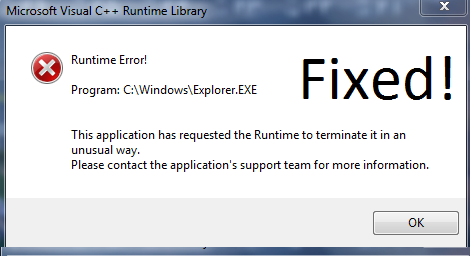
If you have faced this Microsoft Visual C++ Runtime Error then have you ever think that why this error message is prompting and what are the reasons or causes behind this error message? If yes then till now you must have fixed the error message. If no then read the below some common causes by which this runtime library message arises.
- Mainly this error message arises when you have corrupted or faulty Visual C++ Runtime Library.
- If you have some application that uses Runtime then also you might get the error prompt.
- If you have installed new software.
- If Runtime Error 1004 VBA frequently appears on your system.
- You may get this error if you have installed Windows update recently.
- If your video card driver is not compatible with the Windows Operating System.
So, these were the most common causes of the Microsoft Visual C++ Runtime Library error message on your computer. You don’t need to worry about it because you are not the only user who is facing this there is the number of users and you are on the right platform which will provide you the possible and beneficial fixes with its detailed solutions.
Contents
Uninstall Video Card Driver (Graphic)
If your system graphic card driver is having a problem then you will definitely face the Microsoft Visual C++ Runtime Error. To solve this problem you just have to uninstall the graphics driver. Follow the steps to disable the display adapters component and solve this error message.
- First of all, hold the Windows key + X key to have a menu list. Once you have it then tap on the Device Manager.

- Now you will be navigated to the Device Manager screen. So, in it Go on the Display Adaptors and expand it.
- Once you expand it then in it you will have the graphic driver so do right tap on it and hit on the Uninstall device.
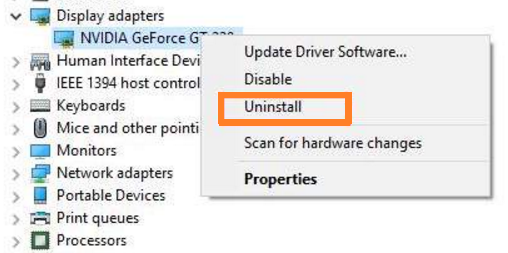
- Now you will have a confirmation message so to confirm do tick on the Delete the driver software for this device and lastly hit on the Uninstall button.
- After all, close the device manager and do restart your Windows.
After applying the above steps check once that the Microsoft Visual C++ Runtime error persists or not. If not then you need to update the graphic card driver so update it. If yes then go to our next attached solution.
Reinstall Microsoft Visual C++ Runtime Library
The corrupted Microsoft Visual C++ Redistributable package is one of the main causes of the Microsoft Visual C++ Runtime Library error. It is not that this package is not important it is important for the smooth running of the apps but it creates issues when it is corrupted. Ultimate missing error solutions to such issues is to download Vulcan Runtime Libraries on Windows 10 or reinstall this redistributable package. So to do so take your eyes on the below steps.
- Press Windows + R keys to open the Run dialog box and type appwiz.cpl and hit on the OK button.
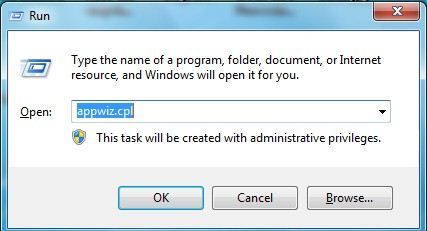
- It will launch the Programs and Features screen.
- Find the Microsoft Visual C++ Redistributable from the list of programs and then select it and tap on the Uninstall option.
- Now its time to download Microsoft Visual C++ Redistributable Package from its official website. Make sure you download all redistributable so that you can fix this runtime library error as soon as possible.
These were the simple steps to reinstall the Microsoft Visual C++ Redistributable package. Apart from it, you can also repair it if you don’t want to reinstall it, the choice is yours.
Disable Compatibility Mode
Well, compatibility mode is one of the best features of windows because it helps to run old applications on your computer. But at the same time, Microsoft Visual C++ Runtime error occurs due to this feature so to solve the issue you just have to disable it.
- Do the right tap on the application by which opening you get the Runtime error message. Once you do it then tap on the Properties option.
- Now you will have multiple tabs so go on the Compatibility tab.
- On the Compatibility tab untick the box of Run this program in compatibility mode for.
- At last tap on the Apply button and then on the OK button to save the changes you made.
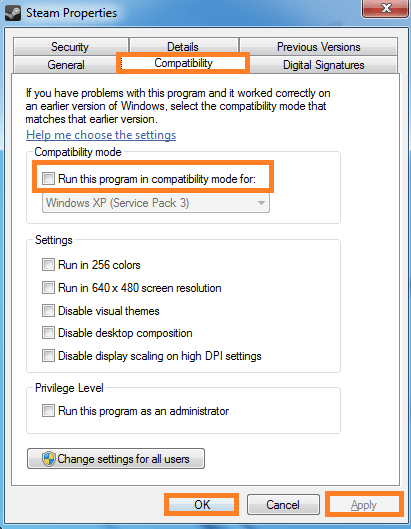
After all, launch the application that was giving you the Runtime error message and make sure that you won’t get this error message back. If you get this error message again then go on the last solution.
Disable Third-party and Startup applications
It is said that third party and startup applications also causes this runtime library error. This application causes an error if they interfere with the windows inbuilt components like .net runtime optimization service which creates high CPU usage issues. To solve this error you simply have to disable those applications by applying the below steps.
- At first, hold Windows key + R key to have Run dialog box. In the run dialog box type msconfig and hit OK button to launch System Configuration screen.
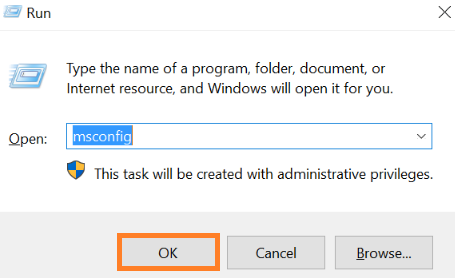
- In the System Configuration screen go on the Services tab and tick on the box which says Hide all Microsoft services and tap on the Disable all button.
- And then hit on the OK button.
- Now go on the General tab and tick on the Selective startup section and in it untick the box which says Load startup items.
- Lastly, tap on the Apply button and then on the OK button to save the changes.
After all, do restart your computer and then check that this error message persists on your computer or not. If no then to know which application is creating an issue disable application one by one so that you can have the knowledge.
I hope that the above fixes with its detailed solutions are beneficial for you to get rid of Microsoft Visual C++ Runtime Library Error on your Windows 10 and 7.