If you are using Windows 10 or 7 then it’s true that on Windows System you might have seen many Hard Disk or Hard Drive error messages like “Windows detected a hard disk problem”. Hard drive error message warns that you must urgently take back up of your important files, photos, and videos and stay aware of data loss from the hard disk storage. You must keep ready the warranty card and online invoice to order to avail exchange offer on data loss from the hard drive. First you have to contact the official manufacturer in order to know about the further proceedings. It means that if you have photos, videos, important data then back up it because you may lose it due to this error and then if you feel that are problems in the hard disk then contact to manufacturer.
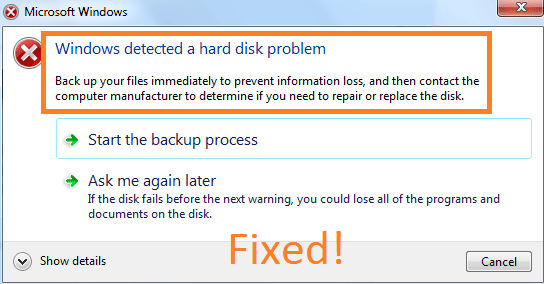
Hard Drive errors occur on all Windows operating systems including Windows 10 and 7. This error gives warnings like;
- Your hard drive may be abolished.
- Your PC will be stuck and it will not respond for a long time.
- Your system file may be corrupted due to the hard disk problem.
- Hard disk failure will lose all the data like photos, videos, and important files.
Before going on the possible solutions you should know due to the above reasons hard disk problems and error messages appear on Windows 10. Below are some recurring causes of this hard drive problem so read it carefully and then choose the possible and related fix for in your case.
- If your hard drive is failed on your windows system.
- If on your windows you get system errors like a registry error.
- If bad sectors arise on your hard disk.
- If mechanical moving components have stopped working on the hard drive
- Your system might have occupied 100 disk usage on Windows 10.
- If there is a virus or malware on your system.
- Your mistakes like erasing the main system partition, improper operations on the hard drive and wrong format type also create issues with the storage partitions.
- If Windows was unable to complete the format before installing a new operating system on the drive.
So, these were the different causes and reasons behind common hard drive problems on Windows 10. Such errors on system might turn frustrating as error message popups every 5 to 10 minutes. If you aren’t aware of the actual reason behind the issue then also you can fix it by applying the below steps to diagnose the hard disk in sequence.
- Launch the RUN dialog box by pressing the Windows and R keys.
- Now type gpedit.msc and hit on the OK button.
- Navigate to the path as Administrative Templates > System > Troubleshooting and Diagnostics > Disk Diagnostics.
- Tap on the Disk Diagnostic: Configure execution level option on the right side on the screen.
- You have to select the Disabled option.
- Lastly, save the changes by clicking on the Apply and the OK button.
Now restart your Windows 10 or 7 computer and if the error message was appearing due to minor reason then it won’t appear again. Mostly hard drive problems themselves tell to backup your data because while fixing this error message you may lose the data. You can simply copy-paste the fewer data in the safe storage option but you must use the third-party software in order to clone the huge data files. For this, I will recommend the three software first DiskGenius, MiniTool Partition Wizard Free Edition and the EaseUS Partition Master. Once the backup is complete then apply the below fixes.
Contents
Hard Drive or Hard Disk Problem Solutions
Apply these solutions once you have diagnosed the Hard Disk using Windows Diagnostic tool and backup your Windows 10 data. If you frequently see the “Windows detected a hard disk problem” error popups then it proves that your hard drive might need some manual troubleshooting. We have explained the below solutions with detailed steps guide to permanently fix your storage drive issues. So, follow all the solutions one by one and let us know which solutions actually worked on your system.
Run SFC Scanner
Your Windows system might be storing many corrupt files and we don’t know which system file might be damaged and corrupt because there are thousands of system files in each directory. To make the work easy Microsoft has given one utility name as System File Checker on Windows. SFC scanner scans the system files and looks for the corrupt system files and if any found then it tries to repair it for the smooth performance. All you have to do is run a simple command on your system with the Administrator permissions and it will fix all issues related to the system files.
- Tap on the Start button and go on the search bar and search for the cmd. Right-tap on the command prompt and Run as administrator.
- In command prompt black screen type sfc/ scannow and hit Enter.
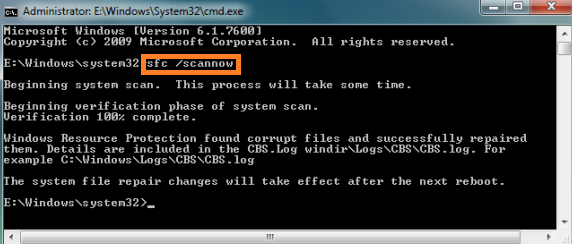
- Now the scanning will be started and it will take some time. You can exit the Window once the scanning is 100% complete.
SFC Scanner will scan you all system file and if any system is creating a problem then it will be displayed on the screen and it will repair it.
Run Check Disk (CHkDSK)
If the above fix didn’t work then run the check disk command because it also scans the system files. The CHKDSK is known to detect and to repair the NTFS and FAT file system. If truly the hard disk problem on Windows 10 arises due to system file error then this solution will surely fix this error message. I must say that before going on the steps do back up the data because by applying this method you may lose your data.
- At first, hold Windows Menu Key + R key to launch the Run dialog box. Type cmd in the Run box and hit on the OK button.
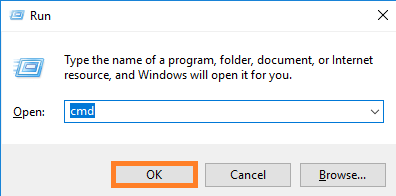
- Now you will be navigated to the Command Prompt. In the command prompt type chkdsk C: /f /r /x and press the Enter.
It will automatically start scanning for files on your Windows 10 or 7. If you don’t have technical knowledge then I suggest you download and install the third-party tool to automatically fix the system related issues. So, go on its official website and download it and install it on your system.
Read Also: How to fix second monitor not detected Windows 10?
Check and repair bad sectors
If the above two tests won’t give you an error then you might have a problem in the hard drive. If there is a bad sector in the hard drive then also you will get the Windows Hard Disk error codes. Now here the question arises that how to check bad sectors on the hard disk? So, don’t worry your answer is here you just have to download and install the one software from the 3 suggested software. The 3 suggested software are DiskGenius, MiniTool Partition Wizard Free Edition and EaseUS Partition Master. In all this software there is one more function that is to detect and to repair the bad sector in a single click. So, use it and fix the error message.
I hope that all the information related to the hard drive and hard disk problems solves resolve your system issues. All you have to do is first disable the popup error message and then back up the data. Lastly, apply the three fixes in sequence. I must say that one fix will surely give you a positive output.