On Windows 10 there are a number of Ethernet IP Configuration issues but most of them are fixable like there is one error name as “Ethernet doesn’t have a valid IP configuration”. If you get this error message on your windows 10 then there is an issue with the Network Interface Card (NIC) because NIC is accountable and responsible to obtain a correct or valid IP configuration. The Network Interface Card is directly connected to the router or modem through the Ethernet cable. If there is no valid IP address then it is difficult for a computer to communicate with the router on a network. In fact, Internet Protocol (IP) is the main identification for a device on the web. There are two types of IP addresses one is IPv4 and second is IPv6 and there are a number of IP address categories like public, private, dynamic and static.
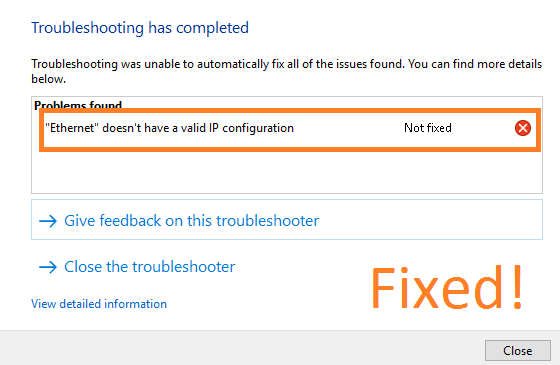
Most of the time this error message occurs due to a number of causes but some of them are recurring means many numbers of times there are only these causes behind this error message.
- If on your computer there are incompatible, outdated or incorrect network adapter drivers.
- If there is a fault in a router or in the Network Interface Card (NIC).
- If there are incorrect settings in the Network Adapter Settings.
So, these were the recurring causes of the Ethernet IP Address Configuration errors on Windows 10. Now below are some essential or we can say beneficial and workable fixes.
Contents
Disable Fast Startup
Fast Startup is one of the features of Windows 10 which is enabled to boot your PC fast than compared to normal speed. It reduces the time of booting the computer. Mainly it causes the compatibility issues and also arises the Ethernet valid IP configuration error codes on the network. The only solution to this problem is to disable the fast startup feature on windows 10.
- First of all, launch the Quick Access Menu by simultaneously pressing the Start Menu and X keys. Tap on the Control Panel option which is listed below the Task Manager.
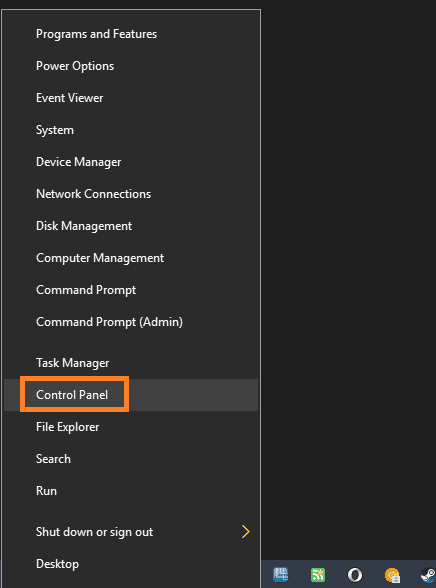
- There are several system apps in the Control Panel, open the Power app.
- Tap on the Choose what the power button does in the Power screen.
- You will be navigated to the new screen showing an option name as Change settings that are currently unavailable so you need to click on it.
- Do tick on the box saying Turn on fast startup (recommended) and then hit on the Save changes button.
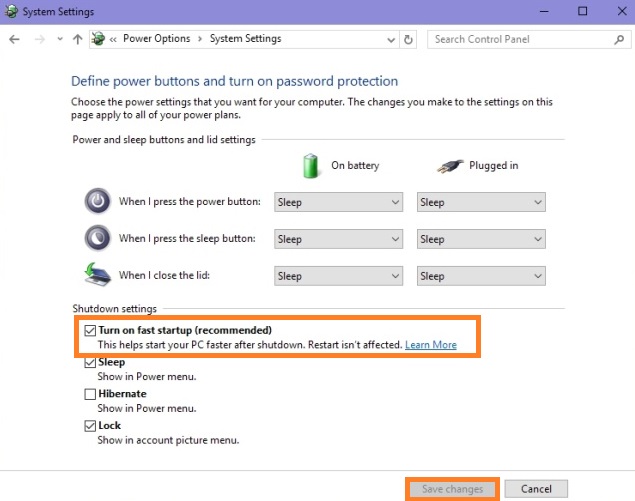
Once you finished with the above steps then do restart your Windows 10 computer and then check whether you are able to connect to the internet network from the Ethernet or not.
Disable and Enable Network Interface Card (NIC)
As I have told you that the Network Interface Card (NIC) is the main cause of an improper network connection because the Ethernet IP address is obtained by NIC only. So, if there is any problem in the NIC it will lead to an error message. To fix this you just have to disable and enable the Network Interface Card (NIC).
- At first, hold the Windows key + R key to have the Run dialog box and then type ncpa.cpl and hit on the OK button.
- Do right tap on the particular NIC that is causing an issue and tap on the Disable option.
- Once you disable it then wait for 5 minutes. After 5 minutes once again do right tap on it and click on the Enable option.
Applying the above steps won’t fix WiFi or Ethernet doesn’t have a valid IP configuration then apply the command prompt (cmd) commands. Launch Command Prompt and execute the below command one by one:
- ipconfig /release
- ipconfig /flushdns
- ipconfig /renew
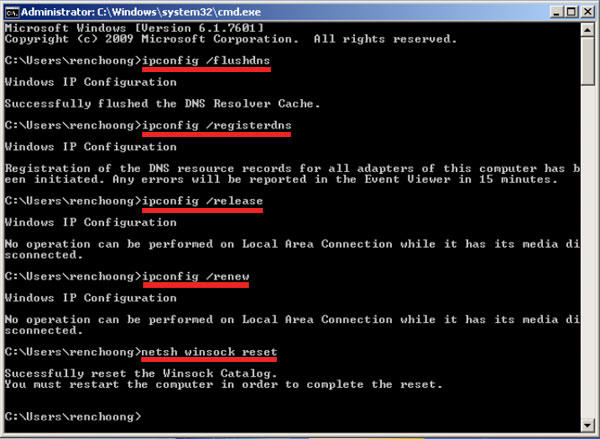
Again force Restart your computer and check whether ethernet IP error is fixed or not, if not so try restarting your Myfiosgateway WiFi Router or whichever router you use to connect to the internet.
Update Network Adapter Driver
Now the third fix is to update the Network Adaptor driver because this error message also arises if you use an outdated and corrupt Network Adapter driver. Network Adapter driver is a driver that ensures the smooth communication between the network and the device you use. So, if there is a small problem in the network adapter then it will lead to a WiFi and Ethernet IP Address Configuration errors on Windows 10. So, the ultimate solution is to update the Network Adapter driver as soon as possible.
- Launch the Device Manager to see the list of installed devices on your system.

- There will be lists of important devices like Display, Monitor, Sound, Keyboard, WiFi and Network Adapters. Expand the Network adapters and right-click on the ethernet device driver and hit on the Update Driver Software.
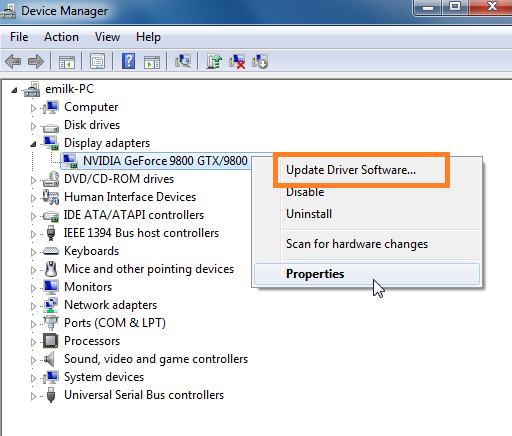
- It will have 2 options, go for the second option saying Browse my computer for driver software.
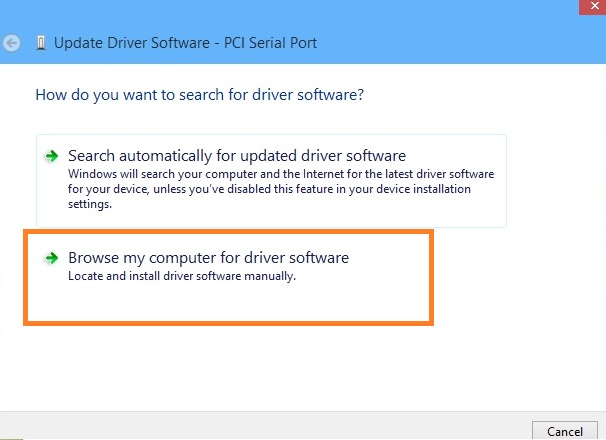
- Now tap on the Let me pick from a list of device drivers on my computer and click on the Next button.
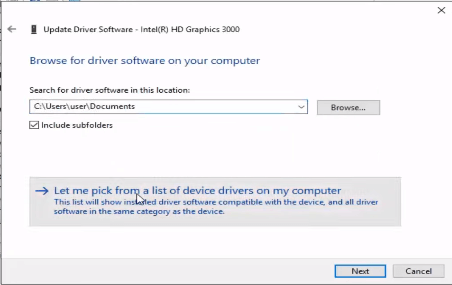
- At last update all the drivers one by one in sequence and see wether which driver is creating a problem.
This solution must fix any WiFi and Ethernet related issues like can’t connect to this network on Windows 10 but if the error still persists then for the next solution.
Change Network Adapter Settings
As I have discussed the above importance of the Network Adapter. Let me remind you that the network adaptor is a hardware component that makes the computer and computer network connections. So, if there are incorrect settings in the Network Adapter then you will defiantly face the ethernet connection errors on windows 10. So, correct the settings by following the step by step guide.
- Hold Windows key + R key to launch the Run dialog box. In it type ncpa.cpl and hit on the OK button.
- Do right tap on the particular NIC and tap on the Properties option.
- In the Properties screen, choose Internet Protocol Version 4 (TCP/IPv4) and then tap on the Properties button.
- Now take an eye on the options name as Obtain an IP address automatically and Obtain DNS server address automatically. Do tick on both options.
- At last hit on the OK button to save the changes.
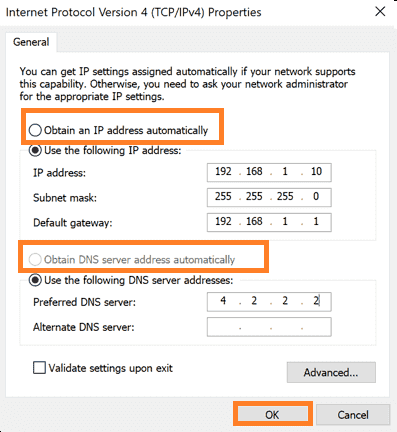
I hope that all these fixes with the detailed solutions resolve the Ethernet IP Configuration and Ethernet Valid IP Address error on Windows 10. Follow all the solutions steps in sequence to get positive output.