On Windows 10 operating system Microsoft keeps adding new features and increase the security measure for users. For the smooth running of the operating system, the Windows Update is most important but sometimes Windows Update might have stuck at 0x80070422 error on Windows 10. Normally, the system updates are updated automatically on Windows 10 or 7 but if you want to update it on your own with the selection then you have to go on the Windows update settings and you have to tap on the Check for updates. You can disable the automatic Windows update from the settings if you don’t stay connected with the unlimited WiFi data plan.
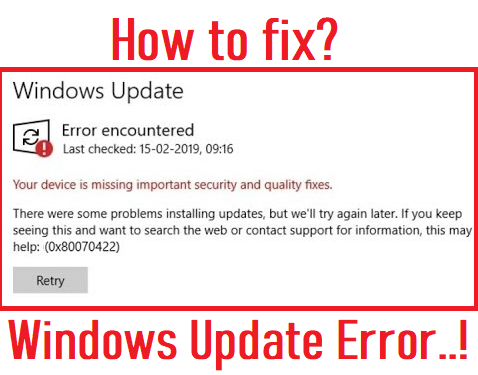
Microsoft has come with advanced system features but also each update has multiple error codes and messages. In this blog, we will discuss one Windows Update 0x80070422 error code on Windows 10 or 7. This error code is one of the most occurring Windows Update 0x800f081f errors which has been reported by the many Windows 10 users. There are 2 main situations at that you get this error message so first is when you check for updates and when you install the Apps from the Microsoft platform. However, this error code has many reasons but most of the time it occurs when you have a corrupted system file and if your Windows 10 is having malware on it then also.
You don’t need to worry about it because the good news is that this error code is can be easily resolved by applying the range of solutions. Most importantly you are on the right solution page which will provide you the four best fixes with its detailed solutions.
Contents
Above are the some best and beneficial fixes and below you will see its solution in detail to fix the error code 0x80070422. To get rid of it you just have to apply all the fixes in sequence to get a positive output.
Enable Windows Update Service
Its full name is Windows Server Update Services which is a network service and it is developed by Microsoft. In the olden days, it was known as Software Update Services. With the help of it, you can manage the Windows update. So, if this network service will be disabled then it is sure that you will get the Windows 10 update 0x80070422 error because this service downloads the updates from the Microsoft website and distribute that updates on the computer network. So, to fix this issue you should enable the Windows Update Service.
- First of all, hold the Windows key + R key to launch the Run dialog box. Once you have it then type services.msc and then hit on the OK button.
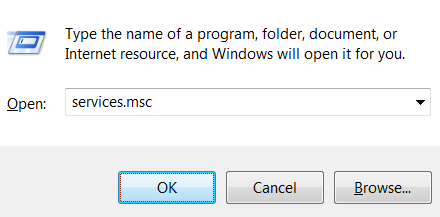
- By doing this you will have a services screen so in it find the Windows Update service and do right tap on it.
- Now tap on the Properties option so by doing this you will be navigated to the Windows Update Properties screen.
- In it go on the Startup type and do it Automatic and then go on the Service status and do Start to disable the Windows Update Service.
- At last to save the changes tap on the Apply button and then hit on the OK button.
After all, once you finished with the steps then do restart your Windows 10 and check whether error code appears again or not. If this service was disabled then enabling the delivery optimization on Windows 10 will surely resolve this issue.
Run SFC scanner
Corrupted system file also causes the Windows update error code 0x80070422 on Windows 10. So, to detect the corrupted file and to restore it you have to run the System File Scanner using cmd. SFC scanner is one of the inbuilt utility which scans the whole computer. So, follow the below guide to run this scanner on your PC.
- Tap on the Start button and find the Command Prompt app and then choose to run it as an admin.
- Select the Administrator: Command Prompt screen and enter the command as: sfc /scannow.
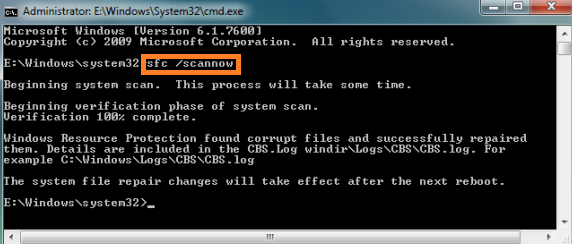
- Your computer scanning will be started and it will take time based on the files of your system.
After all, if there are corrupted system files on your Windows 10 then the SFC scanner will display it on the screen and will restore those files to their original versions.
Restart Network List Services
Many users have reported that enabling and disabling Network List Services has fixed the error code 0x80070422 while installing the Windows 10 Update. The network list service is recognized as the list of the network of computer connections. So the issues with the Network List Service also cause problems with the Windows Update downloads. So, follow the steps to make a restart of the network services from the list of the system services.
- Open the Windows Services by searching it in the Windows Start Menu.
- Look for the Network List Service.
- Select it from the list of the services and press your right mouse button to get the list of options.
- Chose the Restart option.
Restart your Windows 10 or 7 and cross-check that the error code still persists on your computer or not.
Run Windows 10 Update Troubleshooter
Windows Update Troubleshooter is one of the official Fixit tool which is developed by Microsoft. It is used to fix issues related to the Windows update. And it is a built-in utility on Windows 10. So, to fix the 0x80070422 Windows Update run the Windows 10 update troubleshooter.
- Go to the search box and type Windows Update and then tap on the upcoming result of Windows Update settings.
- Now you will have a new window showing options on the left side so from that tap on the Troubleshoot option for the further option.
- After that go on the Windows Update and tap on the Run the troubleshooter button.
Windows Update Troubleshooter will detect the problem and it will also resolve the major issues. I hope that all the information given above proves useful to fix the Windows 10 Update error code 0x80070422.