Microsoft has brought Android Apps for the first time to Windows 11 with the collaboration of Amazon Appstore. Amazon Appstore is powered by Microsofts’ technology Windows Subsystem of Android.
Currently, Microsoft has kept the limited access to Windows 11 Subsystem for Android and Amazon Appstore to their Windows Insider users on the Beta Channel in the United States.
Well, everyone was able to apply Windows 11 registry hack despite the latest processor and TPM 2.0 requirements. We have got a workaround to download Windows Subsystem for Android and Amazon Appstore on any Windows 11 PC. It will enable all Windows 11 users to try out or sideload Android Apps to their PC.
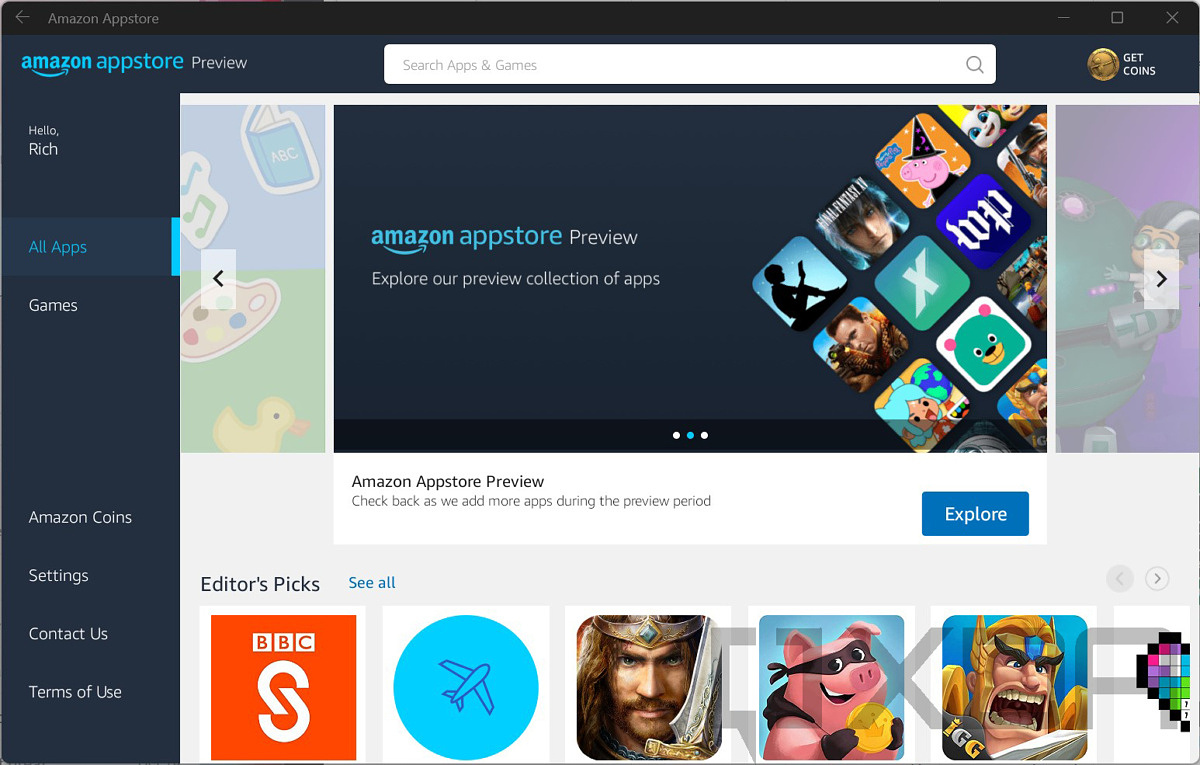
Read Also: Download Windows 11 Beta ISO
Download Windows 11 Subsystem for Android and Amazon Appstore on any PC
Windows Subsystem for Android is the new technology for running Android Apps on top of Windows 11. Just like the Windows Subsystem for Linux to run Ubuntu on Windows 11, it will run in Microsoft’s Hyper-V Virtual Machine.
Windows Subsystem for Android will include Linux kernel and Android Open Source Project (AOSP) operating system based on Android version 11. Which will enable Amazon Appstore to download and install Android Apps.
This Android Subsystem will map the app layers with a processor, graphics, memory, inputs, devices, and sensors. Amazon will integrate its Appstore directly into the system and you can find android apps in the Microsoft Store, Start Menu, and Taskbar.
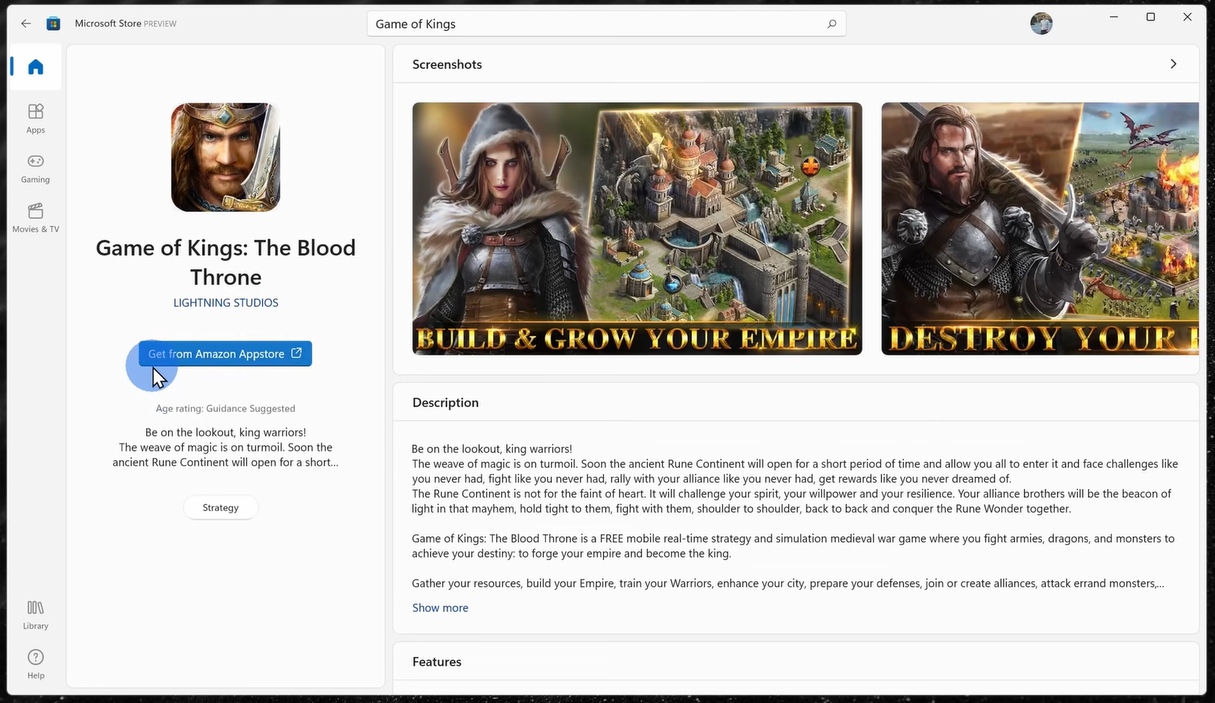
As of now, Windows Subsystem for Android can be officially downloaded from the Microsoft Store along with Amazon Appstore. Microsoft has limited its access only to the Windows 11 Insiders in the United States on the Beta Channel.
We have got the direct method to download Windows Subsystem for Android along with Amazon Appstore on any PC without joining Windows Insiders Program from the United States. Their combined download size will be around 1.2 GB so make sure you have a solid internet connection or use Internet Download Manager to download a file in chunks with unlimited resume support.
Step 1: Copy the following Microsoft Store link of Windows Subsystem for Android.
https://www.microsoft.com/store/productId/9P3395VX91NR
Step 2: Visit Microsoft Store’s online link generator website. Paste the copied link in the box, change the drop-down to Slow, and click on the Generate link button.
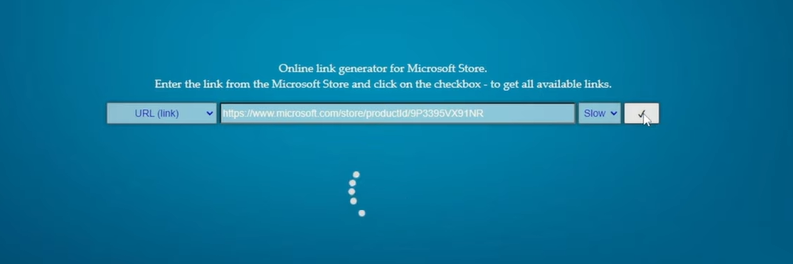
Step 3: Scroll down and download the last Windows Subsystem for Android file with 1.21 GB of size and .msixbundle extension. It may fail a few times before generating the actual links.
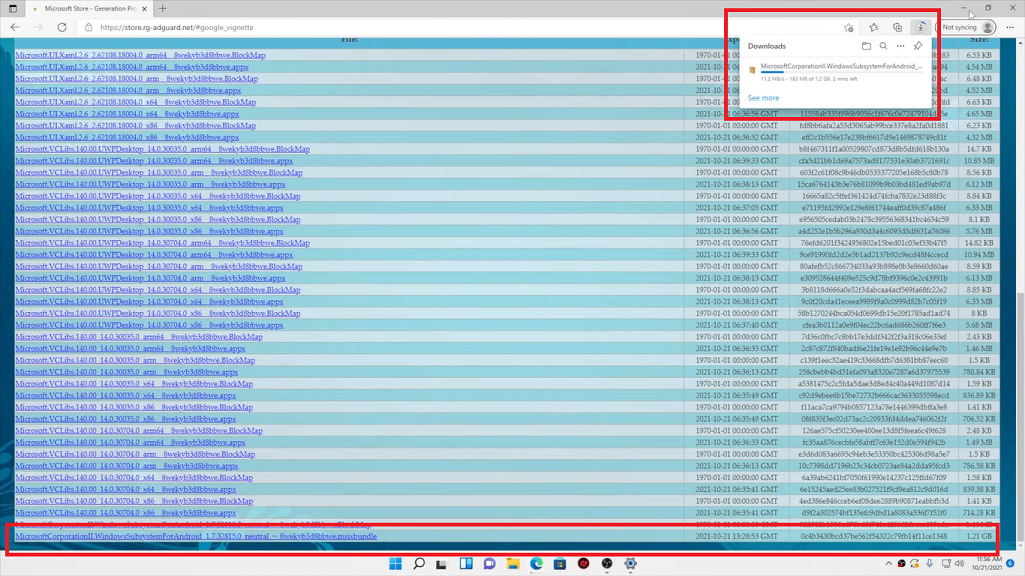
Step 4: Wait until the download is complete then copy its path.
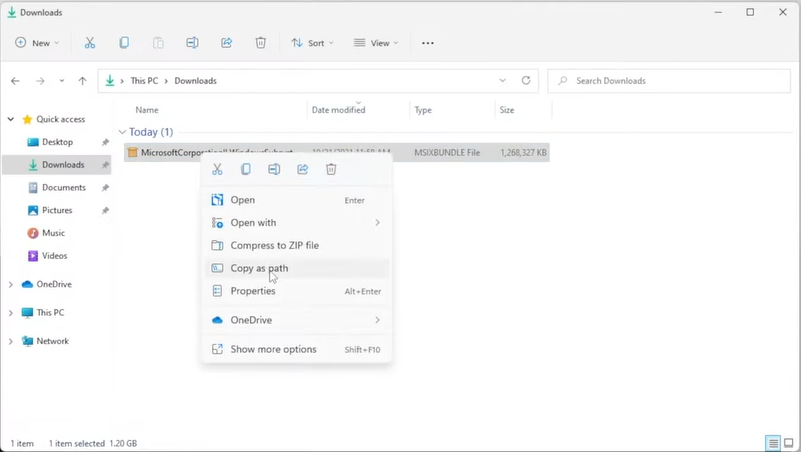
Step 5: Right-click on the Windows button to open Windows Terminal (Admin).

Step 6: Replace the PATH from the below command with quotes and enter it into the Windows Terminal.
Add-AppxPackage -Path “PATH”
For example: Add-AppxPackage -Path “C:\Users\memon\Downloads\Compressed\MicrosoftCorporationII.WindowsSubsystemForAndroid_1.7.3432.0_neutral___sojg2onof2.Msixbundle”

Step 7: Windows Terminal will start installing the Windows Subsystem for Android. Exit terminal once the installation is complete.

Step 8: Launch the Start Menu, search for Turn Windows features on or off, scroll down to find and enable Virtual Machine Platform and Windows Hypervisor Platform, tap on Ok, and Restart now to finish the installation.
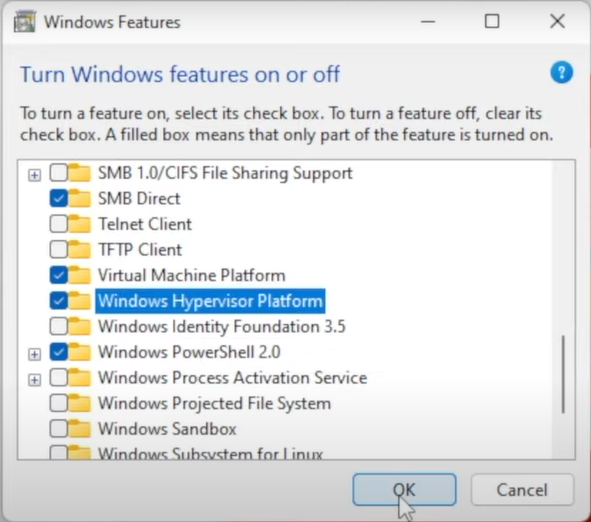
Step 9: Access Windows 11 Subsystem for Android from the Start Menu to explore its settings.
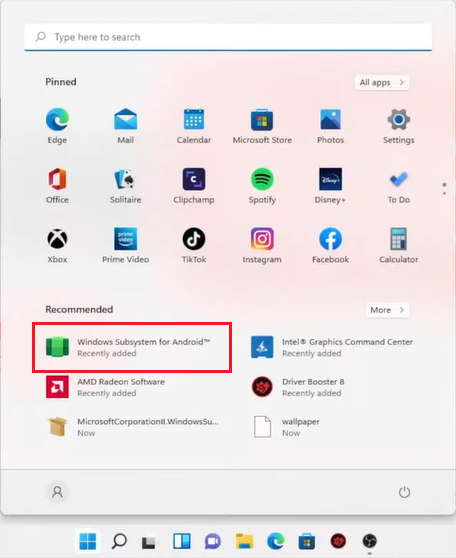
Step 10: Now change your PC region to the United States from the Settings > Time & language > Language & region > Country or region option. Then you will be able to download and install Amazon Appstore from the Microsoft Store. Make sure to create Amazon new account with the country set to the US.
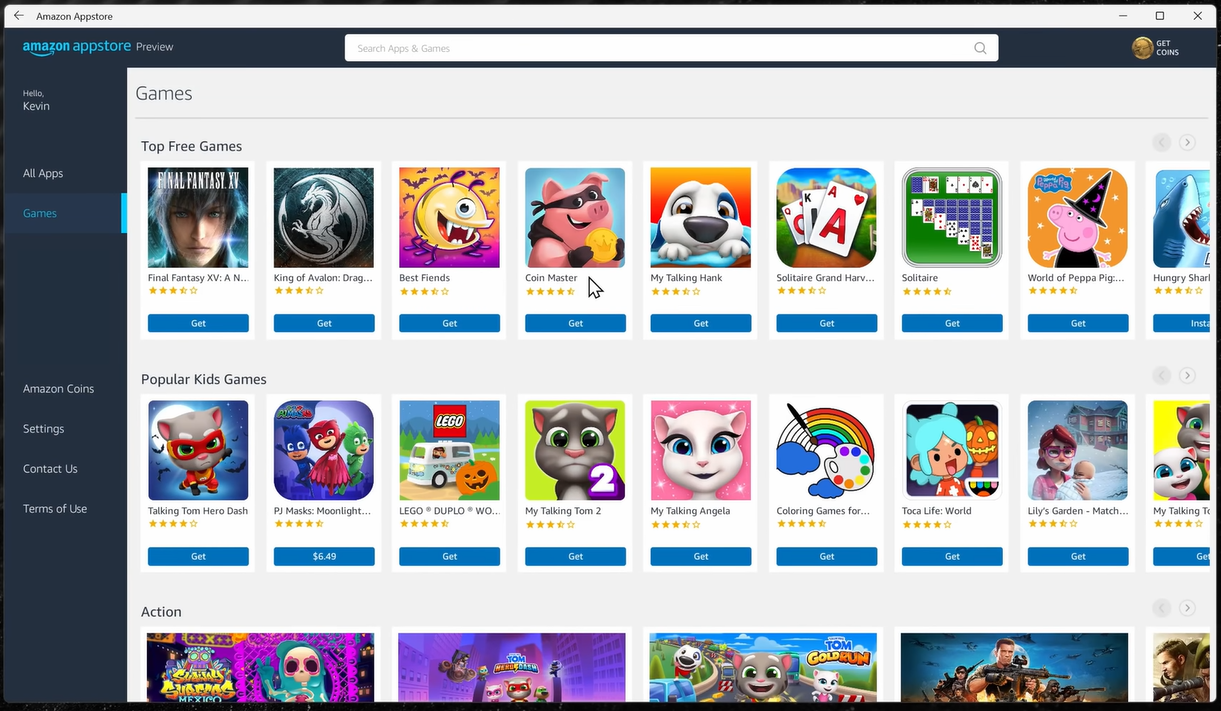
That’s it, now you will be able to download Android Apps from Amazon Appstore and use it on your Windows 11.