Microsoft released the new Media Player to play Music and Videos on Windows 11. Did you know, Windows 7, 8, and 10 versions have Windows Media Player app. Even it will appear under the Windows 11 Start Menu Search. There is even a Groove Music app to stream online and local music on the device.
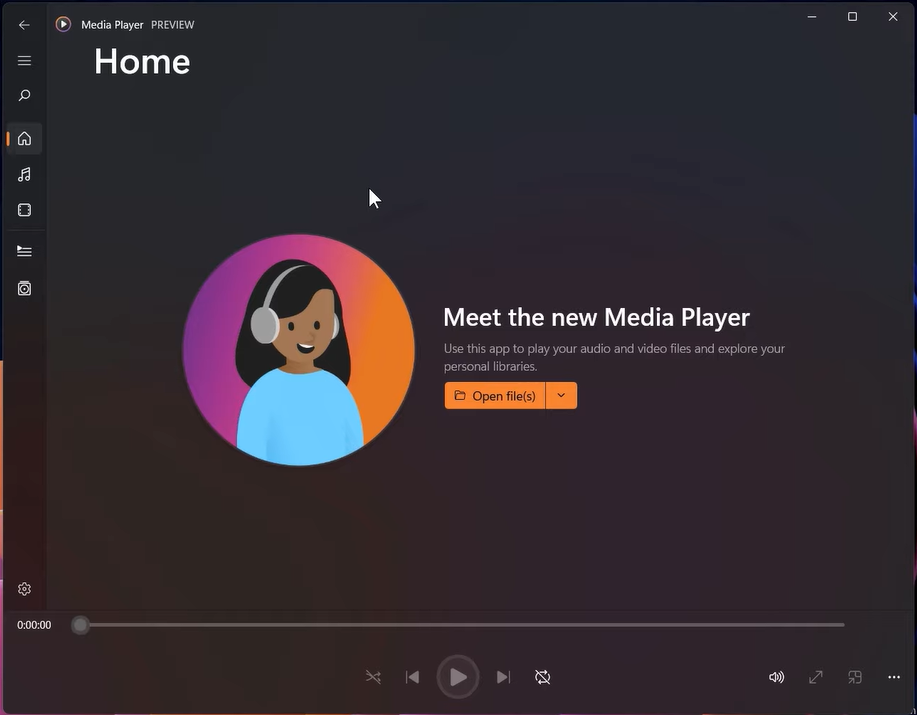
Microsoft took the bold step to replace an old Windows Media Player and Groove Music with the new all-in-one Media Player app. The new Media Player will fetch and list all the local music and video files into their section. It will also match with the modern Windows 11 native design.
Read Also: Download TikTok Windows 11
The New Media Player Features
The Media Player in Windows 11 will take care of both the Music and Videos. If we talk about music then the Media Player has got the best music library to instantly play your favorite song from the huge library. The music library also offers to create and add songs to your custom playlists.
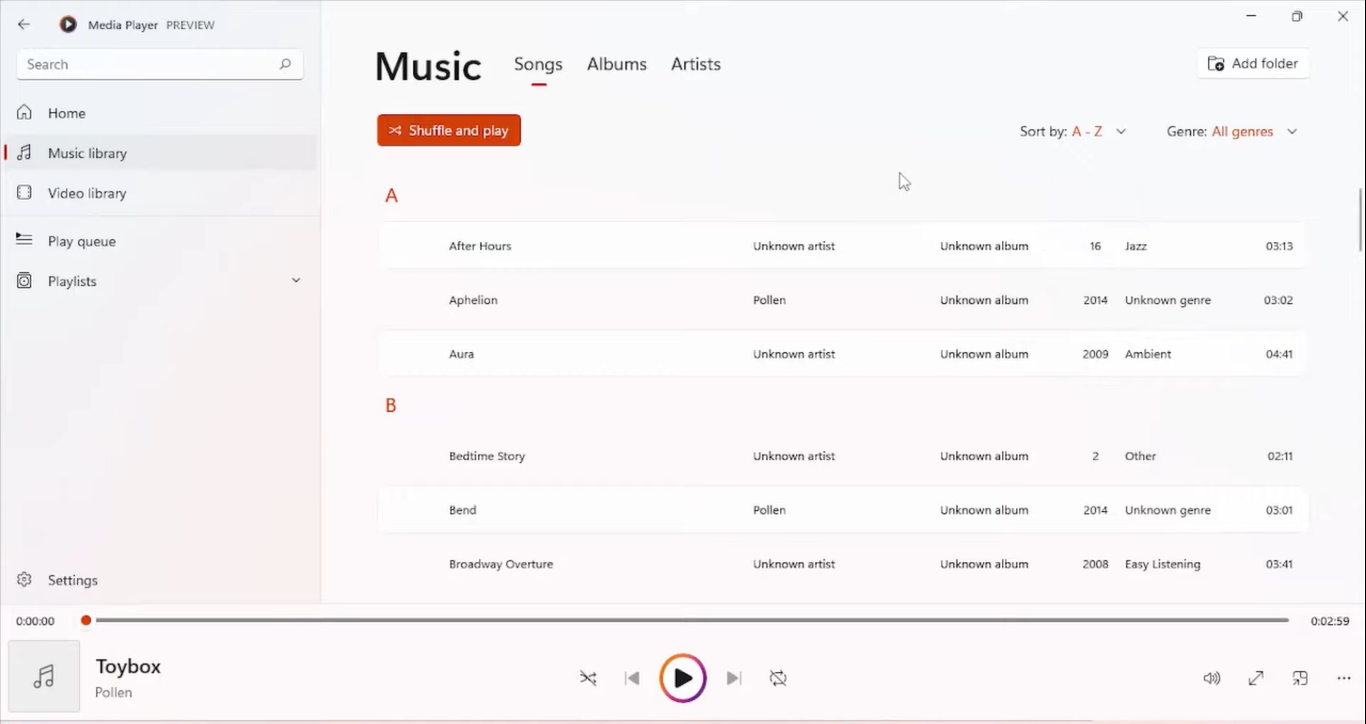
The music player has got two dedicated playbacks on the full screen and a mini-player with artist images and album art. The Media Player will also replace the Groove Music app and its features. The users’ playlists on the Groove Music will also sync to the Media Player app.
The new Media Player on Windows 11 automatically fetches Videos and Music files directly into their library. It has also got the settings to set the media folders. So it’s clear that the Media Player is capable of playing all the types of local videos.
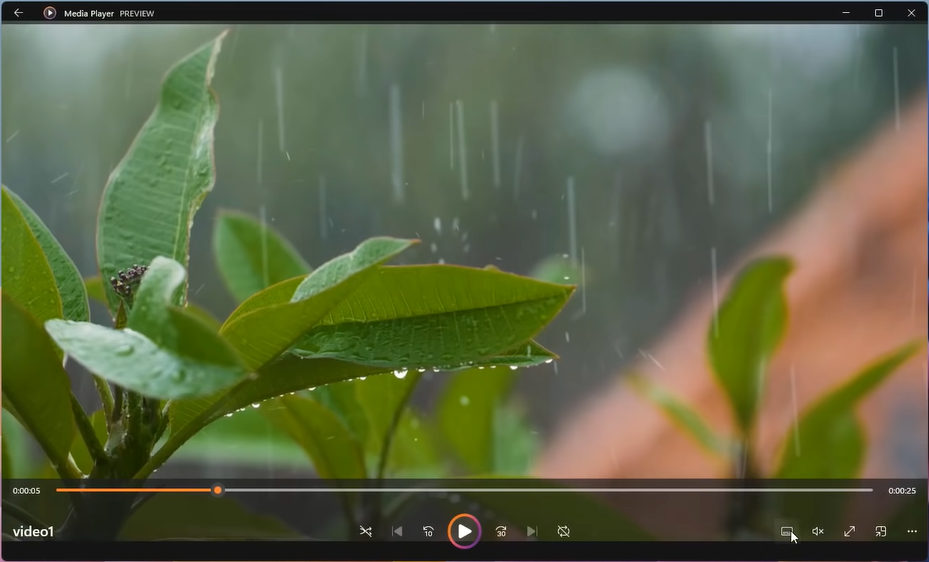
The music and video playback can be easily controlled from their keyboard shortcuts. The playback controls include the media controls to play, pause, skip, next, full screen, rotate, subtitles, and more settings.
Microsoft has also promised future updates to add new features to browse, manage, and play the music and video library. As of now, the old Windows Media Player will be available in the Windows Tools until users are fully satisfied with the new Media Player.
Download new Media Player on Windows 11
As of now, the new Media Player is officially released for Windows 11 Insiders on the Dev Channel. If you are already enrolled in the Windows Insider Program through the Dev Channel then first open Microsoft Store from the Start Menu or Taskbar.
Go to the Microsoft Stores Library and click on the Get updates button. Microsoft Store will download and install the new Media Player app on your Windows 11 device.
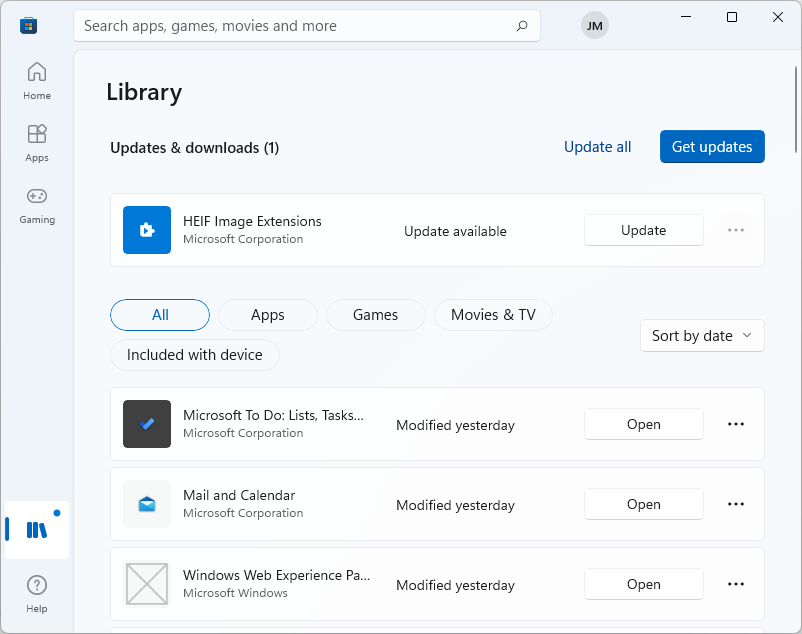
Microsoft is going to replace Groove Music with the new Media Player hence as an initial build it might appear as a Groove Music app update. Once the Groove Music app update is complete then launch it from the Start Menu to get your hand on the new Media Player app.
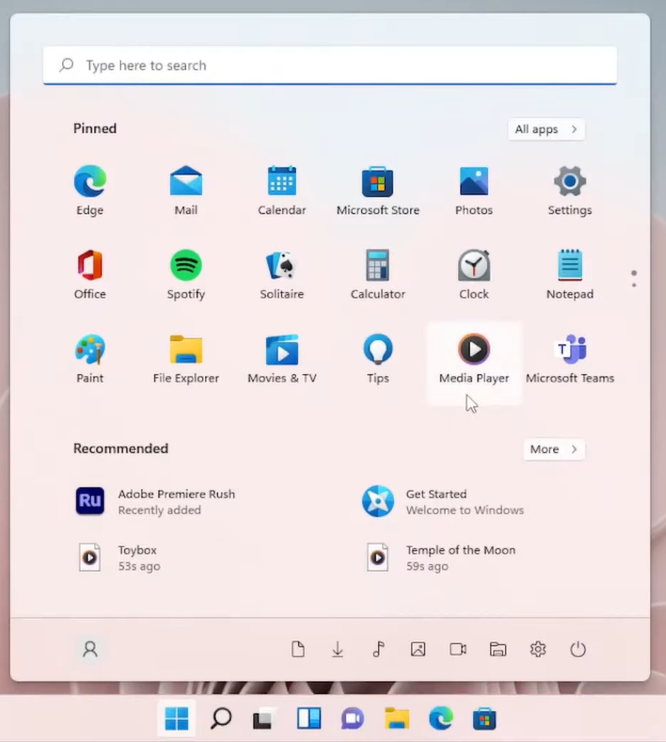
Think twice before joining the Windows 11 Insider Program through the Dev Channel as it will take you the full round trip of clean installation to get back to the stable build. Soon, the new Media Player will also be available for stable Windows 11 users.
If you wish to enroll in the Windows Insider Program through Dev Channel then go to Settings > Windows Update > Windows Insider Program > Get Started and follow the on-screen instructions. Select Dev Channel when offered to choose from the available options. Restart to get the latest Dev Channel Update. Then download and install the new Media Player from the Microsoft Store on your Windows 11 device.