Well, Minecraft is one of the most popular 8-bit video games of our time. It is developed by Mojang which is a Swedish developer. A user can play this video game on all devices such as Windows 11, Android, iPhone, Mac, Playstation, Xbox, etc. This game is also known as a sandbox game as it is virtual land. The virtual land means players can use given resources such as building blocks to create their own world. The video game is getting more responses from elementary schools because the game does not have any specific rules, set of goals, and instructions. A player can play however they want to play.
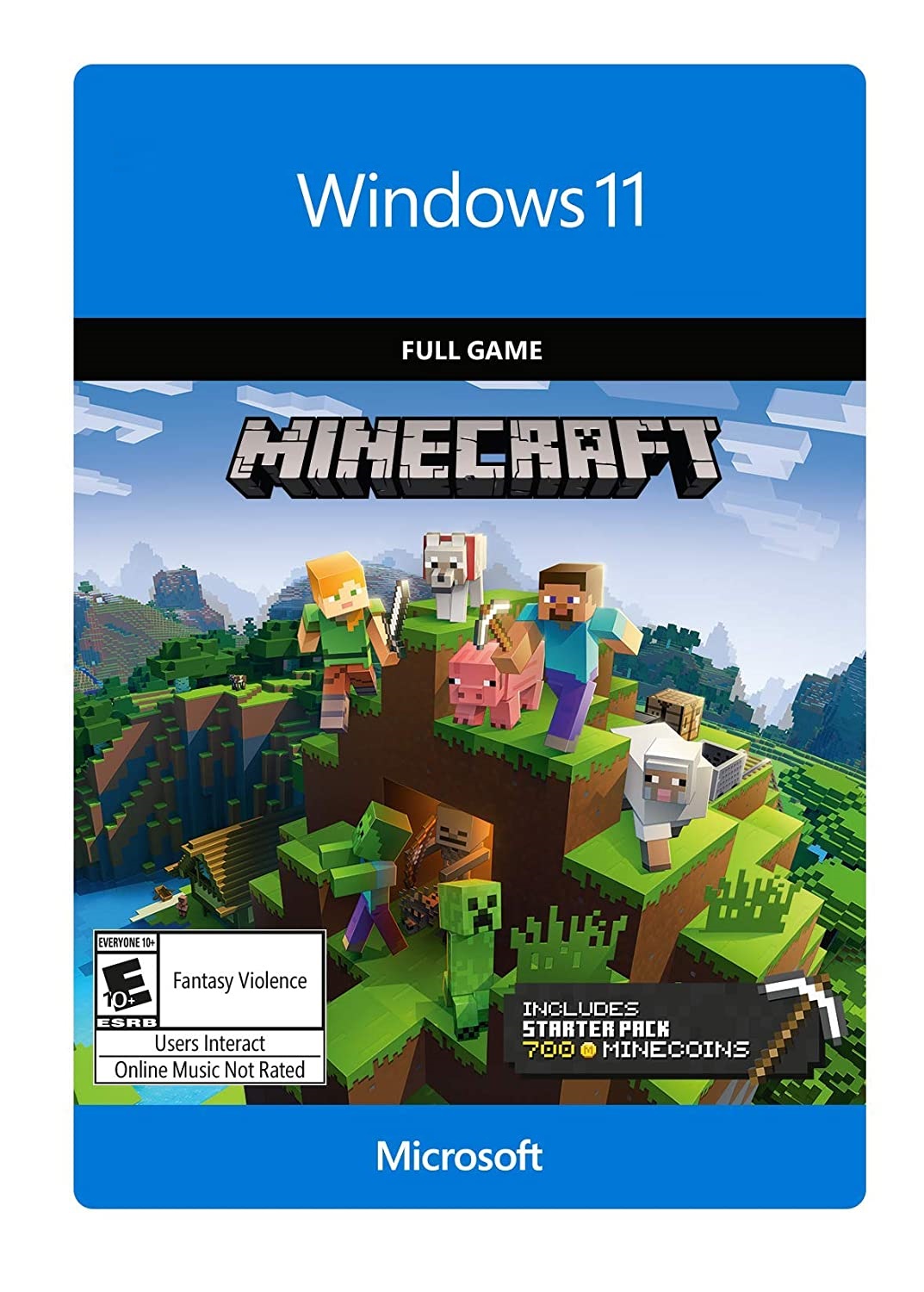
Players are free to play Minecraft on Windows 11 with their own controls. Minecraft gives greater flexibility to its player. A player can add to the fantasy world, build their own world, fight with villains, and play alone or with friends.
Microsoft has bought this video game and Mojang studio in 2014 for $2.5 billion. After buying it Microsoft started releasing several Windows Compatible editions of Minecraft. If you want detailed information related to the edition of Minecraft edition for Windows 11 then read the below guide with all your concentration.
Read Also: Download WhatsApp Windows 11
Contents
Minecraft Edition Windows 11
Minecraft has two editions named Java and Bedrock. Before downloading Minecraft you should have deep information about its edition. The edition is also called version. So, there are two versions of Minecraft. Both are explained below in this guide. At last, the choice is yours.
Minecraft Java Edition
The Java Edition of Minecraft for Windows 11 devices is the foremost edition, which means that it is an older edition. If you are using it then you will get better graphics, unlimited servers, and modification capabilities. As all gadgets have its drawback so it also has. Installing this version you will not able to play games on mobile, games consoles, and similar devices. It won’t support cross-platform.
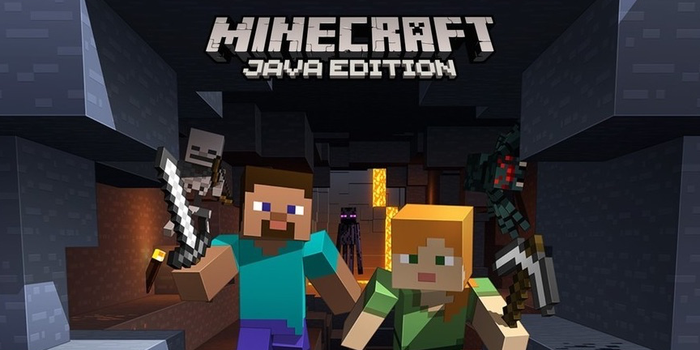
Minecraft Bedrock Edition
The Bedrock Edition is an advanced and modern edition for Windows 11. It is also said that it is mainly for Windows 10. This version is known for the advantage that a player can play games on multiple platforms such as Windows, Android, Xbox, and iOS. This version of Minecraft loads faster than the Java version. If we talk about performance then the Bedrock edition is at first. However, there is no spectator mode on it. It is only on Minecraft Java Edition.

Once you have read it then it’s high time to jump on the guide to Download Minecraft Java or Bedrock Edition for free on Windows 11.
Read Also: Download Android on Windows 11
Download Minecraft Java or Bedrock Edition for free on Windows 11
Here in this, you will see two guides one is for downloading Minecraft Java Edition and the second is for downloading Minecraft Bedrock Edition. As you have decided which version you want to download so you can jump on your decided version guide given below.
Download Minecraft Java Edition
To download Minecraft Java Edition on Windows 11 there is only one way that is from the Minecraft Official Website. Follow the following steps to download it from its Official Website.
- At first, go on Minecraft’s Official Website. In it navigate to the top and tap on the Game button and then select Minecraft from it.
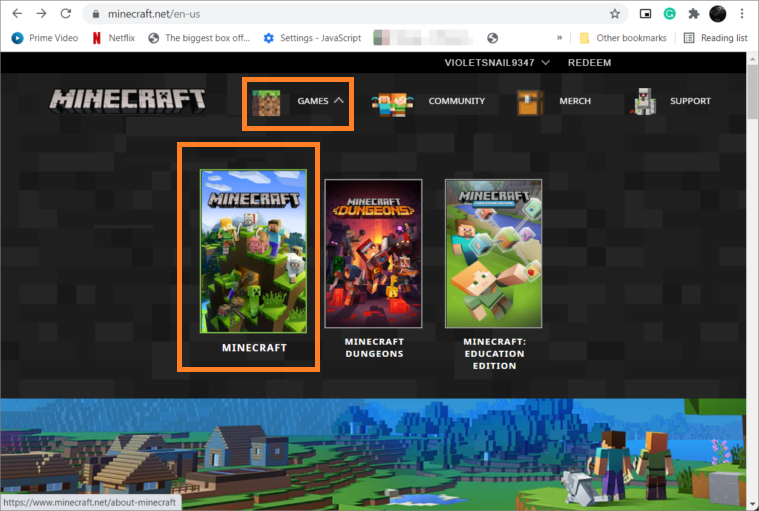
- After this tap on the “TRY IT FREE” link from the top right corner of the screen.
- Now go to the MINECRAFT: JAVA EDITION FOR WINDOWS section and hit on DOWNLOAD NOW button.
- In this step choose the destination and name the file. Once you are done with this then hit on the Save option to save it.
- To install it do twice tap on the installer.
- After this, you will have Minecraft Launcher Setup on it tap on Next.
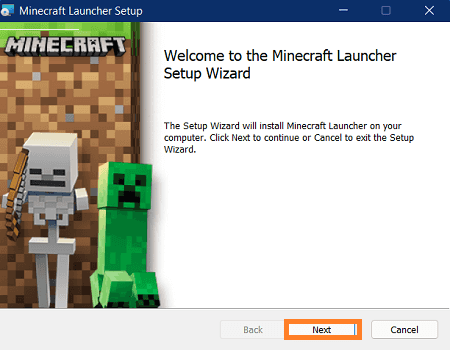
- In case if you want to change the location of the game then hit on Change and then tap on Next.
- Now hit on Install and then if something prompted then tap on Yes.
- After all hit on the Finish option.
Now you will have Minecraft Java Edition on Windows 11.
Read Also: Download Windows 11 SE
Download Minecraft Bedrock Edition
The Minecraft Bedrock Edition is mainly for Windows 10, but there are users who said that the Minecraft Bedrock version is running better on Windows 11. There are two ways to download the Bedrock Edition of Minecraft on Windows 11. The first one is by using its official website and the second one is by using Microsoft Store. Here in this guide, I have explained the easy and simple method that is downloading from Microsoft Store. As you have Windows 11 you should use Microsoft Store for downloading anything.
- On Windows 11 go on the Search bar. In it search for Microsoft Store and launch it.
- Once you have it then in it search for Minecraft. Now you will have multiple versions of the Minecraft game. Do tap on Minecraft for Windows 10 as it is a free trial. Apart from this all are paid versions.
- For further steps tap on the Free trial option as you want a free trial. If you want to purchase the game then hit on ₹ 1,474. After this select the payment method and purchase it.
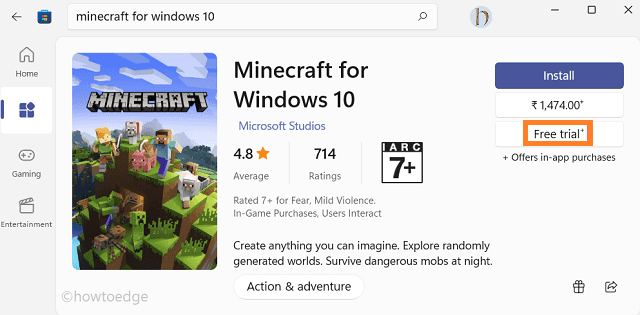
- As you have clicked on Free trail the downloading has been started.
- Once the downloading is completed then hit on the Play button to start it. You can also search for Minecraft in the Windows search bar to launch the game on Windows 11.
- At last hit on the Play button to start the game.
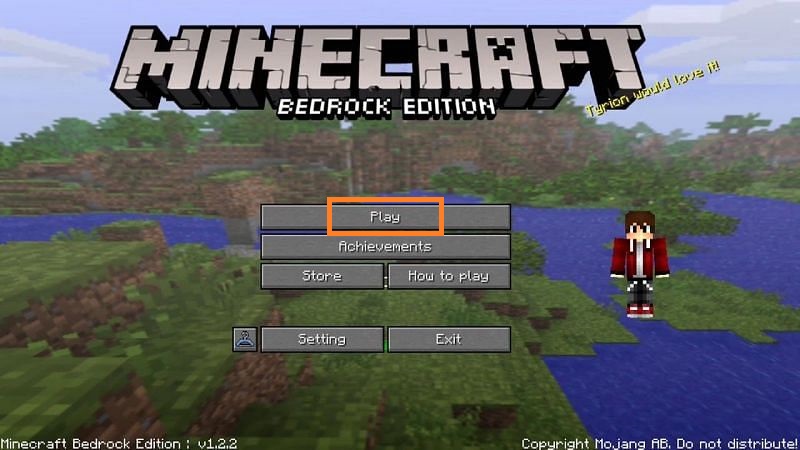
Now enjoy the Minecraft Bedrock Edition on Windows 11.
I hope that after reading the above whole article you have successfully Downloaded Minecraft Java or Bedrock Edition for free on Windows 11.