Well, in this blog we will discuss Minecraft Shaders for Windows 10. There are many users who don’t know what exactly Minecraft shaders are. The shader is one of the best features of Minecraft. Using shaders you can make your Minecraft game look attractive and realistic. The shaders are simply modification which improves the graphic of Minecraft. When you use shader you will see realistic leaves, water, and cloud. The aim of the shader is to make the Minecraft game realistic by adding several effects to it. There are multiple shaders for Minecraft. Choosing the best Minecraft shaders for Windows 10 is difficult. Apart from it, there are users asking how to download and install shader on Windows 10. If you are one of the users then make sure you stick with this article till the end.
Let me clear to you that while choosing shaders you need to think of your device first. If you have efficient Windows 10 then there is no problem. As I have used shaders I experience that for smoothly running of shaders you need a better laptop or PC. It is said that shaders won’t support computers that do not have OpenGL 2.1. In this guide, you will see the 5 best shaders for Windows 10. Make sure you select the particular shader that Windows 10 can handle and run it properly without interruption.
Contents
5 Best Minecraft Shaders for Windows 10
Well, all these shaders are supported on the latest version of Minecraft. All included shaders in this guide have different and unique strengths and functions. You can set your own desired shadow effect on Minecraft by selecting your favorite Shader from below. Make sure you select a shader on the basis of its features and it should be suited for your Windows 10.
ESBE 2G Shader
If you are Windows 10 user then your first and foremost priority should be this shader. It has multiple features that make your Minecraft gameplay display realistic and colorful. Read the features below to make your choice strong.
- Moving leaves and beautiful clouds
- Raddish and greenish shadows from the cloud-like rainbow
- Changing brightness as per direction
- The lightweight depiction and has a water reflection depiction
- Enhanced darkness

So, these were all features of the ESBE 2G shader for Windows 10.
SEUS (Sonic Ether’s Unbelievable Shaders)
The shader name itself shows that it has something unique and interesting in it. It is a Touchstone Minecraft shader pack. If you have this shader and you enter into the Minecraft game you will definitely feel that you are on a different game. This shader is updated with its latest version. Make sure you use SEUS Renewed version because it has a number of options and it gives little impact on your Windows 10. It has features such as natural lighting, the glossy surface after rain, and clouds matching the environment.
Chocapic13’s Shaders
Well, it has water effects and glows in lightning. No other shaders can beat this shader if we talk about its performance. It has multiple versions of it. You can easily work with this shader. This shader is not at all for low-end PC. It also has a fog effect. The fog and rain in a dark night make a lovable and horror atmosphere.
SS10 Shader
It is for Windows 10 and it is simple. As it is simple it doesn’t mean it does not have a popularity. The simple and straight things have popularity too. It is popular for Minecraft Pocket Edition. It shows realism in Minecraft using different additions.
Phoenix Shaders
It is almost the same as SEUS (Sonic Ether’s Unbelievable Shaders) and it includes a texture pack. It has multiple features as SEUS has. Read the list of features.
- It can change the transparency of water.
- Moving water
- It has realistic lightning.
- Improves and fixes default textures
- Better sky color

These were features of Phoenix shaders.
So, these were all the 5 best shaders for Windows 10. Make sure you select the proper shader for your Windows 10. Once you have selected which shader you want to use then follow the below guide to download and install the shader on Windows 10.
How to download and install Shaders on Windows 10?
After reading the above content you are clear that which shader pack you want to download. Go on its official website and download it. Once you have downloaded then follow the below steps to install it on Windows 1o.
- At first, you will need Optifine. The Optifine facilitates Minecraft to run fast and it enhances the graphics to make Minecraft attractive and beautiful. Go to the Optifine download page and download it. Make sure you download the ultra version of Optifine. To install Optifine do right tap on the download files and tap on Open with option. Now from the open menu tap on the Java(TM) Platform SE binary. By doing this on the screen you will have a little program. From it tap on the Install option.
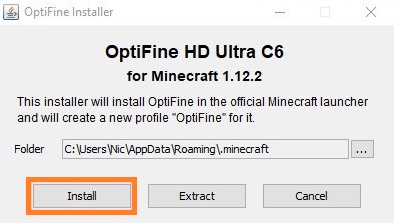
- Once you have installed the Optifine then launch Minecraft. In it, you will have an Optifine profile so run it to see whether it is correctly installed or not.
- As you have downloaded the shader packs you need to locate them in “shaderpacks folder”. To do it launch the Run dialog box and type %appdata% and then hit on the OK button. Now you will see the .minecraft folder. After this place the shaderpack folder into the .minecraft folder.
- Now run the Minecraft (Optifine Profile).
- Tap on the Video Settings button > Shaders button.
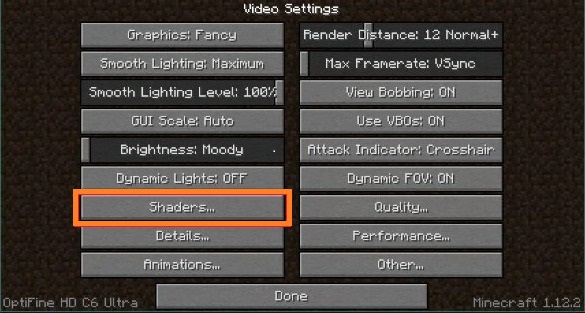
- In the shaders menu, you will have your shader tap on it to activate it.
Now you can enjoy your favorite shader on Minecraft on Windows 10.
I hope that by reading this article you can choose the best shader for Minecraft and you can download and install shader on Windows 10.