Recently, WhatsApp released its new WhatsApp Beta UWP App for Windows 11 and 10 to the Microsoft Store. It already has the WhatsApp Desktop and WhatsApp Web then Why new WhatsApp Beta UWP for the users? We have got all details and steps to download it on Windows 11 or 10 PC in this post.
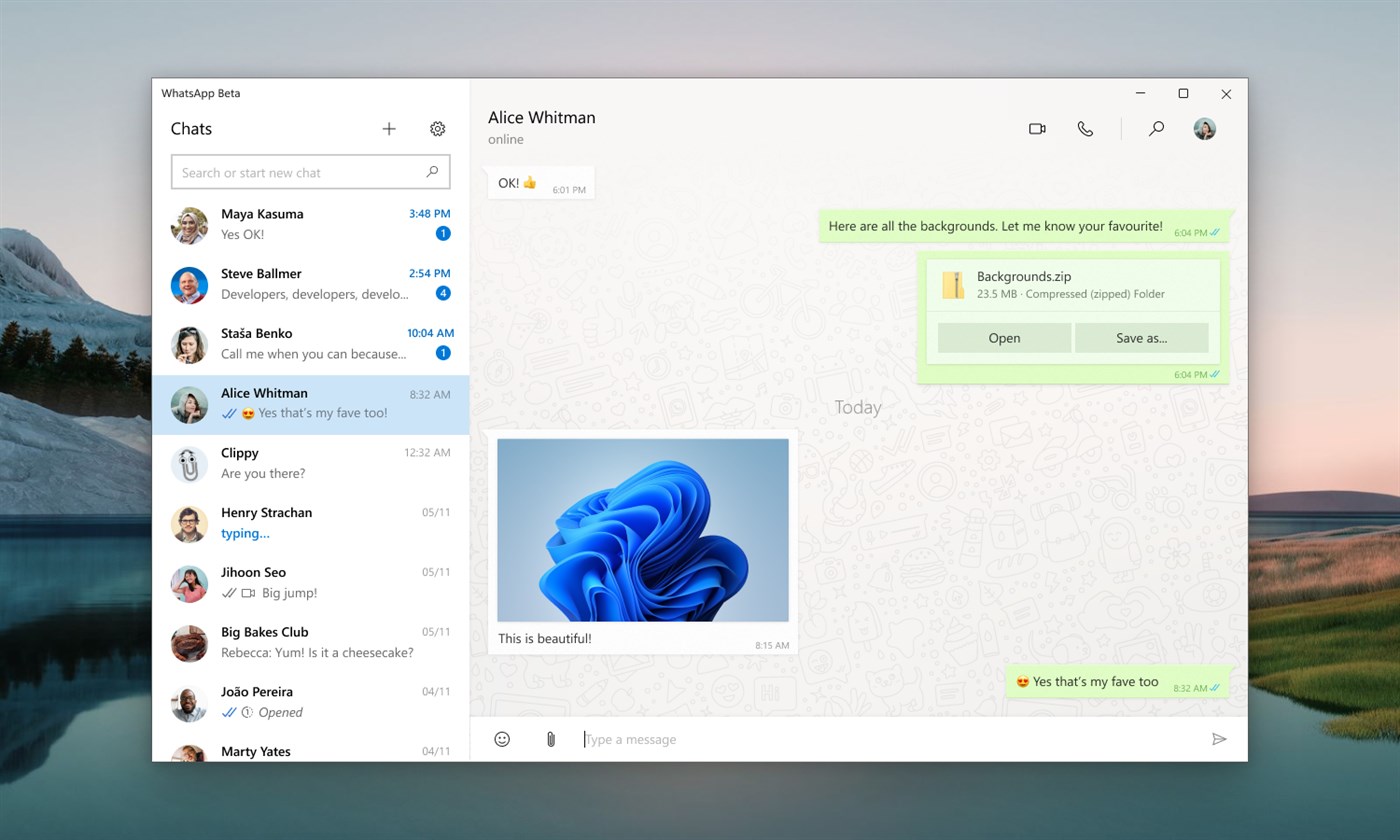
Read Also: Get new TikTok for Windows 10 or 11 PC
Contents
What is WhatsApp UWP Beta App?
WhatsApp UWP Beta is the new WhatsApp desktop client for Windows 11 and 10 based on the Universal Windows Platform. WhatsApp UWP is built from the scratch by keeping the WhatsApp Web interface in their minds and without including any web components. All of its components are solely based on the UWP components and new acrylic designs used in Window 11.
The new WhatsApp UWP desktop client is the perfect lightweight suitable application for Windows users. Well, it can’t catch up with its android or ios versions but is still much faster than the alternative Web and Desktop versions. Let’s see their comparison overview with differences.
WhatsApp UWP Vs Desktop Vs Web
First, WhatsApp Web version can be accessed from the browser and requires your phone to stay online to sync messages. It comes in handy to temporary transfer files between devices and can also easily disconnect on a tap. The online connection is require to sync messages from phone to the WhatsApp Web on Windows browser. If you are accessing WhatsApp Web from any app then it must be made up of web browser component.
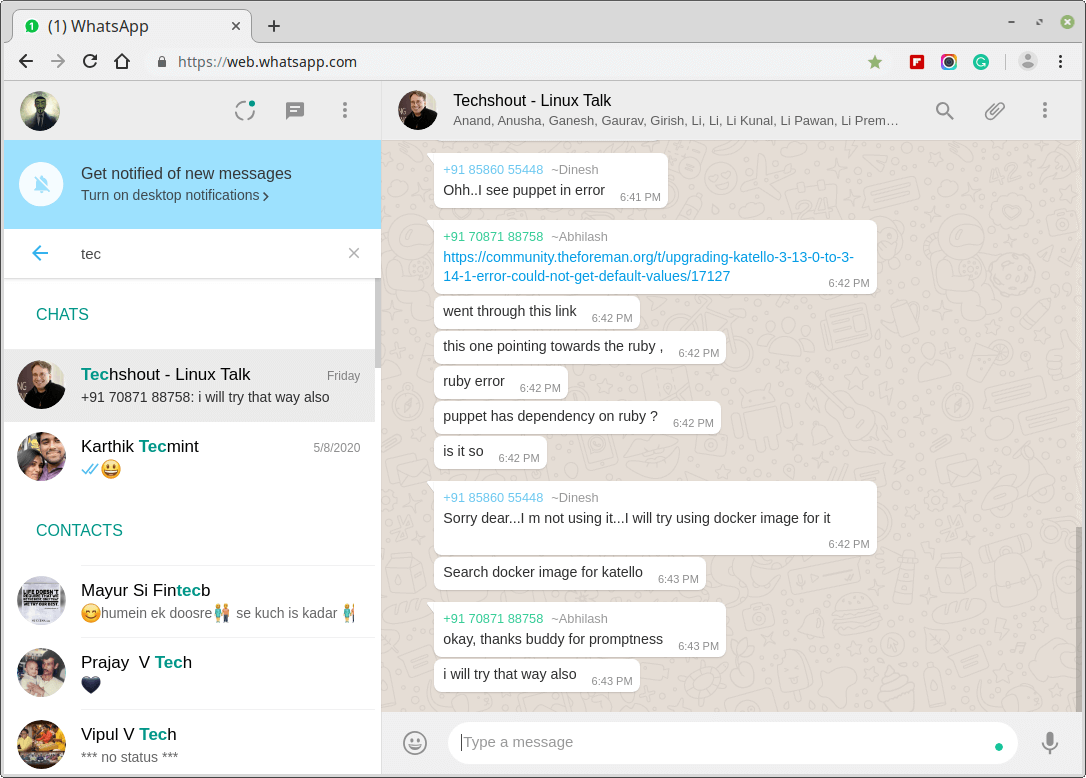
Whereas, WhatsApp Desktop is official portable app available on the Microsoft Store and their website. Mostly, it is based on the WhatsApp itself and the heavy Electron framework, which requires more resources to efficiently run the Windows 10 or 11.
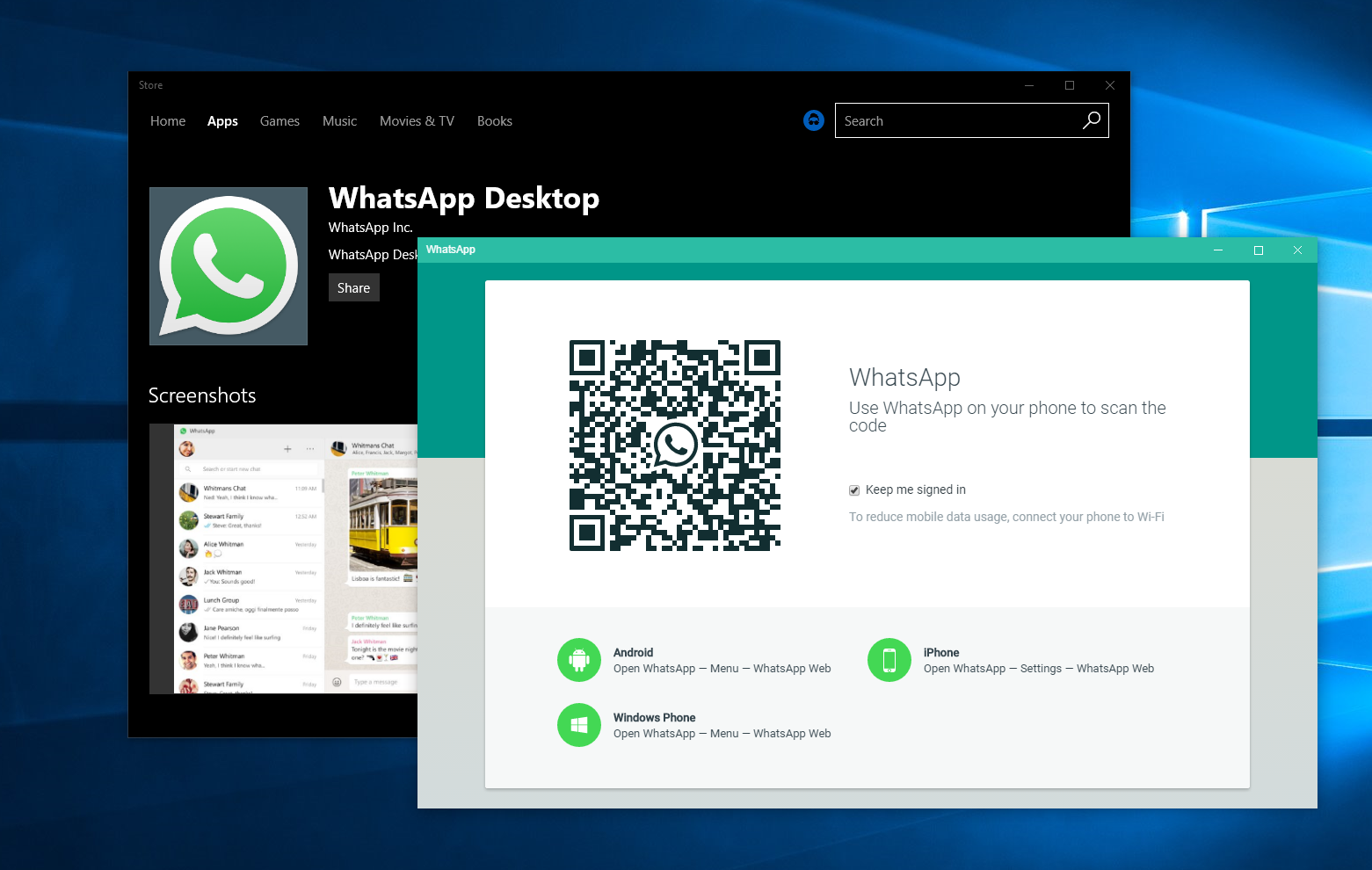
On the other hand, new WhatsApp UWP Beta is built from the scratch to bring down the high resources requirements by the desktop version and faster the responsiveness then the web version. WhatsApp UWP Beta design elements are also based on the Windows 11 and 10 themes to give the native user experience to the users.
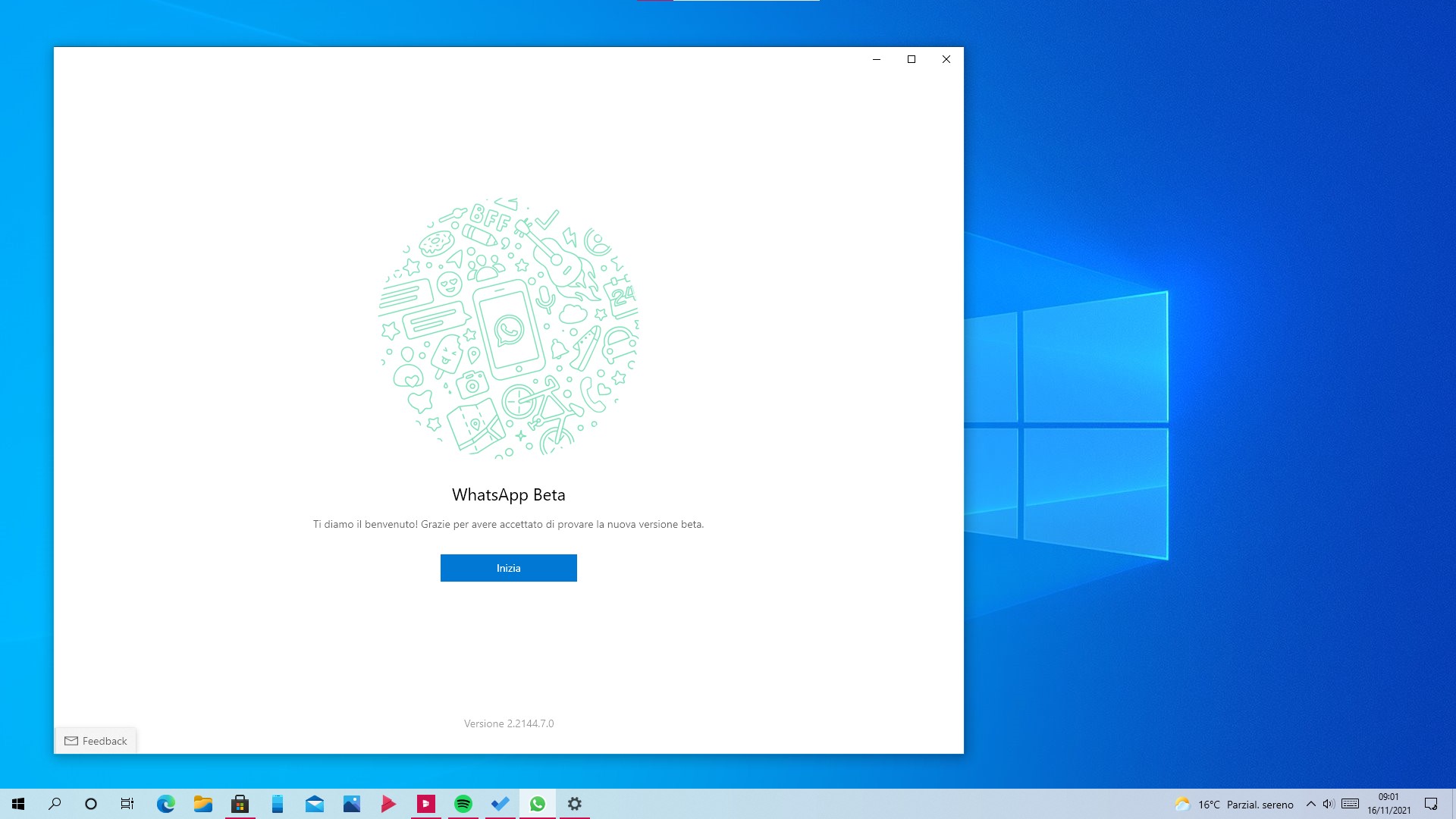
Download WhatsApp Beta UWP on Windows 11 or 10
WhatsApp Beta UWP App was first discovered by the Aggiornamenti Lumia twitter account holder. Its available as WhatsApp Beta on the Microsoft Store and requires Windows 11 or Windows 10 x64 with OS Build 18362 and higher. Make sure you are on the newer Microsoft Store on Windows 10 to get the support for the UWP apps.
- Go to the Microsoft Store Page of WhatsApp Beta and click on the blue Get button. Then the browser will ask you to take you to the Microsoft Store, click on the Open button.
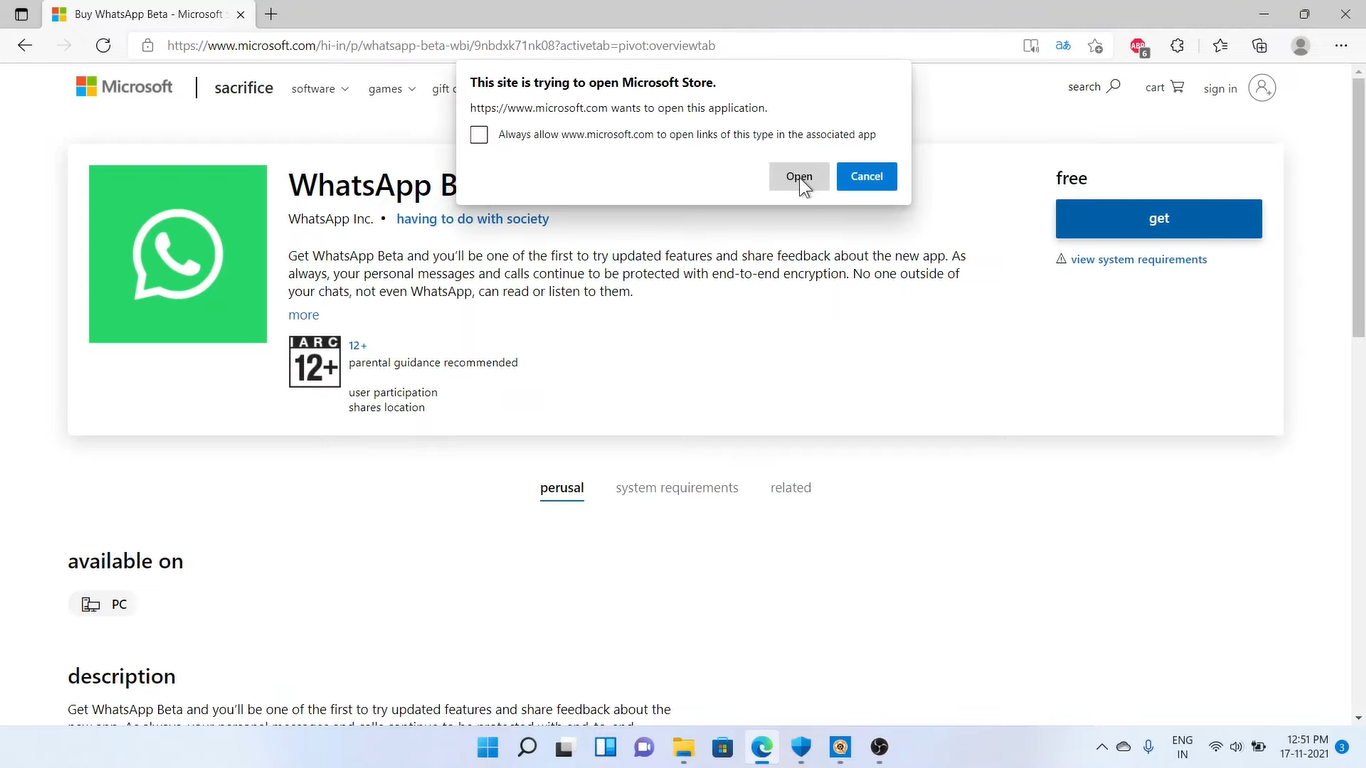 The Microsoft Store will start the WhatsApp Beta download, wait until it finishes the download and opens the app.
The Microsoft Store will start the WhatsApp Beta download, wait until it finishes the download and opens the app.
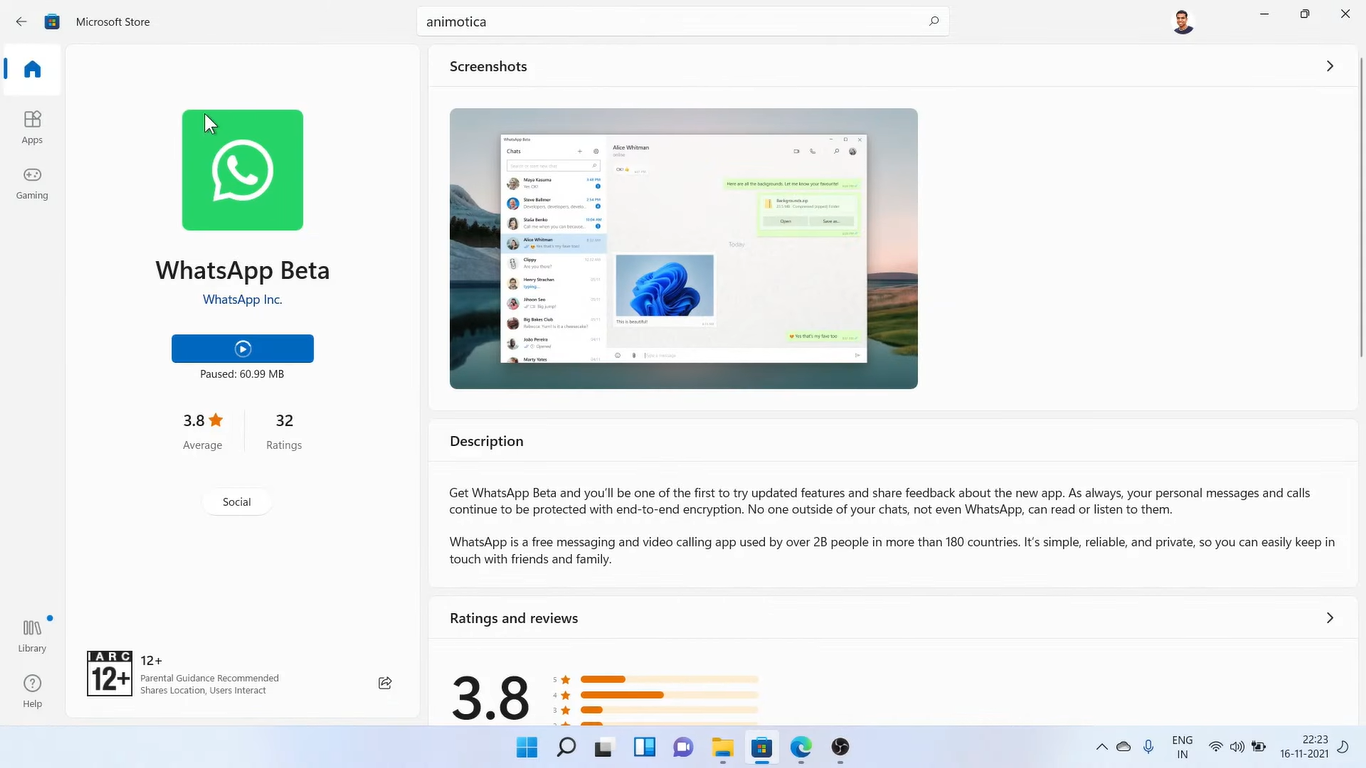 You will get the similar flash screen on Whatsapp Beta to Get started as on the phone. Click on the Get started button.
You will get the similar flash screen on Whatsapp Beta to Get started as on the phone. Click on the Get started button.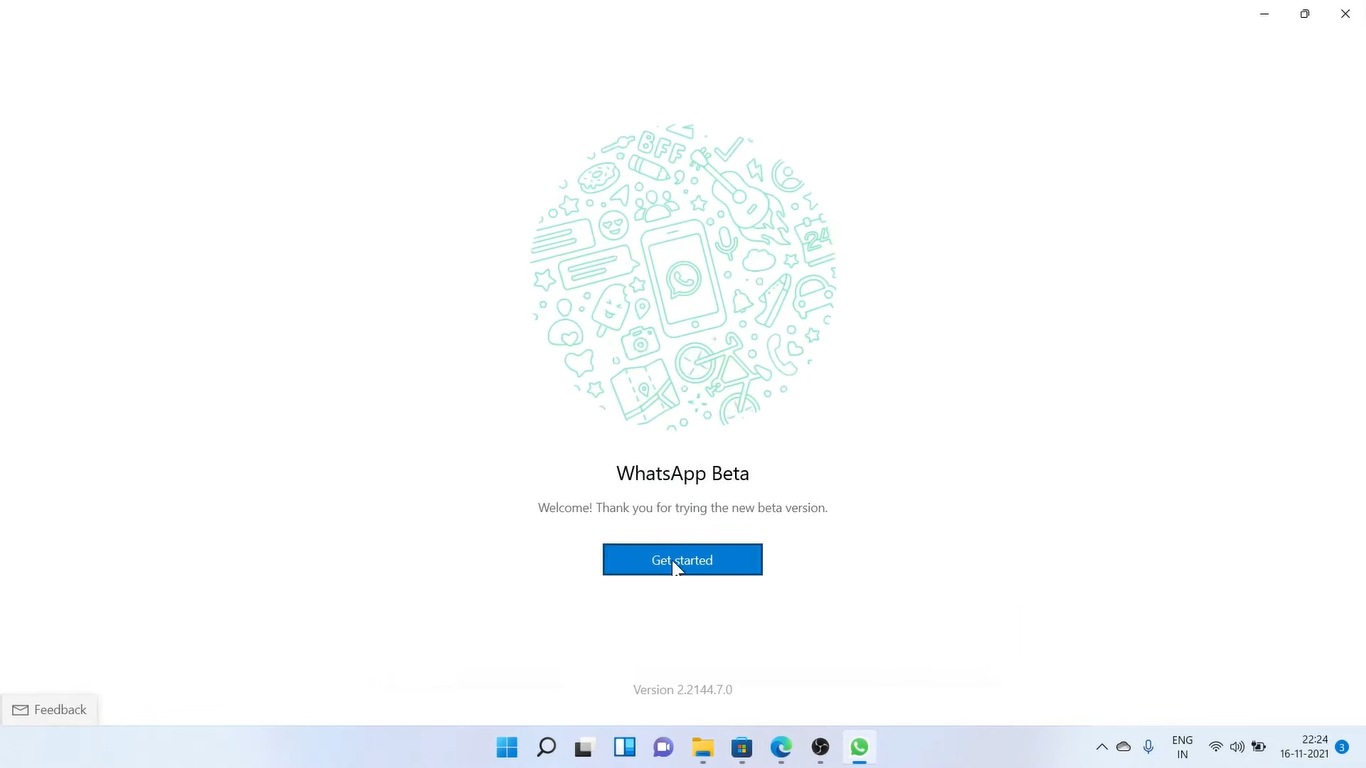
- The next screen will give the QR Code to be scanned from the phone. Click on the three dots for options menu and tap on the Linked devices option.
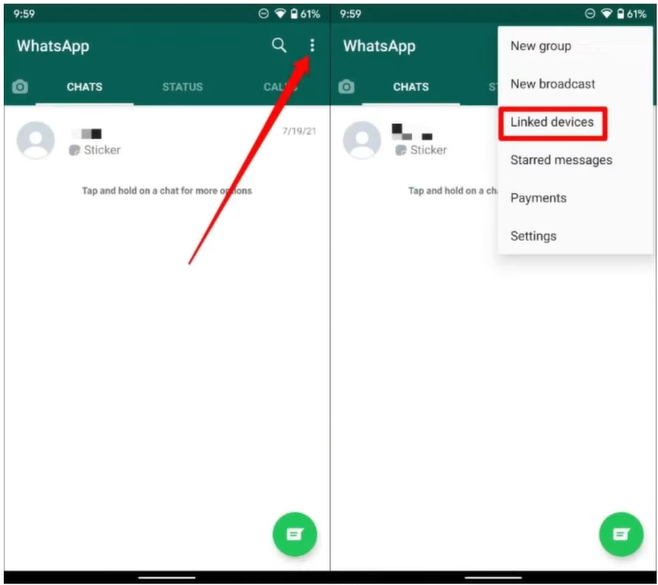
- Then scan the WhatsApp Beta QR Code to login on your Windows 11 or 10 device.
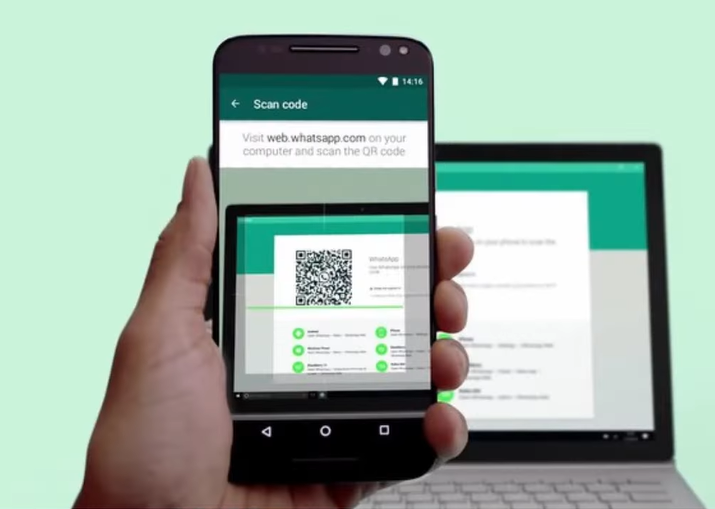
- Then the app will download all the recent messages and take you to the new WhatsApp Beta App.
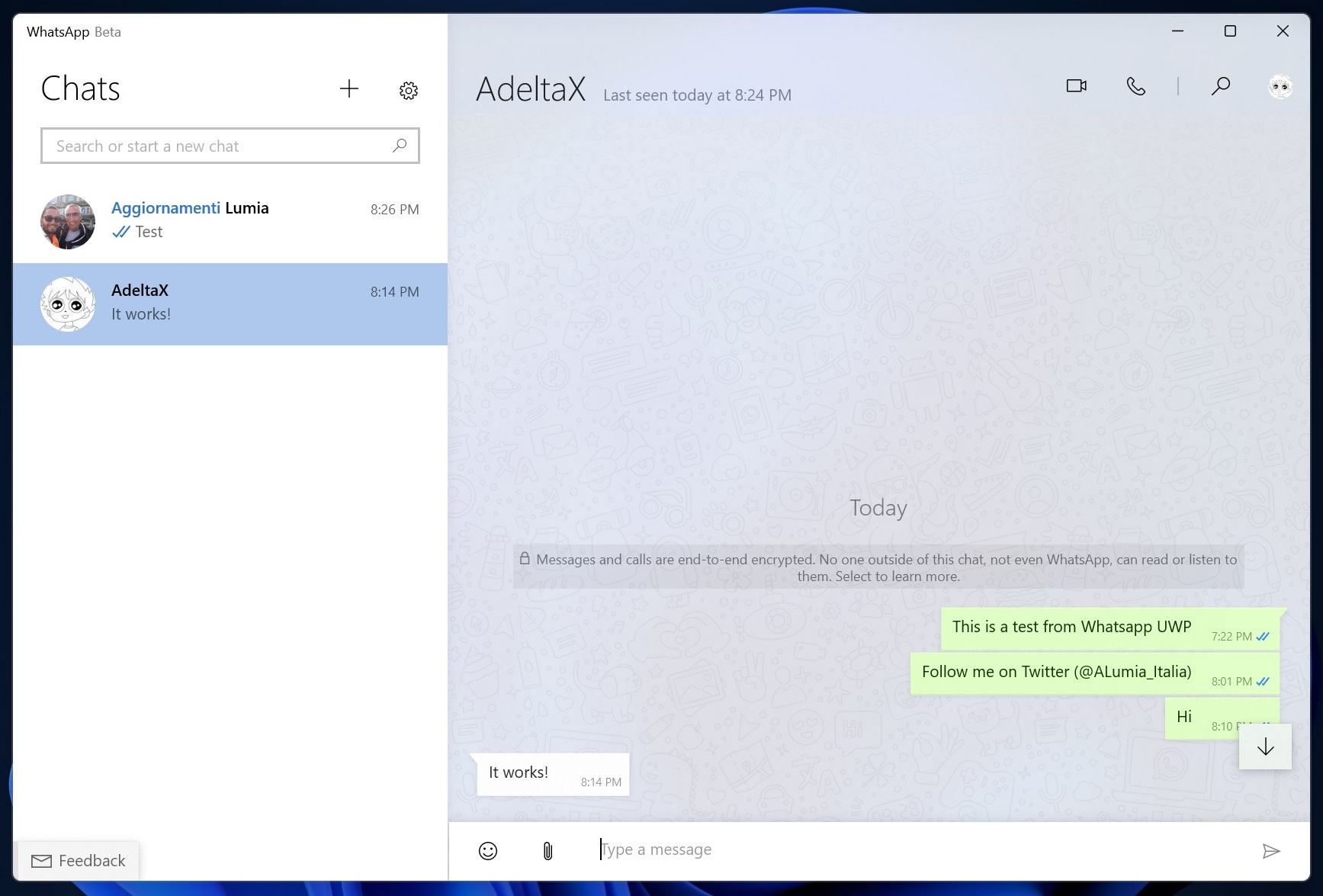
Tap on the contact to start chatting with your friends. That’s it you have successfully downloaded and setup WhatsApp Beta UWP on your Windows 11 or 10 device.
WhatsApp UWP Beta Features
WhatsApp UWP desktop client will also look similar to the Web client with the best possible functionalities. The foremost feature of this WhatsApp is your phone will only be require to login to your Whatsapp account and not to stay online, get messages, or reply to others. It will directly get connected with WhatsApp server and not your phone WhatsApp account.
WhatsApp UWP users will able to make audio and video calls to their contacts through their Windows 11 or 10 device. Earlier Web version couldn’t afford this functionality due to the security issues.
The new WhatsApp UWP Beta will use lower resources such as CPU, Memory, and Disk compared to its current desktop client. It will be even much faster and launch in a few second due to the UWP components.
WhatsApp has also brought the new drawing feature to the app itself. Tap on the attachment icon next to the emoji and select drawing. Then draw a shape with the mouse or available pen support and send it to your contact. The drawing will be sent as separate image.
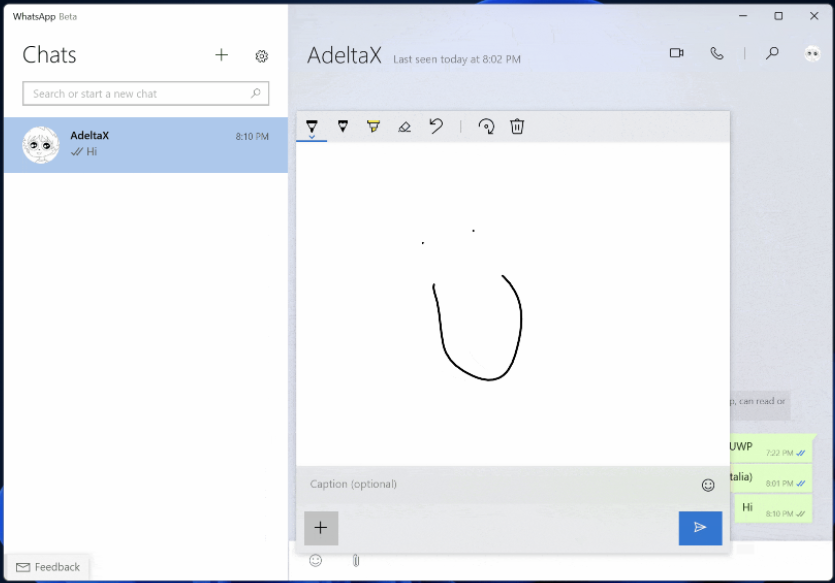
WhatsApp has also integrated the notifications directly into the Windows 11 and 10 notification center. A user won’t need to open the app to check for the new messages and reply, instead the messages will directly get deliver to the notification center. You must add it to the Startup app or enable the Start WhatsApp at login option from the general settings.
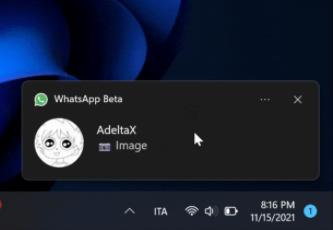
The WhatsApp on Windows 11 and 10 has also got the separate settings options including General, Account, Chat, Notificaitons, Storage, and Profile. You can customize the overall experience as per your liking.
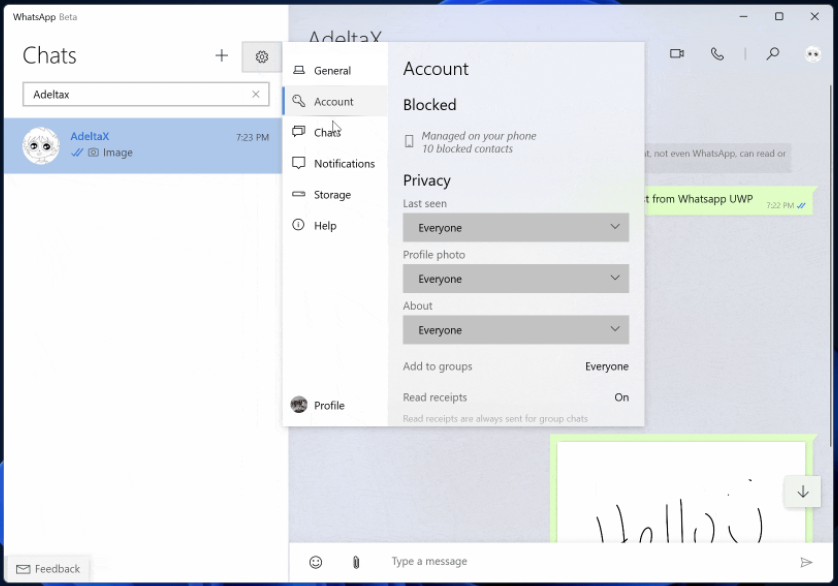
That’s all about the new WhatsApp Beta App for Windows 11 and 10. Hopefully, you were easily able to download, set up, and start using it on your device.