As we know that Microsoft has launched many Windows versions and Windows 10 is one of the best Operating System. Windows 10 is the latest operating system that was launched in 2015. At that time Microsoft has given an offer that a user who has a license of Windows 8 and 7 can upgrade freely to its new version that is Windows 10. As time passed many users have upgraded to Windows 10, now some of the users are complaining about getting problem in Windows Activation. This Windows Activation problem consists of an error message stated as “Your Windows license will expire soon” and you need to activate Windows in Settings.
Just assume that you are doing some important work on your laptop or PC and suddenly you keep getting an error message about Windows License, you might get distracted from your work. Primary folder access will be denied on Windows 10 and you won’t be able to change the desktop and lock screen Wallpapers. You might feel frustrated but you don’t need to be worried because we are here with the best fixes along with causes of the error.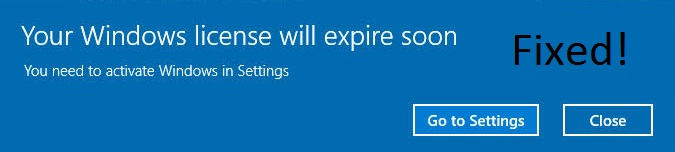
Now the question is why this error message comes even we have updated it to its free version? So, there are multiple reasons or we can say causes behind the Windows 10 License Termination error message.
- An incorrect product key.
- If you have upgraded Windows 10 from Windows 7, 8 or form 8.1 then you will get a license for 1 year so you may get this error.
- You might not have a valid Windows 10 license, you can use it free only for 1 month.
So, these were 3 common causes behind the “Your Windows license will expire soon” error message now below are some best fixes by applying it you can solve the error message as soon as possible.
Contents
Change the Windows 10 Product Key
As we know that product key is essential for Windows activation. If you have forgotten or if you don’t know the exact product key then you must go for this solution. You don’t have to launch Windows 10 BIOS or Boot Menu to Activate Windows, you can directly do it from the Settings and know your exact product key.
- Open command prompt by pressing Windows + X key and tap on the Command Prompt (Admin).
- Now type the command in command prompt as wmic path SoftwareLicensingService get OA3xOriginalProductKey and hit enter.
- Once you tap on the Enter then you will see a new screen showing you OS product key so note it on a safe page or anywhere else.
- Now open Windows 10 Settings by pressing Windows + I key and navigate to the Update and Security option.
- In Update and security screen on the right side, you will have option name as Change product key so tap on it and paste the noted product key.
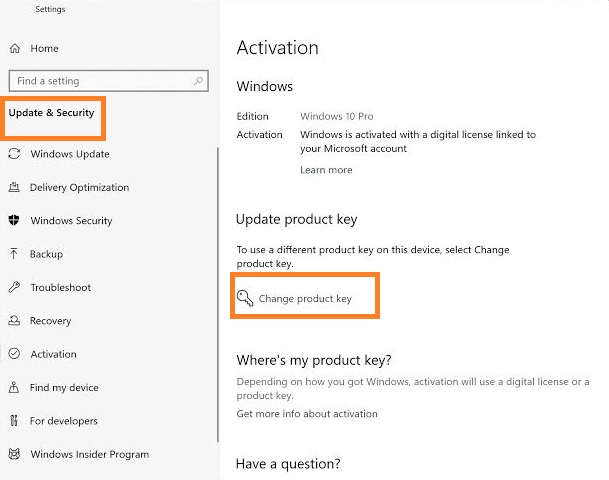
- Once you paste the product key then hit on the Next button.
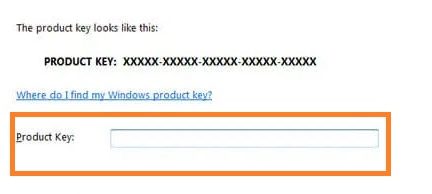
So, these were the steps to know your product key and fix the Windows License Expiration error message.
Disable Windows License Manager Service
Many users have experienced that disabling Windows License Manager Service easily fixes the error message saying “Your Windows license will expire soon”. Apply the steps to activate Windows in Settings.
- Open run dialog box type “services.msc” and hit enter.
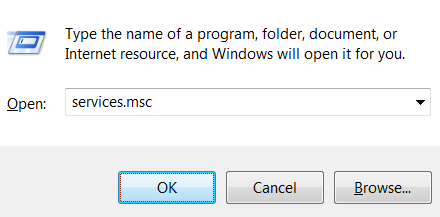
- Find Windows License Manager Service and open Properties by tapping on a right mouse click.
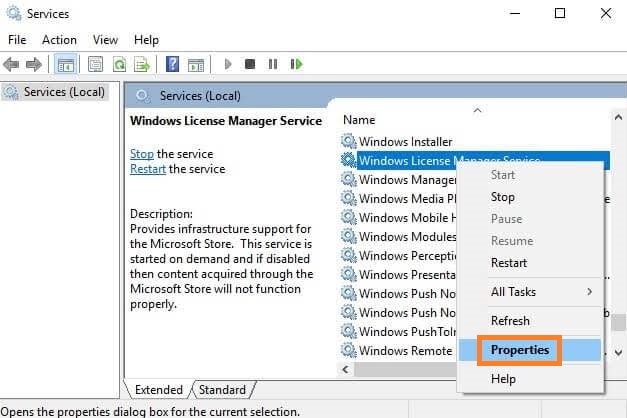
- In the properties screen, you will have different tabs but go on the General tab.
- On the General tab go on the Startup type and set it to Disabled and then go on the Service status and do it to Stopped.
- At last tap on the Apply button and then on the Ok button to save the changes.
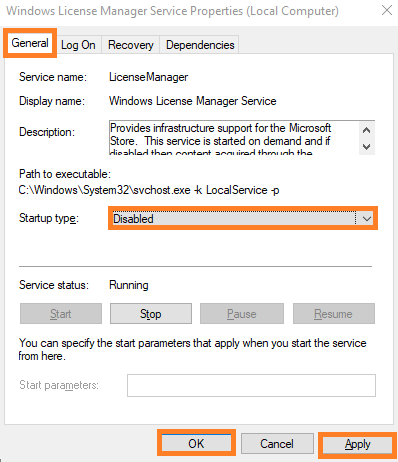
So likewise you can disable Windows License Manager Service to fix the Windows 10 Activation error message.
Use Activation Troubleshooter
If you are using Windows 10 version 1607 or later then I suggest you run Activation Troubleshooter on your system because it will surely detect the issues of your system and it will also solve it automatically.
- To start this process you need to open the Settings app.
- Chose the Update and Security option and click on the Activation.
- You will see a list of the activation errors, so hit on the Troubleshoot button to fix the error.
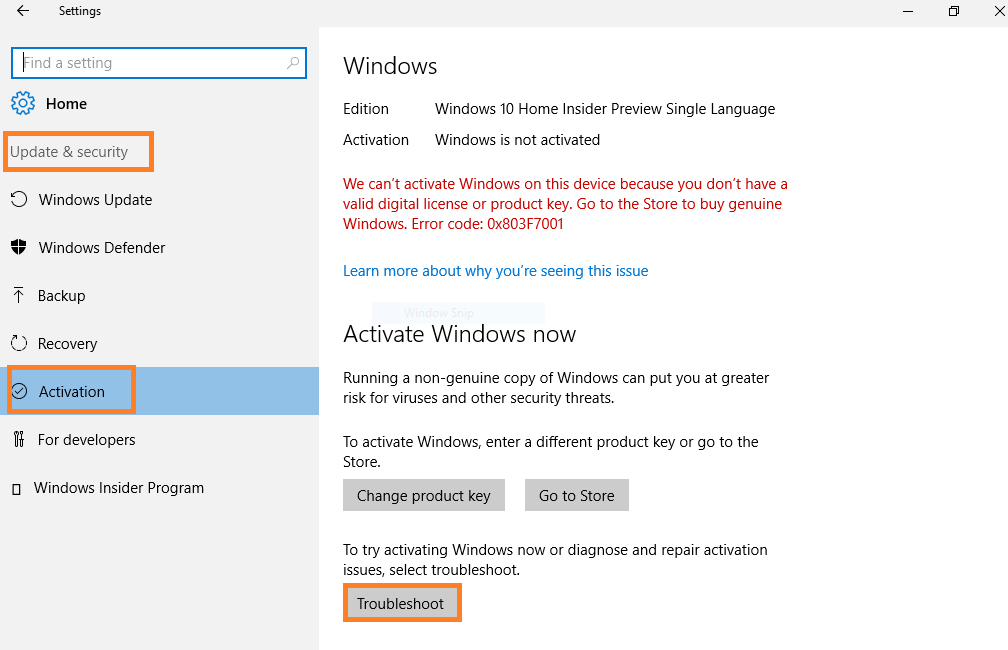
- By taping on the Troubleshoot option it will detect the problematic error and it will solve automatically.
- At last when you finished with the Troubleshooting then tap on the Close button to close the Troubleshooter.
After applying these steps you can easily troubleshoot the Windows Activation errors, you can even troubleshoot Windows dual monitor setup and other blue screen errors using the same option.
Edit Local Group Policy
Editing local group policy also fixes the Windows 10 Upgrade errors. So, follow the steps to edit the Group Policy, many users have fixed the error by applying the set of instructions.
- Launch Run dialog box.
- Type gpedit.msc and hit on the OK button to launch the Local Group Policy.
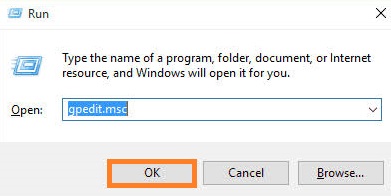
- On the Local Group Policy go on the left side and follow the path as Computer Configuration > Administrative Templates > Windows Components > Windows Update.
- Now go on the No auto-restart with logged on users for scheduled automatic updates installations and do a double tap on it.
- Enable the option and save the settings.
So, this is how you can edit the local group policy. Make sure you apply all steps in sequence for the effective solution.
The article contains all causes and fixes of “Your Windows license will expire soon” error message. I hope that your Windows 10 is activated.