While playing PUBG, Fortnite, Apex Legends, Dayz, Tarkov, CS: GO and many other Games many hardcore gamers are reporting bad module info has stopped working error on their Windows (10, 8, 7) system. Do you know, What does it mean? and Why this error appears on your computer?
Multiple users have face bad_module_info error and the reasons behind the error are different for different users. However, you don’t have to worry about what’s the reason behind this error on your PC as we have shortlisted the best working solutions hence consider that error is solved. We have also listed the various causes behind the issue and then you can start applying the five best solutions which have proved helpful for our users.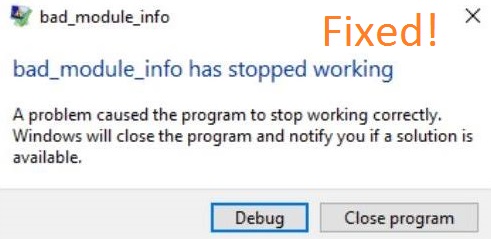
Below are the common causes behind the error:
- The latest Windows 10 Creators Update (1709).
- Old or incompatible installed drivers on your system.
- Outdated BIOS (Basic Input and Output System).
- Damaged GPU.
- No administrative privileges to a particular game.
- Enabled Game Mode on Windows 10.
One of the above reasons might have caused the error. Now, let’s go through the best fixes to solve the bad_module_info game crashes error.
Contents
Before going to the above fixes at first try some short fixes. So, the simple fixes are like to hold the Windows logo key to have your game in the background and once again start your game and secondly check all hardware attached to the motherboard. No solution will work in case of damaged hardware. Also, try updating to the latest Windows 10 update, refer to our blog if Windows Update Cannot Currently Check for Updates.
Disable Fullscreen Optimization
Fullscreen optimization is one of the feature of windows which is known to increase the graphics performance of the applications. No doubt it enhances the graphics performance but at the same time, it might have become the prime cause of bad module info error. So, all you need to do is disable this feature.
- At first, do right tap on the shortcut of the game and tap on the Properties option from the opening menu.
- Switch to the Compatibility tab and tick on the box which says Disable fullscreen optimizations.
- At last to save the changes you made tap on the Apply button and then on OK button.
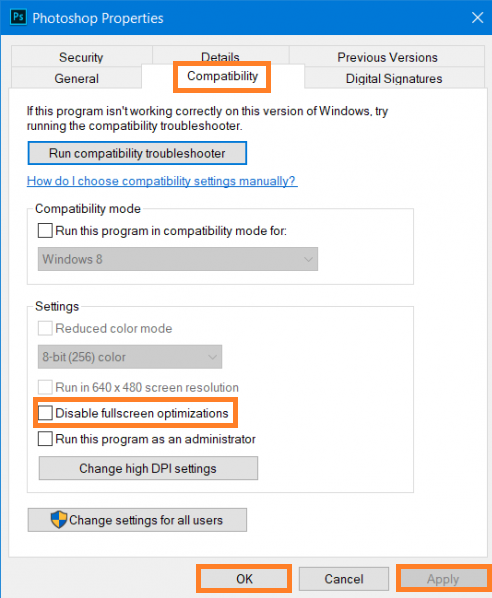
Once you finish with all these steps then launch the PUBG, Fortnite or Apex game and play it once to check whether error persists or not.
Update Drivers
Old, outdated, corrupted or incompatible drivers also increases the chances of error in the Games. You must use the most recent driver of the important devices. To do so just enable the Window Updates on your computer and you will keep receiving the latest driver updates. Let me clear the other driver facts that you can selectively also update the devices driver on your computer. As per my thinking, you should manually keep updating the devices driver on your system. To manually update the driver, you have to download and install Driver Easy which is a software to update the drivers. By using this you can update the driver in a single tap. The best part of this software is that the software itself will recognize the best driver for you and you don’t need to do anything.
Disable Windows Game Mode
Before starting this solution you must know that the Game Mode option only applies to the Windows 10 users. This feature was designed by Microsoft to enhance the gaming performance but sometime it may cause the visual and audio error on Minecraft, Apex Legends, BDO Games. Disable the Windows Game Mode to get rid of the weird error from the system.
- Launch the Game on which you are facing the error.
- Press Windows + G key combination to access the Game Bar.
- Tap on the Settings icon and untick the “Use Game Mode for this game” option.
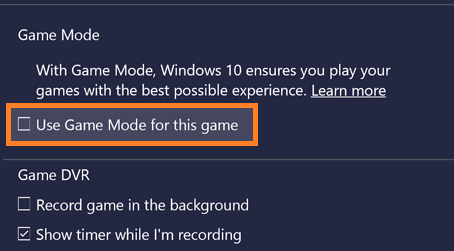
At last, relaunch the gameplay to check whether the error still persists or not.
Update BIOS
If you are using outdated BIOS then also you will face the error name as bad module info. To overcome it all you need to do is update BIOS which stands for Basic Input and Output System. It is a medium of communication between computer hardware components and operating systems. To update BIOS you go on its product support site and find out the compatible and recent BIOS for your system and download it and then install it on your system. At last, once you finished with download and install then launch the particular game and play it to check it once.
Reset your Computer
If no solution work then you can reset all your computer settings to default. You just have to reformat your computer by following the set of instructions. If by chance you have made some changes that cause this error then it will be corrected.
- Open the start menu and hit on the Power button.
- Now hold the Shift key and tap on the Restart option.
- Once the restart is done then you will have 3 options on the screen but tap on the Troubleshoot and then click on the Reset this PC.
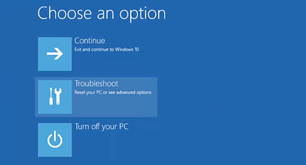
- Now hit on the Keep my files. Once you hit on it then your computer will restart.
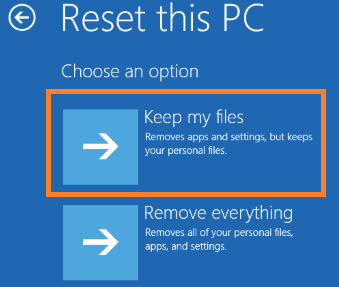
- After restarting you have to choose the account and to make start it you have to enter a password.
- Lastly hit on the Reset button to reset it.
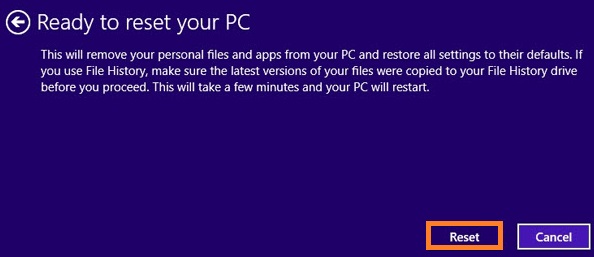
Once this process is finished then launch the game to play it without any bad_module_info error interference. I hope that one solution will surely fix the bad module info has stopped working error on your Windows.