If you are interested in the games then you have heard the name of Minecraft which is a video game and it has many users. Recently Minecraft users have faced the issue related to its name as no sound while playing Minecraft on Windows, MAC, and Xbox. This issue is a simple issue because nowadays this type of issue or we can say problems are common due to some causes. Mostly this issue is caused if a user has updated Minecraft to its latest version because of some time it is incompatible with your system. Though this issue is common if it is not solved soon then you can not play the game by enjoying the sound of it. And you don’t need to worry about it because you are lucky because you are on the right platform in which you will have knowledge of its causes as well as its detailed solutions.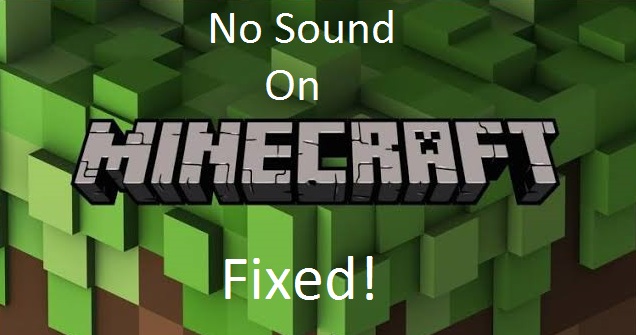
As I have told you that many users have faced this issue so we have studied the issue in the deep and we have come out with its multiple causes but some causes are common means which are considerable.
- If you have accidentally muted the Minecraft then you will face the no sound issue on the Minecraft.
- Sometimes if you unplug the headphone.
- If you have enabled the option name as Sound Enhancement on your Windows, MAC or Xbox then also this issue arises because it creates a problem with it.
- If Minecraft is not properly installed or some important file is missing then you may get this issue.
- If the audio driver is corrupted or not compatible with your system then also no sound on the Minecraft issue occurs. The audio driver also create issues with other apps like no audio in discord screen share application.
So, above were the common causes by which no sound issue on Minecraft occurs. Now below are some beneficial solutions or we can say its fixes which you can apply to fix this issue.
Contents
Unmute Minecraft Game Sound
Your first fix it to check that you have not muted Minecraft accidentally. If you have muted then you will face the no sound issue on the Minecraft. The only solution to this issue is to unmute the Minecraft. So to do so follow the below points in sequence.
- At first, go on the sound icon which is located on your desktop and do the right tap on it and select Open Volume Mixer.
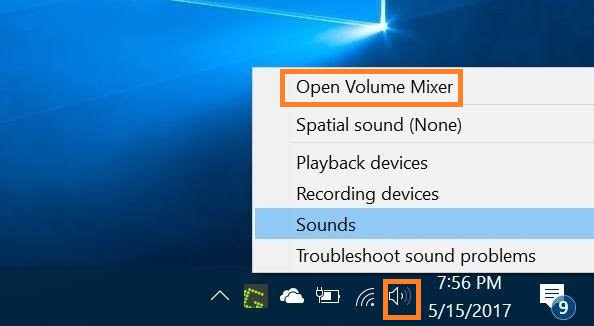
- Once you have Volume Mixer then go on the Minecraft and increase the volume at fullest.
- At last, once the volume mixer is at a peak point then play the Minecraft game and check it out that no sound issue is fixed or not. If not then go to our next solution.
These were the simple steps to unmute the Minecraft on Windows, MAC and Xbox. Make sure you follow all points in sequence.
Update Audio Driver
If your system audio driver is corrupted or outdated then it may lead to the sound issues on the Minecraft. Because the audio driver is essential for transmitting sound on the Minecraft so if your audio driver is corrupted or outdated then you should update it to solve this issue. For the updating audio driver, I will suggest you download and install Driver Easy. Download it from its official website and install it on your system. On it, you can update the audio driver automatically as well as manually. My suggestion is to go for automatically because in this you don’t have to do anything and the driver easy will update the audio driver which is best for your system and it will also detect the corrupted driver. But the problem is that you have to download the Pro version of Driver Easy.
Disable Sound Enhancement
On Windows, sound enhancement is a feature that is used to enhance the sound quality but if this feature is incompatible then it may create multiple problems related to sound. These Settings will automatically disable the audio output when you will remove the headphone and even Microphone stops working on Windows 10. So, to fix this issue disable Sound Enhancement.
- First and Foremost step is to launch Control Panel so to have it you have to open a Run dialog box and in it type Control Panel and hit on the OK button.
- After launching or opening the control panel now search for the Sound.
- Once the Sound window is open then find the audio device connected to your Windows, Xbox or MAC then do right tap on it and choose Properties option.
- In Properties screen you will have multiple tabs on it but you have to go on the Enhancements tab.
- In the Enhancements tab tick on the box which says Disable all enhancements.
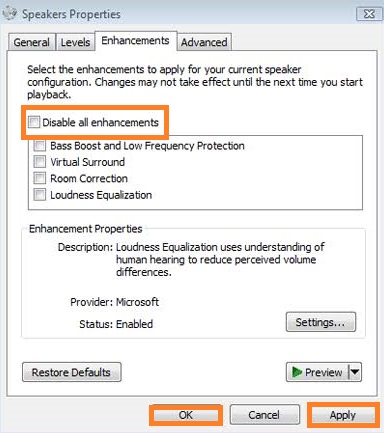
- Now go on the Advanced tab and untick the box which shows the option name as Give exclusive mode applications priority.
- At last tap on the Apply button and then hit on the OK button to save the changes you made.
Once you finished with these steps then play the Minecraft game check that sound is coming or not. If yes then good! and no then go to our next solution.
Do the Audio Channel as Stereo
If your audio channel is set as Surround then it causes the issue like no sound on Minecraft. But if it is set as Stereo then it is said that it welcomes different types of sound. So change your audio channel to Stereo to solve this issue.
- First of all, go on the sound icon on the desktop and do the right tap on it and select the option name as Sounds.
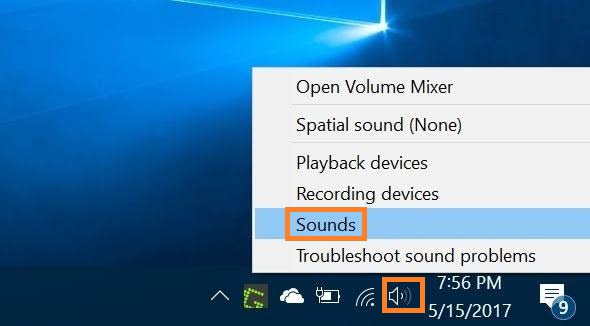
- On the sound screen, you will have multiple tabs but go on the Playback tab and tap on your audio device.
- Once you tap on your audio device then hit on the Configure button.
- Now change the audio channel from Surround to Stereo and tap on the Next button to complete the process.
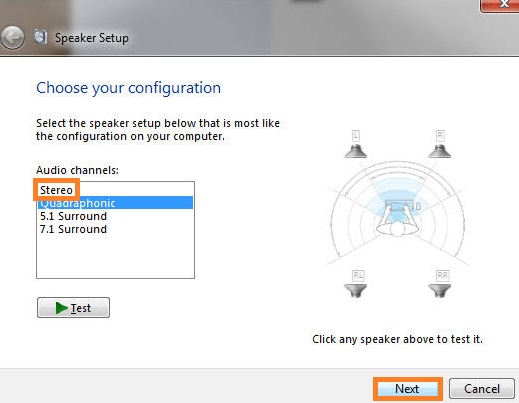
So, this is how you can change the audio channel to Stereo. Applying this will surely fix the sound issue on the Minecraft and other Gaming Apps like Discord Mic not working.
I hope that this blog will prove helpful to you. I must say that if you won’t get expected results or output from our first fix then go to our next fix which will surely help you out.