You might want to install latest updates on your Windows 7 but aren’t able to proceed further and rather you see an error. Windows Update cannot currently check for updates, because the service is not running. You may need to restart your computer.
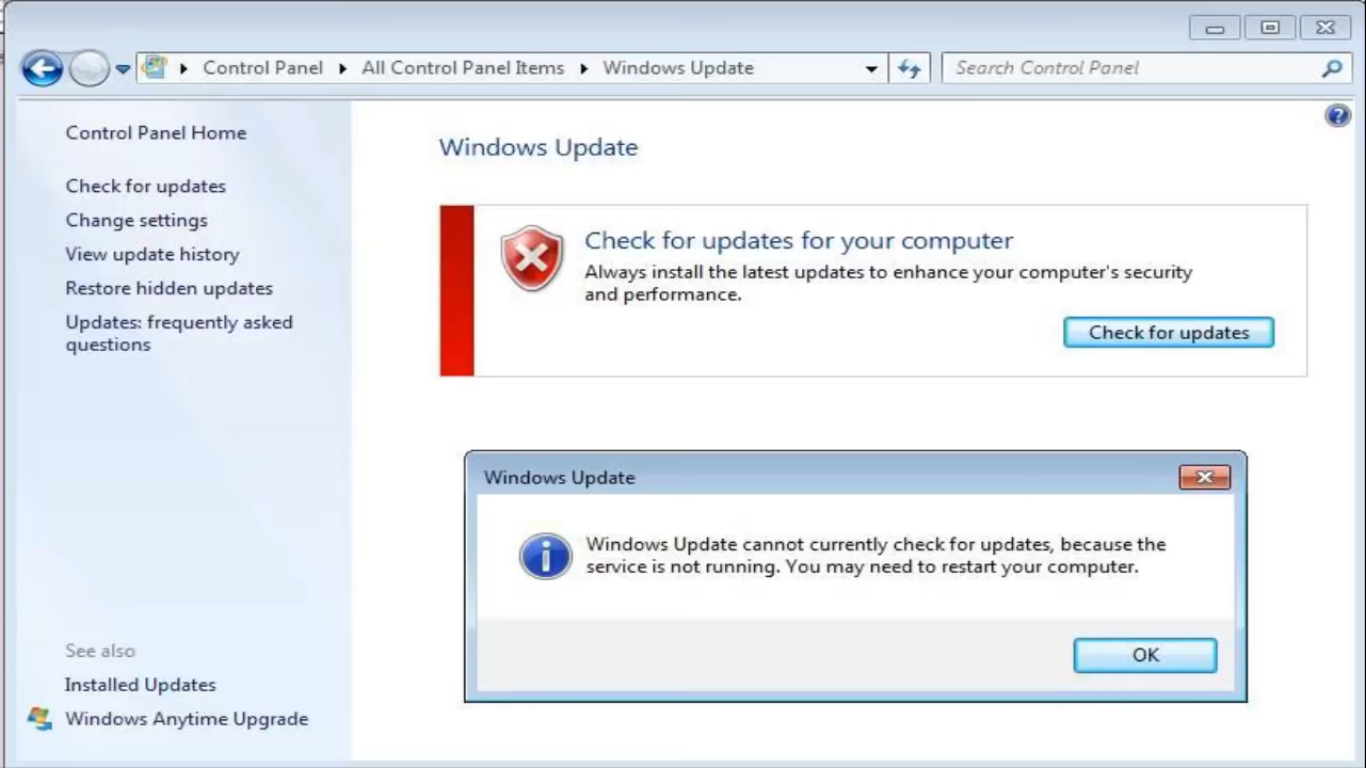
You might have tried shutting down and restarting Windows 7 several times but nothing works out and you won’t be able to update your Windows. There are are many possible explanations for this error like you might have not updated Your Windows 7 since many months or there might be bugs in the installed updates or some third party software might be interfering with the windows updates services.
Let it be any reason due to which you are not able to update your Windows 7, our solution will surely fix Windows 7 Update issues on your PC or Laptop and after which you will be able to use latest Windows.
Contents
Change Windows Updates Settings to “Install updates automatically (recommended)“
Generally, we prefer disabling Windows Auto Updates due to low internet connectivity and we do not prefer interruptions while doing our work. Hence we might have not updated our Windows 7 for months together and you might face difficulties in updating the latest Windows Updates. So it is recommended to switch on Auto Windows Updates and again try Updating Windows.
Enable Auto Updates on Windows 7
- Open Start Menu
- Search for Windows Update
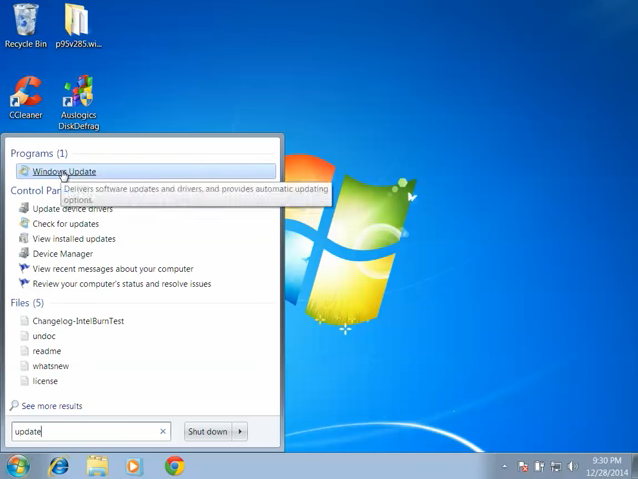
- Click on Change Settings in the left panel
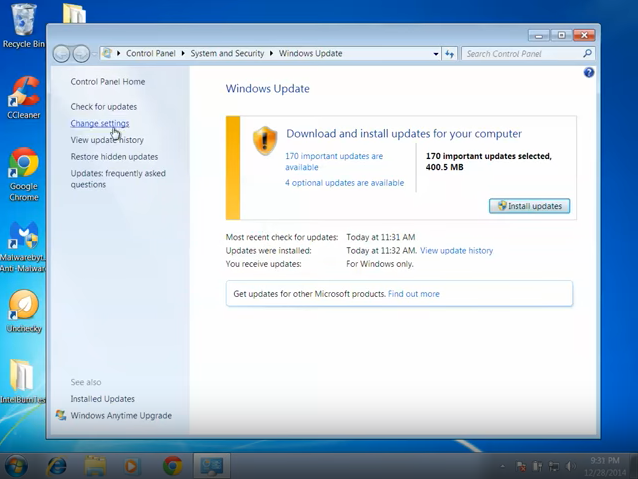
- Select “Install updates automatically (recommended)” from the Windows Updates Options
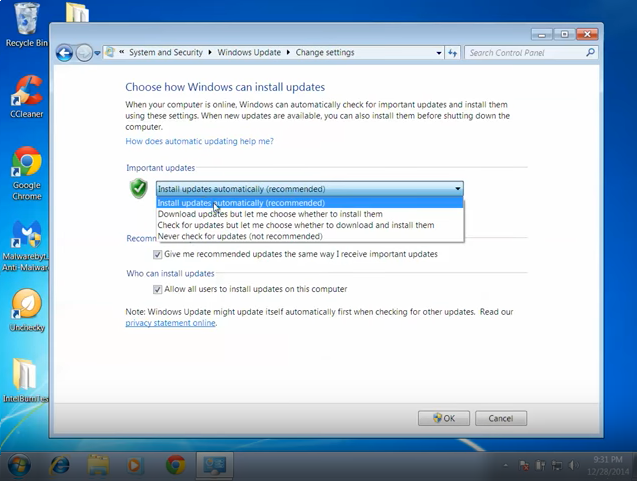
Now restart your windows and try updating windows 7, it might fix all errors related to windows updates.
- Open Windows Update
- Select Check for updates in the left menu
Restart Windows Update Services
Windows cannot check for Updates error also appears due to some corrupt files in a Windows Software Distribution folder. Well, we don’t know which files are corrupted in Software Distribution folder so it is better to get rid of all the files in and directories of the folder and again restart windows software update services.
First, you have to stop Windows Update Services.
- Open Run Command Box by pressing Windows + R
- Type services.msc to open Windows Services
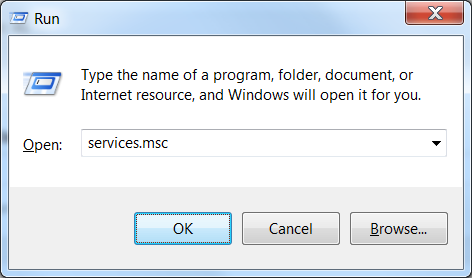
- Scroll down to select Windows Update service
- Temporarily Stop Windows Update service
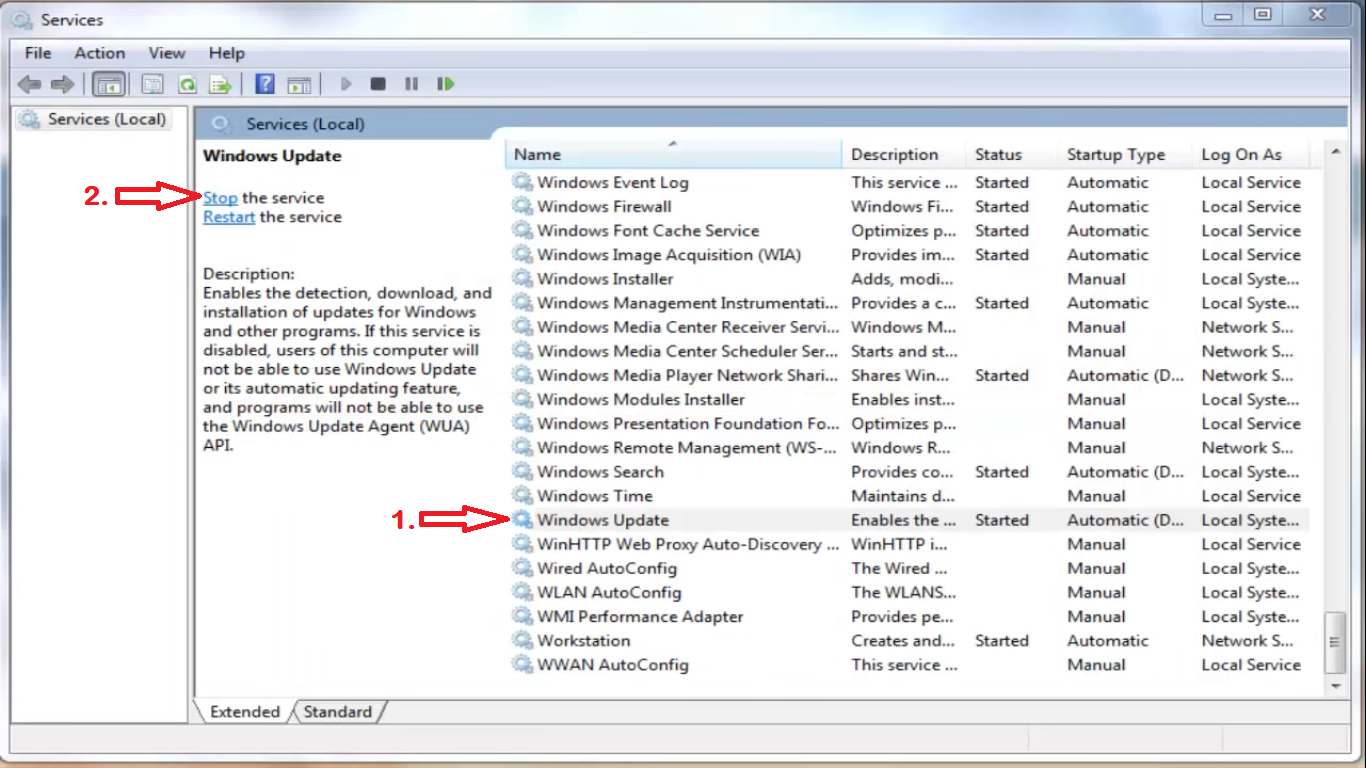
Now, empty Software Distribution folder.
- Open My Computer and navigate to C Drive, Windows Folder, and then to SoftwareDistribution Folder.
- Select all files and directories, right click and Delete.
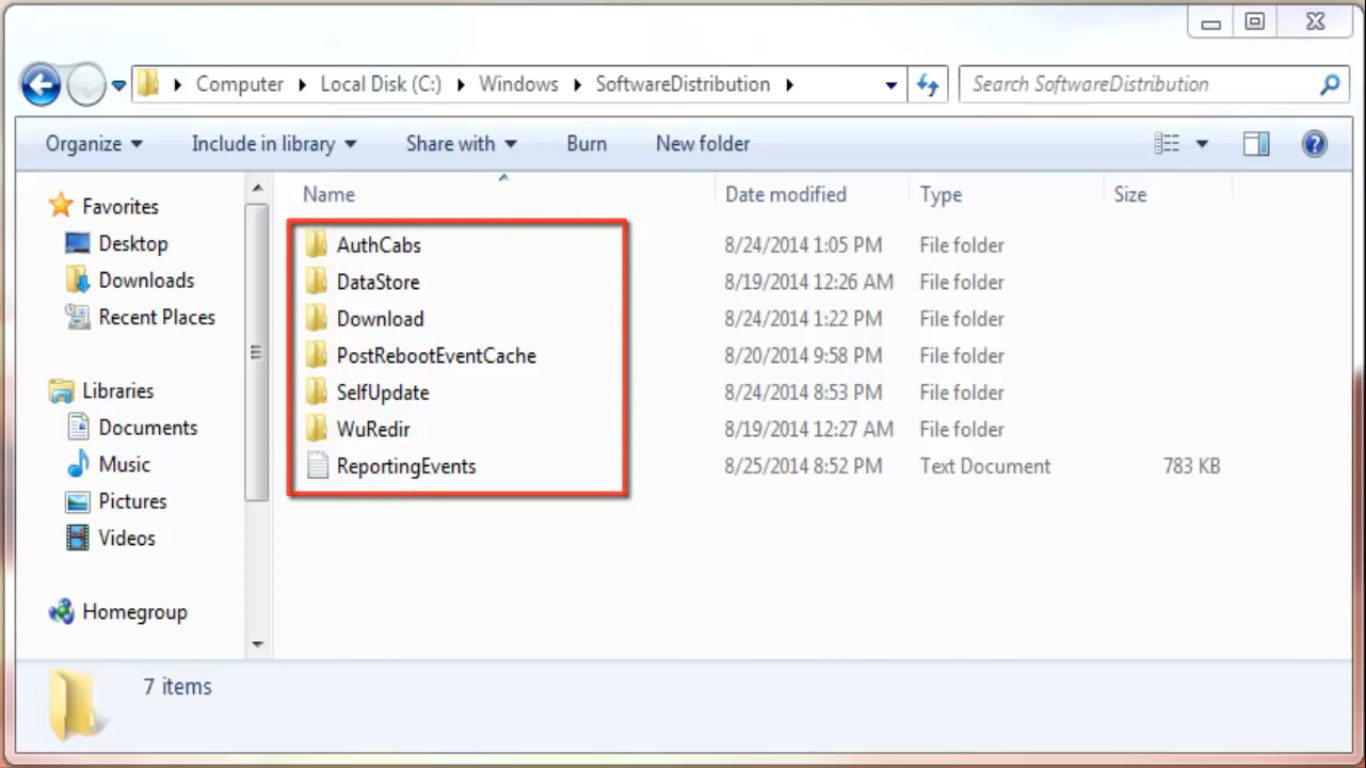
Restart Windows Update Service.
- Again open Windows Services
- Select Windows Update service
- Start the Service
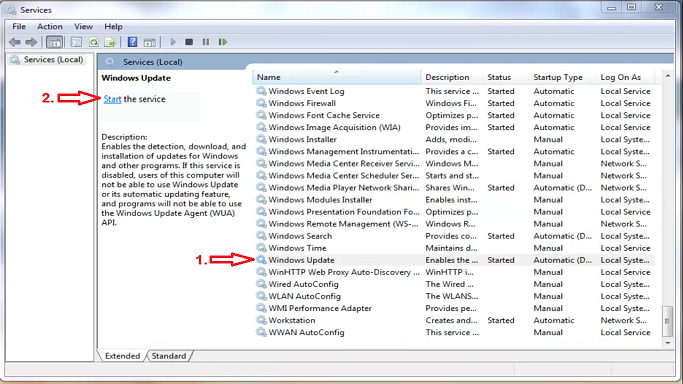
That’s It, Restart your PC to Update your Windows 7.
Read Also:
- Fix WiFi Doesn’t have valid IP configuration error on Windows 10, 8, and 7.
- Chrome Flags Settings
- How to lock Chrome
Install IRRT Driver
Intel Rapid Recover Technology Driver (IRRT) is very important for your PC if you are using Intel CPU. You need to install the latest IRRT Driver from your PC official site and overwrite if it already exists. You can also use third party driver tools to keep updating all the latest drivers but official sources are recommended.
- Google “download irrt driver for ‘pc brand’ (example: Lenovo, HP, Dell, Asus, etc)”
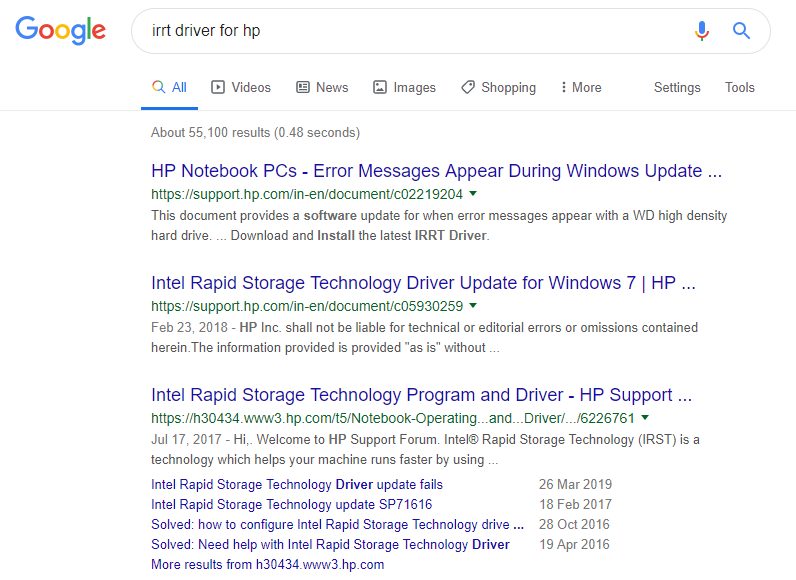
- Download Latest IRRT Driver from the official site
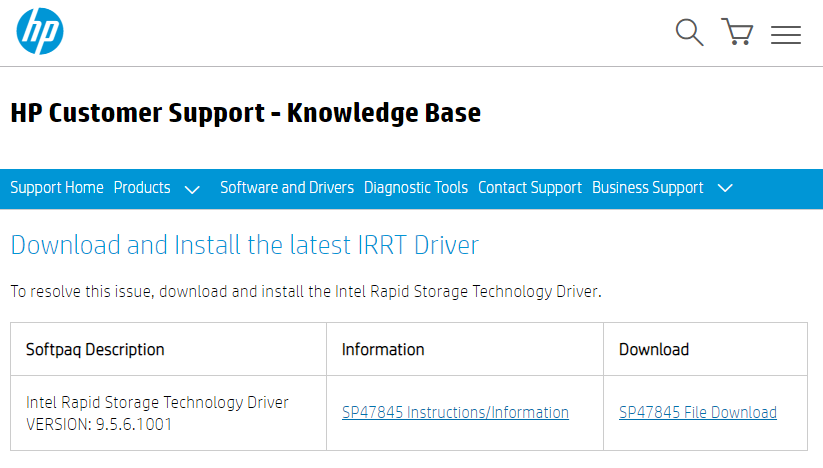
- Start installing it on your PC
- Overwrite if IRRT Driver files already exist and finish the installation
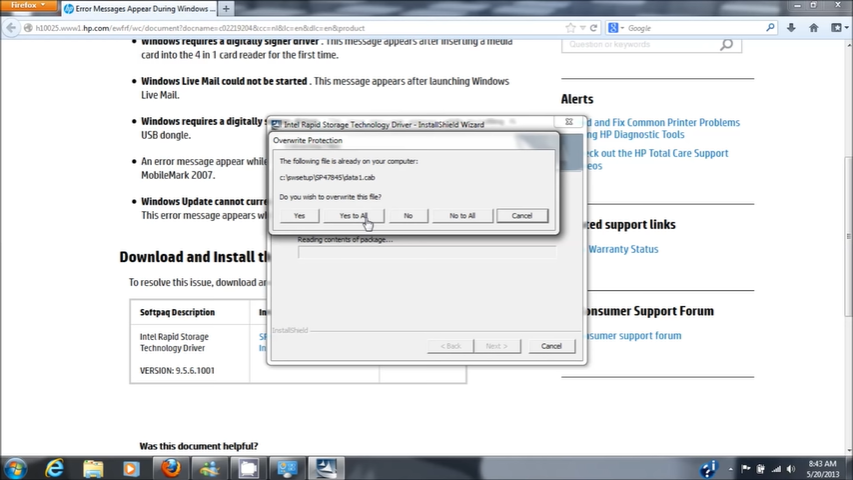
- Restart Your PC and again try updating your PC
This solution has worked for many and it might fix windows 7 update issues on your PC too but if doesn’t then you can try out the next solution.
Troubleshoot Windows Update
Windows 7 also has inbuilt Windows Troubleshooters to fix most of the errors. Windows Troubleshoot work quite elegantly to fix network and software related errors, so you must also try out Windows Update Troubleshooter too. It will automatically look for the malicious files int Windows Update Directories and will ask for your action.
- Press Windows Button and Search for Troubleshooting
- Click on ‘Fix problems with Windows Update‘ in System and Security options
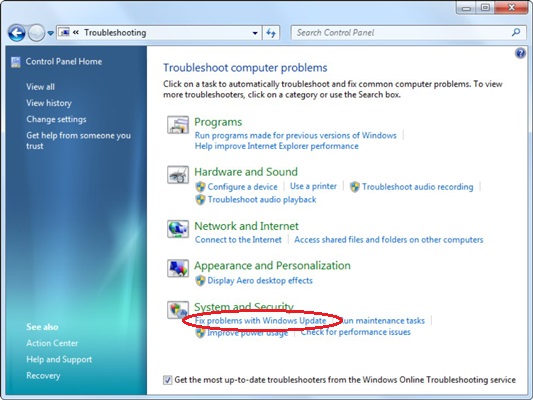
- Windows will start troubleshooting problems with Windows Updates and resolve them if found
System Restore
Windows Updates might show errors due to bugs in the currently installed updates. System Restore will roll back to the previous states and Windows condition. System Restore works only on the system files so it won’t affect your personal files but it will uninstall all newly installed apps and software after the system restore point. System Restore is recommended for critical Windows crashes but it will definitely work on fixing Windows 7 Update issues but you must have system restore point in order to roll back to the previous restore point.
- Right Click on My Computers and open Properties.
- Navigate to System Protection Tab.
- Click on System Restore and choose the restore point to begin the restoration. It will take a few minutes based on the size of the restore point.
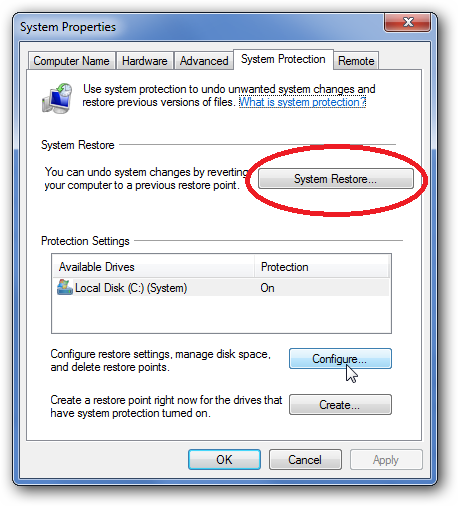
Once the system restore is complete you will be able to update the windows to the latest version.
Download Latest Windows Update Agent
If Windows Updates Services are working properly and Auto Windows Updates is enabled on your Windows then Windows Update Agent must be automatically updated to the latest version. As Windows Updates are showing an error, you must manually install the latest version of Windows Update Agent on your Windows.
- Download Windows Update Agent from the official Microsoft Site.
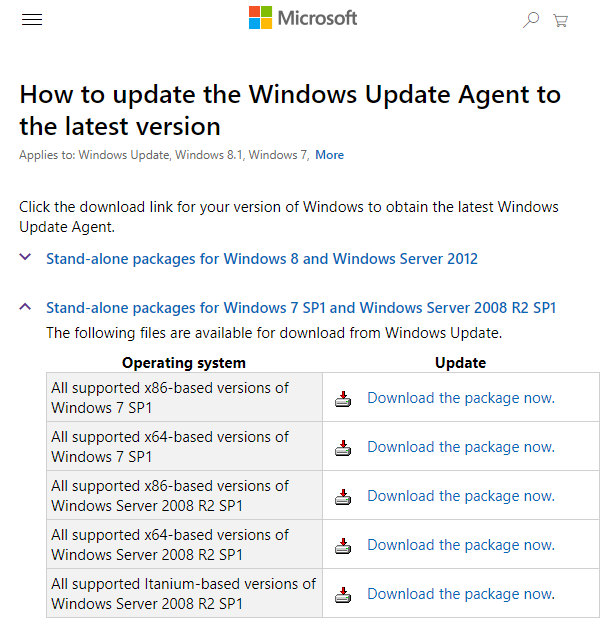
- Install it on your PC.
- Try Windows Update after Restarting your computer.
Install Service Pack 1 Windows 7
Service Pack 1 is one of the most stable versions of Windows 7 and after which you will be able to install all latest Windows Security Updates. It will be a bit expansive procedure with a huge amount of data usage.
Download and install Service Pack 1 Windows 7 Update
First, check out the Windows 7 version. Search for winver by opening the start menu. If Service Pack 1 is already installed then skip this solution.
- Visit Microsoft official site to download Windows 7 Service Pack 1.
- Click on Download and select the only first iso file of size 1.9 GB.
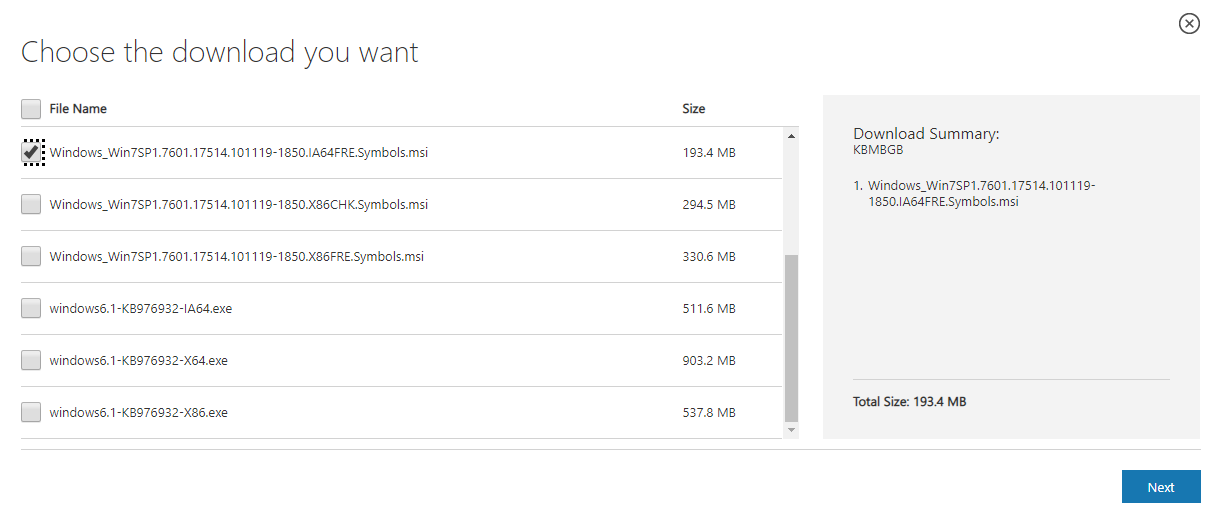
- Once Download is complete Windows 7 DVD will appear in My Computer, Open it.
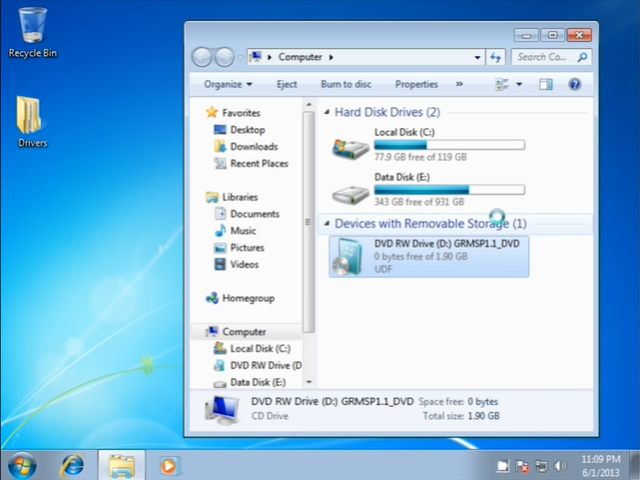
- Double Click on the setup file to begin the installation.
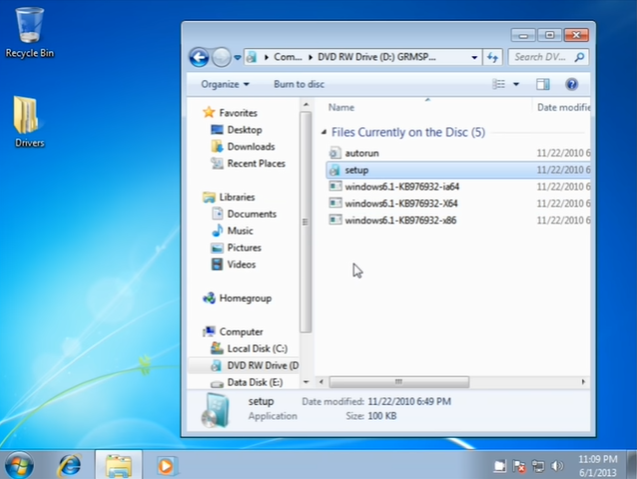
So these were all solutions about fixing windows updates errors. One will surely resolve this issue and hopefully, you will be able to use the latest Windows 7 on your device.