Most of Windows 10 users prefer hiding Taskbar while using fullscreen apps such as playing Youtube or other videos on Chrome or while playing fullscreen games on PC. But sometimes Taskbar won’t hide though ‘auto hide’ option is enabled in the Taskbar Settings.

Taskbar in the fullscreen apps looks crap and will always keep distracting us from our work. So it is recommended to get rid of the taskbar by applying few solutions.
Contents
Recheck for Taskbar ‘Auto Hide’ Settings
First and foremost step is to recheck for taskbar ‘auto hide’ settings. Sometimes Windows 10 settings revert back immediately, so it is possible that Taskbar ‘auto hide’ option might be disabled by your Windows and hence taskbar might keep showing while using Windows.
- Click on the Windows Button to open the Windows Start Menu.
- Tap on the Gear icon to open Windows Settings.
- Search for the Taskbar Settings and click on the first item in the list.
- Enable both the taskbar ‘auto hide’ options:
- Automatically hide the taskbar in the desktop mode.
- Automatically hide the taskbar in the tablet mode.
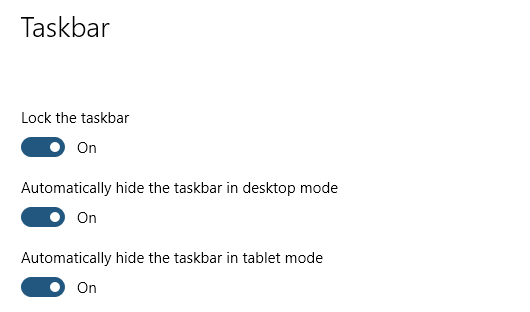
If your Windows 10 Start Menu is not working and taskbar still doesn’t go away, then apply the next solution.
Restart Your PC
Many software and services might be running simultaneously on your Windows and these might be not allowing taskbar to hide. It is also advised to reboot computers once every three to four hours for the smooth and the error-free performance.
- Be on the Desktop Screen.
- Press Alt + F4 to open Shutdown Window.
- Now select Restart in the dropdown options and click on Ok to reboot your PC.
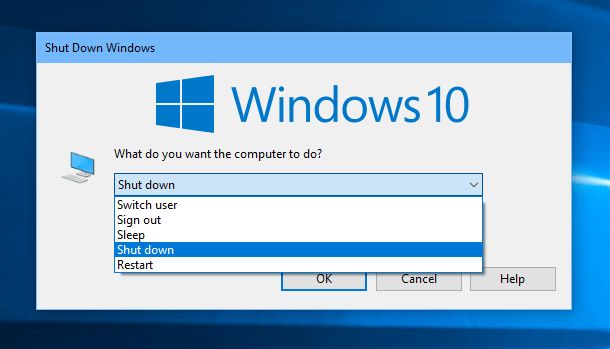
Restart Windows File Explorer from the Task Manager
Windows Taskbar comes under the Windows Explorer functions. Windows Explorer might be creating problems for the Taskbar and hence Taskbar might not work properly and mouse arrow might keep showing loader for the infinite period. Restarting Windows Explorer will blink black screen once as it restarts all the graphical functions such as Desktop Screen, Start Menu and Taskbar.
- Right click on the Taskbar and select Task Manager, third last option.
- Click on the More Details to see all the running processes.
- Sort the Processes according to Names to easily find Windows Explorer in the list.
- Right click on Windows Explorer and select Restart from the options.
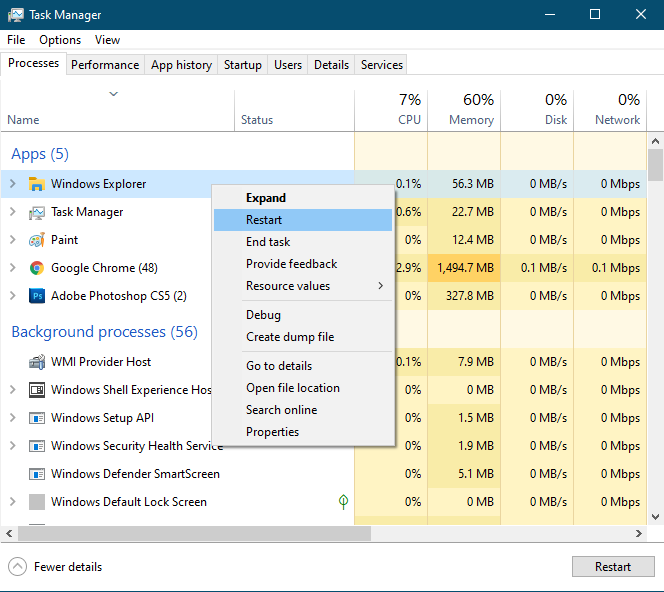
Hopefully, Taskbar will function properly once after Restarting Windows Explorer on Windows 10.
Clean Boot Windows 10 and Disable Startup Apps
Third-party software also starts running their important services when you first boot your PC. Third party software might preoccupy all the running memory of your computer and your windows basic functions of taskbar might not function properly. The clean boot will terminate all the third party software and will only run windows services and functions initially.
- Search for System Configuration in the Windows Start Menu.
- Select Diagnostic Startup and click on Apply and close the Window.
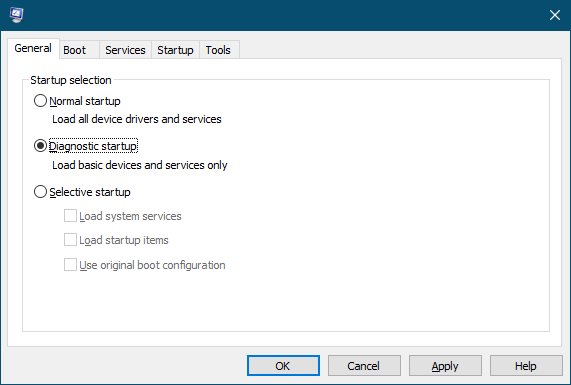
- Now click on the Startup option on the horizontal menu.
- Click on Open Task Manager to see the list of startup apps.
- Sort the Status to see the enabled apps first, Right Click on the apps and disable all of them one by one.
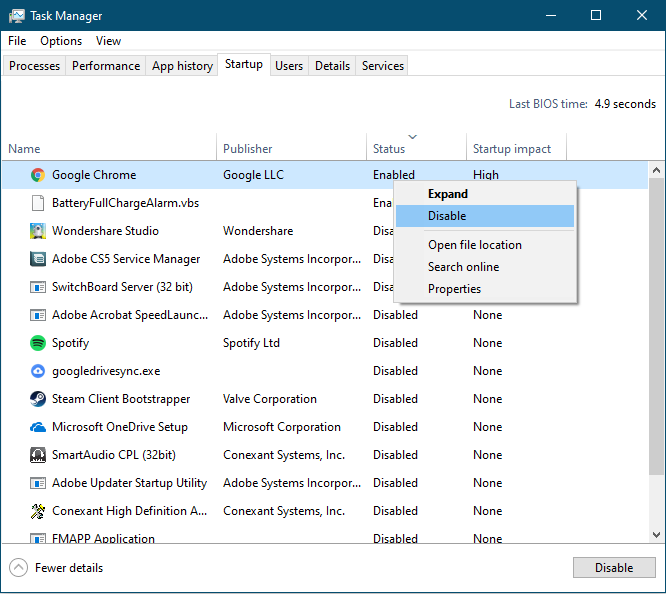
- Restart your PC and enable ‘auto hide’ in the taskbar settings.
Clean booting Windows is useful for diagnosing most of the Windows startup programs and this must have fixed taskbar not hiding error on your Windows 10 PC.
Check out Focused Apps in the Taskbar
Generally, you need to focus on the app which just finished completing their pending task, you just need to check out once. App icon’s background turns into an orange shade, it will be back to the normal once you will open window of that app and taskbar will hide automatically once no app needs your focus.
You might have received a notification on the app or app might have finished loading or downloading required files or windows installer might have finished installing software and you just have open that window and minimize it again.
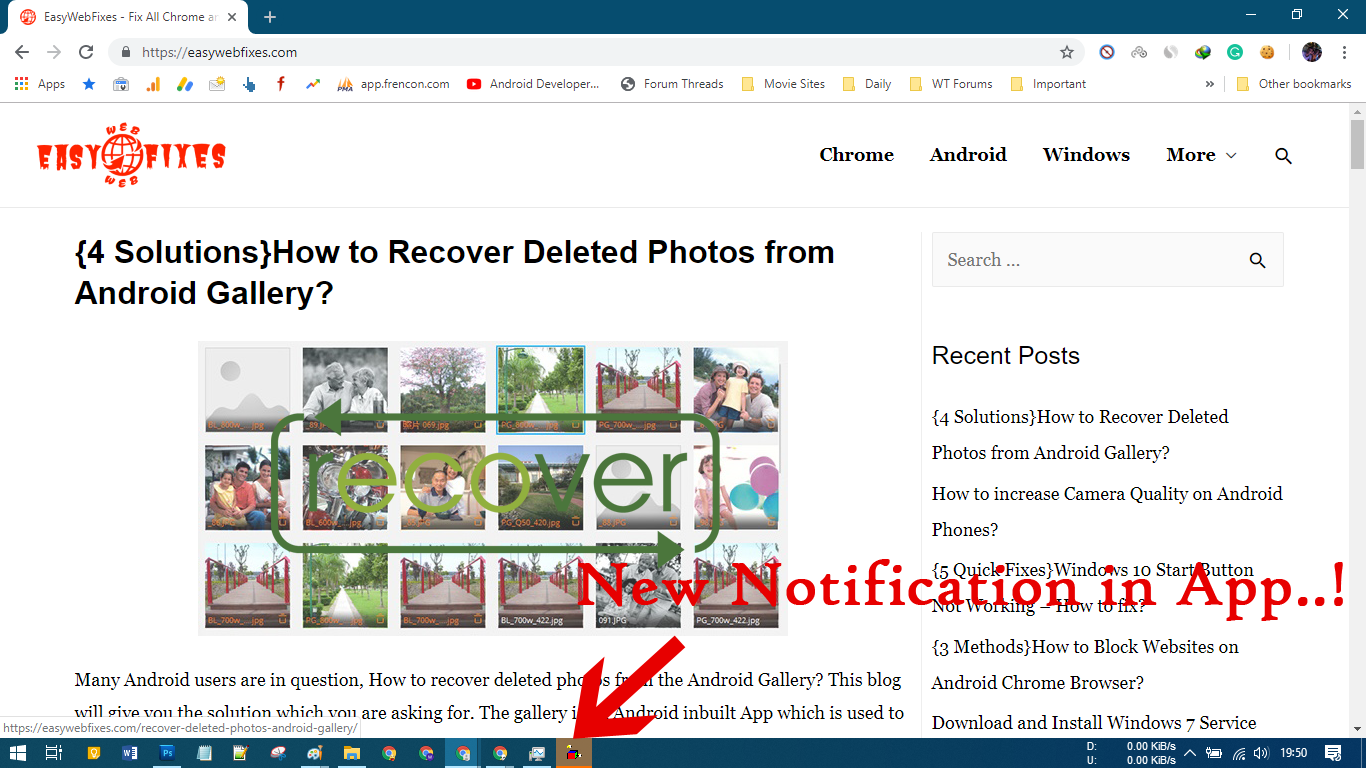
Update Your Windows to the Latest Version
Windows own functions might misbehave due to the recent Windows Updates. It is advised to keep Windows up to date for latest features and stay away from the errors. Some people rarely install updates on their Windows and keep facing the same bunch of errors again and again. Follow steps to download and install the latest updates on your Windows 10.
- Click on Windows button.
- Search for ‘Windows Update Settings‘.
- Check for updates.
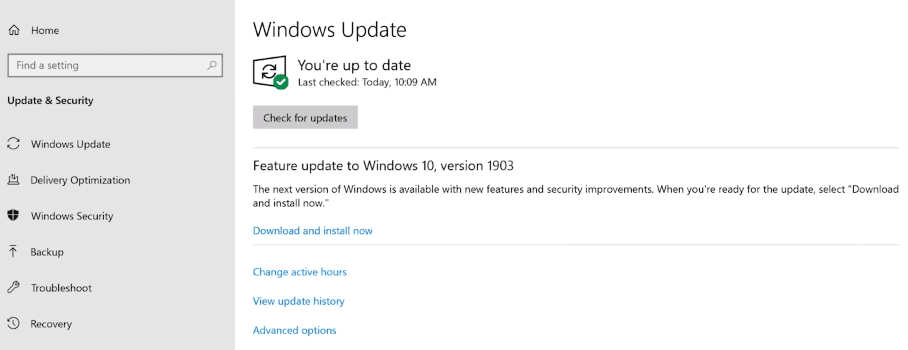
- Download all the latest Updates.
- Click on Install all Updates.
Many users earlier have reported issues regarding Windows cannot check for updates but you won’t face issues on Windows 10.
So that’s all about fixing “taskbar won’t hide on windows 10 while playing games and watching youtube videos on chrome in fullscreen mode” error. Hopefully, Now taskbar hides automatically while using apps on your Windows 10 PC.