Reformatting Windows 10 is done in 2 situations. First is that when you want to sell your PC and second is to fix slow Windows 10 or Windows 10 is suffering from viruses or malware which can not be detected so you just have to reformat Windows 10 to abolish viruses or malware. Let us take the situation to understand the first situation. When you purchase a new laptop or PC the old laptop or PC you want to sell. But the problem is that you have important storage on it So, you just have to reformat the Windows 10 because if you won’t reformat it the all personal storage will be leaked.
Reformatting and resetting Windows 10 both are the same. This blog will help you out reset the Windows 10 and it will also help you in formatting Windows 10. Formatting means deleting all files and folder from the Windows 10. There is one simple and easy way to reformat Windows 10 which is Format Windows 10 using Reset this PC option.
So, above is the one best tricks to reformat Windows 10 and below is the solution so you can implement it on your Windows 10 so that if you want to sell it you can if any virus or malware is there in your Windows 10 it will be deleted.
Reformat Windows 10 Using Reset this PC Option
In Windows 10 it is good that it provides the inbuilt option to reformat Windows 10 and it also gives the option to restore files that you don’t want to delete or you want to delete totally everything. I must say that it depends on what you choose. So, follow the steps to to reformat Windows 10.
- Step 1: At a first tap on the Start menu for the further process.
- Step 2: Now tap on Settings which is denoted by a gear icon in a list.
- Step 3: In the settings screen just click on the Update and Security option and then on the Recovery option for further process.
- Step 4: Now hit on Get Started button from Reset this PC which will reset the operating system.
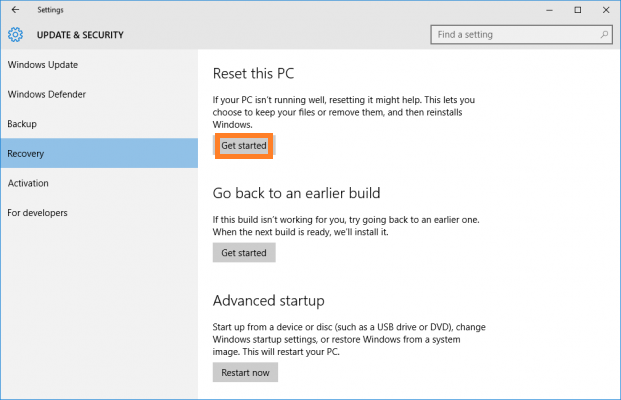
- Step 5: You will have 2 options you have to select one. The first option name as Keep my files and second option name as Remove everything. If you want to remove everything just tap on Remove everything option and if you want to save your personal files you go for the first option that keeps my files.
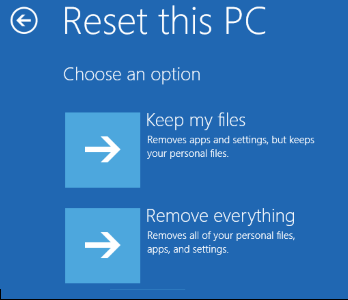
- Step 6: Now tap on Remove files and clean the drive option to remove files from your system. By clicking on it no one can recover your data. So, this step is important to implement.
- Step 7: You will have a warning screen tap on next to give the confirmation to reset the computer.
- Step 8: Now hit on the Reset button to restart the computer and to start the reset process.
- Step 9: Reset process will take the time it will depend on the file and the size of the driver.
- Step 10: Once the process completed you will have a Choose an option screen. So, just tap on the Continue option for using your reformatted Windows 10.
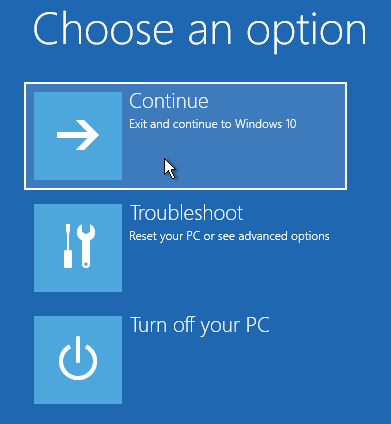
So, this was the step by step guide for formatting the Windows 10. I must say that read the properly step so that you can implement it for reformatting Windows 10.
How to Reformat Hard Drive in Windows 10?
As we know that reformatting hard drives are very essential. Yes, it is important due to some reason like if your computer is full of viruses or malware and there is no way to detect it. So, the only way is to format a hard drive to have clean Windows 10 on your computer. There is the best method to reformat hard drive on Windows 10 by using the Windows built-in disk management tool. So, to do so follow the following steps as follow:
- Step 1: First of all go on the Start menu and do the search for the control panel and choose the latest result from the search.
- Step 2: Now hit on Administrative tools for the further process.
- Step 3: Now its time to tap on the Computer Management option.
- Step 4: Once you tap on computer management then hit on Disk Management.
- Step 5: Now you will have a drive on the screen. To format, do right tap on the drive and hit on the Format option.
- Step 6: Now its time to set the cluster size and to choose the system file So, once you set both the things hit on OK button to reformat it.
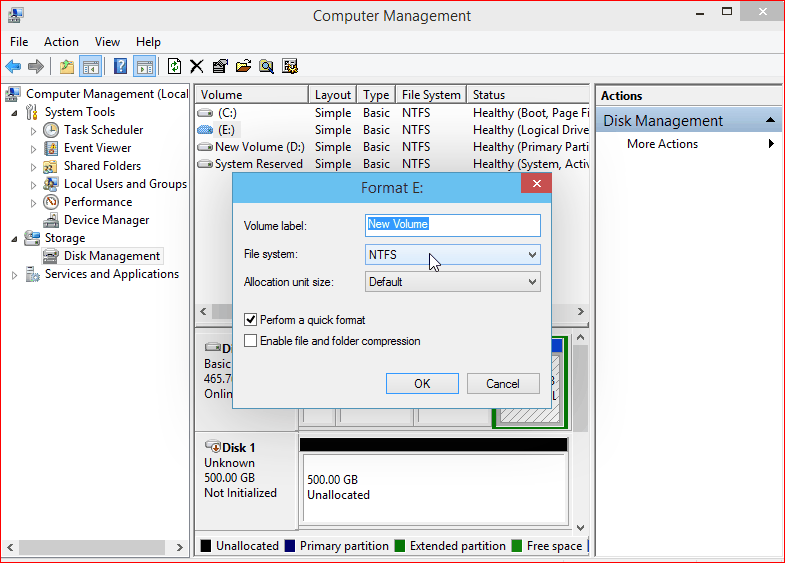
So. above are easy steps to reformat hard drive on Windows 10. I must say that if you want an expected result you should read the steps properly. You can also apply this solution to disable msmpeng.exe in Task Manager.
I hope that this guide will surely give you sufficient knowledge of why to format and how to reformat Windows 10 and most importantly it will help you out to reformat hard drive on Windows 10.