Your iPhone 8 or X is entirely shut down and you cannot turn it on? Read this post on how to fix this problem.
One of the major and most common problems that can occur on your iPhone 8 or X – “Your iPhone won’t turn on”. Different from other iPhone X & 8 problems, such as, Can’t Connect to App Store or Wi-Fi Not Working, iPhone not working can be very irritating since you can’t use your iPhone X or iPhone 8 absolutely.
You first need to determine why your iPhone won’t turn on? Whether it is software issue or hardware?
You first need to check whether it is a software issue or hardware that is preventing your iPhone X/8 from starting. The software of your device is the simplest to troubleshoot, so that is where we will begin. If still this does not fix the problem, then go for the hardware problems that can cause the issue.
Read Also, How to fix:
The reason for not turning on your iPhone is that either the iPhone’s software gets crashed and requires to be restored or reset, or a hardware issue is preventing your iPhone device from turning on.
This content is written to list the best possible fixes to the problem “iPhone won’t turn on”; it doesn’t matter if it’s your iPhone 8 or X.
Go through the below mentioned steps to fix this problem –
Contents
If your iPhone screen is frozen or black, then what to do?
If your screen becomes frozen or black, then you might require to force reboot your phone. This will not erase the content on your phone. You can force reboot your phone even if the screen is black or buttons are not even responding. Go through these steps –
- On an iPhone 8, iPhone 8 Plus or iPhone X – Press and rapidly release the Volume Up button. Then again press and rapidly release the Volume Down button. After this until you see the Apple logo, press and hold the Side button.

If your iPhone still won’t turn on, then charge it.
For up to one hour, charge your device. You should see the charging screen after some minutes. Within the hour, still if you don’t see the charging screen, or if you see the connect to power screen, then check the power adapter, jack and USB cable. Ensure that each and everything is plugged in sharply, free of rubbish and not spoiled.

Alternatively, you can charge someone else’s iPhone X/8 with your charger and cable. If their device keeps on charging and yours do not, then don’t skip to the next point just yet.
A less-documented, common problem is that some of the iPhones will charge when they are connected to a laptop computer rather that with a wall charger. It may be possible that your iPhone X or iPhone 8 will not charge even if someone else’s phone charges with the same wall charger and cable. Without going further deep into an elaborated discussion about why this strange thing is happening, attempt to charge your iPhone using a USB port on your laptop or PC if you mostly use a wall outlet, and try a wall charger if you frequently charge your iPhone with your laptop.
You can try a distinct power adapter or USB cable.
Restore your iOS to fix the problem “iPhone won’t turn on” in iOS 11
If your problem is still not fixed, then you can try this solution also. It is possible that problem is occurred by a corrupted operating system, and then you will require to restore your operating system with the assistance of iTunes.
- Connect your device to PC and just ensure that iTunes is running.
- Force reboot your device by using the method described in Point 1. Don’t forget to release the button when you look at the Apple logo. Instead of this, release it when you see the “connect to iTunes” screen.
- To again or re-install iOS on your device, choose Update option in the iTunes window. You will require to put your iPhone X or iPhone 8 into this mode again if it exists the recovery mode.
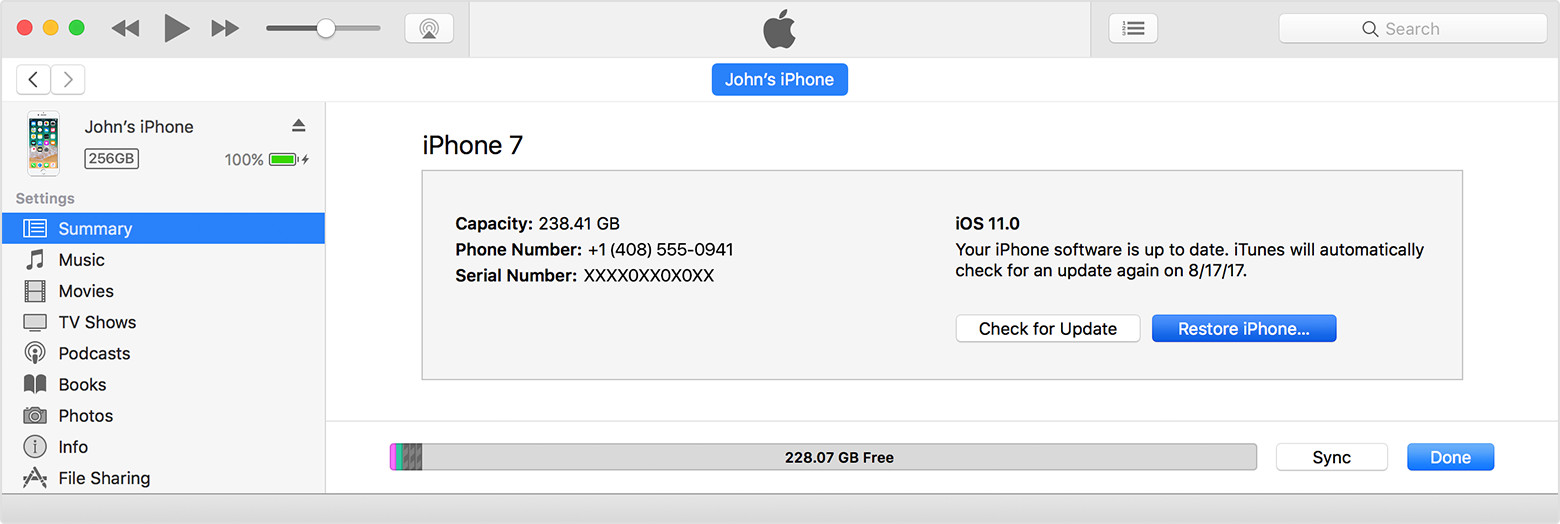
If iTunes can still identify your device and ingress the information, ensure to back them up right away. This can be your last opportunity you get to make a backup of your essential files and data.
Check for Liquid or Physical Damage
For those individuals, who have dropped their iPhones and escaped with it, iPhones are hard. For those individuals whose iPhone gadgets stopped working after they viewed the softball game in the rain, iPhones are flimsy.
In this way, spills and drops can make immense harm iPhone X or iPhone 8 that keep them from turning on. Harm caused by water isn’t unsurprising and inconspicuous. A spill even from seven days prior can plant an issue to happen today for the extremely first time. You should have hear the stories like this all the time – a drop of water got in the charging port and your iPhone gadget won’t charge, however your companion streamed a glass of water on his gadget and it works certainly legitimately.
Do a recognizable examination of the outside of your iPhone – is there any issue? In the event that it is minor one, at that point Apple may disregard it and can supplant your gadget under guarantee.
After this, check for any fluid harm. Your iPhone X or iPhone 8 does not cover fluid harm unless your iPhone has AppleCare+, and that being said, there is as yet a deductible.
You can have repair options when an iPhone won’t turn on
On the off chance that your iPhone is under guarantee and there isn’t even a fluid or physical harm, Apple will for the most part cover the repair with no cost. In the event that your iPhone does not have guarantee, at that point Apple can end up being costly – yet at the same time there are numerous different options.
On the off chance that your iPhone still won’t turn on at all the conceivable endeavors and iTunes can’t distinguish it and after that there is no real way to get your information by any stretch of the imagination. In some surprising cases, unique devices and programming might be fit to get to the capacity gadget of a dead iPhone yet such kind of activities can be expensive.
Read Also, How to fix:
By all the above mentioned points, you must have determined that why your iPhone X or iPhone 8 won’t turn on and how to fix it. Hope, this content helps you in solving your problem.