There is a general perception that iPhones are supposed to never fail because they cost a lot. But the truth is that most iPhone 6 users report that their devices suddenly get stuck or frozen. iPhones are delicate and hard to fix if the screen suddenly freezes, or if it gets stuck in the middle of something important. Users also report that their iPhones get frozen after a software upgrade. Whatever may be the reason, if an easy solution presents itself you’re in luck; otherwise, things can get serious and you would have to go many days without your iPhone 6 (6S or Plus). And god forbid, if its stays permanently that way, not a lot of us can afford to buy new iPhones every day. But before you lose hope completely, it pays to try every single known method for getting it back to life. These methods work for iPhone 4, 5, 6, and 7 and are handy for whenever your iPhone decides to stop working without cause. Rather than taking it to the service center and blowing a few thousand over repair costs, try these 5 tricks that may awaken your iPhone 6 from the dead before you decide to trash it or replace it.
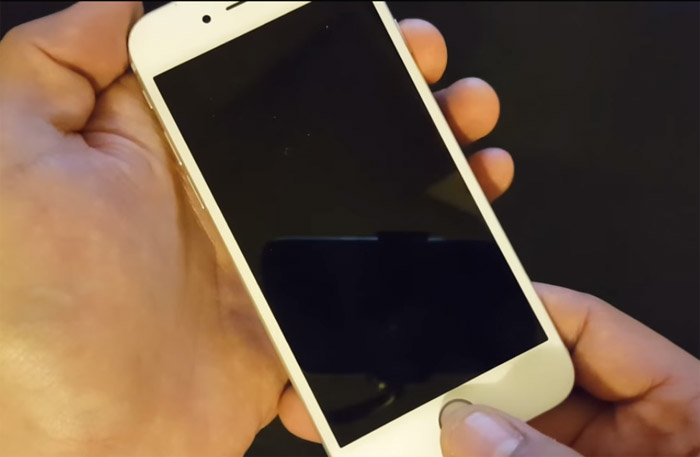
Contents
Force Restart
Force Restart is an easy and simple solution that’s also the first thing you do if your phone gets stuck. If the screen of your iPhone 6 (6s or plus) has become black and the buttons also appear dead, try a force restart. Its harmless to do so, unless there’s a serious, underlying issue. Force Restarting clears the device RAM if it has become fragmented, without erasing content. The method of force-restart varies from iPhone model to model. For the new X and 8 models, the old method of force-restart won’t work. Due to the absence of solid buttons from iPhone 7 and up, force-restart may seem a bit complicated.

- For iPhone 6 and below, force-restart is performed by simply holding down the Home Button and the top or side buttons until the screen lights up with the glorious Apple logo.
- For iPhone 7, press the side button and the volume down button together until the Apple Logo shows itself.
- Force restarting iPhone X and iPhone 8 is a bit trickier. You will need to press and immediately release both the volume up and volume down buttons simultaneously, after which you need to press and hold the side button until the Apple logo shows itself.
Read Also:
- How to fix iPhone won’t turn on? (5, 6, 7, 8, X)
- iPhone 7 won’t turn on – How to fix?
Finding if Charge is the Problem

If you find that your iPhone 6s or iPhone Plus was charging all night, but it just won’t start in the morning, you may need to check if there is a problem with the lightning cable and the charger. This step is crucial before trying more forceful methods because you don’t want to unnecessarily subject your iPhone to tough troubleshooting steps. To check if the real problem lies with your lightning cable and charger, try borrowing your friend’s lightning cable and iPhone charger and use it to charge your unresponsive iPhone. After a while, try turning it back on. If it does, it may be time to get yourself a new lightning cable and charger or either of them. If it’s still blank, try charging it on a computer instead of on a wall socket. Some iPhones have a problem with charging on wall sockets, so chances are that it may start to work while charging on a computer.
Restore to Factory Settings
A last, desperate measure to get your iPhone 6, 6s or any iPhone up and running is to do a factory restore. This method erases all the content and settings on it and takes it back to its original settings for when you first purchased it. This is a tough way to force your iPhone to work and may not be the best thing to do if you have a lot of non-backed-up data on your iPhone because you will lose all of it on Factory Restore. Nevertheless, it’s a perfect way to eliminate anything that’s causing your iPhone to be stuck and make it shiny new for you to start over. To avoid the problem of data loss during factory restore, always ensure that all your data and contacts are safely backed up on the iCloud. To perform a factory reset on your iPhone, perform the following steps:
- Plug your unresponsive iPhone to the Lightning/Dock Connector Port and hold down the Home Button if your iPhone has a solid button and the Volume Down button if you have an iPhone 7.
- Now plug the other end of the USB cable into your computer when the Home/Volume button is held down.
- When its plugged into your computer, iTunes will pop up, putting your iPhone into recovery mode and now you can perform a Factory Reset.
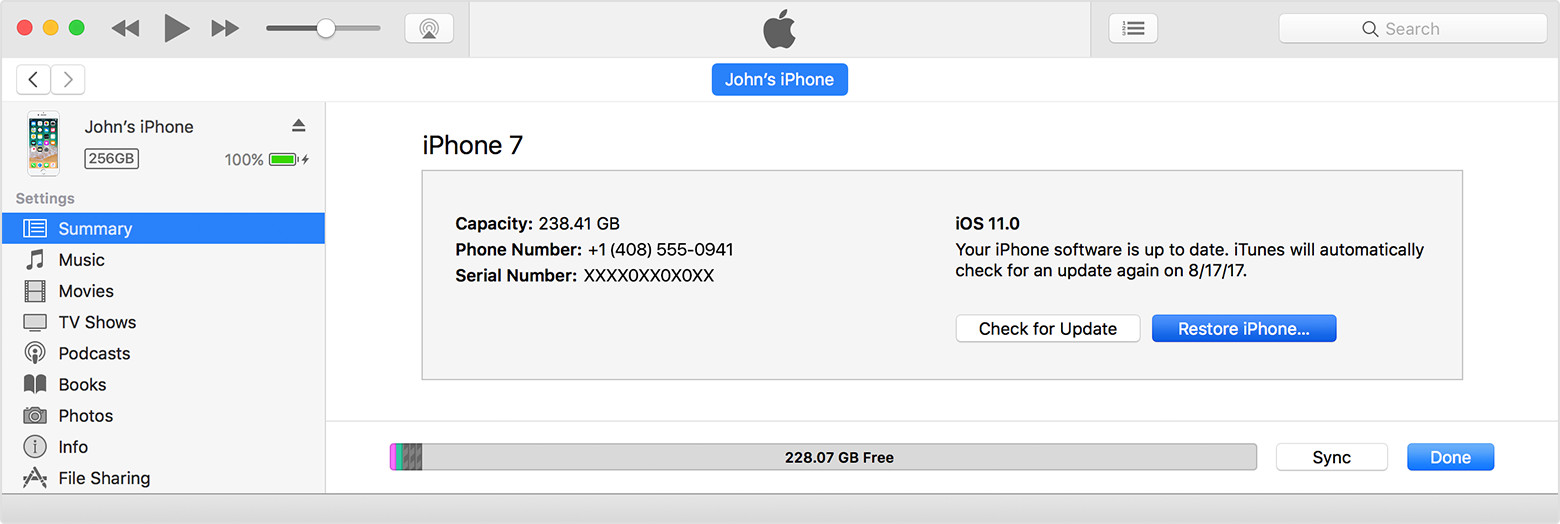
Restore iOS
If your iPhone 6 or any iPhone won’t turn on, the OS is probably frozen and performing an upgrade and restore of the iOS may fix the problem. If the operating system is corrupted or frozen, you may see a ‘Connect to iTunes’ screen. To perform an iOS upgrade/restore, perform the following steps:
- Connect your iPhone to a PC or Mac with an up and running iTunes.
- iTunes will let you know that it has detected a connected device in recovery mode.
- You will also get a prompt saying that the connected device has a problem and may require an upgradation and restore.
- Click on the Restore button.
- This action will download the latest iOS software and install it on your device.
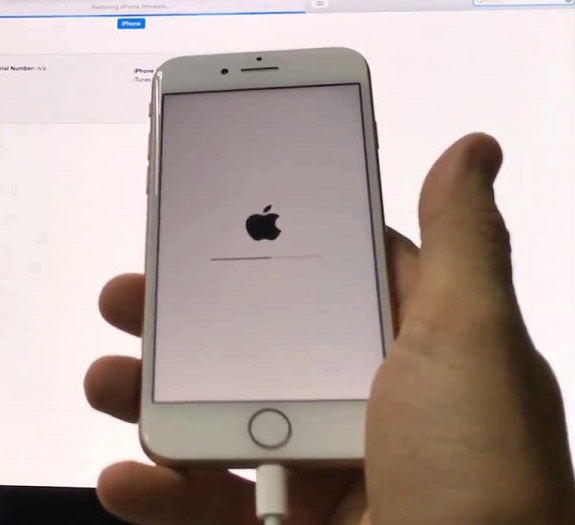
- iOS restore may wipe the data on your device but thankfully you would have already backed up your data on iCloud earlier.
- Once the iOS is upgraded and restored, you will hopefully be able to turn your iPhone back on and access your iCloud for the lost data.
Hardware
There are several factors to consider if none of the above steps worked. Your iPhone probably has a hardware problem and you should try to find the source of the problem. Here are a few causes for iPhone Hardware failure:
- Overheating: Did you leave your iPhone out in the a lot or used it non-stop for hours on end causing it to overheat? It may show a blank screen or display the temperature with the message, ‘iPhone needs to cool down before you can use it.’ Let it cool down on its own and don’t try to force start it during this time.
- Battery Dead: If the battery has reached its limit, your iPhone may never start. To determine if your iPhone is truly dead, try charging it for some time and if you don’t see the charge progressing; replace the battery.
- Damage: If you’ve cracked the display, subjected your iPhone to excessive water or electricity; the hardware may be damaged and there is not much you can do expect to take it to a service centre.