With the latest Windows 10 Updates, Microsoft pushed the all-new Weather and News widget to the Taskbar. Just after restarting and update, I immediately noticed that my download and upload speed are moved aside by the all-new Weather readings on the left side of the Taskbar.
The whole News and Interest menu of the startup menu size also popup when you take your mouse cursor on the Weather. This section consists of the Top Stories, Weather, Stock prices, and the latest news updates. These are powered all by the Microsoft News, which we see on our Bing Search Page.
You can Manage your interest by tapping on the top left corner of the News Windows. It will take you to the Interest Page on Microsoft Edge. You can select your favorite topics and deselect the non-interested topics. You can also see more updates by tapping on the See more news button at the bottom of the menu.
Well, it might have turned annoyance as News and Interest widget menu might keep appearing again and again on mistakenly taking your cursor to the Taskbar. You might have tried visiting the Taskbar Settings but found no such option to disable the Weather from the Taskbar. Well, it can be turned off from the Taskbar itself, So follow the steps to remove Weather from the Taskbar on Windows 10.
Step 1: Take your mouse cursor on the empty space on the Taskbar.
Step 2: Right-click with your mouse to open the Taskbar menu.
Step 3: Click on the third option of News and interest from the top after the Toolbar and the Search options.
Step 4: Simply choose to Turn off the Weather icon with text from appearing on the Windows 10 Taskbar.
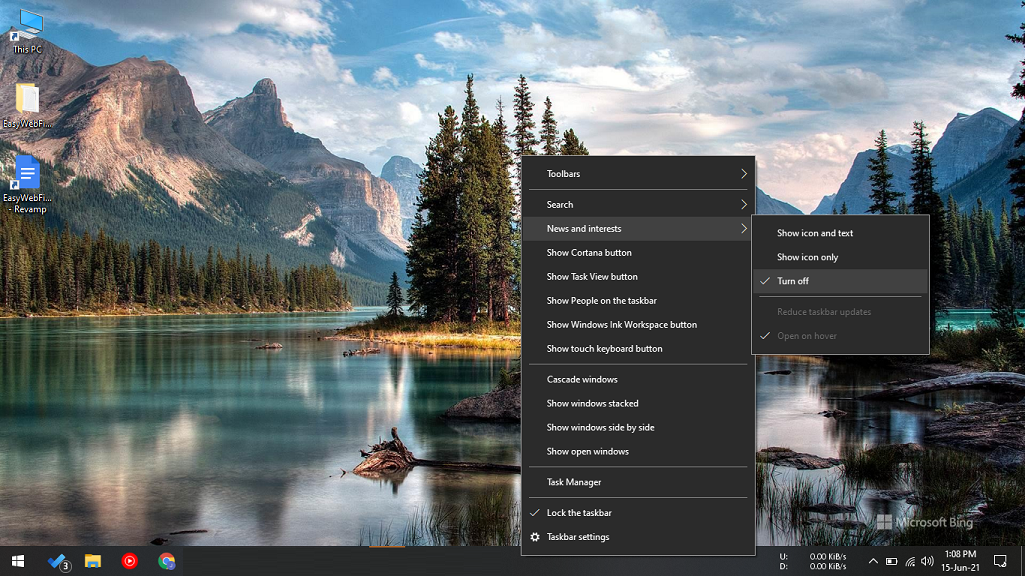
You can also explore the other options such as disable to open the News on hover or stop seeing the weather readings.
Change Multiple Options from the Taskbar Menu
Windows 10 have come up with several features to access from the Taskbar itself. One of them was Cortana, it is a virtual assistant by Microsoft to answer your voice query from the Taskbar itself. It appears with the circular icon after the search button. You won’t find its options in the Taskbar Settings but you can choose to hide it from the Taskbar Menu.
New Windows 10 Search also has three options to manage from the Taskbar. It also shows weather in the start menu on the search. You can choose to show both the search box and icon or only the icon. Also, hide both if you aren’t that comfortable with its options.
I have added the Net Monitor Speed widget from the Toolbar options. You can even change the default toolbar options or add extras.

If you have the touch display then Showing on-screen keyboard can also be managed from the Taskbar options. Show touch keyboard button to the left corner and use it when required. A beautiful onscreen keyboard like iPhone or Android will pop up on use.
Other options can be used to show Windows stacked, side by side, or cascade.
Automatically hide the Taskbar
Many users prefer the complete distraction-free environment but Windows always keep annoying with the new features like the sticky Weather readings in Taskbar. If you are totally done with these dumbstruck features and tired of hiding them one after another then you must apply this ultimate solution.
Windows 10 has an option to automatically hide the taskbar to let you use the full screen while working. Your current app will get full screen to use just like the video apps. The taskbar will appear immediately when you take your cursor to the bottom of the screen.
Overall its charm feature for working without any distractions. Even notifications will be blocked in the action center and you won’t see any Weather or News Section.
First of all, go to the Windows Start Menu and tap on the Settings icon. Select the Personalization option to manage the background, colors, and lock screen. Head to the last option of Taskbar on the left side menu. Turn on the second and the third toggle to Automatically hide the taskbar in desktop mode and tablet mode.
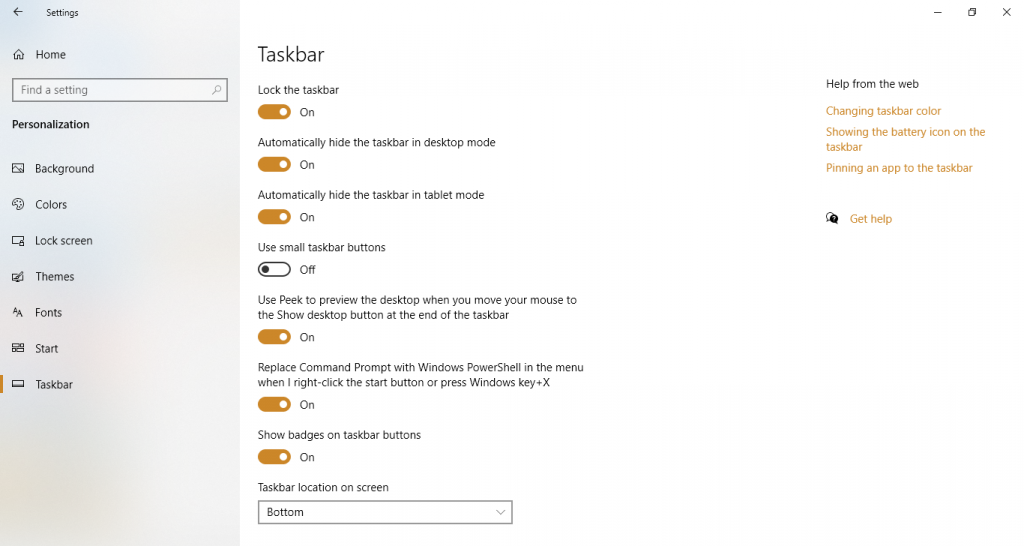
Kudos to the distraction-free environment without Weather and News widget on the Windows 10 Taskbar. Share your views in the comments regarding your Taskbar setup.
followed your instructions and it got rid of the weather and news, thank you very much. Clive