Many users have experienced the same problem on Windows 7, Windows Update cannot currently check for updates, because the services are not running. You may need to restart your computer. It appears when the users Check for updates on Windows 7. According to the message, even restarting the computer doesn’t fix and again shows the same error.
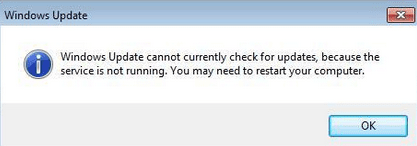
But I must say that you don’t get confused because many users face this problem and most importantly I have found a bunch of solutions that will help you out to solve windows updates that cannot currently check for updates service is not running. But make sure you adopt all methods one by one so that you can have your problem solved. And you should apply all the steps in sequence so that you get the ultimate result. So, some important bunch of solutions is as follows:
- Delete Windows Update history and restart the Windows Update services
- Register Window Update service
- Run the “Fix problem with Windows Update” troubleshooter in Control Panel
Above are the only methods but I will give you its solutions in detail so that you can read it and you can easily apply for the windows update services not running. So, let’s have solutions in detail:
Contents
Delete Windows Update history and restart the Windows Update services
Yes, this problem is also caused by corrupted windows update history files. If you want to see your windows update services back to work you have to apply the below steps:
Note: Make sure you first of all stop windows update service. Before deleting or removing history files.
- Step 1: At first press Window logo key and same time press R to start Run box.
- Step 2: In the run box type services.msc and hit OK.
- Step 3: Now scroll it and click on Windows Update and hit on Stop.
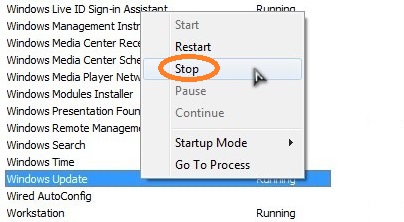
So, these were the steps to stop windows update service. Now let’s see the steps to remove the windows update history.
- First of all press window logo key and at the same time press E to have Windows Explorer.
- Now type the below address in Windows Explorer address bar.
- C:\Windows\SoftwareDistribution
- At last select, all the files from the SoftwareDistribution and do right tap on it and click on Delete and hit Yes.
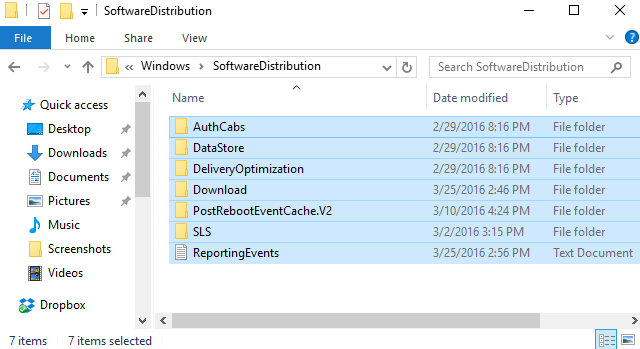
So, this was the process of deleting windows update history. Now its time to restart windows update services.
- At first press Window logo key and at the same time press R to have Run box.
- Now in run box type services.msc and hit OK.
- At last scroll, it and tap on Windows Update and hit on Start.
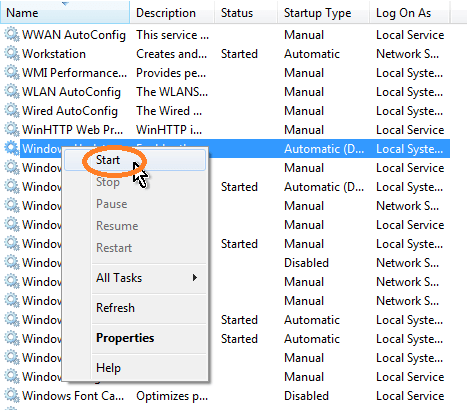
Now finally try to run Window Update Services on your Windows 7 and see whether it work or not if not go to our next solution.
Register Window Update service
This problem also arises if any .dlls file involved with the windows update is not currently registered. To make your problem solved you have to register Windows Update services by following below steps:
Note: I must say that before doing the register window update services you have to stop the window update service.
To Stop the window update service see solution 1 you will get the whole process from solution 1.
After stopping the Window Update service you have to register window update service so to do so, follow the below steps:
- Step 1: At first go to start button and search for cmd and do right tap on it to choose as Run as administrator.
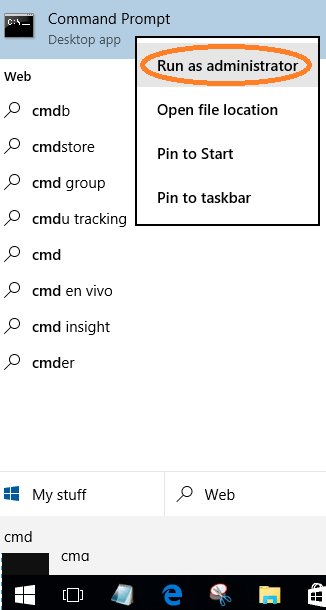
- Step 2: Now tap on Yes to give permission.
- Step 3: Now type the below command and hit Enter.
- Step 4: Now you will have a new message giving OK button so just click on it.
- Step 5: Finally restart your Windows Update service seeing the 1 st solution.
So, this was the whole process to register windows update service. I must say that after all restart your computer and try to run Windows Update services.
Run the “Fix problem with Windows Update” troubleshooter in Control Panel
You can also run a troubleshooter in the control panel to run Windows Update Service in Windows 7. To do so, follow the below steps:
- Step 1: At first tap on the Start button and search for the troubleshoot and click on it.
- Step 2: Now tap on Fix problem with Windows Update.
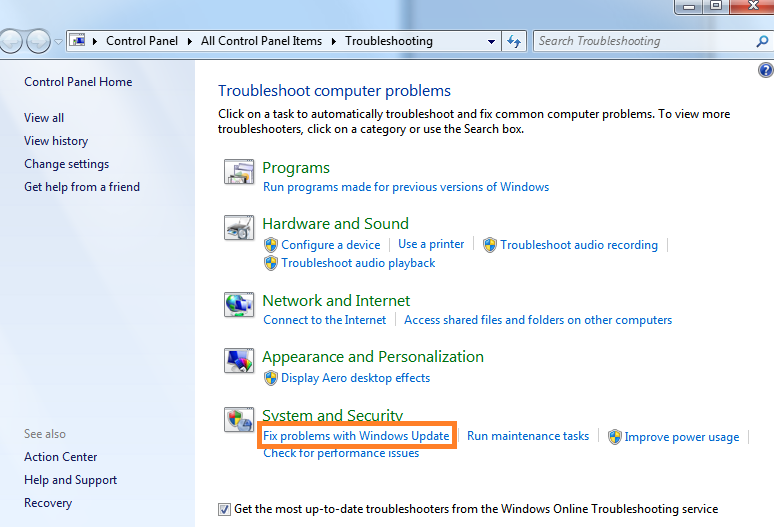
- Step 3: At last hit on Next.
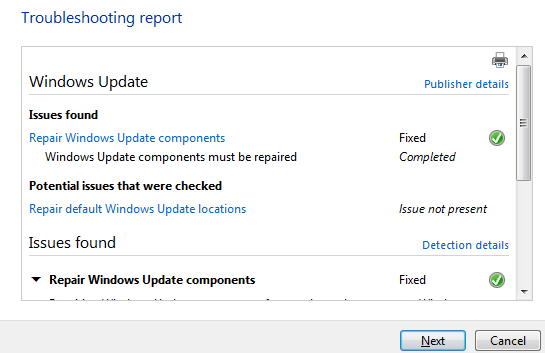
After all, check its results or not.
So, this was the whole blog on How to fix – Windows Update Service not running on Windows 7. I hope that applying the above solutions will help you out to run the Window Update service easily without facing any issue.