Sometime you might be connected with the WiFi but not the internet and troubleshooting the internet connection displays “WiFi doesn’t have valid IP configuration” Error. This error generally appears on Lenovo, DELL, HP, Toshiba, ASUS Laptops and many other brand PCs with Windows 10, 8 or 7. It won’t matter much whether you are using top brand WiFi router like ASUS, Synology, Netgear, Google, TP-Link or if you are using best WiFi internet service provider like Comcast Xfinity, ATT (AT&T) or Verizon.
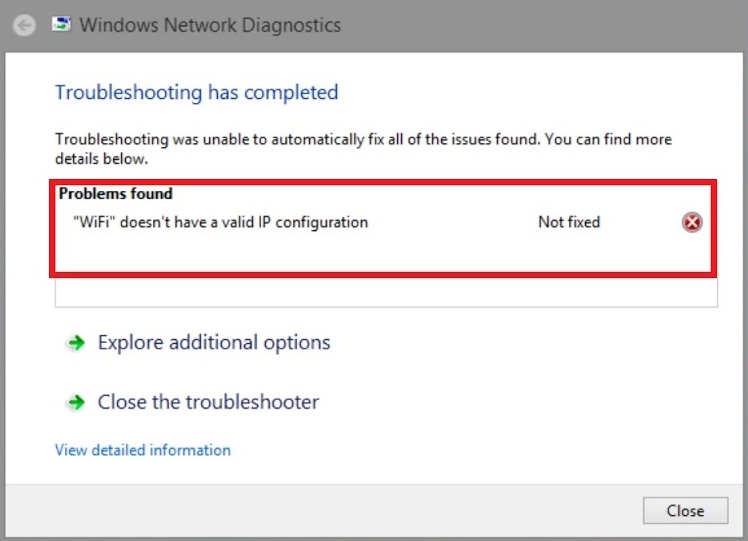
To Be True, Windows Troubleshooting isn’t much help as it just leaves with error code without any proper solution to fix this error. Broadband service providers can fix some WiFi Connection errors, but “WiFi doesn’t have valid IP configuration” isn’t one of them. That means the user himself can also fix the error. Now let’s see what solutions you can apply to fix this error on your Windows.
Contents
Basic Tweaks
Whenever I face any error on any digital device, necessary tweaks works best. In case of WiFi IP Configuration Error, there are few tweaks to apply too.
Restart Your PC: Turning Off PC cut off all running services and installed software on your PC, so if any services were interrupting the WiFi connection then restarting PC or Laptop might quickly solve this error.
Restarting WiFi Router might troubleshoot WiFi Internet Connection Error.
Resetting WiFi Router: You can try resetting your router after taking permission from the internet service provider as you might need their assistant on setting up initial wifi settings.
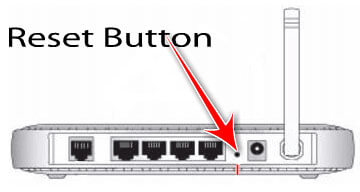
Reinstall Wireless Drivers: Current Wireless Drivers might be decade old or might need serious re-installation. So it is also advised to uninstall current wireless drivers and install it again from the latest sources of your pc or laptop official site.
Change Windows: If such WiFi errors often appear, then it is recommended to give up on the current installed Windows and go with best recommended Windows. You need to Google; Which Windows works best with your laptop or pc?
CMD Commands
Most of the technical expert advice to try a bunch of command prompt commands. These CMD Commands are intended to twitch few network and IP settings of your windows and are handy to execute.
Open CMD as admin or with administration permission. Now paste following commands one after other.
- netsh winsock reset – It will reset Internet Transmission Control Protocol (TCP/IP) to default. Winsock is responsible for keeping your pc apps connected to the internet and hence resetting it default might help your pc to restore the internet connection.
- netsh int ip reset – It will rewrite Internet Protocol Connection, same as restarting your router.
- ipconfig/ release – It will release your current online IP configuration.
- ipconfig /flushdns – It will flush current DNS cache stored on your computer.
- ipconfig /renew – It will rebuild your online IP configuration, opposite of ipconfig/ release.
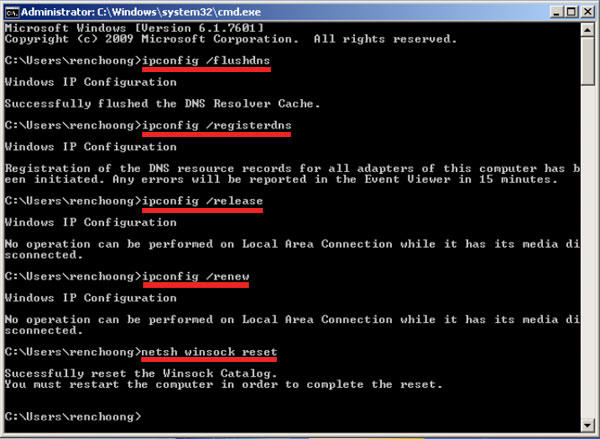
Clean Boot Your PC after applying these cmd commands to see if any of these commands helped to fix WiFi doesn’t have valid IP configuration error on your windows.
Read Also: Fix DNS Server Error Windows
Clean Boot Your PC
In clean boot, we will chose selective startup, disable all services except Microsoft Services and disable all Startup Programs, and then restart our PC.
Disable Startup Programs
Open Task Manager and expand all options by clicking on More Details.
Navigate to Startup Tab, and sort the Status to see all enabled programs first.
Right Click on a program to disable the startup program.
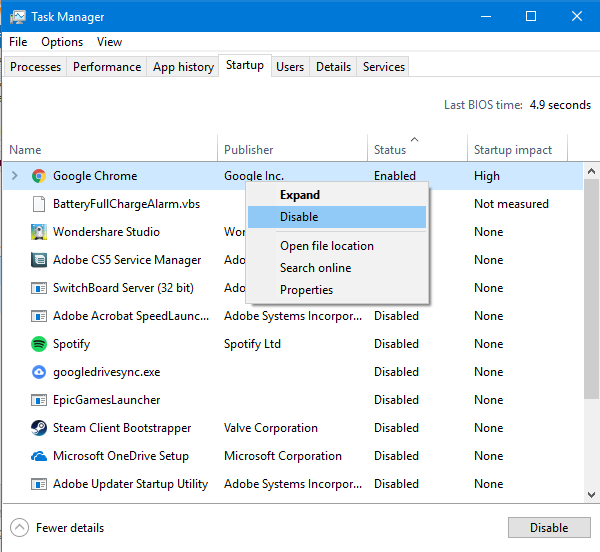
Disable all startup programs one by one.
Chose Selective Startup and Disable Services
Open System Configuration by searching it after pressing the windows button or search for msconfig.
Select Selective Startup and uncheck Load startup items.
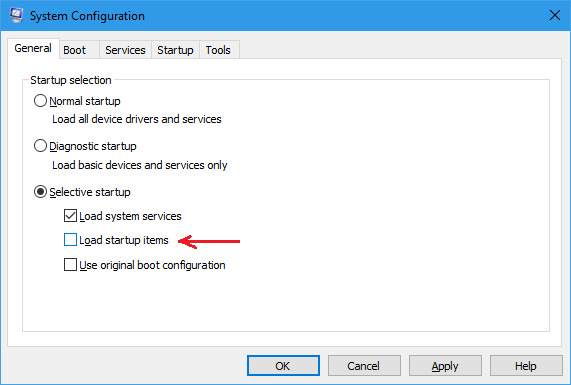
Go to Services, Check Hide all Microsoft services and Disable all.
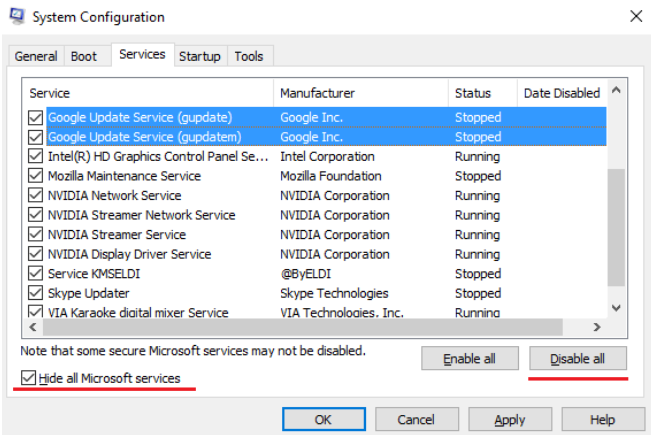
Apply and restart to Clean Boot Your PC.
Hopefully, this solution will fix wifi doesn’t have a valid ip configuration error on your windows if it doesn’t then proceed to the next solution.
Configure DHCP Settings
The Dynamic Host Configuration Protocol (DHCP) dynamically assign the IP address to the devices which get connected to the network. Your computer can get connected to the internet either through ethernet, dongle or wifi, in either case, DHCP declares new internet protocol address to your device. So configuring DHCP settings might help your device to get connected the internet.
Diagnose Network Connection to turn on DHCP
Right Click on Windows Button or Press Windows + X and select Network Connection.
There will be the option of Diagnose Network or Network Troubleshooting.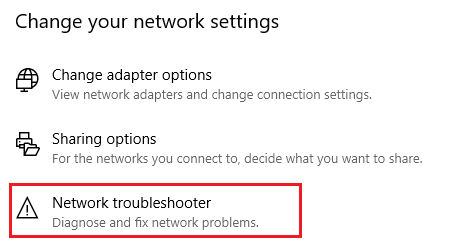
It will diagnose for the IP and network issues, wait for the scan to finish.
You can also find DHCP option to turn on in your router settings.
Increase number of DHCP Users
Some users suggest increasing DHCP users to fix WiFi errors. Generally, 10 to 50 users are simultaneously allowed to connect to a WiFi network, increasing users to max number might fix WiFi doesn’t have valid IP address error on your Windows.
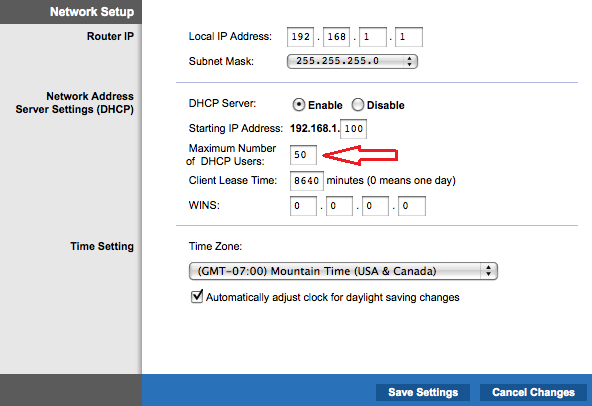
Disable Network Monitoring by Antivirus
To protect our computer from malware and viruses, Antivirus also need to keep a firm hold on our browsing and keep us safe from any vulnerable program or files. Hence Antiviruses are also responsible for slow or internet disconnections. You need to change a few network access to the installed Antivirus on your PC to disable network monitoring by Antivirus. Also, try deactivating Antivirus for a while and quickly try connecting to your WiFi.
So these were few quick and easy solutions to resolve “WiFi doesn’t have valid IP configuration” error on Windows 10, 8 or 7. Hopefully, one solution will surely fix this error on your device.
If you’ve followed the tutorial on Google, it still doesn’t work. It just says to open the windows security.