Technology is upgrading day by day and the use of the internet is also increasing with it. All people starting from child to aged are using the internet and they know the internet plays an important role in once life because all we want will be in front of our eyes with the help of the internet. So, from the above lines, you will be clear that how important is internet connectivity to us. As the internet has a huge user base it also has some issues with it or we can say errors. So, in this article, we will discuss one of the error messages that internet users face while connecting to the wireless network. The error message name as “Windows has detected an IP address conflict”.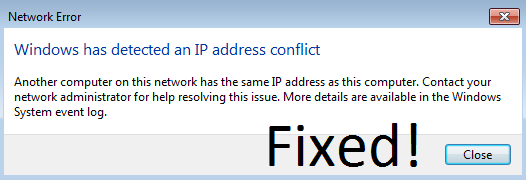
Now the big question is why this error message is prompted while connecting to a wireless network? Let me explain this with an example. There are three devices namely as iPhone, laptop, and iPad all these devices are connected to the wireless network but the problem is this all three devices are having the same IP address which creates the error message. For your understanding, you should know what is the IP address? So, IP stands for Internet Protocol which should be different for all devices if they became the same then the network will not able to identify the device because IP address is the identity of a device on the network. If there will the same IP address then it will create IP address conflict between devices and you won’t be able to connect the internet network.
If your computer, phone or laptop is the victim of the IP address conflict then don’t be panic and frustrated because many WiFi and hotspot users are facing the same issue and the good news is that we are here with the best fixes with the detailed working solutions. You will rarely face this error if you are using the ethernet connection as an ethernet IP address configuration won’t create IP conflicts on Windows.
Turn OFF/ON Router
Many windows (10 and 7) issues and network issues are fixed by simply restarting the particular device. So, our first step towards fixing the Windows detected an IP address conflict error message is to restart the router. The router is nothing but it is a networking device that is used to transfer data to computer networks. So, if there is a problem in the router then definitely your machine will face an IP conflict. The simple and easy way to overcome it is to turn off and on the router.
- On your router, there is one power button so go on it and hold for seconds to turn it off.
- Remove the router power plug and attach it back to its original position.
- Now wait for 2 to 3 minutes and then turn on the power switch of your router plug.
It must resolve the IP address connectivity and can’t connect to this WiFi network issue on Windows. You have to connect your device with the wireless network and see that you are getting the error message or not. If no then it proves that there was no big cause behind this error message and if yes then go to our next solutions. Let me clear that this fix might work for the temporary time period.
Use CMD to Reset the IP Address
Once you finish restarting the router and you aren’t getting the positive output then it proves that there is no issue with your router but it makes sure that there is something wrong with your computer. So, for that, you have to reset the IP address using the command prompt. Resetting is important because the IP address is the identity of the device on a network if there is no IP address then it would be difficult for the network to communicate. So, follow the steps to reset an IP address of the network.
- Hold Windows key + R key to open Run dialog box. In it type cmd to launch the command prompt.
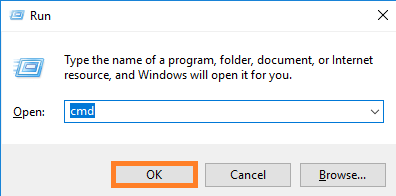
- In the Command Prompt, type the below code and hit enter:
-
netsh int ip reset c:\resetlog.txt
-
ipconfig /release
-
ipconfig /renew
-
- Make sure you hit on the Enter key after typing each command to implement it.
After all, restart your computer and connect your computer with the wireless network to check whether the error message persists or not.
Remove Static IP address
The static IP address is a type of IP address that is given by an Internet Service Provider (ISP) to the computer and it is a permanent number for a computer. There is also one more name of it that is a Fixed address. It is used for multiple purposes. Many users have reported that removing the Static IP address has resolved the Windows IP Address Conflict issues also has fixed WiFi IP configuration error on Windows 10. So, read and apply the below guide properly to remove static IP Address from Windows.
- First of all, hold the Windows key + X key to launch a Quick Access Menu and tap on the Network Connections for the further process.
- Right-click on the connection and choose Properties option.
- In the Properties screen, go on the Networking tab and select 4th Internet Protocol Version (IP) which is also known as TCP and IPv4 and then tap on the Properties button.
- Now select an option to Automatically Obtain IP Address and Automatically Obtain DNS Server Address.
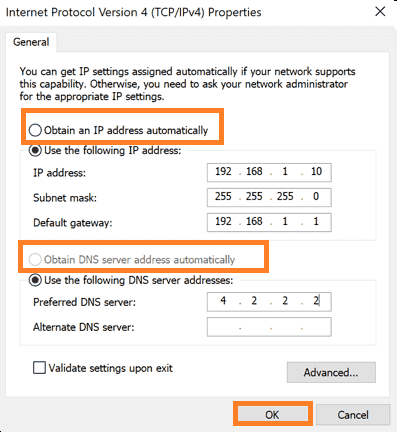
- Lastly hit on the OK button to save all the changes.
So these steps will remove the Static IP address from your system. It will surely resolve the IP Address conflict error on Windows 10 and Windows 7.
I hope that all the given information on Windows has detected an IP address conflict error is easy to understand and most importantly it gets fixed on your system.