Well, I know that if you are reading this article then you are facing an error message saying “Your PC ran into a problem and needs to restart” on Windows 10. The error message itself tells to restart the PC but if you restart it then again you will have the same message. This error message is also known as the blue screen of death (BSOD) error and Stop error because it comes with a number of stop codes. The whole error message is written as “Your PC ran into a problem and needs to restart. We’re just collecting some error info, and then we’ll restart for you.” If you are getting this error message again and again then don’t be frustrated because on this platform we have mentioned all the possible causes along with its fixes with the detailed solutions. Before all this, you should backup your important data files, personal photos, and videos because frequently coming to this error message leads to data loss.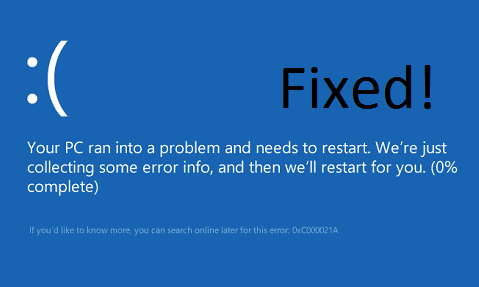
The most common causes of this error are listed below. I must say that before going to the fixes you must look for the actual cause of this error on your computer.
- Corrupted system files on Windows 10.
- Mistakenly deletion of the registry files.
- High usage of RAM on your Windows 10 then it will lead to error loop.
- If your Windows 10 processor is overheating and the overheating problem arises due to high CPU and RAM usage.
- If your computer contains the portion of malware or virus.
- Hard Drive or Hard Disk problems on Windows.
- If there are faulty drivers on your Windows 10.
- Your system might be prone to the Red Screen of Death Windows 10 error or Blue Screen errors like Memory Management and Critical Process Died.
So, these were the causes of the error message “Your PC ran into a problem and needs to restart”. Now there are 2 situations. One is when you are able to restart your PC and second is when you won’t be able to restart the PC. Apply all four solutions one by if you are again able to log into your system and else apply the last two solutions if your computer stuck at 0 or frozen on the login screen.
Contents
Stop Recently Installed Applications
High Memory, Disk and CPU usage caused by installed applications is the most common cause of the “Your PC ran into a problem” error loop. Now the question is how this high CPU usage arises due to Chromium Host Executable and other apps? So, your answer is here this high usage issue arises if you have recently installed the applications or we can say software. So, the ultimate solution to this problem is to uninstall the recently installed applications. To do so follow the below guide:
- First of all, hold the Windows key + R key to get run dialog box for the further process.
- In run box type appwiz.cpl and hit on the OK button.
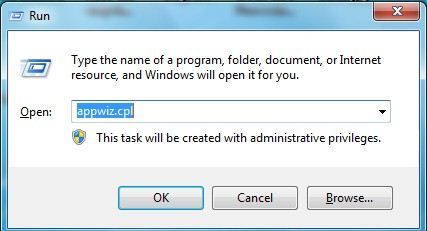
- By doing this you will be navigated to the Programs and Features screen. On it find the program which is recently installed and once you find it then do right tap on it and hit on the Uninstall.
Now finally do restart your Windows 10, if this blue screen error still appears then go to our next solutions.
Make some changes in the Memory Dump Settings
If there are no proper Memory dump settings then there is no doubt you will get the Blue screen of death error. To fix this issue you just have to follow the below steps in sequence. These steps will lead to change in the Memory Dump settings so you should apply it consciously. You can easily apply this memory usage method on Linux but you have to boot your Windows into safe mode so first of all boot in safe mode before the below steps.
- Go on the This PC and do right tap on it and choose Properties option.
- In the properties screen, you will have multiple tabs but you have to go on the Advanced tab.
- In it, you will 3 sections but you have to go on the Startup and Recovery and hit on the Settings button.
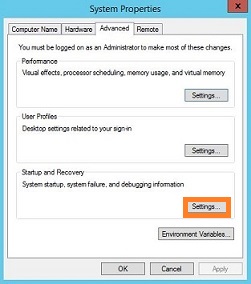
- Now under the Startup and Recovery screen, you will have a System failure section so it unticks the option saying Automatically restart and launch the Write debugging information drop-down menu and choose the Complete memory dump option.
- Lastly hit on the OK button to save all the changes.
After all, do restart your Windows 10 and then check that the error message “Your PC ran into a problem and needs to restart” is there or not.
Run Startup Repair
This fix is for those whose windows 10 is not booting. Startup repair is one of the recovery tools which is used when there is a problem in starting the computer. And the starting problem arises when there is a system problem so startup repair scans the whole system and displays the issues and it also repairs it. This tool is an inbuilt tool given by Microsoft. So take eyes on the below steps to run it.
- First of all, you have to take the help of the Windows installation disk for booting the computer.
- Now tap on the Repair your computer and then follow the path as Troubleshoot > Advanced Options > Startup Repair.
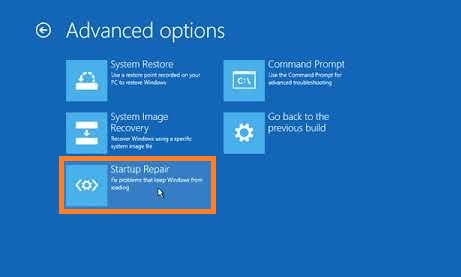
- Once you tap on the Startup Repair then it will start to scan your Windows 10 and it automatically repairs the system problem.
Once you finished with these steps then cross-check that the pc error message still persists on the system or not.
Perform System Restore
If you have restored your previous system before you get the error message “Your PC ran into a problem and needs to restart” then this method will work for you and it will fix the blue screen of death (BSOD) error message. The previous system means the registry files and system files which were in good condition. So, in system restore these files will come back if you have restored it.
- Press Windows key + R key to an open Run dialog box. In Run dialog box type rstrui.exe and hit on the OK button.
- By doing this you will be navigated to the System Restore screen so on it tap on the Next button for the further process.
- Now it time to choose the restore point and for implementation hit on the Next button.
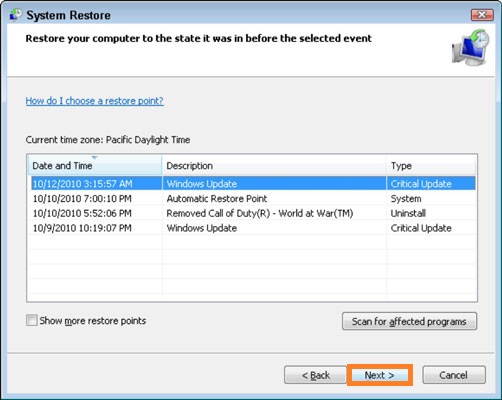
- At last tap on the Finish and then tap on the Yes button to restore.
Wait until the restore process is not completed and once completed then do restart your Windows 10 and you will see that “Your PC ran into a problem and needs to restart” loop will go away.
I hope that all the information is given above related to “Your PC ran into a problem and needs to restart” including its fixes with solutions that are beneficial and workable for you. Apart from it if these 4 solutions won’t work in that case update drivers and check for updates.