You must have heard about the latest driver updates by Intel for Windows 11. What are those updates and for which devices? Do you know intel supplies several Wireless, Ethernet, Memory, and Storage products along with Processors and Graphics? Of course, these device drivers are also provided by Intel itself. So we have covered this post to download and update Intel Devices Drivers on Windows 11.

Recently Intel released the major Graphics Driver Update compatible with both Windows 11 and 10. These are also known as generic drivers by Intel and supported by 6th Gen to 12th Gen Intel Core Processor Graphics and the listed Intel Atom, Pentium, and Celeron processors. On installing it will overwrite the dedicated driver by the manufacturer to give you the latest features, enhancements, and bug fixes. It may also have some drawbacks compared to platform-specific drivers by OEM.
There are multiple methods to download, install, and update the Intel Graphics, Wireless, or other devices drivers on Windows 11. We have covered the best and easiest methods.
Download: Windows 11 HP Driver
Contents
Intel Driver Support Assistant for Windows 11
Intel Driver & Support Assistant (DSA) tool automatically scans for all your devices and their drivers. Then the Intel DSA tool will leave on users to download and install the available device driver update on Windows 11. This is a very handy tool and doesn’t require any knowledge about your current processor, its generation, number of cores, or clock speed. All the work will be done by the tool itself, you just have to choose from the available driver update.
- Download Intel Driver & Support Assistant (DSA) Tool.
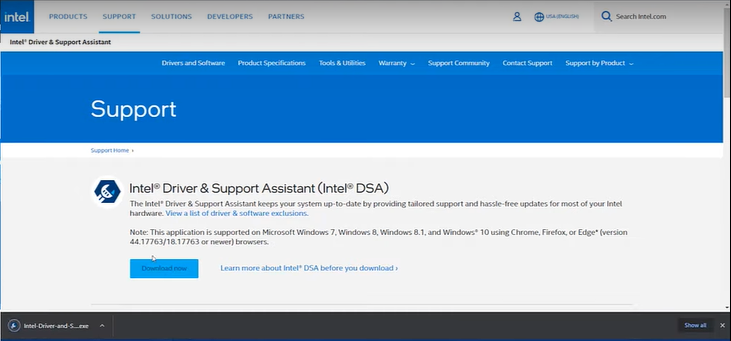
- Run the downloaded tool, accept the license agreement, and follow on-screen instructions to install.
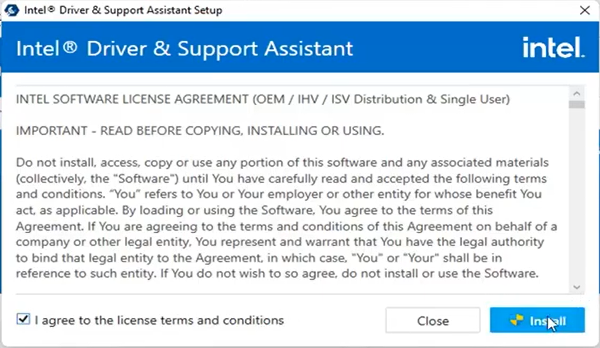
- Restart after you have finished installing the tool.
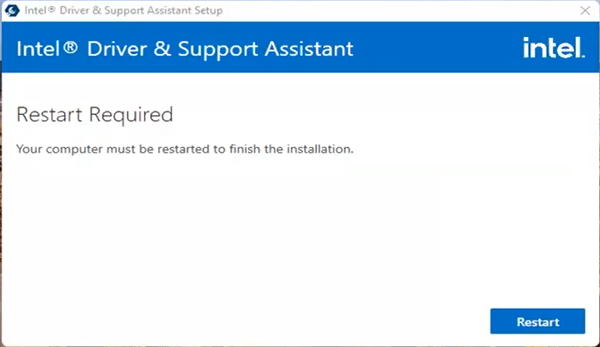
- Launch Intel Driver & Support Assistant from Windows 11 Start Menu.
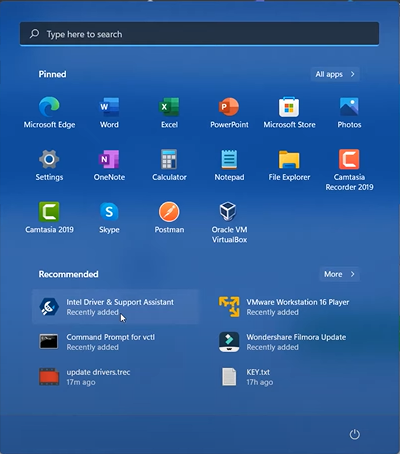
- The tool will scan your PC and show the available driver update. Download the available Intel driver update for Windows 11.
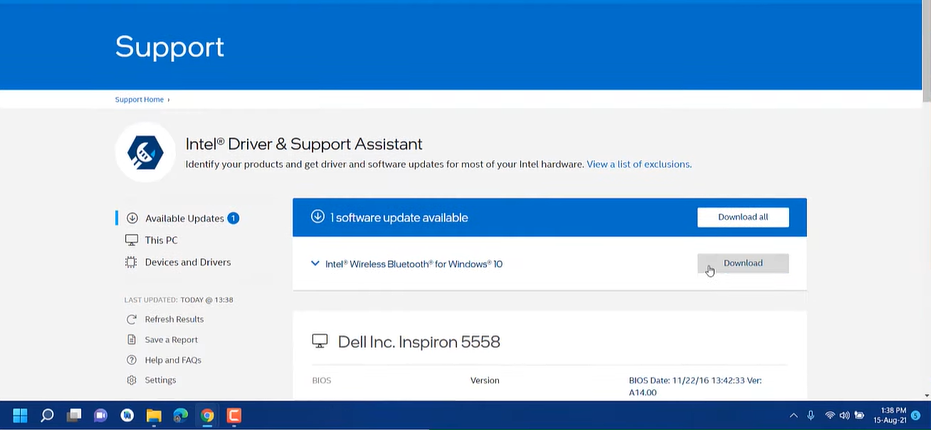
- Click on the Install button after the download and follow on-screen instructions.
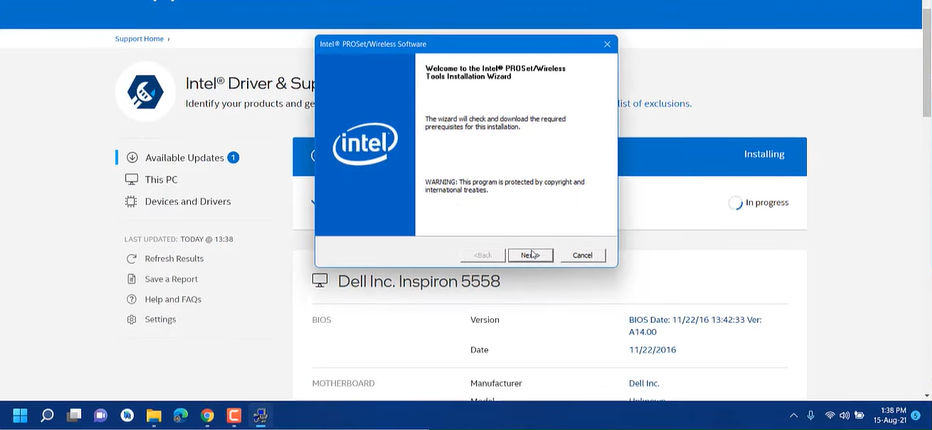
- The Intel DSA Tool will show the green up-to-date status after all the driver updates.
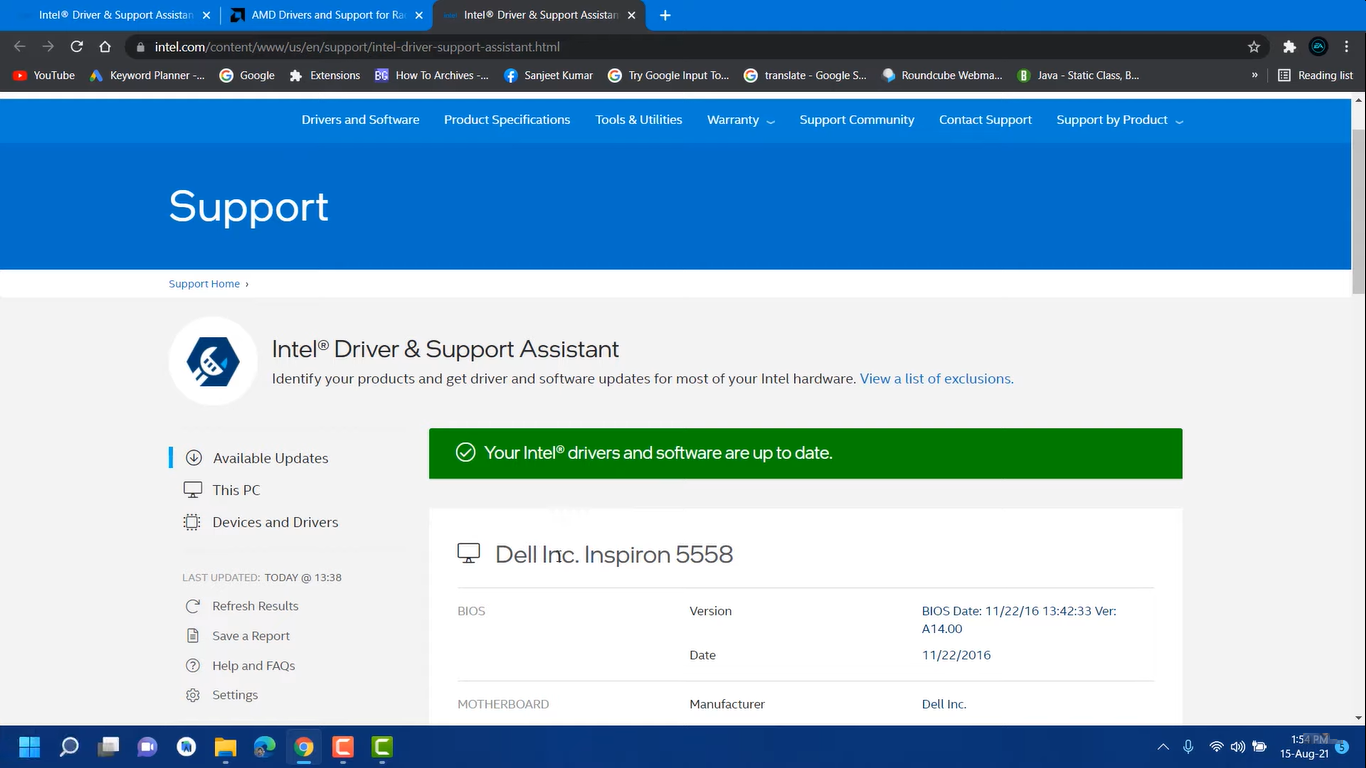
Download: Windows 11 Bluetooth Driver
Manually Download Intel Devices Driver for Windows 11
Intel also has the download center for all the devices drivers including Graphics, Processor, Wireless, Chipsets, Memory & Storage, and other devices. You must know your Processor, Graphics, or Wireless device model and current Windows 11 or 10 version to download the supported driver for your PC. Sometimes, you may also have to verify the current device driver version to download the newer version.
- Visit Intel Download Center and scroll down to select the device driver you want to download. We will select the Intel Graphics Device Driver.
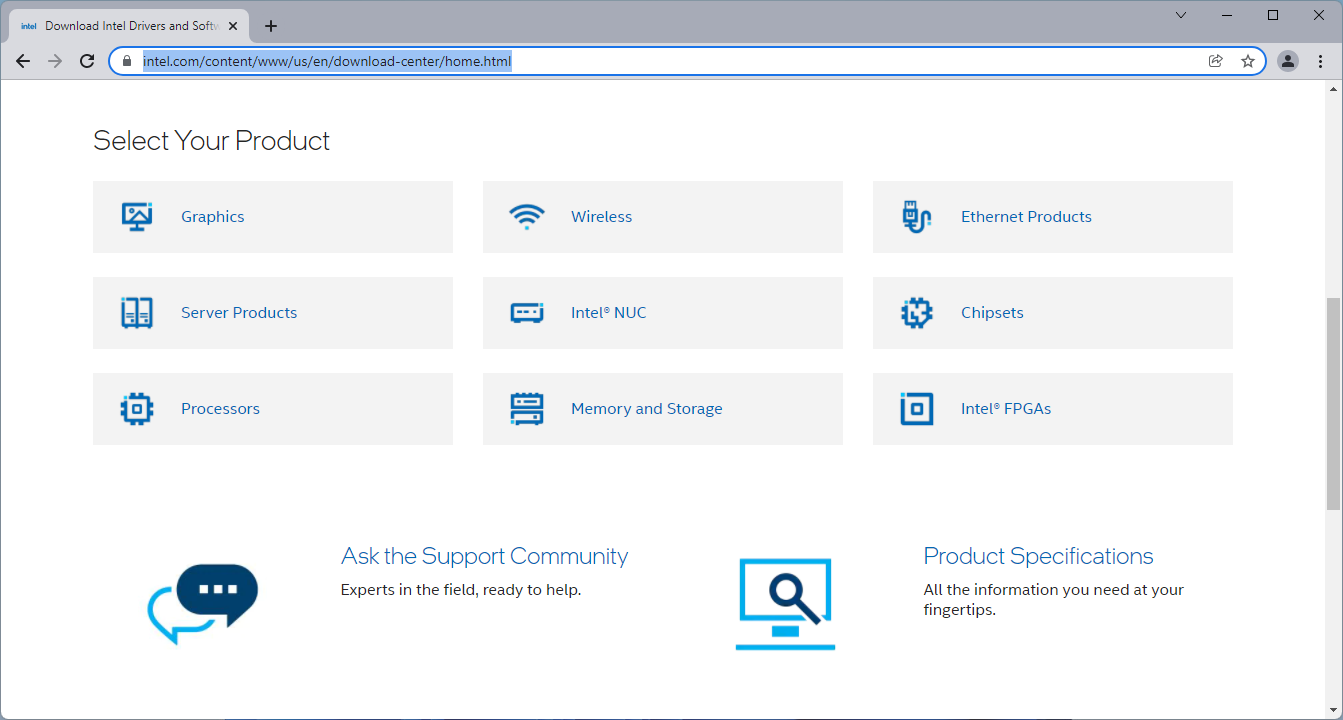
- Then refine your choices by your PC configuration like your device have HD or UHD Graphics Family and its version. Also, select a driver for Windows 11 OS.

- Download the Intel Graphics – Windows DCH Drivers.
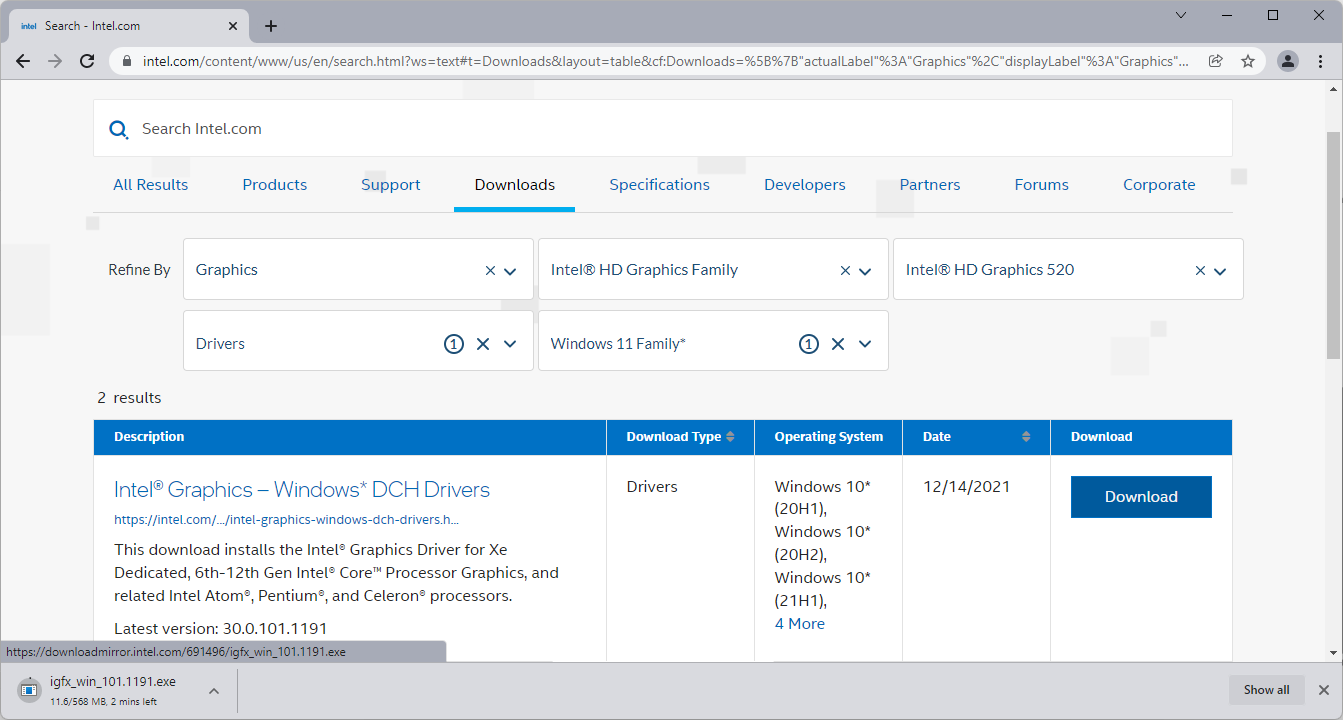
- Run the downloaded driver to begin the installation.
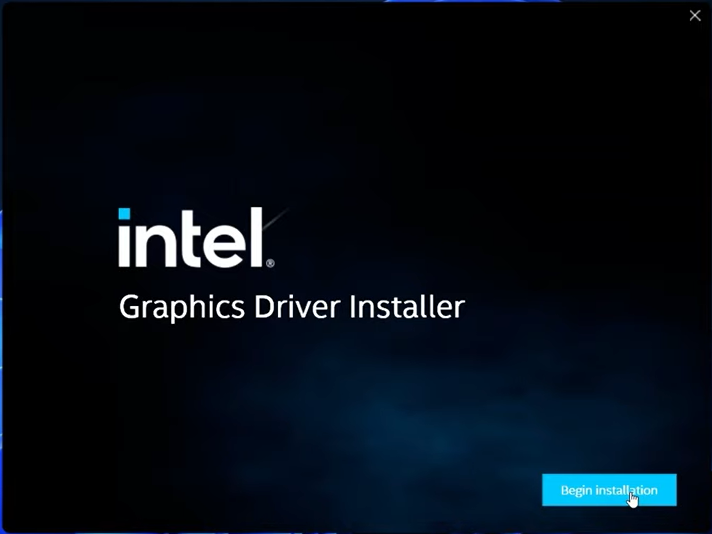
- Intel Graphics Driver Installer will take some time to finish the installation and may require a reboot to apply the changes.
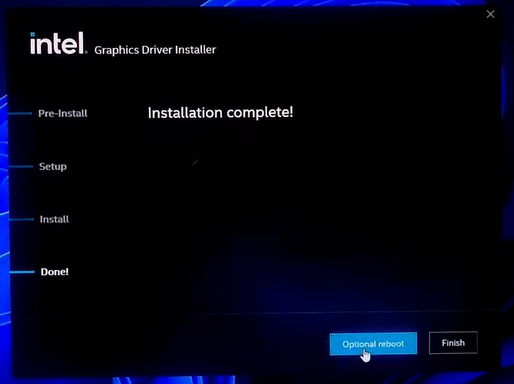
So these were the best and easiest methods to download, install, and update the Intel Devices Drivers on Windows 11.