Windows 11 ARM64 ISO is mainly used for emulating Windows 11 on MAC using Parallels Desktop or creating its virtual machine using Hyper V. Windows 11 on ARM will enable its support for ARM64 processors. This version is specially built by Microsoft to allow users to run the desktop version of Windows 11 on other non-supported devices.
An ARM-based CPU architecture will give an all-day battery life to the devices with the integrated mobile network support. Parallels Desktop on Intel MAC or MAC M1 requires Windows 11 ARM ISO file to create its virtual machine environment.
This guide is on How to download Windows 11 ARM ISO file from Microsoft to install it on MacBook Air and Pro? First, you have to join Windows Insider Program from the web to begin the download. We have also covered all the features of Windows on ARM in the latter topic.
Read Also: Install Windows on Virtual Box
Contents
Register for Windows Insider Program
Microsoft has released Windows 11 on ARM Insider Preview exclusive to the Insiders. Windows Insider Program is like a beta tester program for users to download and try out the latest builds before they go live to the public. You need to register for the Windows Insider Program from the web to download Windows 11 ARM64 ISO.
Go to the insider.windows.com website and Register for the program.
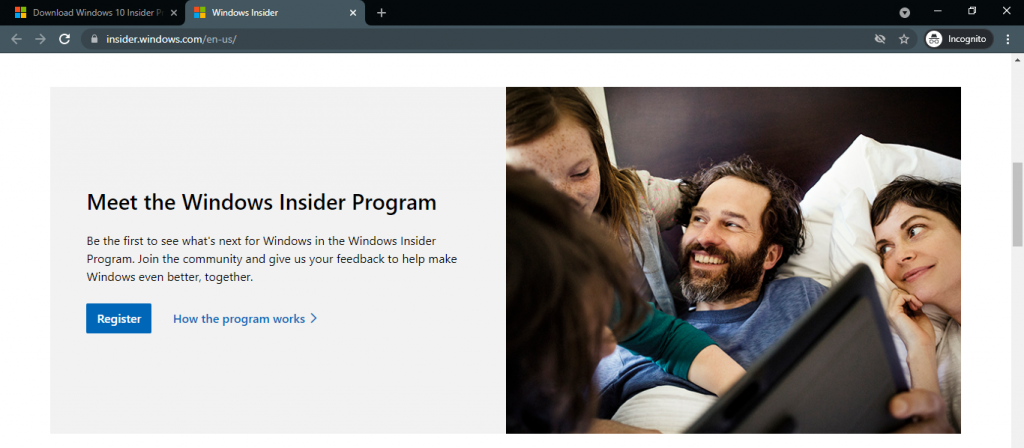
Sign in with your Microsoft Account to Accept the terms and conditions.
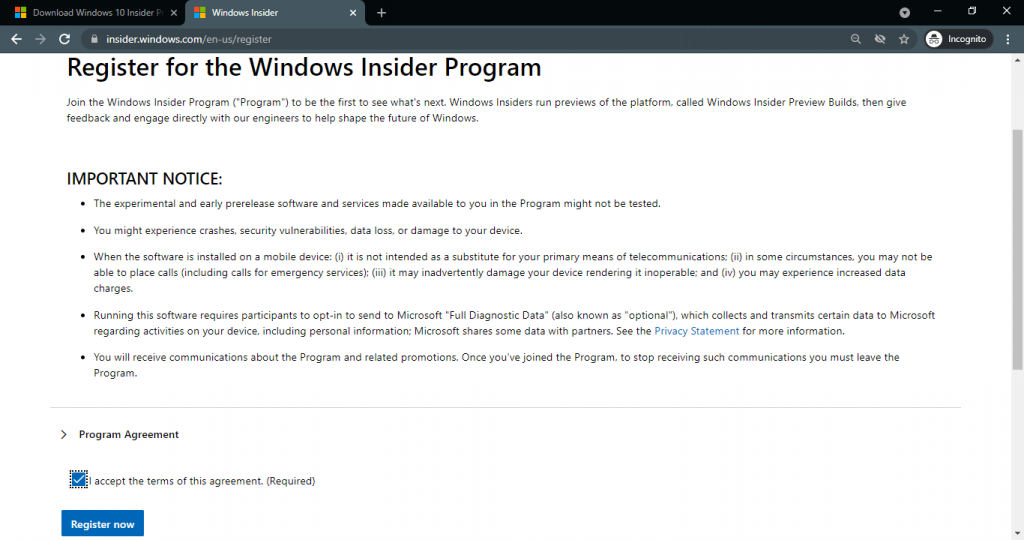
That’s it, you are now a Windows Insider member and you can directly download ISO files.
Download Windows 11 ARM ISO File
You will get many options such as to try out Windows 11 from your PC or download Windows 11 ARM ISO files once you have successfully registered for the Windows Insider Program.
Visit the Microsoft website and login with the same account.
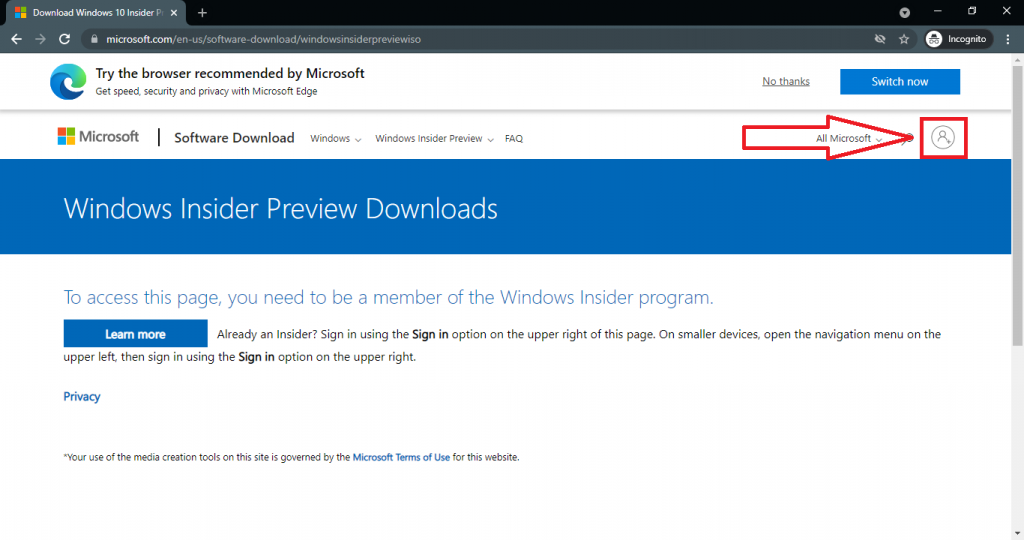
Scroll down and tap on the Windows Client ARM64 Insider Preview – Build 22000.xxx button.
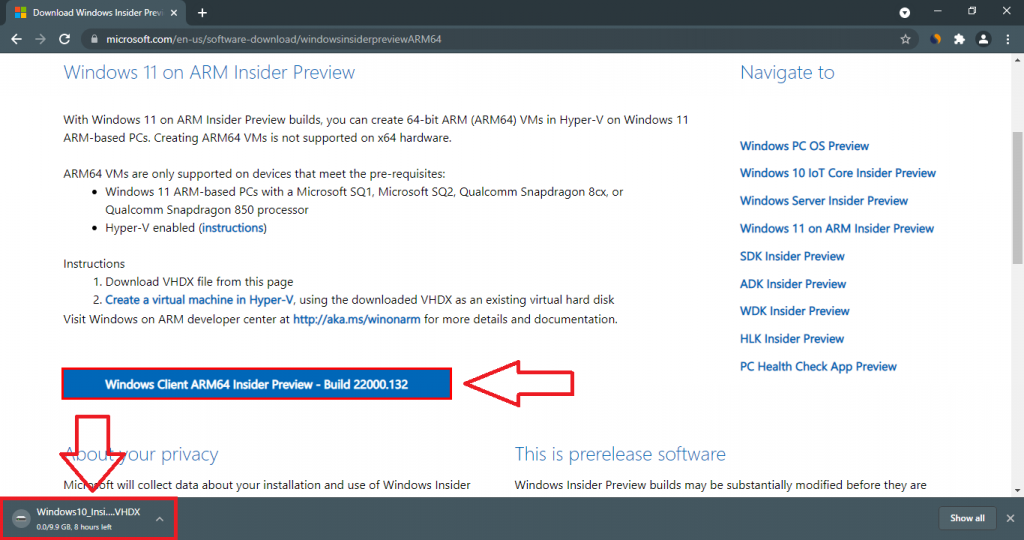
It will download the VHDX file supported by all ARM64 devices and Parallels Desktop on MAC M1 or Intel.
Once the download is complete, run the downloaded VHDX file in a Parallels Desktop and follow on-screen instructions to install Windows 11 on your MAC. Wait until Windows 11 is installed on your MAC.
Intel MAC and MAC M1 might not support the TPM 2.0 chips and give an error message as this PC can’t run Windows 11. MAC M1 users first need to download Windows 10 ARM ISO then upgrade to the Windows 11 Insider Preview bypassing the TPM 2.0 requirements.
Windows 11 on ARM Features
Windows 11 on ARM-based PCs will be packed with several devices orient features. ARM-based PCs are well known for their integrated cellular networks, longer battery, and instant power. Windows 11 will also deploy all these features to provide the best advantages of machine capabilities to their users.
Cellular Connectivity: ARM-based machines such as Tablets have got a cellular or e-sim feature. Windows 11 ARM ISO or VHDX file will also have cellular services to keep you connected with the network. You will keep receiving calls, messages, and videos on your device.
Longer Battery Life: Users are mostly dependent on their devices for all-day work. They will be able to continue their study or work throughout the day on a Windows 11 without charging again in between. The same goes for entertainment such as watching movies or playing games.
Instant Power: Windows 11 for ARM-based machines will instantly turn on and shut down on the tap of a power button, just like our phones. Users don’t have to wait for their devices to start or shut down to join classes, meetings, or other activities.
If you really liked its features then try out Windows 11 on your MAC. Download Windows 11 ARM64 ISO file and get started with Parallels desktop.