Well, as we know that recently Microsoft has released a new OS name as Windows 11 also known as the successor of Windows 10. Microsoft is fully working on making its Windows OS productive and efficient. There were days when using android apps on Windows was not a cup of tea for users. The speed at which Microsoft is working shows that all android apps will be officially placed in Microsoft Store soon. The two OS of Microsoft, Windows 11 and Windows 10 are famous for their new features and productivity, and efficiency.
Now the TikTok app is officially on the Microsoft Store. It means that Windows users can download and install and then use it on their Windows PC. There are users who are asking how to download TikTok App on Windows 11 or Windows 10 PC. If you are one of them, read this guide to download TikTok App on Windows 11 and Windows 10 PC.
Download: New Microsoft Store Update for Windows 10
Contents
What is TikTok?
TikTok is one of the popular short video-sharing App. It is a Chinese app and known for Douyin in China. The app is owned by ByteDance. It is a Chinese company. A user can share, like, and make 15 seconds video on it. A user can also edit a short video on it using filters, background music, stickers, and duet. If two-person want to merge video then they can do it by duet feature.
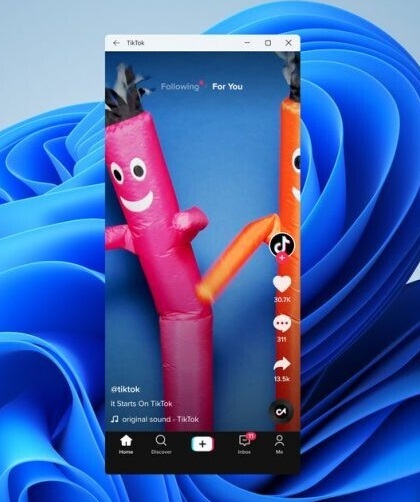
TikTok is popular from the first day of its release. In October 2018 the TikTok has become one of the top downloaded photo and video apps in the Apple Store. This app has more than 500 million active users monthly worldwide. If we talk about the only United States then it has more than 80 million users. TikTok is highly popular in the United States.
On TikTok, you can see what you want to see and you can skip what you don’t like.
How to Download TikTok App for Windows 11 or Windows 10 PC?
Before this to use android apps on Windows a user has to download and install an emulator named Bluestacks App Player. It is developed by an American company known as BlueStacks. This software enables android apps to run on Windows and macOS. Now the situation has been changed because there is a number of android apps such as TikTok are on Microsoft Store. So, from there a user can download and use it on Windows. Here in this guide, we are with two best methods to Download TikTok on Windows 11 or Windows 10 PC. You can opt for any one method, it depends on you.
Download TikTok from its Official Website
As TikTok is official so, it has its own platform. You can download it from its official website. If you don’t know how to navigate the official website and download it, go through the below steps properly.
- Launch any browser on your Windows OS. In it search for TikTok official website.
- Go on a web version of TikTok and then tap on the “Get app” option from the bottom right corner.
- Now for the further process tap on “Get TikTok for desktop”.
- After this, you will have a pop-up window named “Install app?”, from it tap on the Install button.
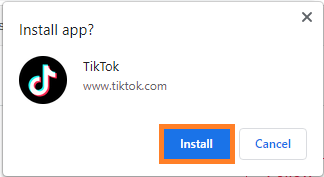
By doing this on your Windows 11 or Windows 10 PC you will have free TikTok software.
Download TikTok from Microsoft Store
As I have told you that now officially TikTok is on Microsoft Store. So, from Microsoft Store, you can download the TikTok App. Apply the below steps to use Microsoft Store to have TikTok on Windows 11 or Windows 10 PC.
- On the search bar search for Microsoft Store.
- Once you have it then in it search for TikTok.
- Now hit on the Install button from the prompted screen and wait till it is fully installed.
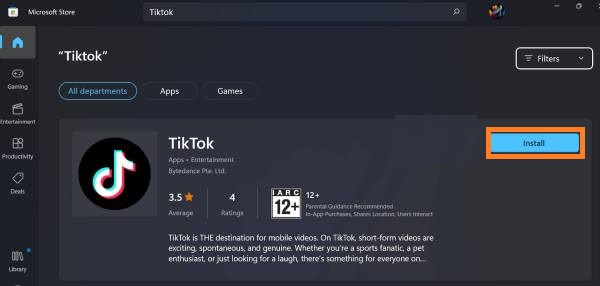
- After this tap on the Open button once it is installed.
- You will have a TikTok screen, on it tap on Login.
- Now it’s time to select an account for login.
Once you are logged in then you are all set to use TikTok on Windows 11 and Windows 10. So, this is how you can download TikTok on Windows OS.
After downloading and installing TikTok on Windows users will scroll and touch the screen as they do on phone and tablet to see TikTok videos. This will lead to screen problems on the Windows OS. I must say that avoid installing TikTok on business and school computers or laptops. I hope that after reading this blog you have successfully downloaded and installed TikTok App on Windows 11 or Windows 10 PC.