As we know that Windows 10 is the best version among all versions. It is best because it has multiple features. But the drawback of Windows 10 is that it contains some issues with it. Issues like black screen error, blue screen error and etc. If we compare both errors there is no more difference in both errors but in blue screen error it gives you an error message and on the second hand in black screen error it does not provide any error message only black screen with cursor appears on the screen. To fix this Windows 10 black screen with cursor error it is hard because it does not provide any message with error but blue screen error provides the message like system thread exception not handled and critical process died which says you have a problem on Windows 10. So, you can easily fix this error.
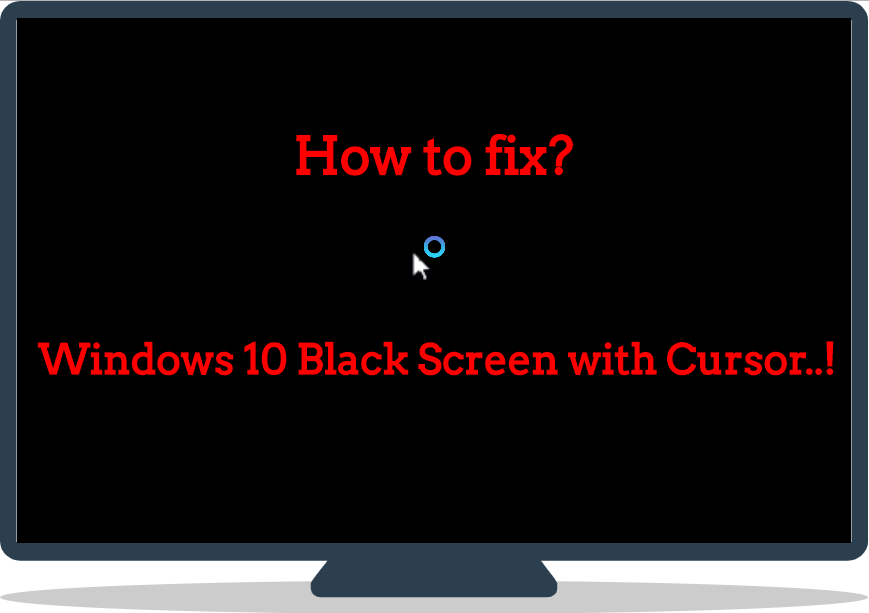
But don’t worry you are on the right platform which will provide you some beneficial trick with its detailed solutions and also its causes. So, there are multiple causes of black screen error. Take an eye on the causes to know your cause which causes the black screen error on Windows 10. So the causes of this error are as follows.
- It occurs if the Windows update is not fully finished.
- It also occurs due to some recent graphics driver update.
- It occurs due to some display problems.
- If your Windows 10 is overheated this error occurs.
Likewise, there are multiple reasons behind Windows 10 black screen with cursor error. But the above discussed are frequently caused reasons. Now the following are some beneficial tricks with its solutions which will surely help you out in solving the black screen error of Windows 10.
- Restart your system in Safe Mode
- Awake your Display
- Update Outdated Driver
- Stop RunOnce.exe process
Contents
Restart your System in the Safe Mode
If black screen error on your Windows 10 has occurred due to hardware and driver problem then you just have to restart your system in safe mode which will fix hardware and driver problems. Follow steps in the sequence to boot any computer or laptop in the safe mode.
- Step 1: If your Windows 10 Computer is facing black screen error with cursor on the login screen then you need to restart your PC in the safe mode. Press F8 or Shift Key + F8 to get the Windows Start Menu options and select the Safe Mode option from the list.
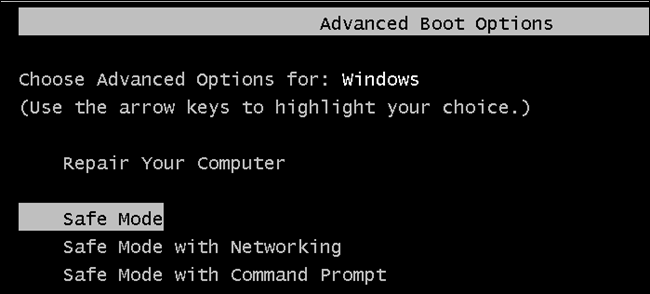
- Step 2: While your system is running in safe mode just click on Advanced Options for further process.
- Step 3: Once you click on Advanced Options you will have option name as Troubleshoot just do click on it.
- Step 4: Now click on Advanced Options and then on Startup Settings and lastly on Restart.
- Step 5: Now hit on Option name as Enable Safe Mode to start safe mode on Windows.
- Step 6: Now its time to boot your PC in safe mode and hold Windows + X to have the option name as Device Manager and hit on it.
- Step 7: Go on Display Adaptors and then do right tap on the device and lastly hit on Disable option.
So, this was the process to repair hardware and driver problems on Windows 10 in safe mode. Apply the steps in sequence so that problems won’t arise.
Awake Your Display
Yes, just wake up your display. Some times Windows 10 is not able to turn up display so the ultimate solution to this problem is to use the keyboard.
- Step 1: First of all hold the Windows key for further process.
- Step 2: Once you press the Windows key then hold ctrl + shift + B.
Now your display will be awake if you use a keyboard. So likewise you can awake a display and fix Chrome Black Screen Error on Windows 10.
Update Outdated Driver
If you are using an outdated video card driver then also this black screen with cursor might arise on your Windows 10 system. So, an ultimate solution to this problem is you just have to update the driver. Follow the steps properly to update all the drivers of your system.
- Step 1: To do so open the device manager by clicking the start button and then type device manager in the search box and hit on it.
- Step 2: In device manager go on Display Adapters and choose display adapter and do right tap on it then hit on Update driver.
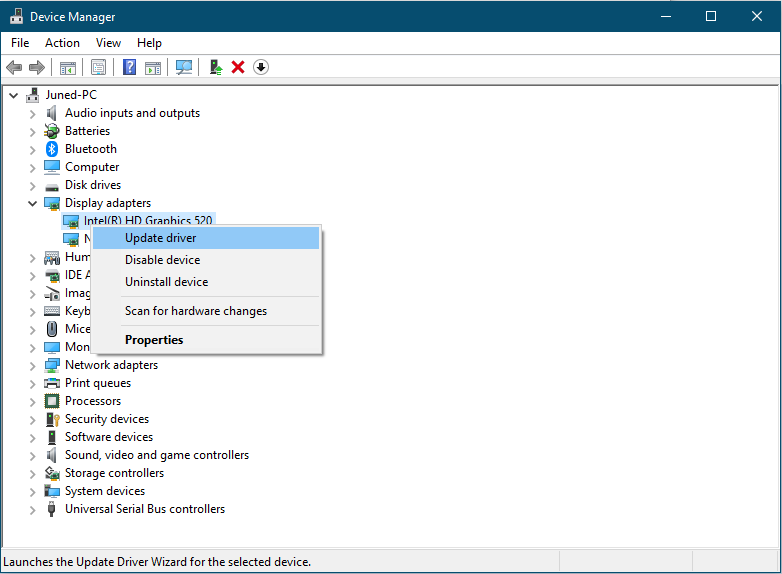
So likewise you can update a driver in Windows 10 if your driver is outdated. Make sure you follow the above steps in sequence.
Stop RunOnce.exe process
If you start your computer or you just login it and after a couple of seconds or minute you face a black screen error so it shows that there something wrong with the processes that are running on the computer. So, try to disable it as soon as possible.
- Step 1: Open Task Manager by holding ctrl + shift + ESC key for further process.
- Step 2: In the task manager, you will see all the processes. You have to find the RunOnce.exe process on it and hit on Stop option to stop it.
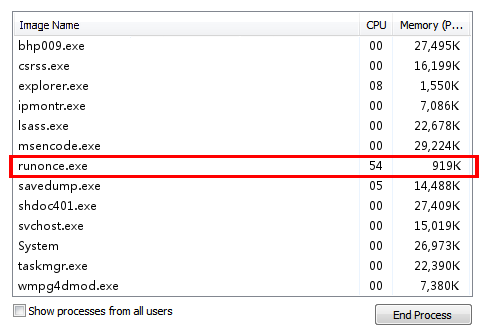
- Step 3: Restart your computer to let changes take effect.
So, this was the whole blog on black screen error with cursor on Windows 10 containing the information, causes behind the problem and tricks or we can say fixes with its detailed solutions. I hope that this much information is enough to fix this and other black and blue screen errors like memory management blue screen error and driver power state failures.