Have you ever seen BAD_POOL_HEADER error which indicates error code 0x00000019? You can’t deny this question because many Windows users are facing this error code. The BAD POOL HEADER error is one of the Ntoskrnl.exe BSOD Stop error. It appears with the message “Your PC ran into a problem and needs to restart. We’re just collecting some error info, and then we’ll restart for you. (0% complete) If you’d like to know more, you can search online later for this error: BAD_POOL_HEADER”. This error is also seen as protection by the operating system to have the system safe from the problem of hardware and software. This error does not give any warning before coming on the Windows it comes randomly or immediately.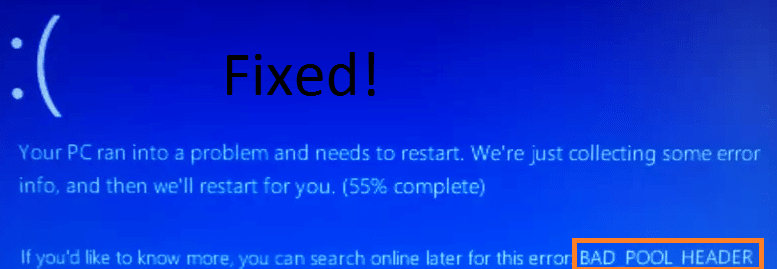
When this error occurs you will have a small file name as “minidump” which is created by the Windows operating system. This file contains essential information related to this error. To have this information read the whole blog clearly. The BAD POOL HEADER error (0x00000019) occurs due to the Windows memory allocation problem and in spite of it there are multiple causes of it but some common one is listed below.
- This error arises if you have installed hardware or software which is not compatible with your Windows operating system. Mainly antivirus software becomes the cause.
- If you have outdated, faulty and corrupted drivers then also you may face this error.
- If your computer contains corrupted and missing system files.
- If you have a bad sector on your computer hard disk.
So, these were the causes or reasons behind the BAD POOL HEADER Windows 10 error. Don’t be frustrated if you have this error code (0x00000019) because you are on the platform which has possible and beneficial fixes for getting rid of this error. If this error won’t give you permission to start your computer then boot your Windows using safe mode or in safe mode. But before jumping on the advanced fixes apply the simple fixes like if you have antivirus software then disable it for some time, if you have connected external device so disconnect them, check your RAM because in it slot there may be dust particles, reset and restart your Windows. Once you are done with this then check that this error persists or not. If no then good because you do not have any shocking problem and if yes then apply our advanced fixes which are given below.
Run Diagnostic tool for RAM
As I have told you that if RAM (Random Access Memory) of your Windows is faulty or creating problems then you will have BAD POOL HEADER error on Windows 10 or 7. To know what is the problem and how to fix it you just have to run an inbuilt tool name as Windows Memory Diagnostic Tool. This RAM test tool is one of the best and easy tools to know all the problems related to the RAM. Run this tool by following the set of instructions.
- Press Windows key + R key to open the Run dialog box.
- Type mdsched.exe and then hit on the OK button.
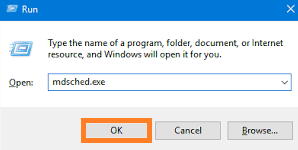
- Now you will be navigated to the Windows Memory Diagnostic screen so in it you will have two options but you have to tap on the option name as Restart now and check for problems.
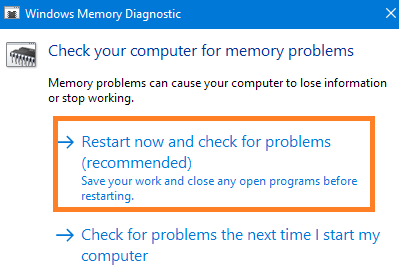
- Doing this will restart your computer and Windows Memory Diagnostic tool will start running.
- Once the process is finished then you will have a test result on the screen.
So likewise you can run the Windows Memory Diagnostic Tool on Windows 10 or 7 and fix the RAM memory problems. Once you apply this fix and if you didn’t get the expected result then go to our next solutions.
Scan for Bad Sector
The bad sector is also known as the disk sector which comes under disk storage. The sector which is permanently damaged is known as a bad sector. On your disk storage if you have a bad sector then you may face Critical Process Died Blue Screen Error with BAD_POOL_HEADER error code. So, the ultimate solution to this issue is to detect it and correct it by using Error checking utility which is a built-in utility on Microsoft Windows.
- First of all, do tap twice on My Computer and then right-click on the hard disk.
- Now you will have a menu with options so tap on the Properties.
- You will have multiple tabs on the properties screen so go to the Tools tab.
- Now under Error – Checking Status area tap on the Check Now.
- Under Check Disk section tick the box of option name as Automatically Fix File System Error and also tick the box of option saying Scan For And Attempt Recovery Of Bad Sectors.
- After all hit on the Start option.
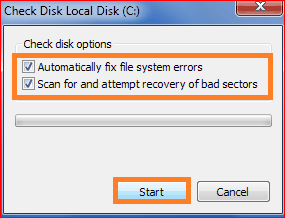
So, these steps will detect the bad sector and it will also correct it. You just have to follow the steps in the sequence.
Update Drivers
As we know that Windows drivers play an important role because they are transmitter between software and hardware. There are many computers that are unable to receive and send messages if the proper driver is not installed. If proper drivers are not installed on your computer then you will face a different type of Blue screen error like BAD POOL HEADER error. So, you can use the device manager to update the drivers.
- Hold Windows key + R key to launch Run dialog box. Once you have it then in it type devmgmt.msc to open device manager.
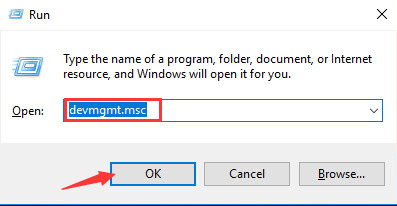
- In the device manager, you will have a list of devices but you don’t know which device driver is arising issue so update all drivers one by one.
- To update the driver do right tap on the particular device and tap on the option saying Update Driver Software.
Once you update all drivers then check that the BAD_POOL_HEADER blue screen error persists on your Windows 10 or not.
I am sure that one of our solutions will surely fix this error if you have applied them one by one until the positive result. If you know other fixes for this BAD POOL HEADER Windows 10 error then do suggest our readers in the comment box.