System thread exception not handled on windows 10 is a common problem which many users face it while doing a startup or doing any work on PC. Many users are facing this problem while turning on windows 10. Some users don’t know what does this error code mean? Here, is the main sign of a problem when you will turn on computer instead of loading the whole screen will turn blue and error message will be displayed saying that SYSTEM THREAD EXCEPTION NOT HANDLED. So, if you face this type of problem don’t get confused and no need to be frustrated on your PC because I am here with the solutions to help you out to fix it on your Windows 10 computer.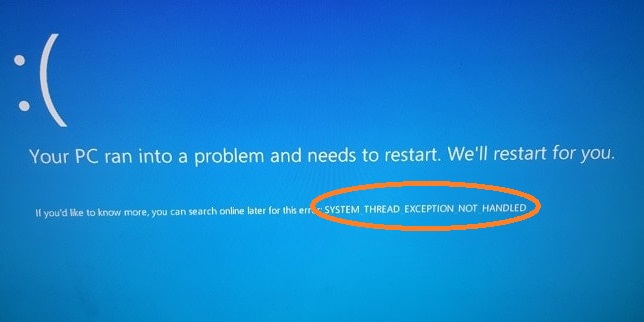
I must say that if you have recently updated to windows 10 just go to the first solution name as Update graphic driver to its latest version. Because many time this problem occurs after upgrading windows 10 but don’t worry the best solution is worked is the first solution that is Update graphic driver to its latest version. So, let’s have some beneficial solutions or we can say methods to solve the Windows 10 system thread exception not handled:
- Update graphics driver to its latest version
- Use the SFC (System File Checker) command line
- Boot Windows 10 in Safe Mode
Above are some tricks which will help you out to solve the problem. Now I will discuss the above tricks in detail with important points.
Contents
Update Graphics Driver to its Latest Version
The old version of graphic driver also creates a problem. Many times faulty drivers also raise the issue of stop code system_thread_exception_not_handled on Windows 10. So, first of all, I will give you steps to identify faulty drivers and then after I will give you a step to how to use third party driver software like DriverEasy to update all drivers automatically.
Steps to identify Faulty Drivers:
- First of all open Run command to write command on it. Just hold windows logo key and R key to having Run command.
- Now type cmd and hit Enter.
- In new interface write eventvwr and hit Enter to have event viewer.
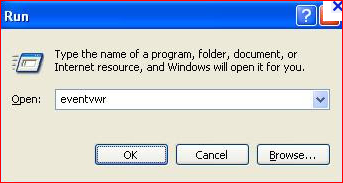
- Now click on System.
- Among all the tabs tap on the Source tab and now you can see which driver is causing system thread exception not handled windows 10.
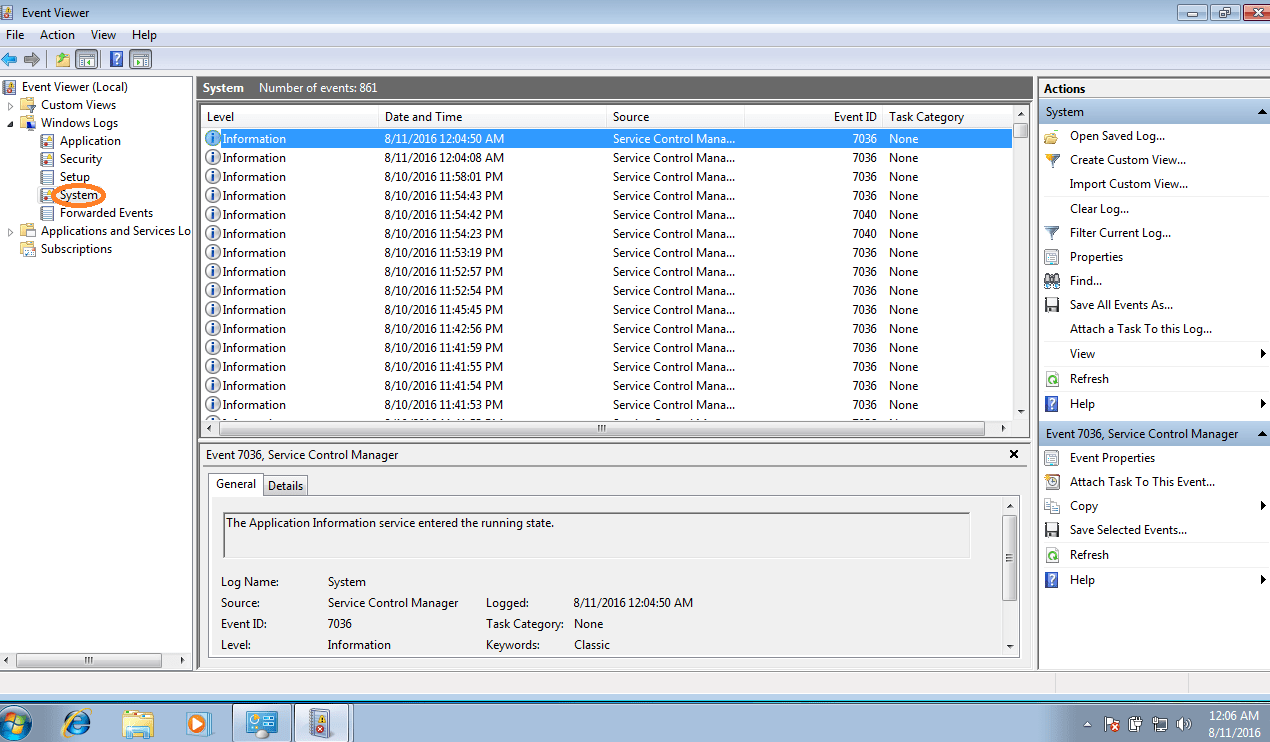
How to use third-party software to update all Drivers:
There are many third-party driver software like EaseUS and Driver Easy for updating driver which will easily fix stop code errors like system thread exception not handled on Windows 10. These software scans your whole system and identifies the best driver for your Computer. The main advantage of driver software is that driver updates automatically. There are two types of driver software available that is Pro and Free version but Pro is good to use because it gives 30 days money-back guarantee and you can update in just two clicks. Below are steps to use driver software:
- You need to download and install the driver software on your PC, you can checkout Driver Easy.
- Now open Driver Easy and tap on Scan Now. This will detect faulty drivers.
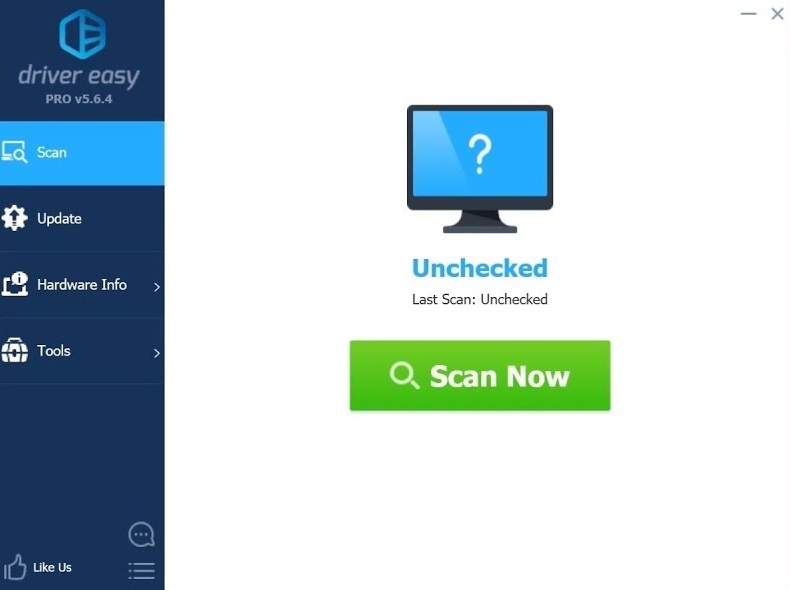
- Finally hit on Update All to download and install the correct version of drivers.
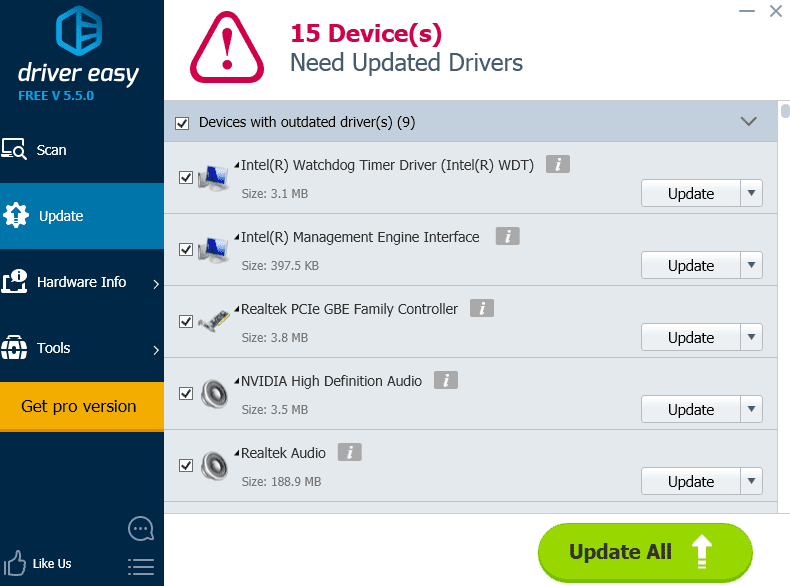
So, these were two processes to how to identify faulty drivers and update all drivers using driver software.
Use the SFC (System File Checker) command line
This command will scan your Windows 10 Computer and detect the problem and system_thread_exception_not_handled can be easily fixed after the scan.
- First of all press Windows key and R key to having Run Command.
- Now write cmd and hit Enter.
- In space type sfc/scannow and tap on Enter. This will lead to scanning.
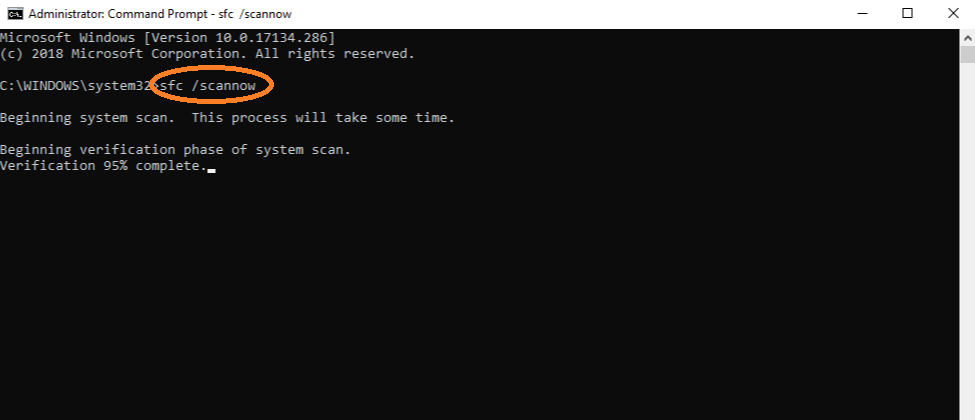
- Now, wait till the scanning is not done fully.
- Finally, restart your Windows 10 PC to have the expected result.
So, this was the short and useful trick to overcome from the Windows 10 system thread exception not handled issue.
Boot Windows 10 in Safe Mode
Booting Windows 10 in Safe Mode is the best trick to solve such error code issues because in the safe boot all the system services will start from the basic. So, it will abolish many stop code errors of windows 10 like system thread exception not handled.
- Open Computer’s settings menu by holding the Windows logo key and I key.
- Now select Update and Security.
- Now choose Recovery which is at the left side.
- In Advanced StartUp click on the Restart Now button.
- Now your PC will restart and there will be options on Screen, just click on Troubleshoot.
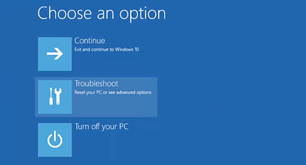
- Click on Advanced Options and tap on Startup Settings.
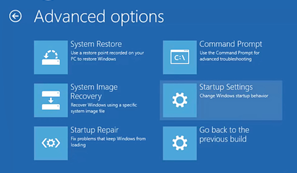
- Select the option name as Enable Safe Mode and tap on Restart.
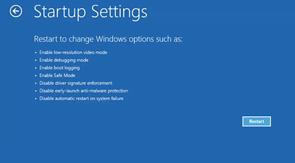
- Finally, hold F4 or 4 to boot the PC in Safe Mode.
So, above is the whole process to boot windows 10 in Safe Mode. Make sure you apply steps in sequence to get expected the results.
Also, Fix:
- Windows 10 Not Shutting Down Properly
- Fix Driver Power State Failure Blue Screen Error
- Permanently Turn Off Windows Defender
I hope that these all solution methods will help you out to solve the System thread exception not handled on Windows 10. If you don’t get a result from the first solution you should go to our next solution. But make sure you apply it properly without excluding any step.