What is Virtual Memory?
Have you experience the situation when you install windows 10 your system slows down from time to time. Yes, its because your system is suffering from low memory. In your computer, there is 2 type of memory. First is Random Access Memory (RAM) and second is Virtual Memory which is also known as a paging file. RAM consists of different data of programs and virtual memory consists of your photos, file, songs, movies, games, and documents. Normally all programs are stored in RAM but if RAM is low of your device then windows move information to your hard disk or paging file is also known as virtual memory.
If your RAM is short then virtual memory is beneficial in that situation because if you use all your RAM then all information will be shifted to virtual memory. And the second thing is that if your RAM is fully used it will slow down your system so, virtual memory is beneficial for your windows 10 system. If you have more RAM on your system it leads to a faster run in programs. If you do not have enough RAM on your computer and you are not willing to reformat Windows 10 then my advice is to increase the virtual memory.
If you get any message saying Your system is low on virtual memory. Windows need to increase the size of your paging file. All the memory access might be blocked for some program apps. You should either increase the RAM or you have to increase the virtual memory. As I have told you that virtual memory is best to increase it because you can increase it manually.
Contents
How to increase Virtual Memory on Windows 10?
To increase the virtual memory on windows 10 you just have to follow the below steps properly so that you can implement it on your Windows 10 laptop.
- Step 1: First of all tap on the Start button and then on Settings for further process.
- Step 2: In the settings screen on the search bar search for a Performance and then choose to Adjust the appearance and performance of Windows.
- Step 3: Now tap on the Advanced tab and go on the virtual memory section and click on the Change option.
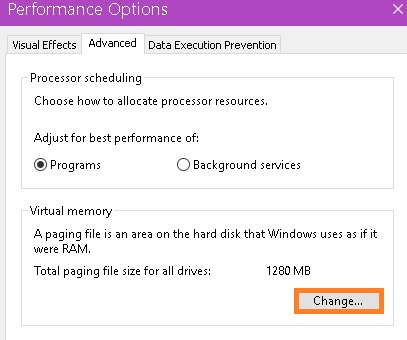
- Step 4: Once you tap on the change option now you will have a new screen showing a box. You just have to remove the tick from the option name as Automatically manage paging file size for all drives paging file size for each drive and hit on Custom size.
- Step 5: Now in the Initial size box type the recommended value and in Maximum size box type the higher figure.
- Step 6: Finally hit on the OK button to save the changes you made.
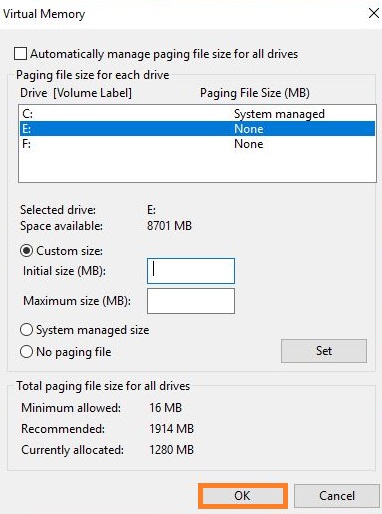
So, this was a simple and easy method to increase the virtual memory on windows 10. I must say that apply steps in sequence so that you can increase the virtual memory on windows 10.
Increase VRAM along with Virtual Memory in Windows 10
VRAM helps the Graphics unit of your Windows 10 for the better video processing. It is recommended to increase the VRAM along with Virtual Memory on Windows 10. Both work independently but will definitely improve your PC performance. You can change your device VRAM from the bios. You can know your device BIOS key from the manufacturer website. Some brands BIOS will differ from other brands but will have almost the same working. You will easily find the VRAM option in the advanced settings of HP Laptop BIOS options. VRAM name will also be different on HP, Dell, Acer, and Microsoft Laptop models. It might be named as Video Memory, RAM Size, Virtual Memory, or Share Memory. Change it accordingly to boost your Windows 10 performance along with the Virtual Memory.
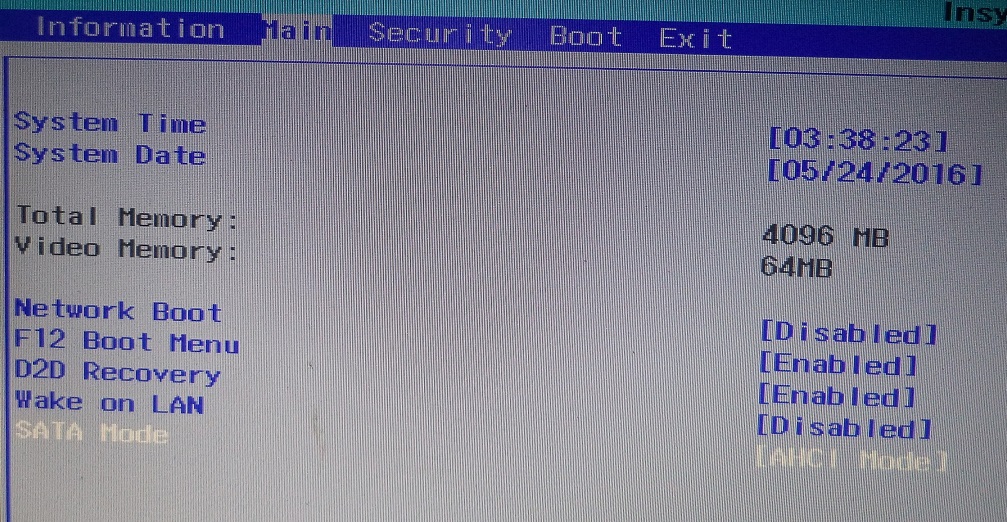
So, above is the whole blog containing all about virtual memory. In simple, the blog contains What is virtual memory and how to increase it. I hope that this much information is enough to make you educate about it.