Nowadays all the major mobile networks such as Verizon, T-Mobile, ATT, MetroPCS have so many issues of network dis-connectivity. There are several reasons behind the network not available error on Android and iPhone like you might be using your phone from the underground room of your house or internal software of network connection might have stopped working. Sometimes you might be on the call and talking some important stuff or surfing critical web information via mobile data and suddenly an error will popup with a message “Mobile Network Not Available” on your Samsung Galaxy (S7, S8, S9), Pixel 3 or iPhone(7, X or Xs Max).
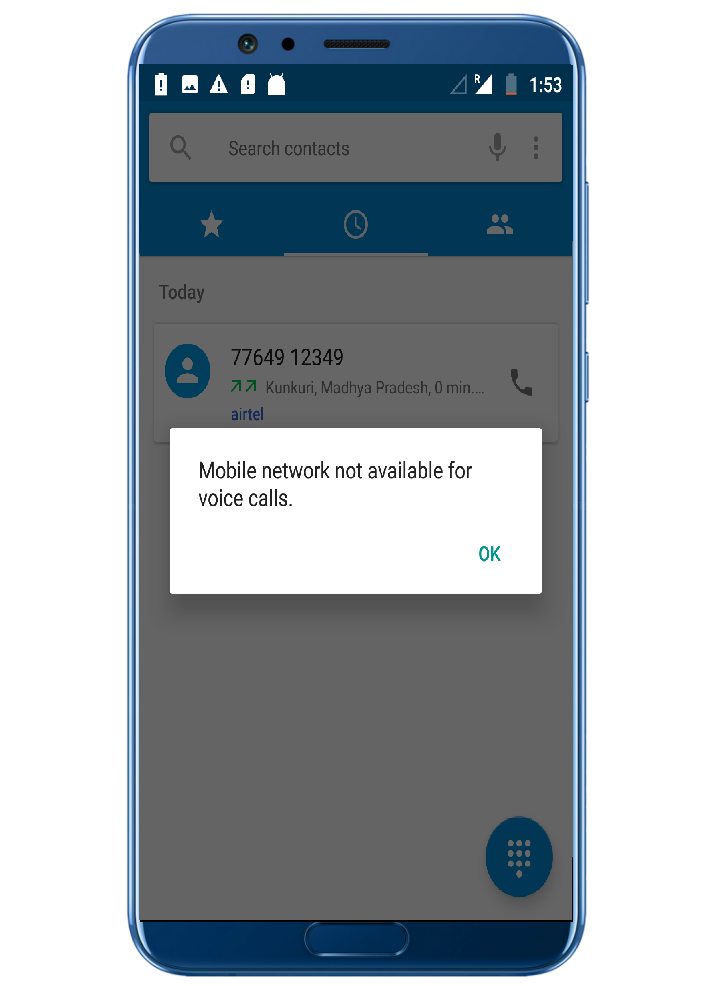
There might be any possible reason for Verizon or T-Mobile cellular network not available in your area. As it was working super fine before hence it can be fixed easily and again you will be online on your iPhone or Android networks. There are multiple solutions to this issue like rebooting your phone, toggling airplane mode, changing MetroPCS APN settings, and etc. We will go through all the possible solutions to fix this error on any of your Samsung Galaxy or LG device.
Contents
Try Rebooting and Changing SIM Slots
Rebooting Android or iPhone will reinitiate network connection along with the whole system of your phone. It will also fix the error related to the software of your phone. So you must try restarting your phone before applying any other method.
As most of the Android Phones like Oneplus, Pixel(3, 3XL) and the latest iPhones such as iPhone 8 and all the iPhone X model have dual sim supports hence do interchange the sim slots for both the sims. Changing SIM Slot will also fix the errors related to the improper sim placements.

Toggle Airplane Mode
Airplane mode will disable the network connection and turning off Airplane mode will again turn on the network connection. It is also known as Flight Mode or Standalone Mode, and it will turn off the cellular network, Bluetooth and WiFi too. It will also save your battery power consumption as any cellular network like ATT and Verizon features will remain inactive. You won’t be able to use any of the features offered by the cell tower connection such as sending and receiving messages, using mobile data and sending voicemail on phone. Even GPS will go off and you will stop receiving your location signals from the GPS satellites.
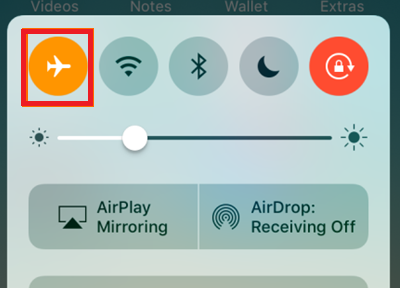
Turn ON Automatically Select Network
All the Samsung Galaxy Android Phones and iPhones have the feature of Automatically assigning the cellular network. You might have previously manually set your carrier network and even sometimes toggling it also fix the network not available error on devices.
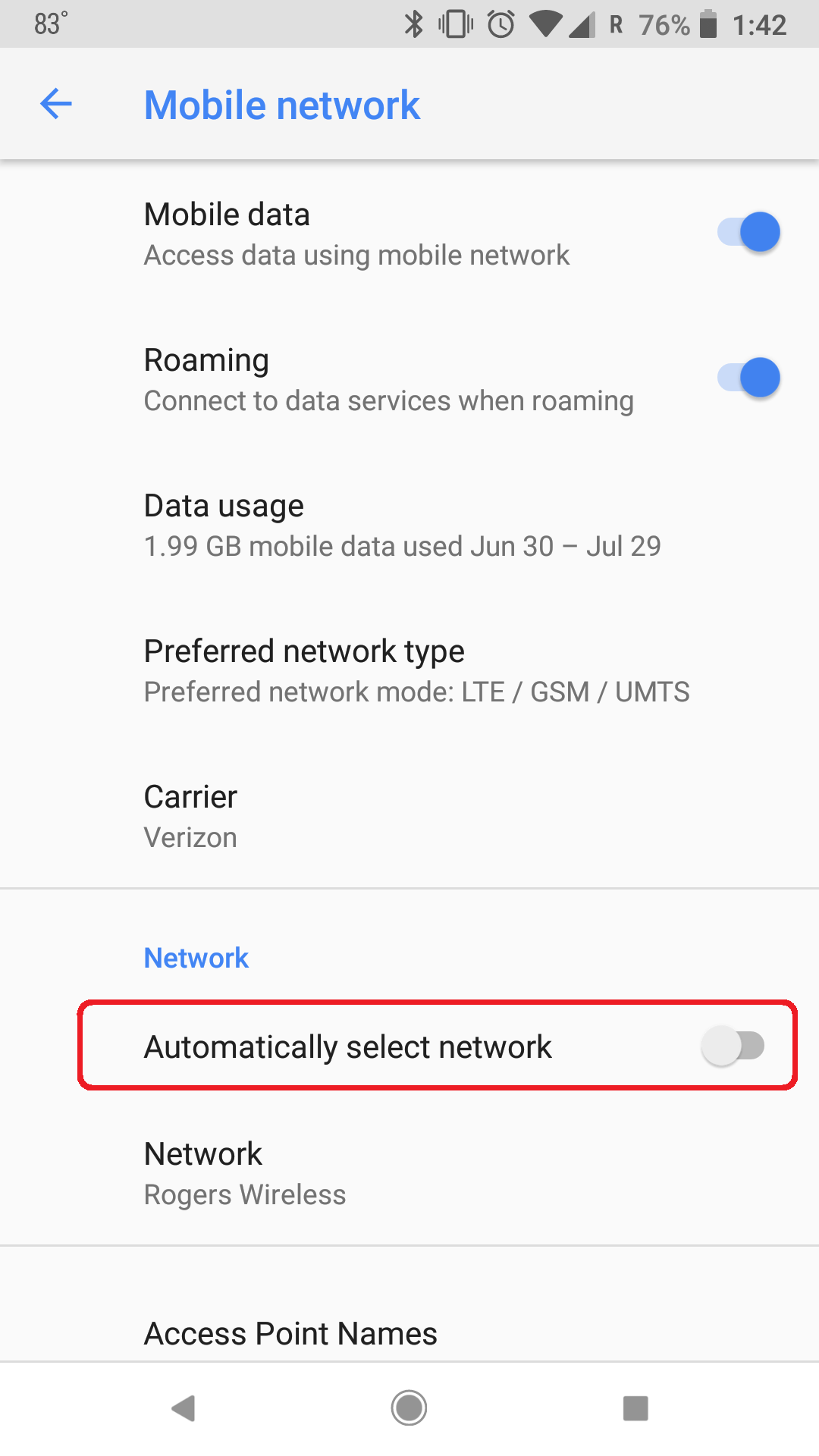
You can toggle auto network selection on Android and iPhone by going through the settings, different Android Phones will have few changes in the settings. Swipe up the menu, click on the gear icon of phone Settings, tap on the sim card settings or more network option and open mobile network of the carrier on which you are facing the network disconnection issue. Now enable Automatically Select Network if it was set the manual selection or disable it and manually select your carrier network. It will take a minute in order to scan your area and list all the available networks, make sure you select the correct network from the list else you will keep facing mobile network not available on your device.
Verify Your Network APN Settings
APN stands for Access Point Name and it stores information in the user phone to make a connection with the cellular network. There are different APN Settings for the different type of services and hence it can be manually edited by the user Wrong or faulty APN settings might create an issue in the network connection. APN consists of key and value pairs, keys are predefined titles and you just have to enter its values in order to change the APN settings on your phone.
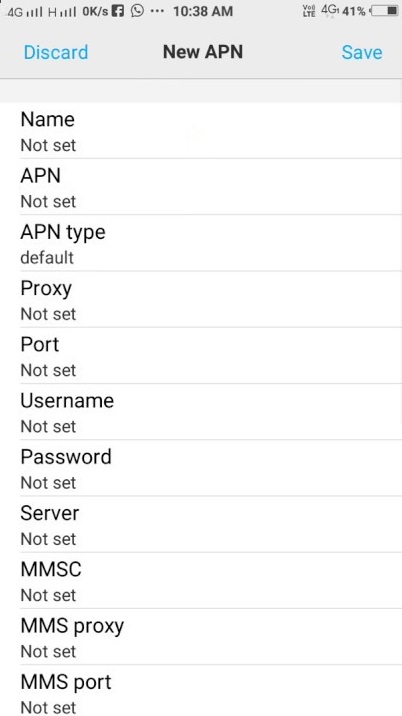
These days there is also an option of resetting your APN settings to the default APN Settings of your carrier like MetroPCS or Verizon. Well, default APN settings might or might not work with your device so you can Google or contact your customer care to let you know the correct APN Settings. You can edit APN Settings from the Network Settings of both Android and iPhone devices.
Turn ON Roaming
If you are in your own country and have traveled to another state or territory then you must enable the roaming option in order to properly connect to the network. Generally Roaming is free within the interstate cities of the same country hence you can always keep it on unless you are traveling abroad. Roaming icon will also be visible on the network when the carrier is charging on the roaming basis. Generally, the bold R icon appears on the network connection but the roaming icon will vary for different phones.
You can find Roaming Settings on Android and iPhone by visiting Network Settings of your phone, simply enable the option. You will also find MMS option after Roaming Settings, make sure the MMS option is disabled by default if you aren’t much into transferring images over cellular network.
Turn Off Cellular Radio
Our cellular network is connected over wireless radio waves, turning off cellular radio will disable the sim card. There is a USSD code to get the cell information and you can also tweak some critical cell settings from the list. Turning OFF Cellular Radio and again turning it ON will be like establishing a new connection to the cell tower and fixing not registered on network error. Follow the steps to toggle the cellular radio option on your Android and iPhone.
- Open Phone Dialer.
- Dial *#*#4636#*#* and wireless connections information will appear.
- Select your cellular network.
- Scroll down to the Cellular Radio option and turn it off for temporary.
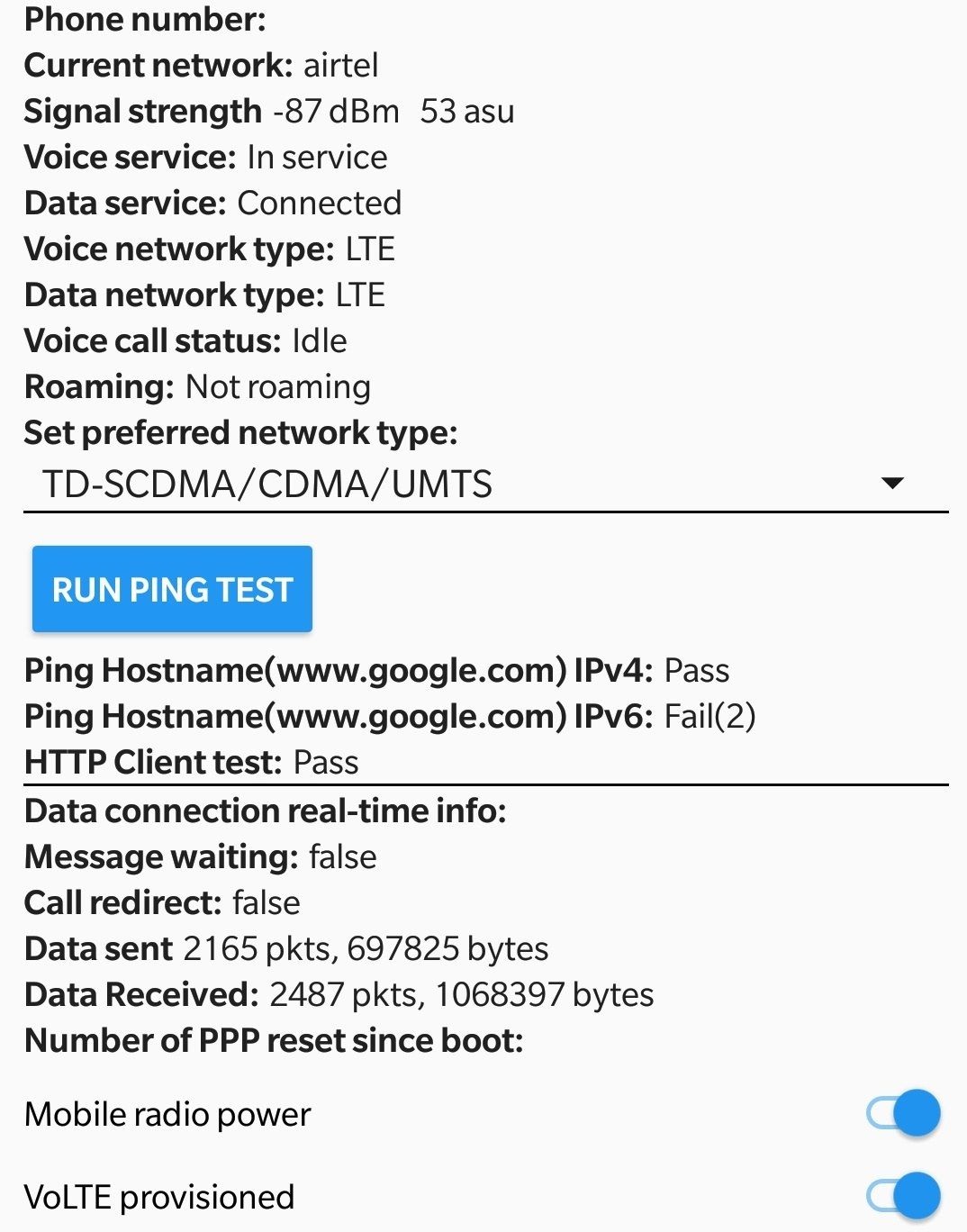
- Again turn it ON and verify whether Network Connection working fine or not.
So that was an easy method to reconnect to the mobile network from your iPhone and Android.
These were the best solutions to fix mobile network not available on any cellular network like Verizon, T-Mobile and ATT. I hope that network disconnection issue is resolved on your phone now you are again able to voice call, text and use mobile data on your Android or iPhone.