Adobe Flash Player is used to run high-end web apps while surfing sites on chrome. Chrome usually asks for users permission to enable flash player in case site needs it, a grey color box with title ‘Click to Enable Adobe Flash Player‘ appears. You need to allow in order to run flash on that site.
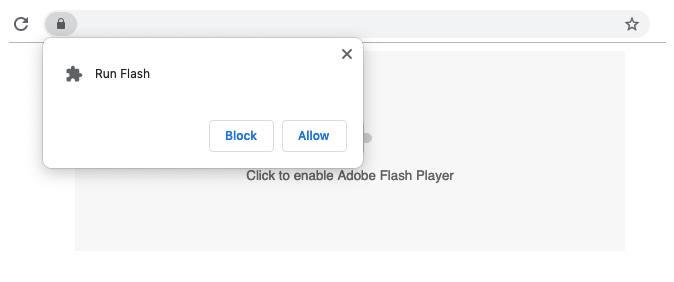
Adobe Flash Player is a third-party chrome plugin to handle high-end web apps, widely used by many sites. Most of the video streaming and image gallery sites still use flash to display content to the users and it acts as a back end for online gaming sites.
Currently, many users are reporting flash player keeps crashing and sometimes flash player stops working on Chrome and Mozilla Firefox. You won’t be able to access the content of many sites that uses flash player hence it is important to fix this error and enable adobe flash player.
We have got few solutions to fix the flash player on Chrome and Firefox and these solutions will work on all the devices such as Windows, MAC, Ubuntu, and Android. Apply solutions one by one to again enable Adobe Flash Player on your Browser.
Contents
Enable Adobe Flash Player
First, you need to make sure that Flash Player is active on your browser. You can enable it by going into the content settings of your browser. By default, Chrome asks for user permissions to turn on flash on the site you might have blocked its usage.
Follow the steps to activate Adobe Flash Player on Chrome.
- Enter chrome://settings/content address and hit enter to visit Content Settings of your browser. You can also find Content Settings in the Advanced Settings of the browser.
- Scroll down to the Flash Settings.
- Enable Ask First (recommended) option in the Flash Settings and remove all blocked sites from the list.
Enable Flash (known as Shockwave Flash Plugin) on Firefox.
- Open Add-ons Settings.
- Click on the Plugins options on the left side menu.
- Activate Shockwave Flash Plugin.
Update Chrome and Firefox to the Latest Versions
Like any other softwares or apps, you will also face errors and bugs on the browsers. Most likely those errors are to be fixed on their future updates and hence most of the browsers and adobe flash player errors appear on their previous versions. So, it is highly recommended to turn on auto updates and always use the latest version of Chrome and Firefox or whichever browser you use.
Open Chrome Settings, click on the left menu and select About Chrome. Chrome will automatically start looking, downloading, and installing the latest version if available. There is a quite similar approach for updating Chrome on MAC and Android.
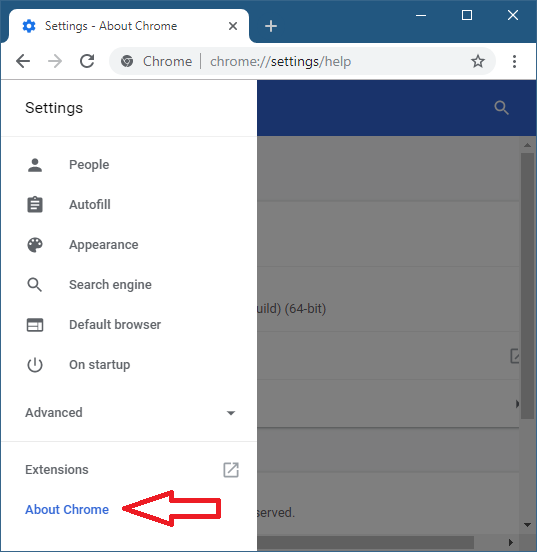
By default Chrome Auto Update is enabled, you can change the settings in the Windows Configuration. Press Start Button, search for System Configuration and hit Enter, navigate to the Services tab and make sure that ‘Google Update Service (gupdate)‘ and ‘Google Update Service (gupdatem)‘ services are checked.
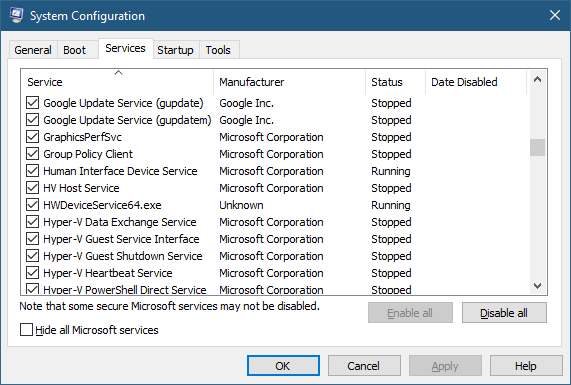
Updating Mozilla Firefox will surely help you to fix flash player errors. Open Firefox menu by clicking on three verticle line on the top right corner and click on the question mark (?) in the bottom of the menu and select About Firefox from the menu. It will start updating Firefox to the latest version.
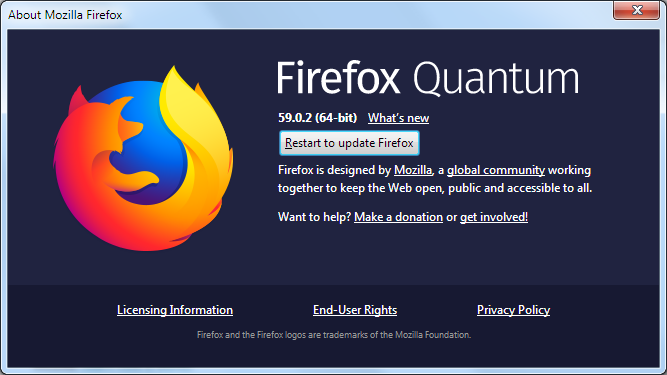
Enable Firefox Auto Updates, Open Firefox Menu, and Click on the Options. Select General Settings in the left menu and select Automatically Install Updates in the Firefox Update Options.
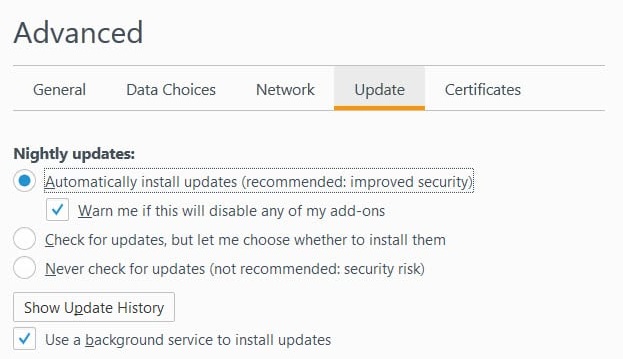
Read Also – Chrome Wont Open – How to fix?
Update Adobe Flash Player
You must keep on auto updates for flash player and flash plugin in Chrome and Firefox respectively. Latest version of Adobe Flash Player ensures good stability and compatibility while accessing rich media content on the web. It will also terminate all flash interruptions such as flash crashing and non-responding Chrome and Firefox browsers.
You can update adobe flash player on chrome from chrome components settings. Open chrome://components/ URL in the new tab and scroll down the Adobe Flash Player and click on check for update.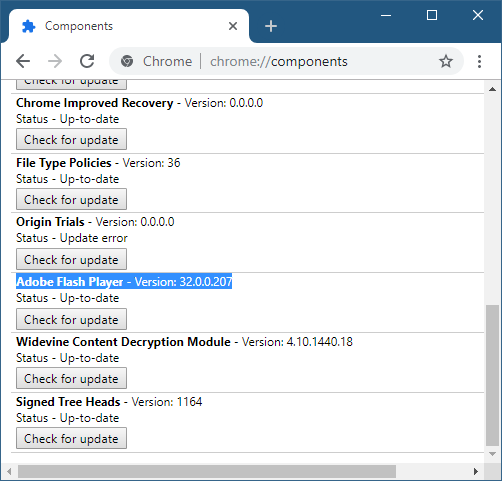
Update Flash Shockwave Plugin on Firefox, Open Menu, Click on Add-ons and navigate to the Plugins. Click on ‘Check if your plugins are up to date’ and update Flash Shockwave to the latest version in Firefox. If you do not see such option then click on the Settings icon on the top of plugins and check Update Add-ons automatically.
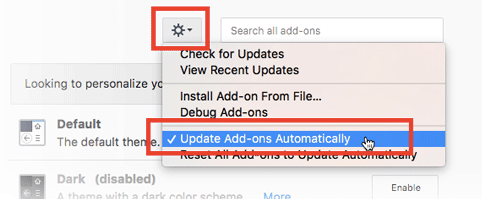
Reinstall Adobe Flash Player
If none of the above solutions help you out to fix Flash Player on your Browser then you try out this ultimate solution of reinstalling Adobe Flash Player on Your Chrome and Firefox. Reinstalling Flash will also upgrade you to the latest stable Flash Player and hence will also reset all recommended Flash Player Default Settings and will also speed up your Chrome Browser.
It is as easy as taking a sip of a coffee to reinstall Flash Player on Windows and MAC. Visit get.adobe.com/flashplayer/, uncheck optional item such as McAfee antivirus and click on Install Now to download it to your PC. Double Click on downloaded Adobe Flash Player to begin the installation. Accept all Permissions to begin the installation and do check the auto-update option. It will take a minute to finish the installation, restart your PC for effective results.
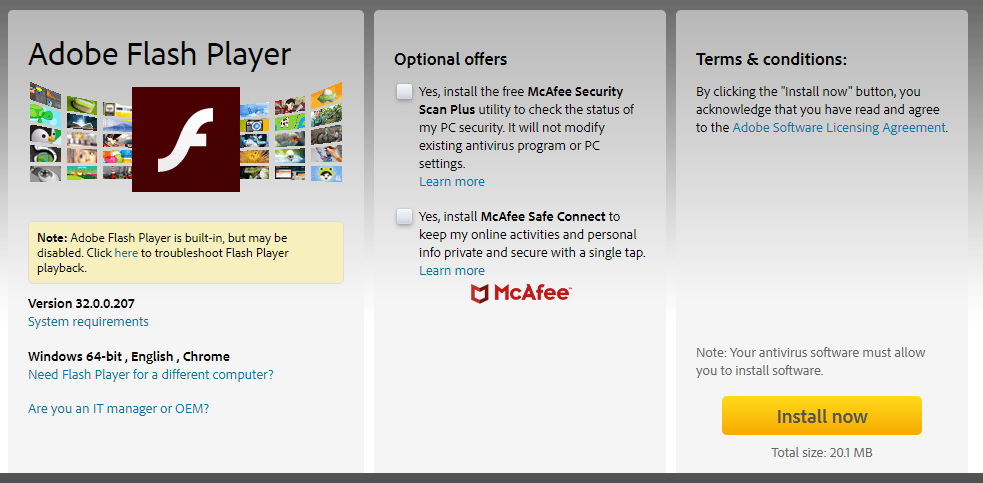
So it was all about fixing Adobe Flash Player Stopped Working on Chrome and Firefox, one fix will surely work for your Windows, MAC, Android, and Ubuntu device. Do comment on which solution works for you guys.