Well, as we know that Microsoft is all time ready to give a new version to Windows 10. We can see that it really gives with multiple new features in it. This makes Windows 10 interesting for users. In this guide, we will discuss one of the features of a recent version of Windows 10 which is Windows 10 version 20H2. The feature is named Meet Now. This feature is an integrated feature with Skype. If you are using Windows 10 version 20H2 then you will see the Meet Now icon in the taskbar tray. To know more about the Meet Now icon read the below guide properly.
Contents
What is Meet Now on Windows 10?
Meet Now is an integrated feature on Skype and Windows 10 October 2020 update. At first, this feature was launched in Skype then it came on Windows 10. Using this Meet Now icon on Windows 10 you can join or create a meeting. You can use it still if you do not have a Skype account or Skype installed on your Windows 10. In a one or two-click, you can join or create a meeting on Windows 10. You can also share meeting links to your friends, colleague, and all via direct link, email, and other social media or messaging app.
Using this feature you can experience good quality video conferences for free. The call can be last for 24 hours. If you are not using it then you should remove it from Windows 10 taskbar because it may become frustrating seeing it always in Windows 10 taskbar. Here you will get 4 ways to hide or remove the Meet Now icon or Meet Now from Windows 10 taskbar. Before going on the actual content I must clear to you that this Meet Now icon is not spyware or malware it is just a shortcut for creating and joining meetings.
Read Also: How to mute zoom meeting
Hide Meet Now Icon and App
Applying this method the Meet Now feature will not be removed but it will be hidden somewhere. You will not see its icon in Windows 10 taskbar. You can go for this method if you just want to hide the Meet Now icon and app. It is simple and easy to do.
- If you want to hide the Meet Now icon which is at the taskbar then do tap on it and drag it to the hidden folder or group.
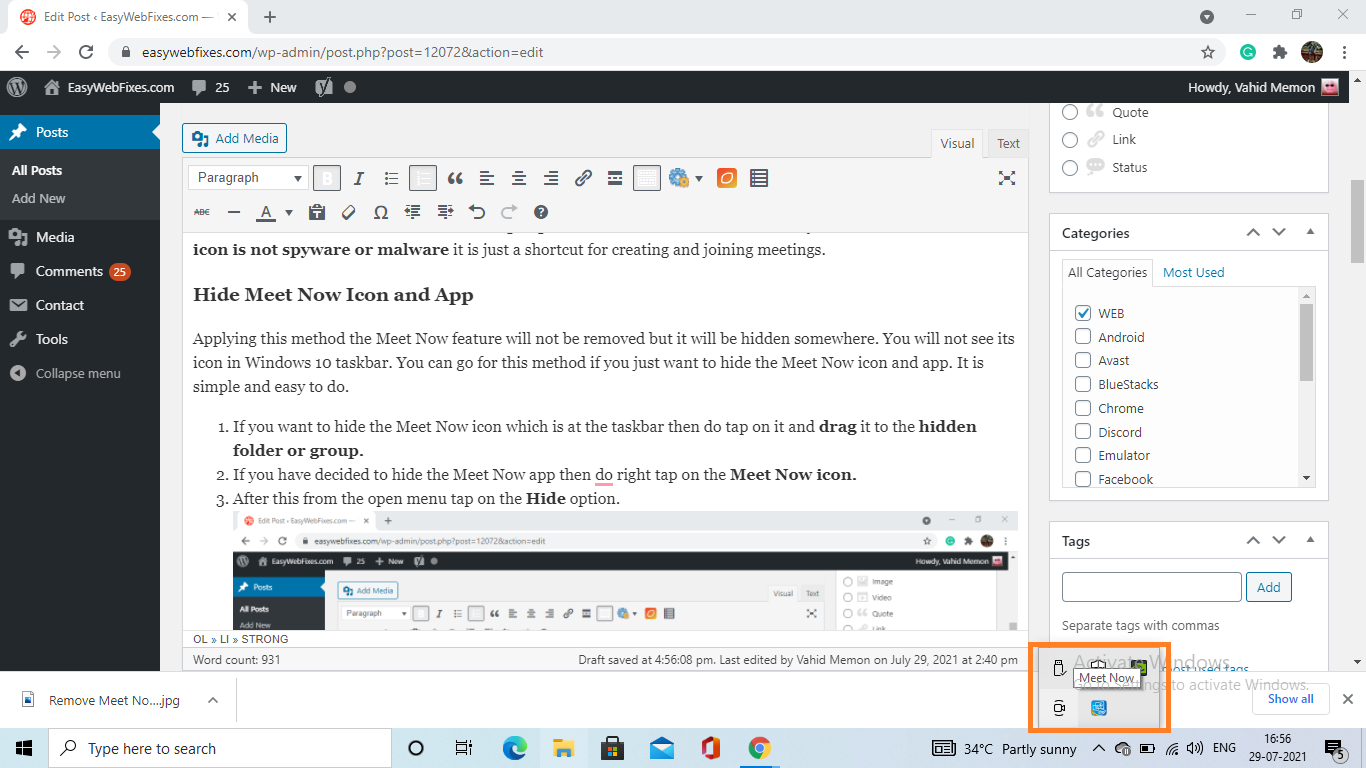
- If you have decided to hide the Meet Now app then do right tap on the Meet Now icon.
- After this from the open menu tap on the Hide option.
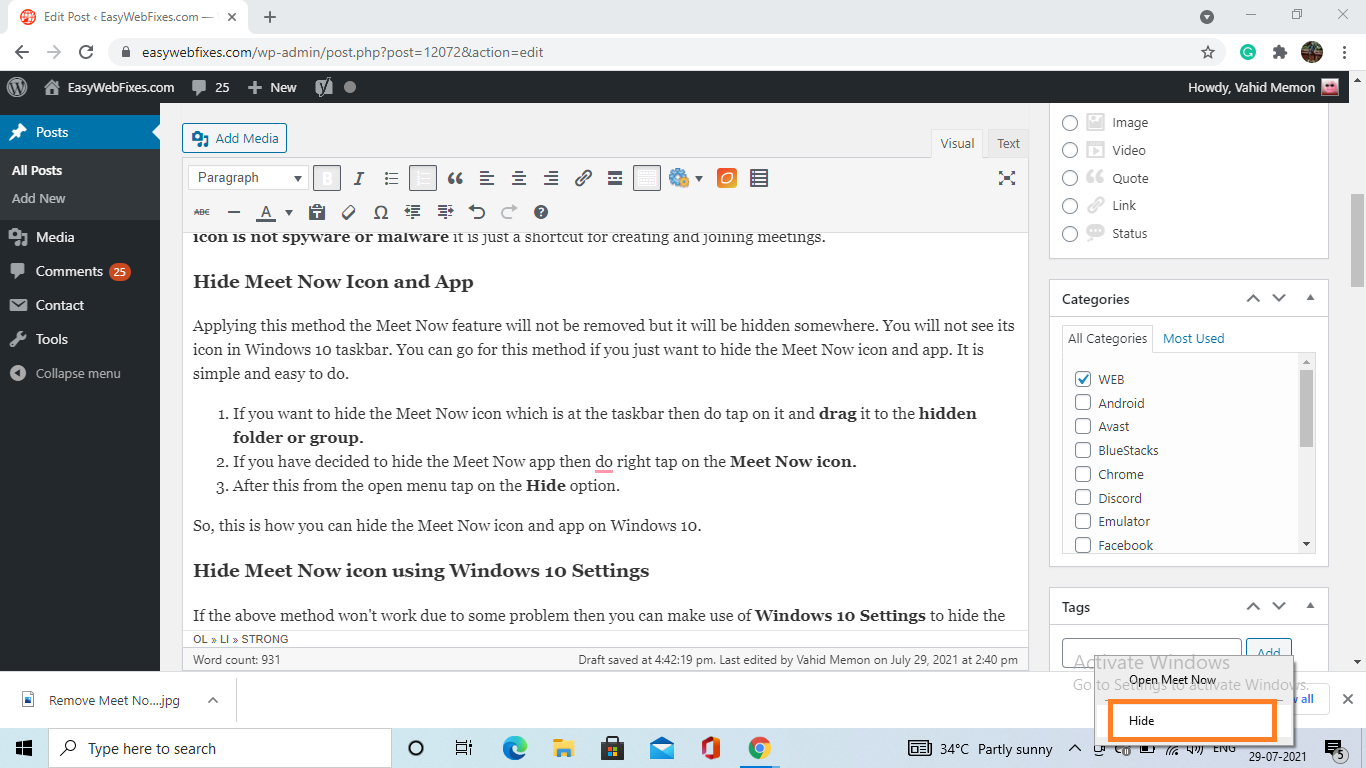
So, this is how you can hide the Meet Now icon and app on Windows 10.
Hide Meet Now icon using Windows 10 Settings
If the above method won’t work due to some problem then you can make use of Windows 10 Settings to hide the Meet Now icon. Here below are the steps to do so.
- Launch Settings app by holding Windows key and I key.
- Tap on the Personalization option from the screen for further steps.
- From the left pane tap on the Taskbar.
- Go on the Notification area section and tap on the “Turn system icons on or off”.
- Scroll the screen till you won’t get Meet Now. Once you get it then do the toggle off.
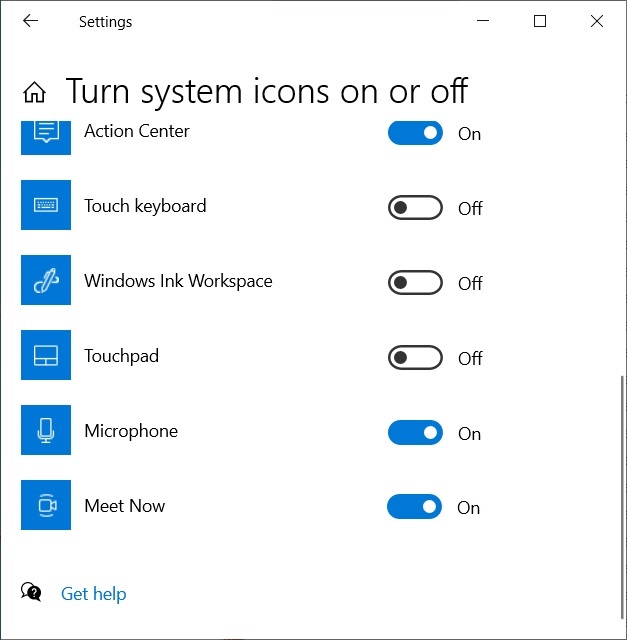
- At last close the Settings screen.
You are done with hiding the Meet Now icon on Windows 10. Now it’s time to go on the some of the advanced ways or methods to remove Meet Now from Windows 10.
Read Also: Change name in meeting
Remove Meet Now using Group Policy Editor
Using Group Policy Editor to remove the Meet Now feature is something advanced. You have to apply this method with all your concentration because it will affect your whole computer settings. To use Group Policy Editor the condition is that you should be signed in as an administrator. Make sure you apply the exact steps given below.
- At first launch Run dialog box by holding the Windows key and R key.
- Once you have it then type gpedit.msc and hit on the Ok button.
- In Group Policy Editor follow the path as User Configuration > Administrative Templates > Start Menu and Taskbar.
- From the right pane of the screen do a double-tap on the Remove the Meet Now Icon.
- Now choose the Enabled option.
- After all, hit on Ok and then Apply button.
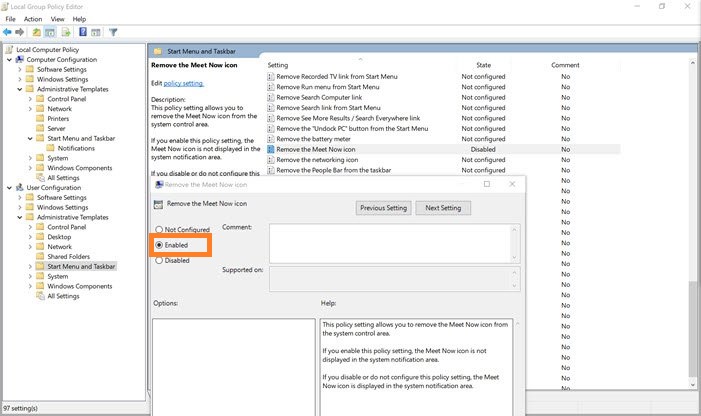
Now do restart your Windows 10 to save all the changes. If this won’t work then go on the below another advanced method.
Remove Meet Now using Registry Editor
The last and least method to remove Meet Now is by using Registry Editor. If the above methods are applicable then you should not go for this method. Applying this method is risky because a minor mistake in this will lead to major problems in Windows 10. If you have deep knowledge of it then only go for this method. To have a positive result make sure you follow the exact steps below.
- First of all launch the Run dialog box holding the Windows key and R key.
- In the run dialog box type regedit.exe and hit on the Ok button.
- If you want to hide Meet Now for individuals then follow the path as HKEY_CURRENT_USERS\Software\Microsoft\Windows\CurrentVersion\Policies\Explorer.
- Now do right tap on the Explorer and then tap on New > Dword (32-bit) value.
- After this name, it “HideSCAMeetNow” and set its value at 1.
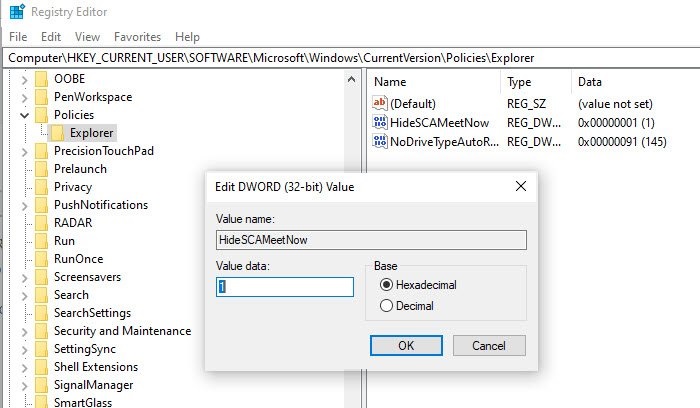
- If you want to hide Meet Now for all users then in place of “CURRENT_USERS” type “LOCAL_MACHINE”.
- Follow step 5.
At last restart your Windows 10 to save all the changes.
Also Read: Remove Weather from Taskbar on Windows 10
I hope that you have successfully hide or removed Meet Now from Windows 10 Taskbar. Make sure you avoid using Registry Editor if all other methods work properly.