Many Android users are in question, How to recover deleted photos from the Android Gallery? This blog will give you the solution which you are asking for. The gallery is an Android inbuilt App which is used to store photos, videos of Camera, Whatsapp, Facebook, and many other social sites. From gallery photos are deleted by many users but that photos are important too. If you want to recover the pictures in your android you must read the whole blog as I told you that this solution will give you tricks to recover deleted photos from the gallery.
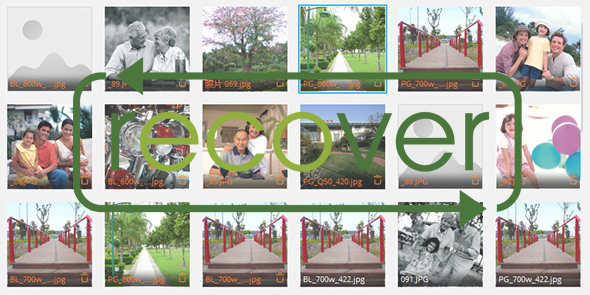
Contents
Solution 1: Recover photos from Google photos App
If you have the Google photos App and you have enabled the setting name as Backup and Sync than and then only this solution will work for you and if you haven’t enabled backup and sync on Google Photos App then enable it now.
Step 1: First of all open Google photos App on your phone.
Step 2: You will see the Scenario like given below, Tap on 3 Horizontal lines.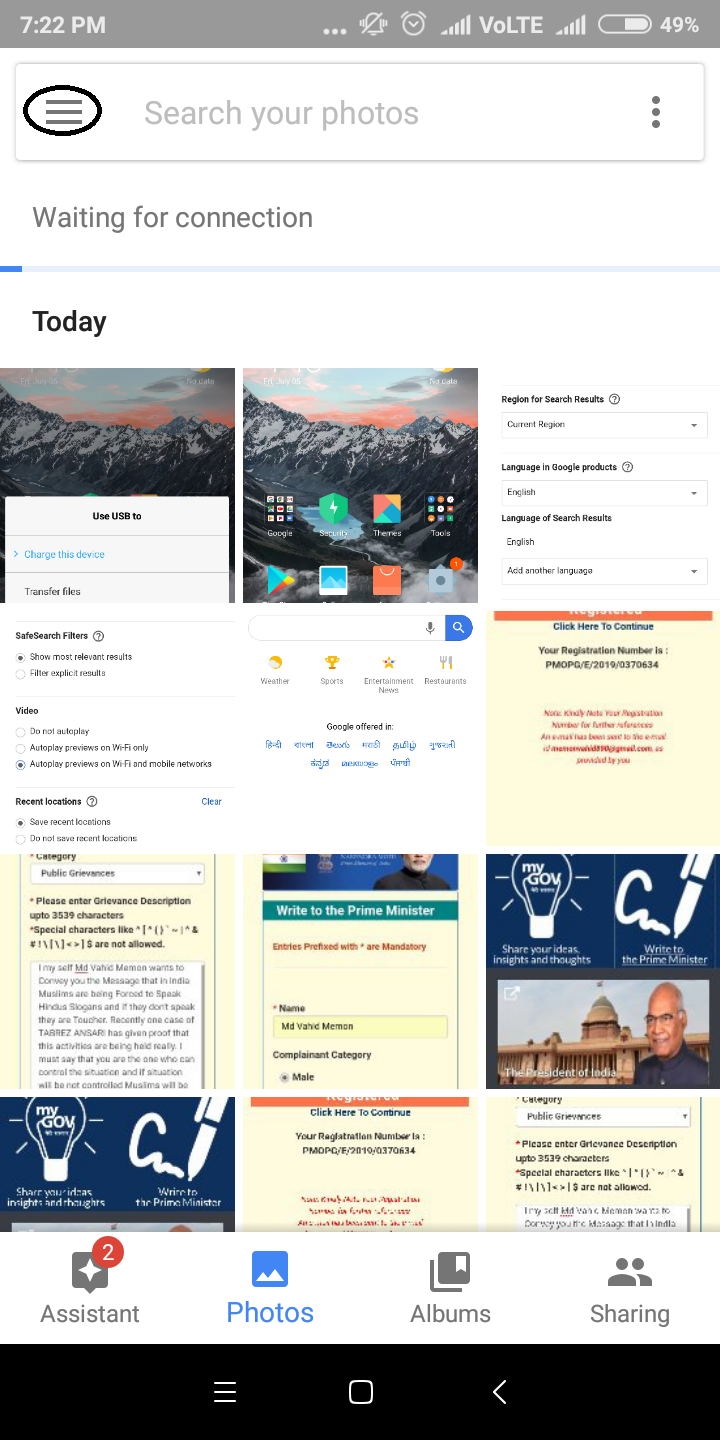
Step 3: And click on Trash, in this folder you will see your recently deleted photos, images and pictures remain for 60 days.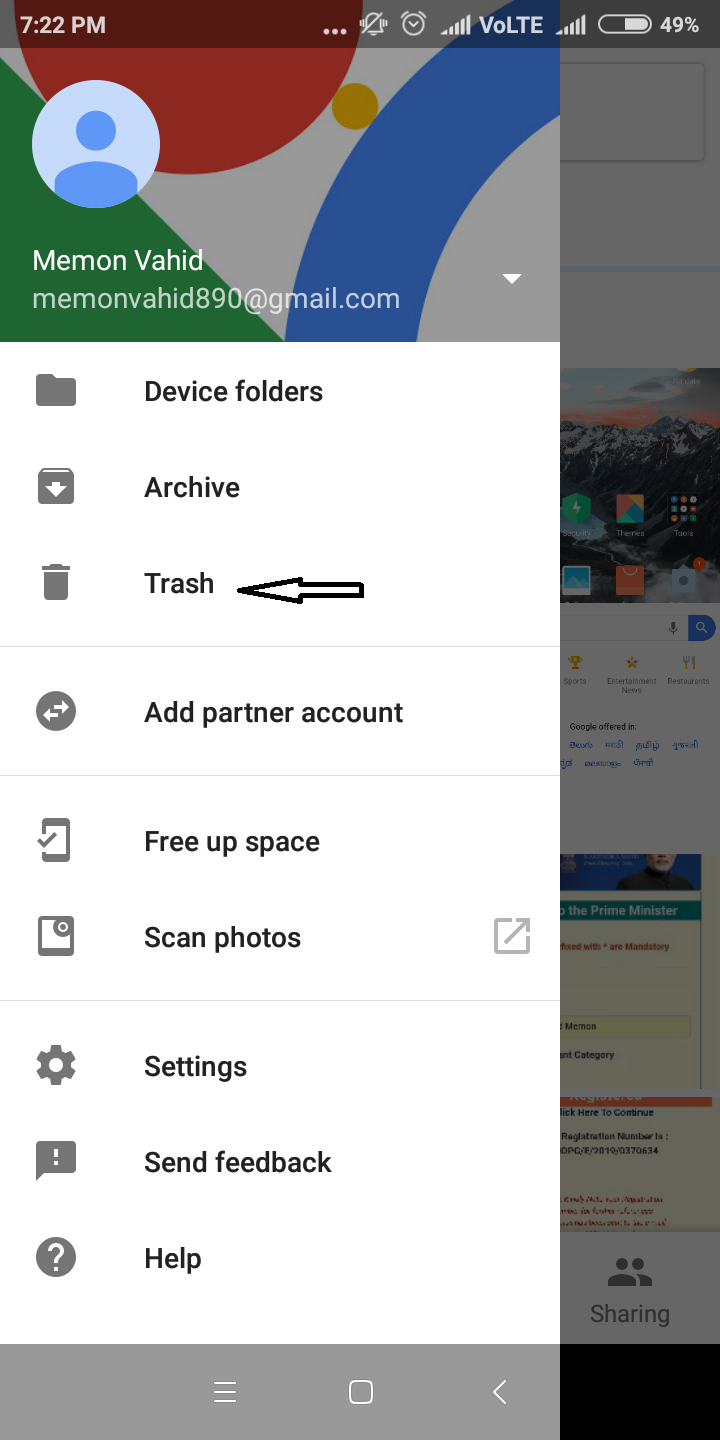
Step 4: Now tap and hold the photos which you want to recover.
Step 5: Finally, click on Restore to recover a photo in your gallery.
So, this is how you can recover your deleted pictures and images from Android.
Solution 2: Dr.fone-Android Data Recovery (Software)
Android data recovery is a type of software which recovers deleted photos of Android phone. This software is the best and most preferable software by users. The main feature of this trick is that it Scan the whole phone and recover your lost photos. So, below are the steps to use this trick:
- Install the Android data recovery software in your PC and tap on recover option.
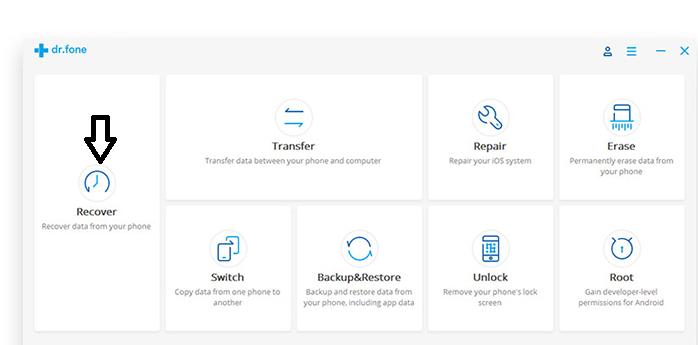
- If you have installed it then Connect your phone with PC via USB Cable.
- Suddenly one notification will appear in your phone name as “USB charging this device” and just click on it, choose Transfer files option to access all files and photos of your phone in PC.
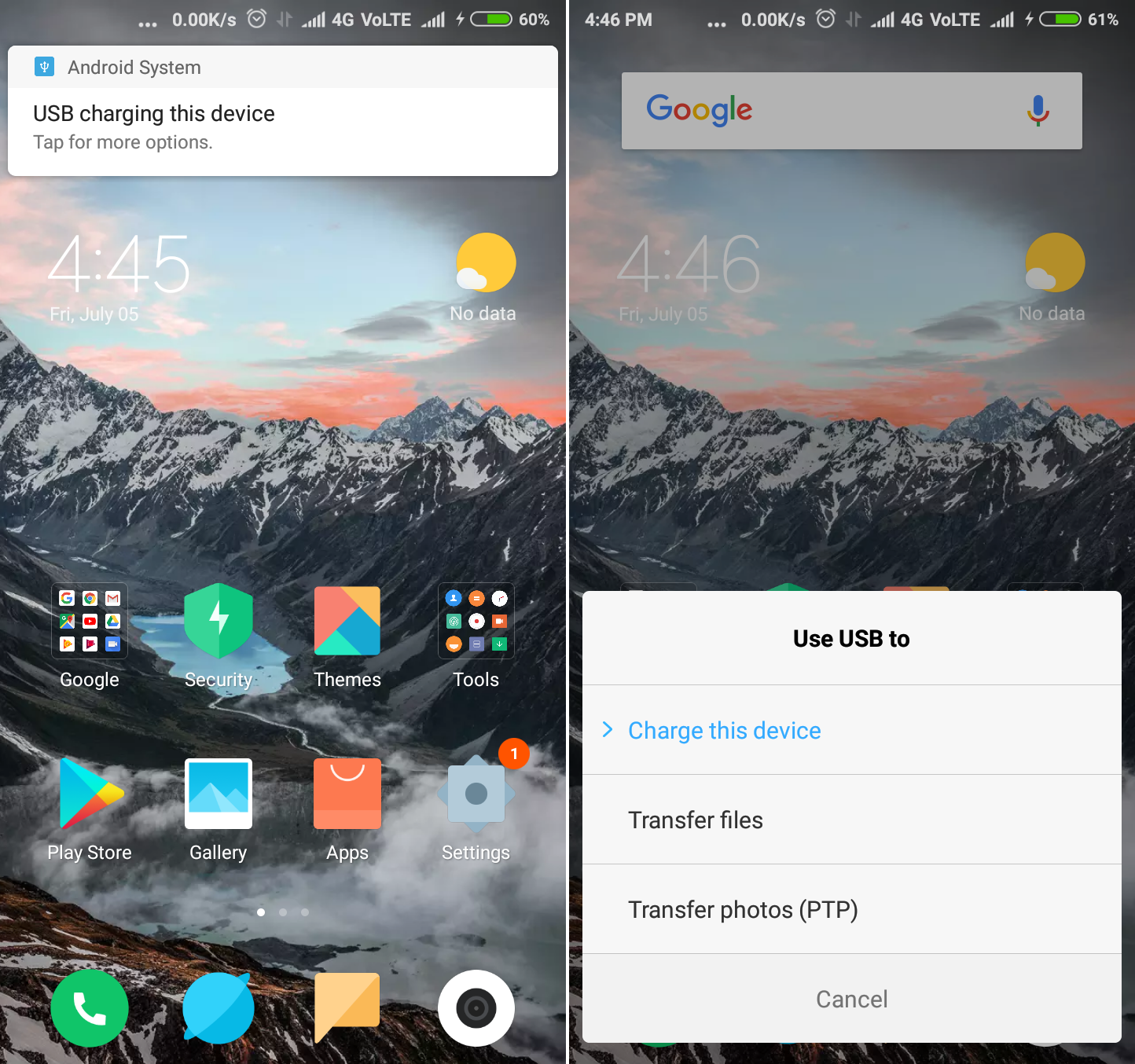
- Once you connected your phone to PC, you will see an image like given below.
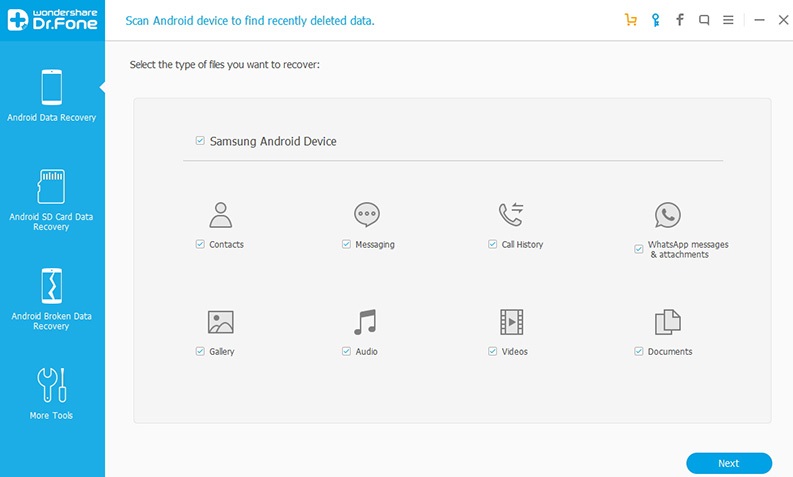
- Click on Recover phone data and tap on a file which you want to Scan and tap on Next.
- It will take somewhat time to Scan your deleted data but I am sure that your data will be recovered back.
- Now tap on Recover and you will see all your deleted photos on your PC screen.
- Just choose the photos you want to save and add the location for photos and once again tap on recover
Solution 3: Use Google Drive Backup
It’s good to do a regular backup of your photos to Google drive App because it can also make available your deleted photos. If you have backup your your pictures regularly, then only this solution is applicable for you. This trick is easy to follow:
- Tap on Google drive App in your phone or if you don’t have App so, go on browser and open google drive webpage.
- Sign in with the same account that was used to back up the photos.
- You will see all the photos on your phone screen which were deleted by mistake and now you can select those photos and download them by one click.
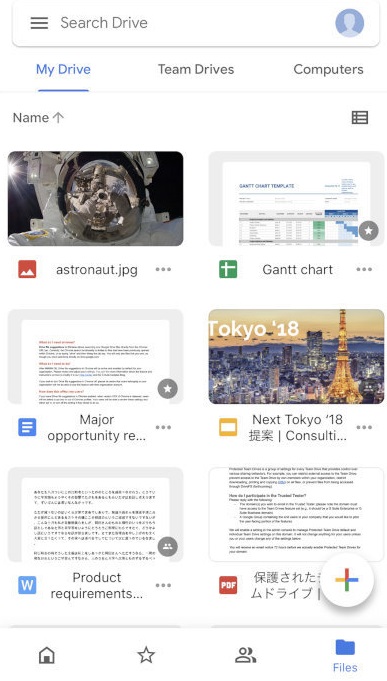
As I have told you that this solution is short and good for those who do a regular back up.
Solution 4: Phone Local Backup
This solution is beneficial for those who don’t want to install any backup App or restoring App. This solution will give you the steps to restore deleted photos by making a backup in local backup in the phone itself. I am taking an example of Xiaomi phones.
- Click on the gear icon (setting).
- Scroll the list and tap on Additional Setting.
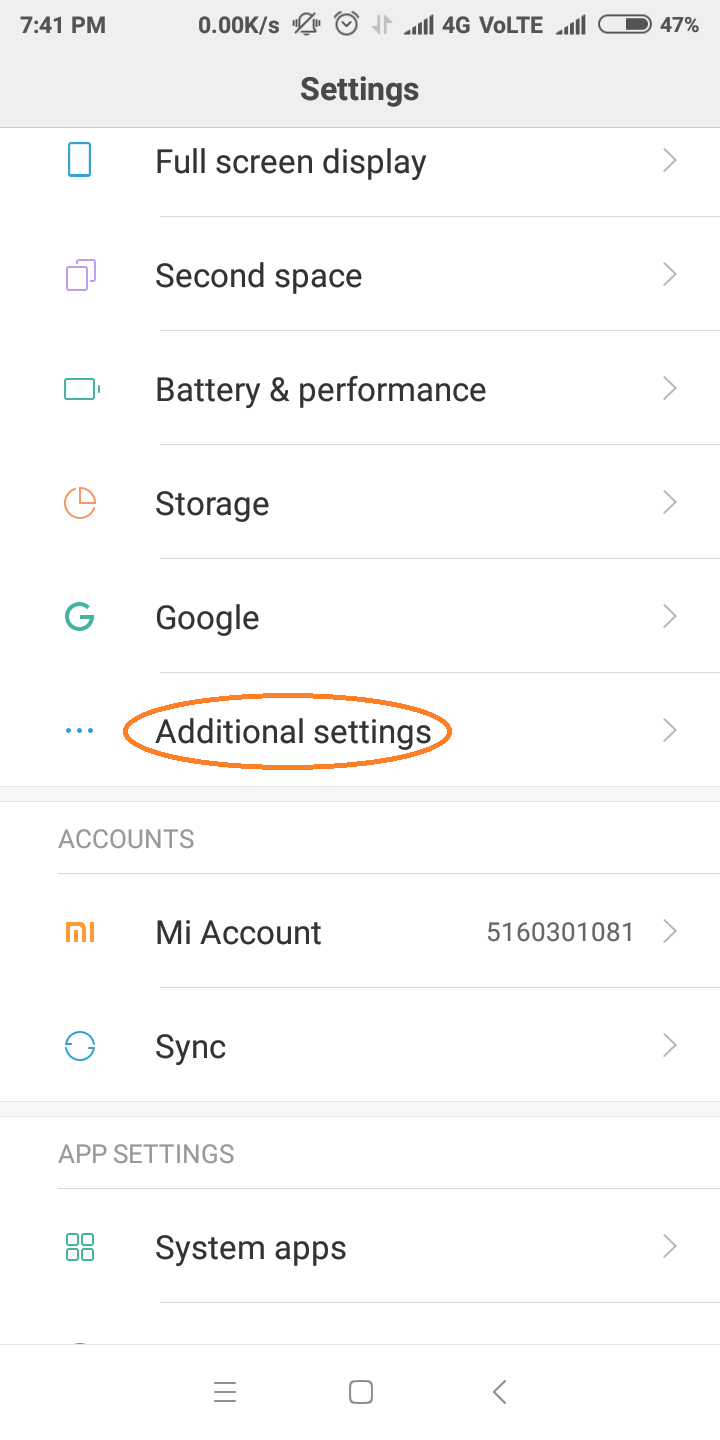
- Once again scroll it and click on Backup and reset.
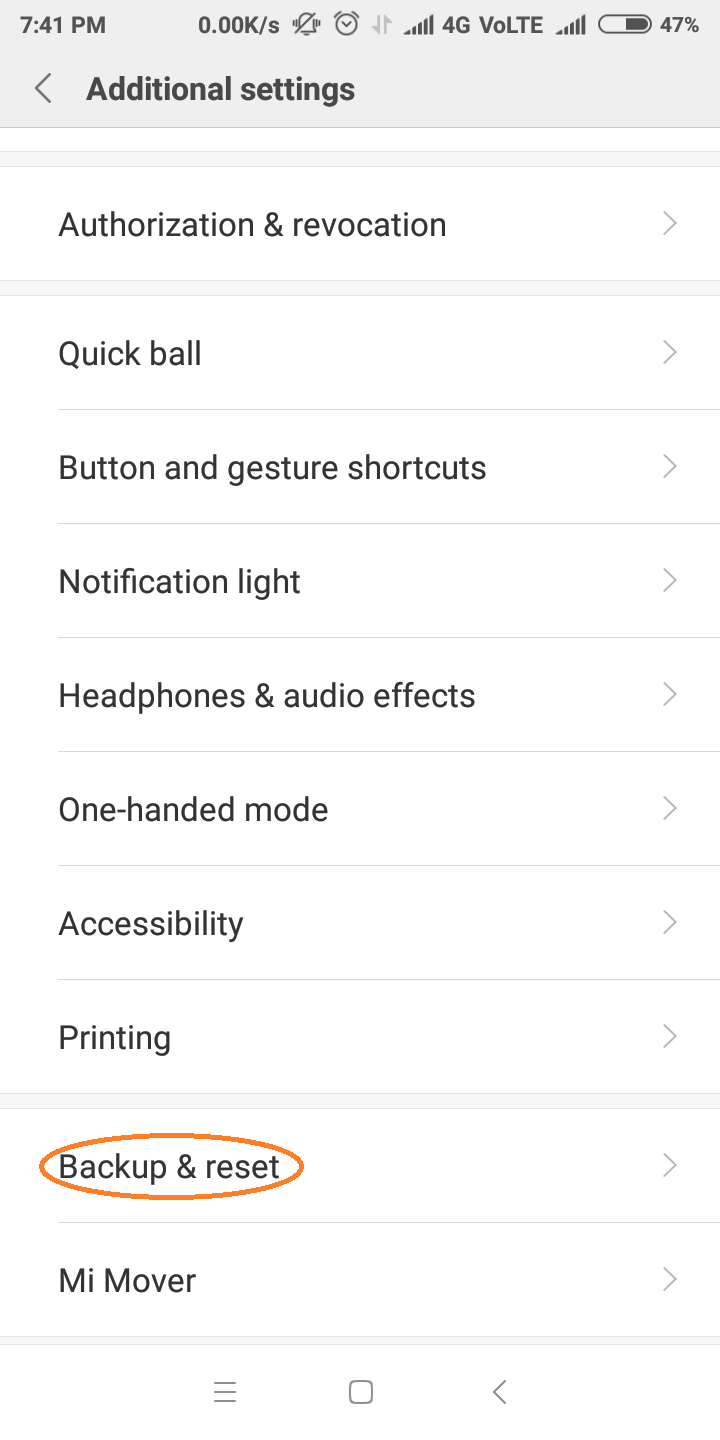
- Now tap on Restore from Mi Cloud and you will see the same image given below.
- Finally, Click on Restore using this backup. If you have done a backup then only it will be restored.
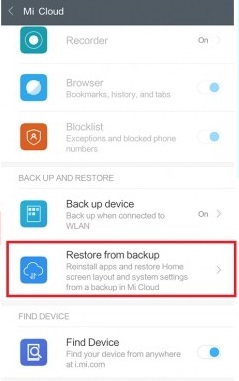
So, this was the process by which you can easily restore your photos.
Read Also:
I hope that this solution will work for restoring your galleries photos and will solve your queries related to this.