Microsoft is serious with the Windows 11 requirements from the beginning. The unsupported PCs without TPM 2.0, Secure Boot, and the listed CPUs were rejected to install a new OS on their system in the beginning. Almost everyone found the official hack to bypass the requirements.
Even third-party games like Valorant are not playable without TPM 2.0 and Secure Boot on Windows 11. The users either have to go back to Windows 10 or enable them from the BIOS or UEFI firmware settings to play Valorant.
Earlier Windows Update warned the Windows 10 and Windows 11 users with the message, This PC doesn’t meet the minimum system requirements for running Windows 11. The message used to appear on the Windows Update settings.
Now, the new warning message has started appearing on the desktop wallpaper as a watermark and Settings, System requirements not met. System requirements not met message is noticed with the new Windows Insider Preview Build 22557. The watermark appears on the bottom-right corner of the desktop wallpaper with the pre-release builds.
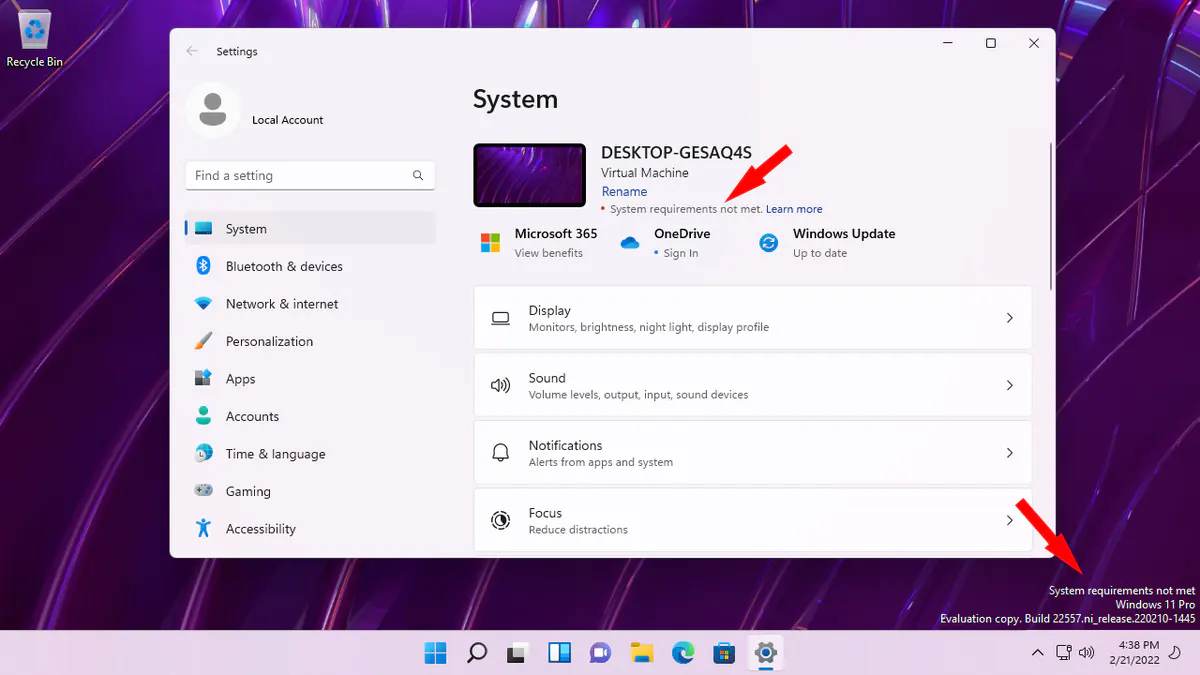
The Settings app warning will definitely get shipped to all the stable builds and it won’t be much of a problem. The watermark on the desktop is really intruding and may create the concerns like Activate Windows watermark. Soon, they will also get the fixes on the internet.
Currently, you may use the Universal Watermark Disabler by Winaero to remove System requirements not met, activate windows, windows not activated, BootSecure, Test Mode, and Evaluation and pre-release build watermarks from Windows 11.