Microsoft has to make changes and adapt to the new and modern UI of Windows 11. The taskbar with the centered icons and start menu gave a more focused and aesthetic look to the system. Which also disabled the drag and drop functionality of app icons on the Windows 11 taskbar.
The drag and drop feature is used to quickly open, copy, paste, convert, or make changes to the file on Windows. Its discussion in the community also gave rise to third-party apps to enable it on the new OS. Still, the integrated feature would work more smoothly.
The Windows 11 Taskbar has also got a few changes and improvements with the OS Build 22557 update. We have covered the drag and drop files on the taskbar, shared windows indicator to Microsoft Teams, color profile, a Cast icon, and a new charging indicator to the battery icon.
Read Also: Disable Weather from Taskbar
Contents
Drag and Drop Files and Apps to the Taskbar on Windows 11
Microsoft was hearing our demand and has brought back the feature to drag and drop files to Windows 11 Taskbar. It’s already under testing by the Dev Channel users and soon will be live to all the users.
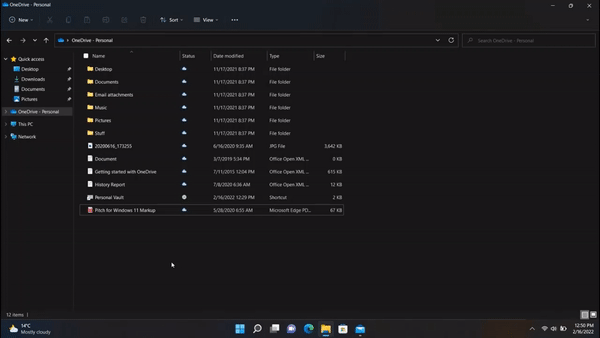
First, drag your desired file to the app icon on the taskbar to drop it on the app window in the foreground. The app will immediately pick the file to process as edit, open, read, attach, convert, upload, or any supported function. For example, the user can quickly attach a file to an email by dragging and dropping it to the taskbar icon of Chrome, Edge, Outlook, or any email composing app. The drag and drop on the Start Menu icons will pin them to the taskbar. The Show desktop corner on the taskbar will take the file to the desktop.
The Microsoft Teams for education and professional purposes has enabled the new capabilities to share the browser, file explorer, word, ppt, or any app window with others. The latest insider preview now adds red borders and indicators to the opened window, taskbar icon, and teams. This will enhance the user attention from all the opened apps towards the shared window.
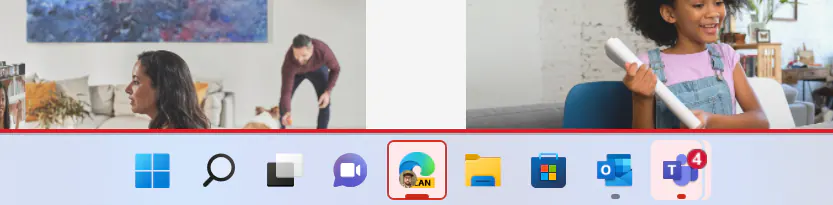
Read Also: Remove Microsoft Teams from Windows 11
Color Profiles
The Windows 11 users can use the same device to work, game, connect, play media, or entertainment purposes. The different color profiles are suitable for the different tasks, which required navigating to the Settings > Personalizations > Colors to apply the color profile. Now, it will be easily accessible from the control center.
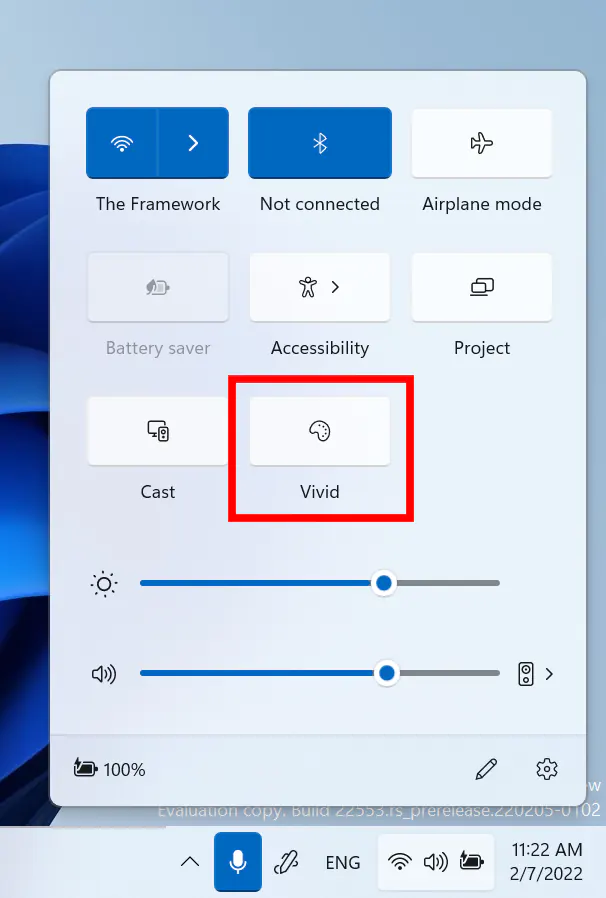
Cast icon to the Taskbar
The cast feature is used by most of the users across all screen sizes from phones to PCs. Microsoft has pinned the cast icon amongst the corner icons on the taskbar. The cast icon will take to the quick cast settings and hid when disabled.
![]()
A new Battery Charging Indicator
When connected with power, Windows 11 laptops with low charging weren’t giving the proper assumption due to the thick power cable icon on the top of the battery. A new charging battery will show a lightning bolt icon on the top of a battery. It looks better on all the screen sizes from portrait to landscape devices.
![]()
That’s all new with the Windows 11 Taskbar along with getting back the drag and drop feature.