Worried about your iPhone 5 or 4? Is your iPhone 5c or 4 is not working? Does your iPhone 5s or 4c not turning on? Is your old iphone (5s, 5c, 4s) just showing a blank screen? Here are the solutions for you. Read the article completely to know the solutions for your iPhone 5 and 4 problems.
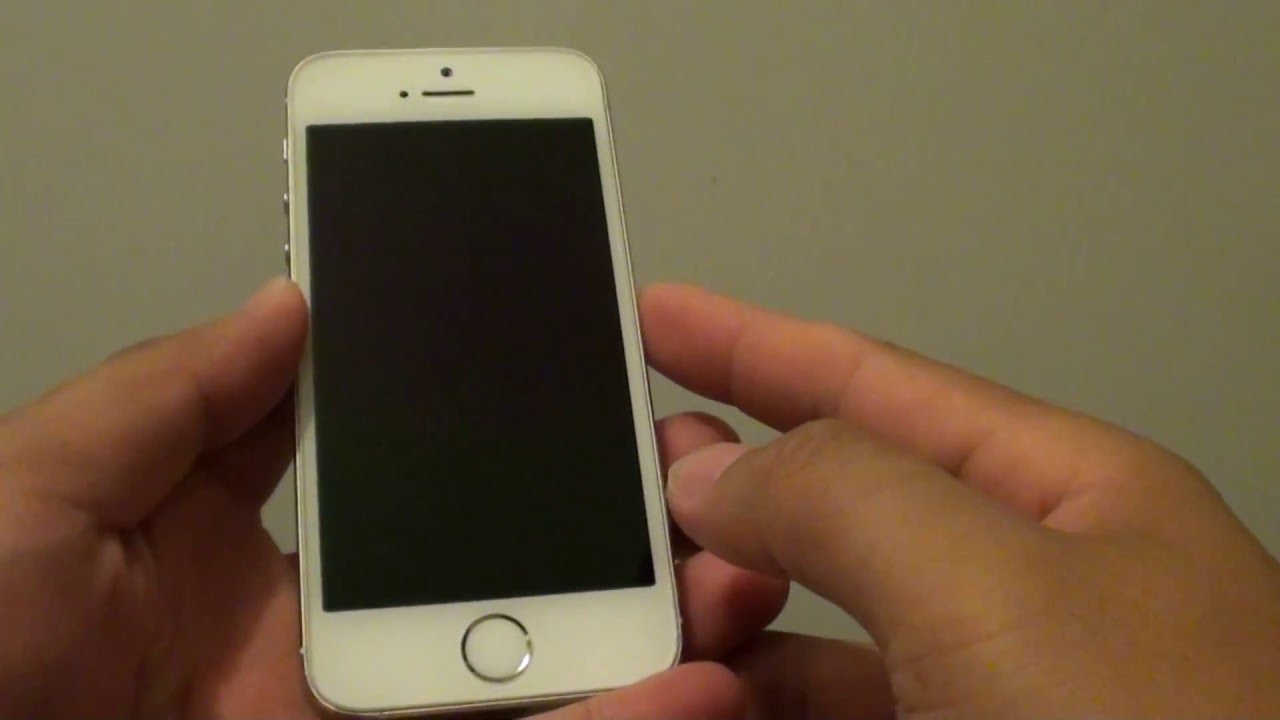
Contents
Charge
One of the reasons for your non working iPhone 5 or 4 May be low battery. Many a times phone will not respond if the battery is completely drained. Empty battery will be the most probable reason for the dead phone. So whenever iPhone 5c or 4s is not turning on just charge the phone.

Charging the phone doesn’t mean that the phone will be turned on just by pinning the charger. It will take time. Wait for minimum 20 minutes and then try to turn on. As the battery was completely drained iPhone 5s or 4s will take some time to power on again. Ensure that you are using Apple certified USB cable.
Replace
If you are lucky enough and still have the warranty, just pick your phone and go to the store and have your phone replaced. As you know that fixing an iPhone 5 or 4 is a technical issue so better return your iPhone and ask for the replacement as if you have a warranty for your iPhone. So if it is a little issue the store operator will take for the maintenance.
Read Also:
- How to fix any iPhone that won’t turn on
- Fix iPhone 7 that Won’t Turn ON
- iPhone 6, 6S or Plus Won’t Turn ON
Recover
Recently iPhone users are facing the power issue after using the phone for a long period of time. If it went off after using for short time you can go for replacement but if it after a very long time you must try other techniques to fix your iPhone 5 or 4. Recover is one of the method to fix the problem. In order to recover the iPhone 5c, 5s or 4s first the iPhone need to be connected to the computer. Later open iTunes in your device. When you see that your iPhone is connected to the computer try to restart and go for recovery option. Here trying for the restart means one needs to force it to restart. While doing all these ensure that you are using Apple certified USB cable to connect your iPhone to the computer.
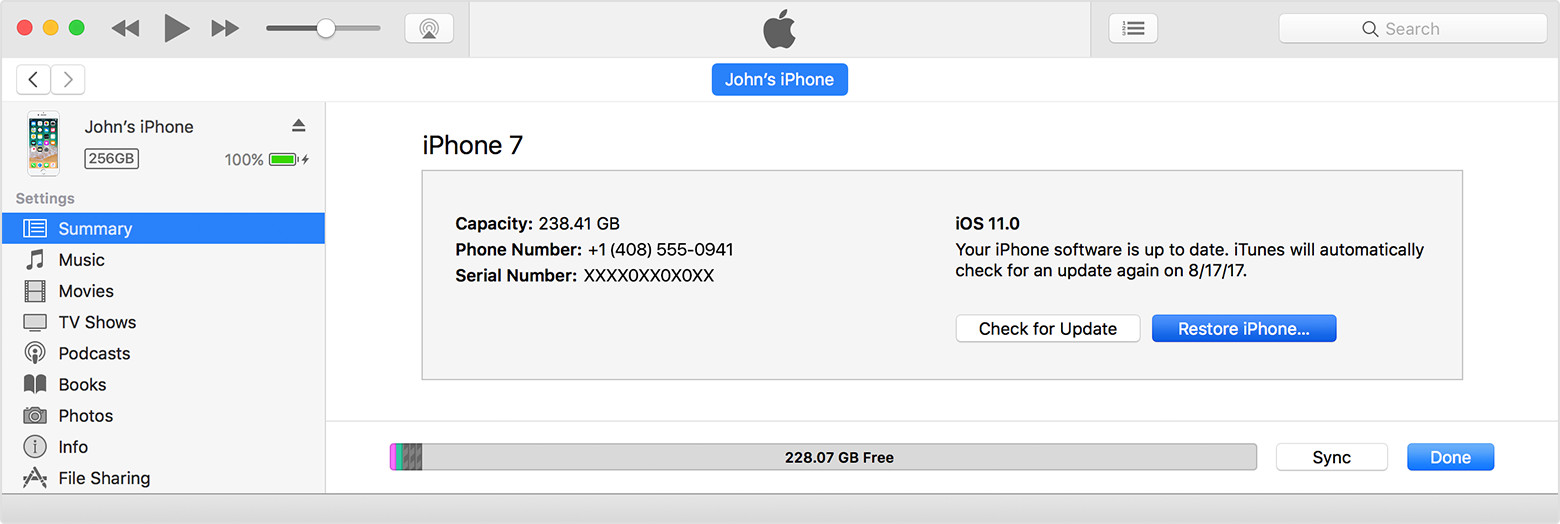
Reset
If the iPhone is encountered with frozen IOS or the software glitch then a mild reset will help you to fix the problem. Connect the iPhone to the computer using a certified Apple USB port then press and hold power button and home button simultaneously for about 20 seconds. Usually this will take you to Apple log. After the appearance of Apple logo then your iPhone will standard iPhone restore process.
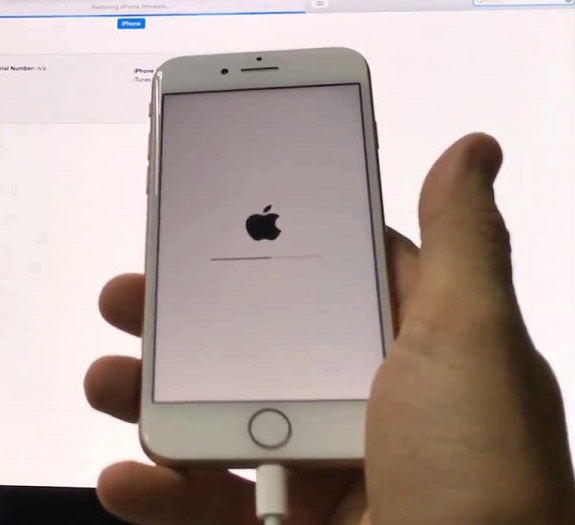
Restart
This is one easiest method of all. If your iPhone 5 or 4 is showing you the blank screen or not turning on then go with this method. Hold the power button which will be adjacent top to the phone along with home button which will appear on the bottom of your iPhone 5s or 4s simultaneously. So Press both the buttons at the same time. Press both the buttons at least for 10 seconds. Most of the times this will definitely work. If this works You can see the logo of the apple followed by your home screen.

Small changes
If you are using your iPhone for really a long time, then here you go. Try to replace the battery with new battery, it will work sometimes. If you are really sound with the technicalities, then you can go for replacing dock connector, front camera flex cable and proximity sensor flex cable. Along with all these try to change the USB port. Trying a different USB port May also can fix the problem if the problem is with USB port. You can also try by removing IC compass. While restoring try to restore without LCD.
Check for damages (physical and liquid damages)
The damages can be of physical or due to liquid contact. So if there is physical damage you can easily find out by inspecting the iPhone completely. This will go well with liquid damages as you cannot find easily. If you are confident that your iPhone is encountered with liquid contact then take it to the iPhone technician they will help you. If you unaware of the liquid contact then know that iPhone have the liquid detection indicators. So you can check these indicators to know about liquid contact.
Here is the explanation to check the liquid contact indicator, First remove the tray of the SIM card then you will find LCI (liquid contact indicator). If this indicator is showing you the red colour, then you can easily get that your iPhone is completely in contact with liquid. In this case it is necessary that you take an appointment in Apple service center or go for maintenance with the Apple technician. Even after all these also if you getting the same issue go for Apple support for further recommendations. Physical damages can be fixed by replacing the part of damage but the liquid damages cannot be fixed easily so it is always better to go for the experts.
Apple support
After trying all these techniques and you still have the problem with your iPhone 5 or 4 try to contact Apple support to have an appointment for repair or maintenance. This is the coolest method of all as they will know the exact solutions and probably they will know the root cause of the problem. For any problem knowing the root cause will solve half of the problem. So the Apple support will let you know the problem so that the fixation of the problem is easy. Because even after you are trying for different methods it doesn’t fix that means the problem might be with the hardware of the device so it is better to contact Apple techniques as they are the ones who can fix the problem.
Hoping that the article is really useful for you. These are the possible ways to fix your iPhone 5s, 5c, 4s. Thanks for reading the article.