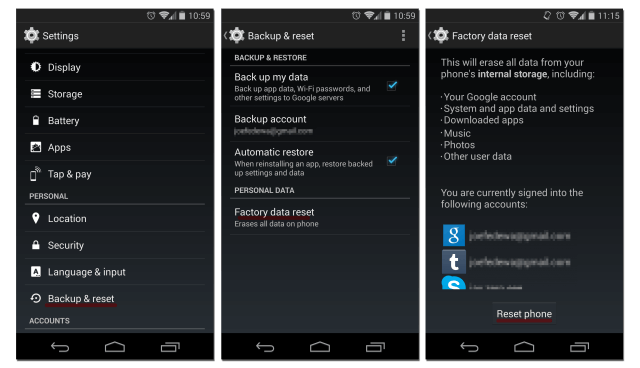How to fix “Downloading Do Not Turn off Target” error on any Samsung Device? With the increasing popularity of Android phones, their issues also started becoming more and more viable and prone to errors. One of such most common issues faced is the hanging of phone while working and more often it was caused by unexplainable reasons but for some minor technical problem. One such major issue was Android phones showing the screen of “downloading don’t turn off target”. This issue was majorly reported by Samsung Galaxy Android Phone Users. What happens is while using the phone, it will surprisingly turn off itself and when you are boot the phone again then a black screen shows with this message.
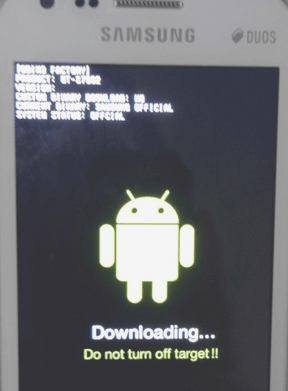
Note: Some users might be updating their device and have stucked at this screen, don’t worry you also need to apply the same solution as we have mentioned in out post.
Some users also reported this issue of their Samsung phone stuck at Downloading do not turn off target Screen after their phone abruptly switched off due to falling or low battery or if it was improperly shut down. Irrespective of what causes it, this issue is not addressed by Google and downloading don’t turn off target error is largely found in Samsung manufactured mobiles especially galaxy and note series such as Samsung Galaxy S7, S6, S5 & Note 4, 5 and many other Samsung Devices. This error can be more too often fixed by a proper restart but it’s best to analyze it properly lest it becomes a recurring issue.
Read Also:
- How to Hack Any Android Game without Rooting?
- How to Earn $10 worth Free Google Play Gift Card?
- 25 Best Apps to Download Free Music on Android
- 30 Best Free Movie Download Sites
Contents
Restart Samsung or any other Android Phone – Using Combination of Buttons
When phone is stuck at “downloading do not turn off target” screen, trying to reboot or turn off the phone using a usual method that is power button doesn’t works.
To do the same while stuck on this screen you have to press a combination of buttons mentioned below :
- Volume Down + Home + Power Button
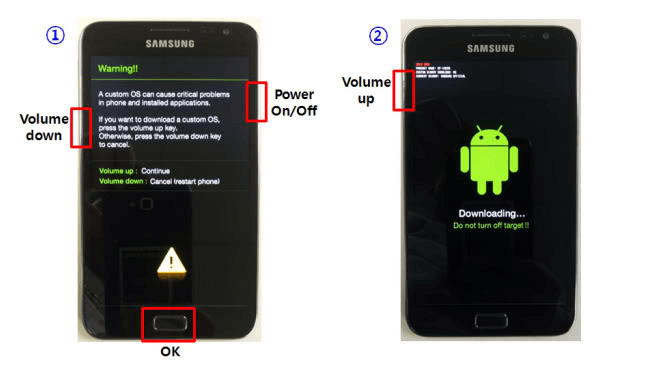
You have to keep the button pressed together until phone shuts off, as soon as it does release all the buttons. Now the phone will reboot at its own and the problem might have been solved.
If this combination of button isn’t working then try other combination of buttons such as:
- Press all buttons combinely (Home + Power Button + Volume Down + Volume Up)
- Volume UP + Home + Power Button
Alternative Solution to “Downloading do not turn off target”
Normally Downloading turn off target error is resolved by the above method if it’s temporary but if it hasn’t then you might need to further troubleshoot. Most often it’s a software issue in which case you may need to factory reset which more often solves the problem.
Factory reset solves the problem which are caused by software issues due to some app install or recent upgrade, factory reset takes the phone back into factory default configuration.
Before you proceed to do that take a complete backup of the phone of your phone data, in case you have all your data in internal memory then take a complete backup of all folders and files before resetting.
You can try this too to get a normal reboot before proceeding to factory reset.
Drain the Battery Completely
If your phone keeps showing the same “downloading dono’t turn off target” error then you need to proceed to factory reset but before that you gotta take backup of your phone and for that you need an one time normal reboot at least. Here we will help you in that:
- Leave your phone as it is without charging it until the battery becomes 0% and then further leave the battery as it is in the phone for a day or two to drain the battery completely.
- After you are sure that the battery is completely drained, connect your phone to the charger and try to restart it using the power button.
- As the battery is completely drained, it wont start as soon as you connect the charger, so leave the phone charging for a couple of minutes and then try to do the same.
- Keep the charger connected to the phone while trying to restart the phone.
- If everything went accordingly then you should have a normal reboot of your phone.
- If it didn’t went it should then jump directly to hard reset as that’s the only option know.
How to take backup?
Taking a complete backup of your phone including everything is a tricky thing and most people don’t know how to do that.
For samsung users, there is an official application named Samsung Kies which can be used to create a complete backup.
Once you are done with the taking backup, proceed with factory resetting the phone.
How to Factory reset your Android Phone?
Once you are done with taking backup, it’s time to factory reset your phone. There are two ways to do that.
- Factory reset from settings menu (soft reset)
- Factory reset from recovery mode (hard reset)
Depending on the source of your error you might have try them both one by one.
A soft resets wipes everything off your system and takes the firmware to it’s original default state whilst a hard reset wipes the phone’s software completely without any chance of restoration.
Soft reset – Resetting the firmware
Hard reset- Resetting the hardware
As you can see in the settings, under personal tab you have to select Backup & Reset option. From there you have to select Factory data reset option under Personal data tab. Depending on your phone settings you may or may not be asked to enter the pin, if prompted do that.
A pop-up window will appear asking you to confirm your action, tap on reset phone to confirm.
Now you have to enter your password if you have one, after that tap on erase everything to proceed. After factory reset is done, restart the phone.
If you have Samsung Galaxy S7 Edge or it’s Predecessor, you have to do this instead.
- Settings
- General
- Backup and reset
- Factory data Reset
- Reset device
- Delete all
Factory reset from recovery mode
If your problem isn’t solved by doing a soft reset of your android phone or if you are unable to restart your phone normally then you can try doing a hard factory reset of your phone from recovery mode. For this you need to know the account details of your google account which was used to set up the phone(email and password).
That’s only needed for phones with android version 5.1 and above. It’s possible to disable factory reset protection however it’s recommended not to. If you need to do so then you should learn how to do this here.
To get into recovery mode, your phone must be turned off. Once you have done that, press and hold Volume Up + Power + Home button, until the device turns on.
Above commands will come on screen, now use volume button to scroll through menu. As shown highlight the factory reset option and then use power button to select it. Now from the prompt that comes select yes using the volume button and then power button to confirm it.
After reset process is complete, boot the phone using the power button.
Read Also:
- How to Download Facebook Videos?
- How to transfer contacts between iPhone and Android?
- Hide – “App is running in the background” Notification on Android Oreo (8.0)
- Setup MetroPCS APN Settings on Android & iPhone
Now the phone must be working fine and if the “downloading do not turn off target” error still persists on your Samsung Galaxy (S7, S6, S5 / Note 5, 6, 7, 8 / Any Other Android Device), we recommend you to take it to repair centre. If the phone is working fine don’t be hasty and install all updates and apps you had previously before you make sure that none of them were causing the error.