Your iPhone isn’t turning ON – Here we have got a bunch of recommendations and fixes to assist you further! iPhone usually won’t turn on for some hardware or software problem, so we have divided this article into two separate subheadings namely diagnosing iPhone hardware and software.
The iPhone has become an essential part of everyday life. When it goes off your life goes to a standstill. It is, therefore, necessary to have some skills to diagnose the problem accurately and possibly revive the iPhone with minimum time, effort, and money. Mobile phones have a software and hardware aspect that work together to give the user the ability to use them as a communication tool. The entire system crashes if either of these aspects fails. System failure is the case when your iPhone goes off and refuses to turn on.
Contents
How to diagnose the iPhone hardware.
The phone hardware includes all the tangible parts of the phone. Inclusive of this list is the wall charger and the cable.
-
Phone charging and low battery issues
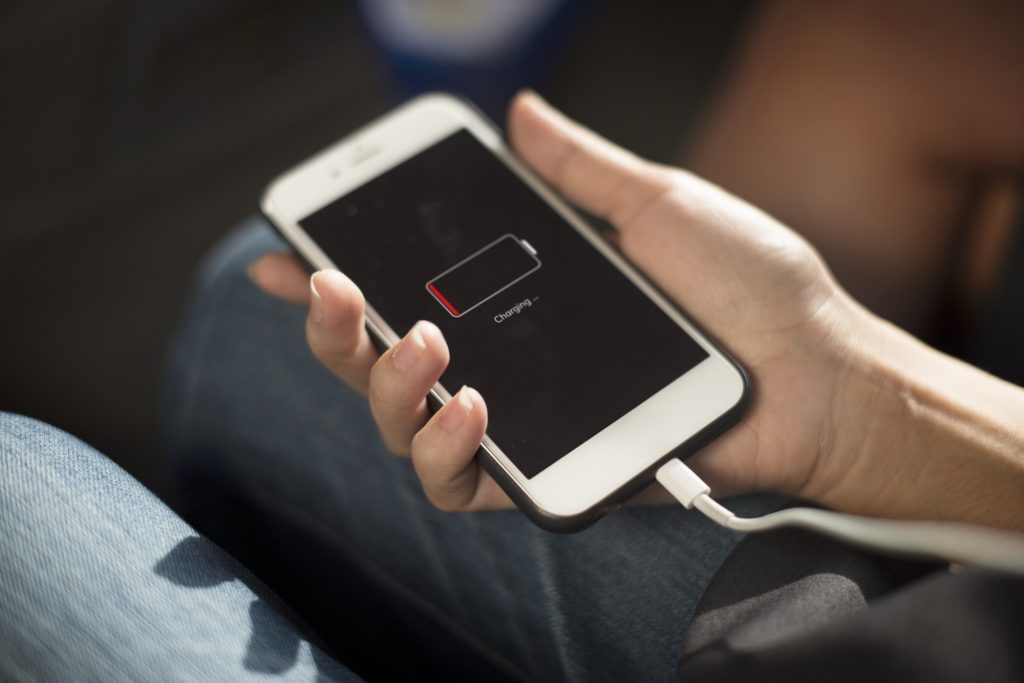
The first obvious problem to check out of the possible problems would be charging the phone. If no noticeable change is evident over a period of minutes while the lightning cable connects the phone to a power source, then we can partly rule out that the phone is not low on charge. The duration since the last charge affects the amount of time a phone takes to comes on after plugging into the wall socket. To ascertain beyond reasonable doubt that charging is not a problem, try out charging a different iPhone with the same charger and cable. If the charger proves to be functioning, then the possible issues might be the charging port is faulty. Also, plug the iPhone into the computer to see if the phone will come on. It never hurts to rule out all options no matter how insignificant they may seem. The other possibilities would be the battery is faulty. Faulty batteries might be tricky to remove without technical know-how. It will be safer to take it to an apple technician if this is the problem. However, there are informative videos on YouTube and blogs to help in replacing a battery https://www.wikihow.tech/Remove-the-Battery-from-an-iPhone. Important to note is that tampering with the device might void warranty.
Establishing that the battery is fine, also rules out that the issue is not with the power button since charging would power on the screen. It would logically be impossible to turn on the phone if it goes off when the power button is faulty. The constant dropping of the phone can dislodge the power button. A displaced power button would not allow the physical button to apply pressure on the ‘switch’ that tells the logic board to turn on the handset.
-
Screen display issues.
The next logical problem would be the screen is faulty. The logic board is connected to the screen by the display data connector. Communication doesn’t occur when the connector gets dislodged from the logic board. However, this is not always the case. The LCD screen itself might be damaged and cannot display what is required. The solution would be to replace the faulty screen. Frequently dropping your iPhone or getting it wet will cause iPhone screens to stop working. So how do you know that the phone is okay only the screen is faulty? Plug in the device into your computer and open iTunes. If the display is defective, but the phone is on then, iTunes will recognize it. Backing up data at this time is advisable before the problem worsens. Similar to other hardware devices it is quite tricky to repair the problem without technical experience. It is safer to have a technician assist with the problem rather than solving it at home.
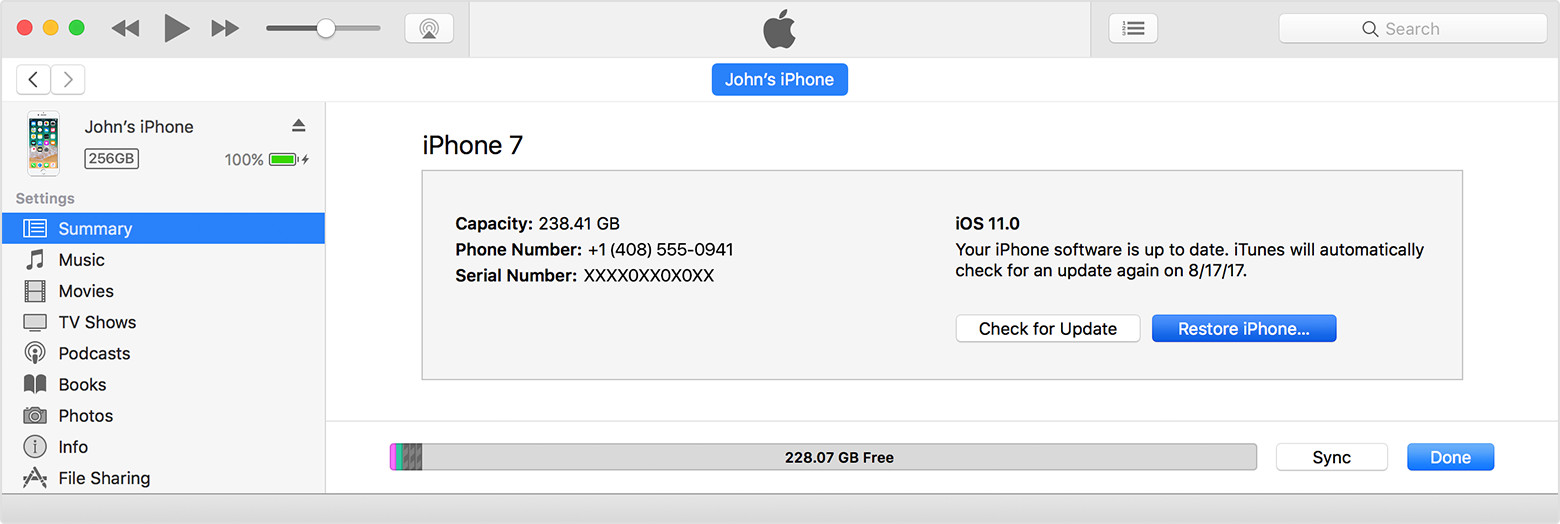
How to diagnose the iPhone Software problems.
Software entails the programs and operating system of the device, in this case, iOS. If the hardware is not damaged, then the problem might be software.
-
Hard reset the iPhone.
Either the operating system or an application has crashed and causes the iPhone to become unresponsive. It is not unusual to receive updates for applications or operating system. These updates ensure that the device operates at optimum capacity. Ignoring these updates lead to devastating consequences. How do you recover when an iPhone crashes due to operating system failure? A hard reset is the first course of action. Hard reset varies with different iPhone models. The process for resetting different iPhone versions are:
- For iPhone 6s and older versions – press the power and home button at the same time until the apple logo appears on the screen.
- For iPhone 7 and its variations – press the power button and volume down.
- For iPhone 8 and its variations and iPhone X – press and release the volume up button then the volume down and finally hold the power button
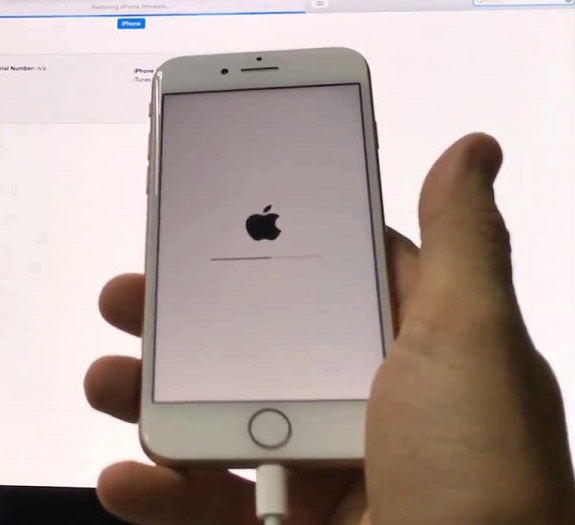
Before a hard reset, ensure that there is already a backup of all the information on the device. This is because the reset restores the phone to a previously stable state.
-
DFU mode recovery
Another alternative would be restoring the phone in DFU mode. DFU stands for Device Firmware Update. In DFU mode the phone can interact with iTunes without loading the phones operating system. If it is suspected that the phone’s recent update was the cause of the shutdown then restoring a previous version of the software would revive the unresponsive phone. In order to enter the iPhone’s DFU mode:
- Connect the iPhone to the computer and launch iTunes.
- For iPhone 6s and older versions – press the sleep button and home button for eight seconds. For the iPhone 7 – press the sleep button and volume down button for eight seconds
- Release the sleep button (iPhone 6) or volume down button (iPhone 7) until iTunes detects the phone with the message “iTunes has discovered an iPhone in recovery form”.
- Release the home button or the volume down button and if the screen is still black its successfully in DFU mode.
- Restore your iPhone with iTunes.

The process varies in the iPhone 8 and newer versions. Steps to enter DFU mode are:
- Connect the iPhone to your computer
- Quickly press and release first the volume up followed by the volume down and finally the side button until the screen goes black.
- When the screen goes black, press the volume down without releasing the side button.
- Release the side button after five seconds without releasing the volume down button. The volume down button can only be released when iTunes recognizes the connected iPhone.
Before resulting in using DFU mode, it is advisable to take caution. If a wrong diagnosis for the reason of the phone’s unresponsive state, then DFU mode can render the device permanently unusable. In essence, DFU mode restoration erases and reloads the code that controls both hardware and software of the device. Therefore, if anything goes wrong during the restore, then the device will be adversely affected.
However, on the brighter side, this restoration process is most recommended by most technicians. It flashes out all problems that may have developed in software and restores the gadget to optimum working conditions.
Before conducting a DFU reset remember having a backup is prudent. Since the process strips down the software then builds it up there would be no chance of the precious data held inside to survive.
Conclusion
If a home diagnosis does not yield any fruits, it would be appropriate to visit an apple store. The user’s untrained eye might have missed a visible indicator to the problem ailing the phone. Hardware glitches might be hard to point out without voiding the warranty or causing further damage to the delicate ICs and connectors inside. When software solutions do not awake the iPhone it is advisable to avoid cracking up the phone to look inside.
Back to normal operation
After determining the issue with the iPhone, it is time to have it repaired. The best option would be to have a licensed apple technician to work on it. If the warranty is still valid, then Apple would gladly fix it at no charge. If it is preferable to do it yourself the internet has a wealth of instructions on how to do it safely without causing further damage than already caused. It is advisable to frequently back up data so that when disaster strikes recovery is much easier to perform.
Proper care of the handset can prevent hardware damages. Having a casing over the body of the phone is one solution. The cover acts as a cushion if the phone happens to slip out of your hands unexpectedly. Screen covers also add a layer of protection over the fragile LCD screen. In case the phone lands on a hard surface the protector absorbs the shock instead of the screen.
Frequent updates to installed apps can go a long way to keeping your iPhone healthy.
Immersing a wet phone in dry uncooked rice or silica packets can save it from damage. Rice is a moisture absorbing substance therefore ideal for draining out water from the handset.
