Well, during purchasing a new laptop or PC or when you are having storage issues the word RAM has been come across at that point in time. So, What is RAM? and How much RAM is required for running Windows 11 smoothly? The answer to both questions is given in this article. Make sure you read this whole blog in order to know the requirement of RAM Memory to run Windows 11 smoothly.

Read Also: Run Windows 11 on Emulator
Contents
What is RAM on Windows 11?
RAM is one of the most important hardware components which is used in all devices including Windows 11 PC and Laptop. It is also known as short-term memory because it stores current data and program codes. The RAM is used by your system to load or launch programs, features, process action, and many more things. The hard drive and RAM are measured in GB. The work of both is different. The hard drive store file and photos even if you turn off your Windows 11. Whereas RAM removes all the content when you turn off your Windows 11. So, this is why RAM is known as short-term memory and a hard drive is known as long-term memory.
If we talk about working speed then RAM comes first as compared to the hard drive because it works multiple times faster than the hard drive. The RAM Memory pulls all the information quickly and displays it on your CPU as soon as possible. It is because it stores the most common data.
Read Also: What is Windows 11 LTSC?
How much RAM Memory is recommended to smoothly run Windows 11?
The newest operating system is rolling out which is Windows 11. Users are asking questions on different forums that “How much RAM is required for the smooth running of Windows 11?”. If you are one of them then you are landed on the right platform because here you will get your answer.

After deep research, we have come out with an answer that 4 GB of RAM is normally enough to run Windows 11. In fact, Microsoft has recommended 4 GB or higher RAM for Windows 11 on its official website. If you have some high-level software such as office suits and games then you will not able to install Windows 11. To have it you have to create space for it. If we talk about smooth running then more than 4 GB of RAM will be required. It is because 4 GB RAM will only support light or we can say simple task. When you load Google Chrome on your Windows 11 with multiple tabs it consumes up to 2 GB of RAM. So, it is clear that a minimum of 4 GB of RAM should be there on your Windows 11 in case you want to open additional programs in the background.
In the case, of 8 GB you might get errors such as “This app is crash” and consumes high usage of RAM but you will be able to launch any program irrespective of its high weight. You will be able to browse the web freely and also multitask without getting any type of error or load on your Windows 11 OS. For instance, we have opened up to 50 tabs on Google Chrome and some of the background apps too in 8 GB of RAM. Apart from this, there are some gaming apps such as Cyberpunk 2077 which consume almost up to 8 GB of RAM. After launching this game you will not able to launch other programs at the same time.
After 8 GB directly comes 16 GB. With 16 GB RAM, you will be able to run multiple programs at one time without freezing your Windows 11. In fact, 16 GB of RAM is almost enough for gamers, advanced gamers, gaming streamers, video editors. Adding to it, it is also sufficient if you are using demanding software such as AutoCAD. If you are getting a RAM issue even after having 16 GB of RAM then it means that your processor is one of the main causes or we can say the reason. 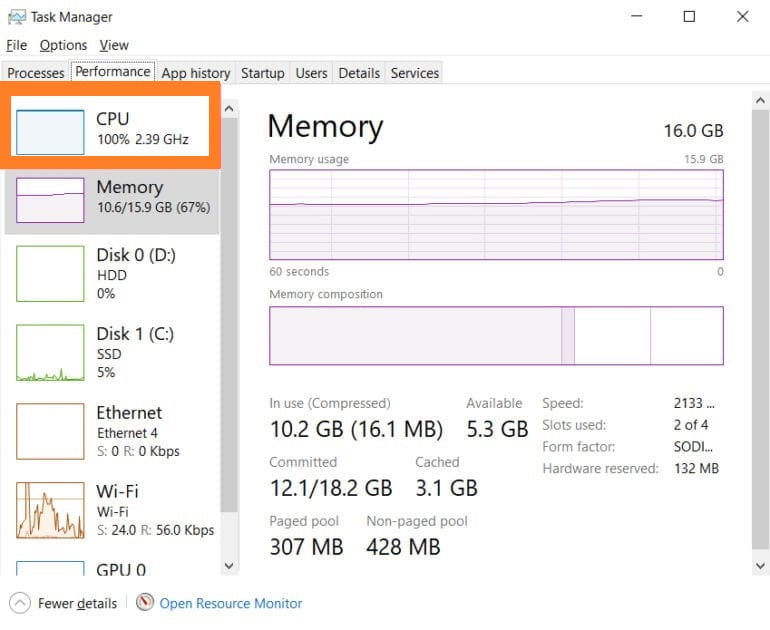
You can also have 32 GB of RAM. After having it you can run all high-end programs and games including Cyberpunk 2077. You can work with large files and edit high-quality videos. Moreover, multi-booting can also be done if you want on your PC or laptop.
At last, you can have 64 GB of RAM. With this much RAM, you can do anything like playing high-end games, film editing, machine learning, and graphic designing. However, 32 GB is enough if you are an advanced user.
Read Also: Bypass Windows 11 RAM Requirement
How to check RAM on your Windows 11?
On Windows 11 you can easily check RAM detail by using the Settings App. If you don’t know how then follow the below steps properly.
- Hold Windows key and I key to have Windows 11 Settings App.
- From the left pane tap on the System tab.
- Now from the right side screen tap on the About option.
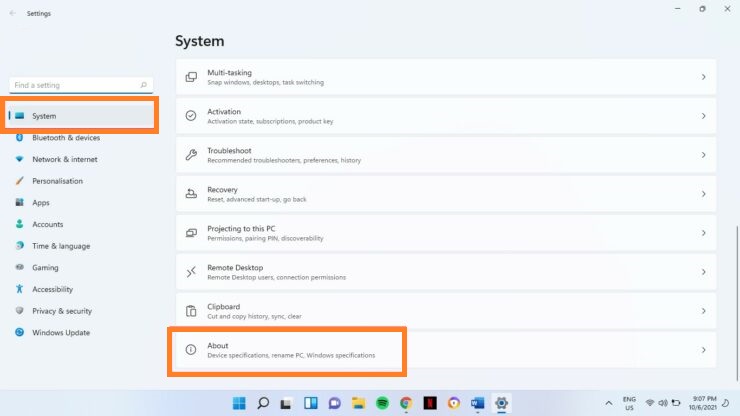
- On the about screen, you will have the Device specifications section. In it, you can see Installed RAM. Here we have 8 GB of RAM as you can see in the below image.
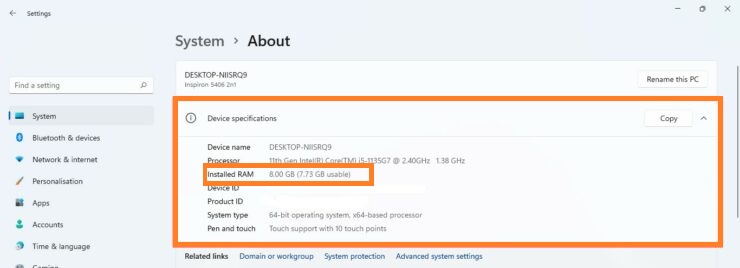
So, this is how you can check the RAM of your Windows 11 PC or Laptop.
I hope that after reading this blog you will have an idea of “How much RAM Memory is recommended to smoothly run Windows 11?”.