Well, on June 24, 2021, Microsoft has announced its newest OS that is Windows 11. Windows 11 is blessings for Xbox gamers. In fact, the Windows OS is blessings for all gamers because on the previous OS that is Windows 10 the same gaming features were there.
On Windows 10/11 Microsoft has added a great gaming service named Xbox Game Pass. Using this service you can download and play different games. More information related to this service is given in this article. Make sure you read this whole blog till the end in order to know “How to Play Games with Xbox Game Pass on Windows 11/10?”.
Read Also: Boost Windows 11 Speed
Contents
What is Xbox Game Pass on Windows 11/10?
The Xbox Game Pass is nothing but a service that facilitates more than a hundred video games. It is a subscription service like Netflix developed by Microsoft for its audience. A user can use this service with multiple devices such as Windows 11, Windows 10, Android, Xbox One Consoles, Xbox Cloud Gaming, and Xbox Series X/S. Adding to it, a user can download and play 100 + Xbox Video Games on PC, Phone, or Xbox Consoles. As I have said before that it is just like Netflix, the video games will be released on time and will be taken back by Microsoft. So, you have to be updated on this platform to play the latest game before it is removed by Microsoft.
Moreover, as Xbox Game Pass provides a number of Xbox Games you have to pay some amount for it. If you just want a subscription plan then you have to pay monthly $9.99 for PC and Console. In case, you can afford then there is an Xbox Game Pass Ultimate plan of $14.99. It includes Xbox Cloud Gaming and Xbox Live Gold as an additional benefit.
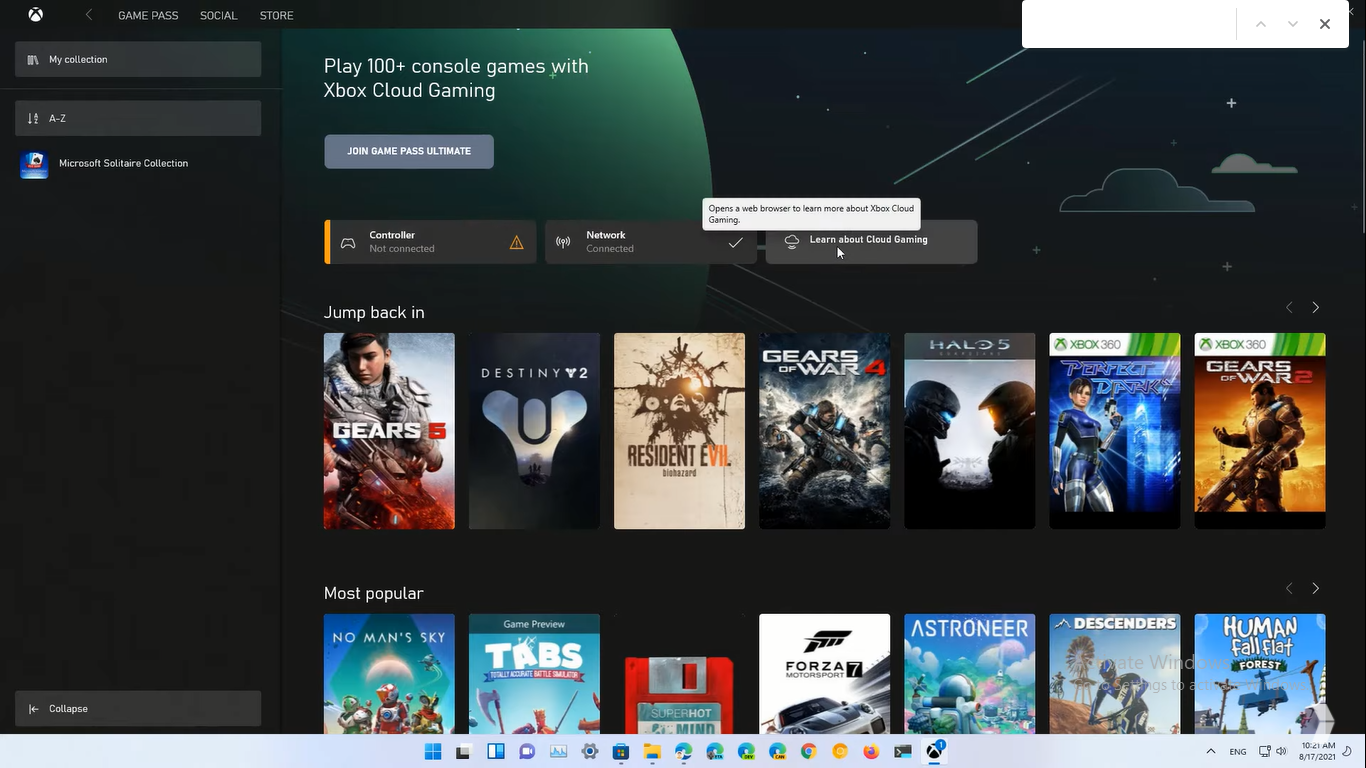
As Windows 11 and 10 are known as gaming OS, it has two more new features named Auto HDR and DirectStorage API. Using Auto HDR for Games in Windows 11 you can have a high dynamic range in 1000 DirectX 11 and DirectX 12 games. You can also have multiple colors and brightness. The thing is you should have an HDR-capable Display on your Windows 11 and 10. If we talk about the DirectStorage feature then it was first introduced on Xbox Series X/S. This feature will reduce load time.
How to Access Xbox Game Pass Games on Windows 11/10?
There are two ways to access Xbox Game Pass games on Windows OS devices. One is by using Xbox App and the second is by using Microsoft Store. Both ways are discussed below in detail one by one.
Using Xbox App
This method is the easiest method to look for Xbox Game Pass Games on Windows PC. As Xbox Game Pass is inbuilt you don’t have to download it. It is there already on your Windows 11/10 PC or laptop. To launch it follow the below steps.
- Navigate to Start Menu and search for Xbox for the further process.
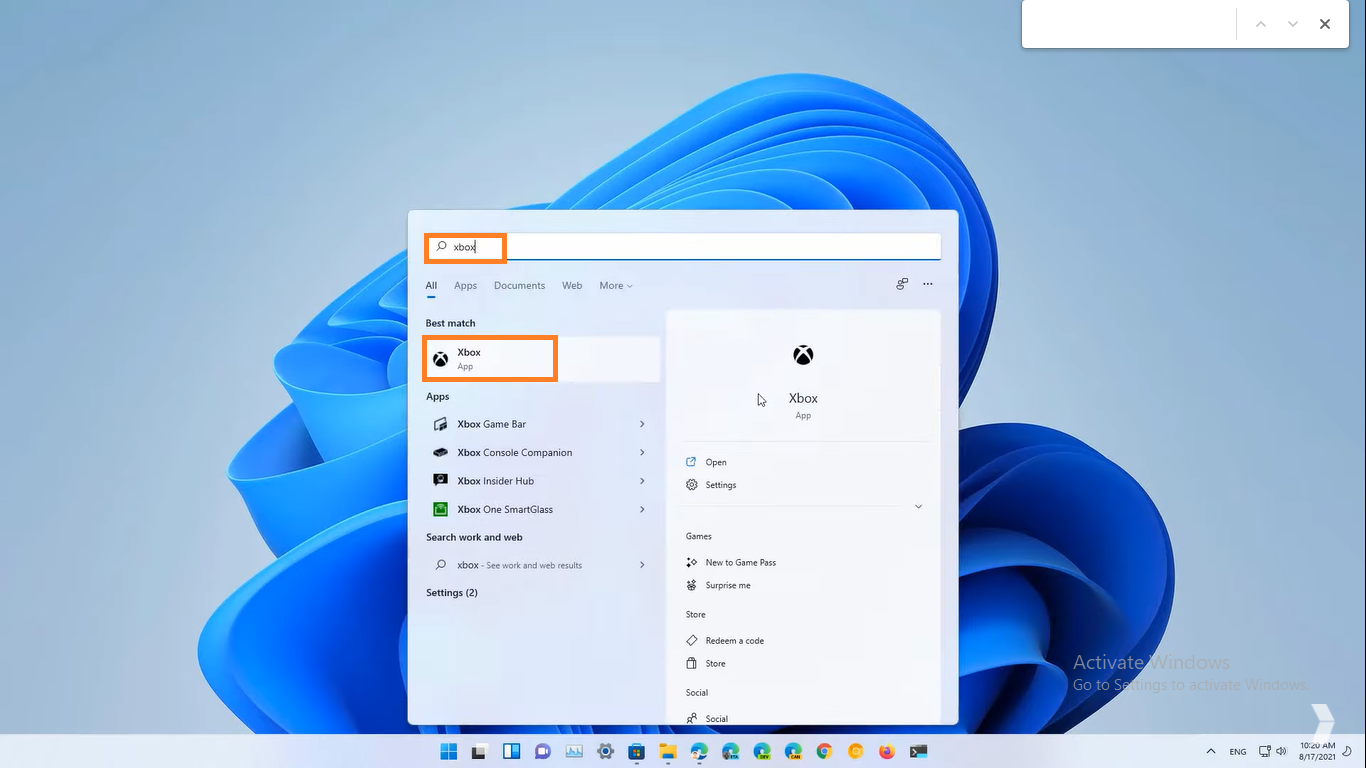
- After this tap on Xbox and then make use of Microsoft Account to log in to Xbox Game Pass.
Now you will have Game Pass Games on the screen. As compared to Microsoft Store the interface of the Xbox App is easy and simple.
Read Also: Play Steam Games on Windows 11
Using Microsoft Store
All the Xbox Game Pass games are there on the Microsoft Store. You don’t need to download it because it is already there on your Windows 11 and 10. This method is somewhat difficult as I have said before. It is because you have to find compatible Xbox Game Pass games on Microsoft Store. Here below are steps to find out on Windows 11 and 10.
- First of all launch Microsoft Store on your Windows OS.
- Now tap on the Library icon from the lower-left pane.
- After this look for the Xbox Game Pass option. Once you get it then hit on it.
On the screen, you will have all Xbox Game Pass games.
Read Also: Download Free Minecraft for Windows 11
Stream Xbox Game Pass Games on Windows 11/10 using the Xbox Cloud Gaming feature
To have the Cloud Gaming feature you have to purchase an Xbox Game Pass Ultimate plan of $14.99 for one month. With this plan, you can access the full library of the Xbox Game Pass service. It means you can have all the Xbox games on your hand. If you don’t know how to stream Xbox Game Pass games to Windows OS using the Cloud Gaming feature then follow the below steps properly.
- At first launch Xbox App on your Windows 11 and 10. To open it type Xbox in the search bar and then hit on the top result.
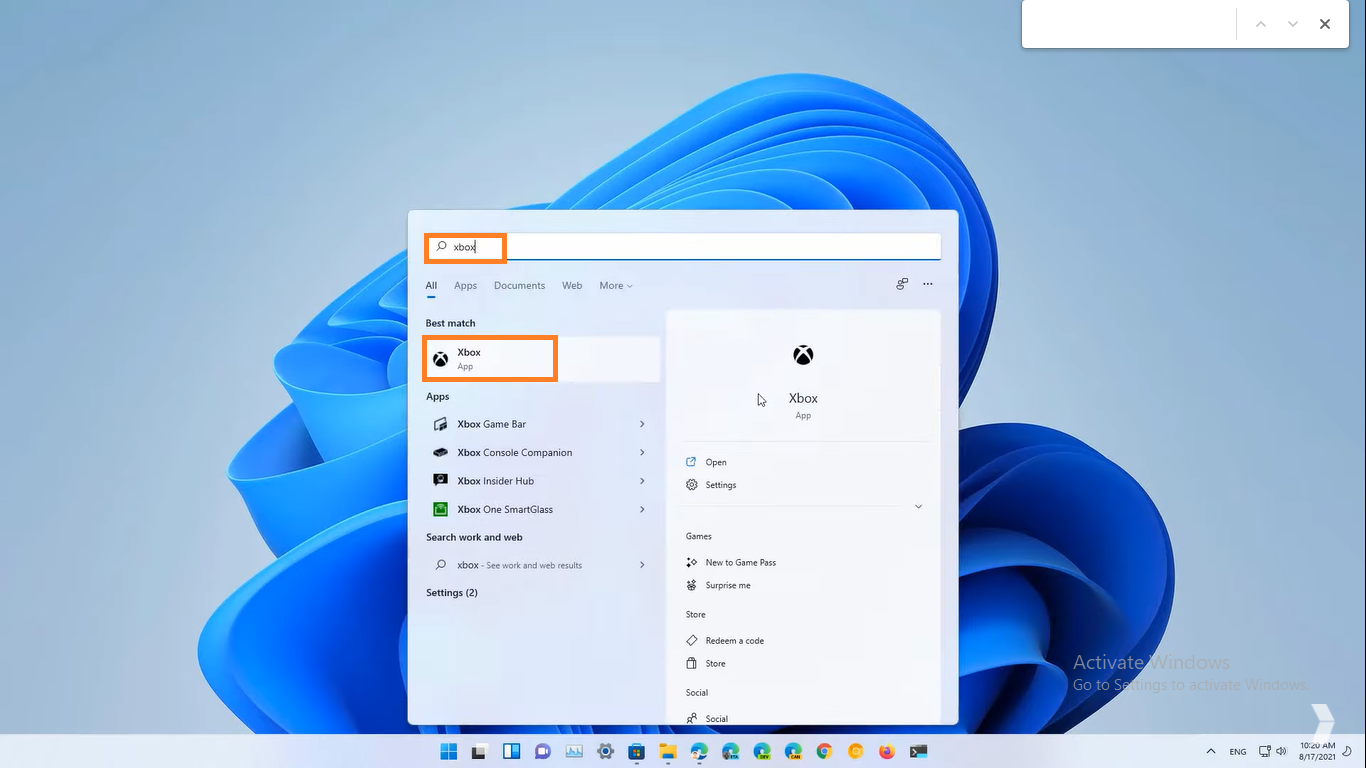
- Now the screen will ask you to sign in. Make sure you sign in with your Xbox Game Pass Ultimate account.
- After this hit on Cloud Gaming button from the middle of the screen.
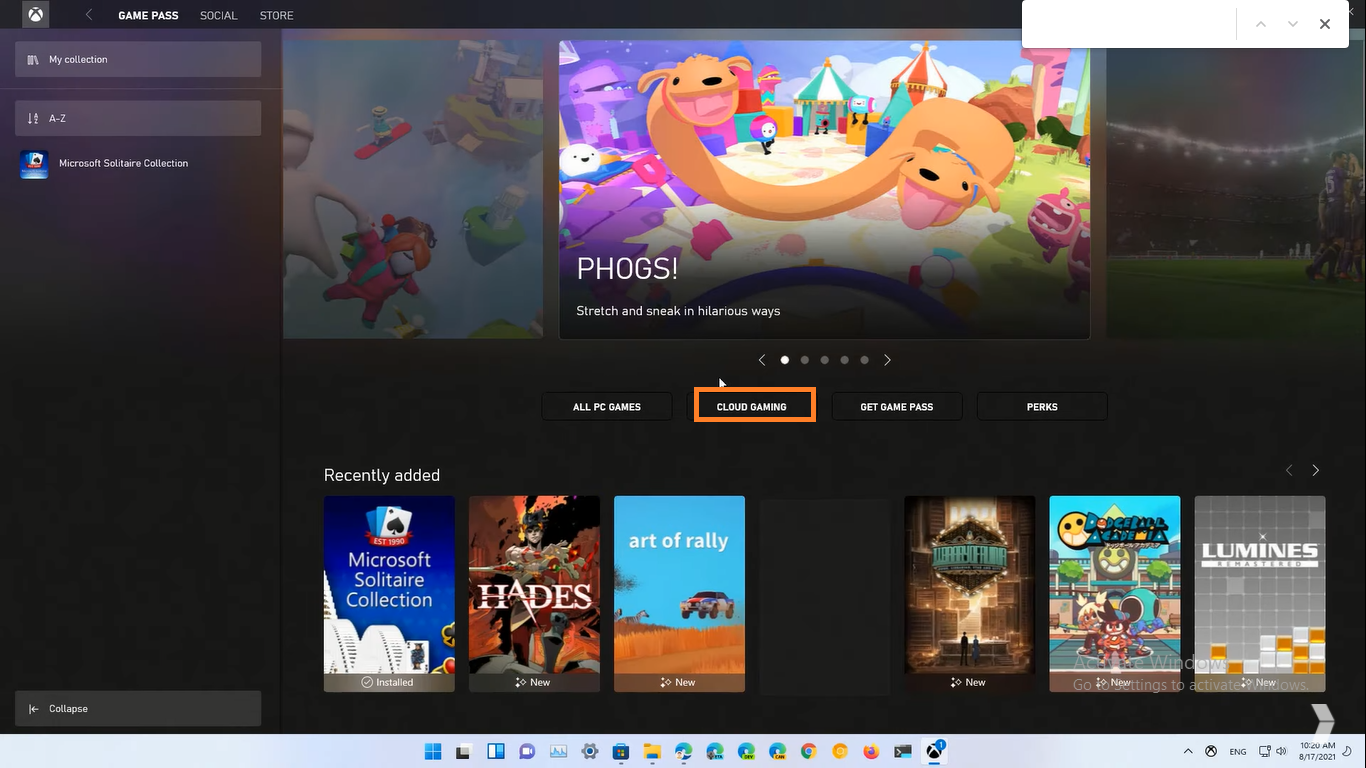
- Now you will have a list of Xbox Game Pass Games. To see all games you have to scroll the list.
- To play the game tap on a particular game and then hit on the Play button.
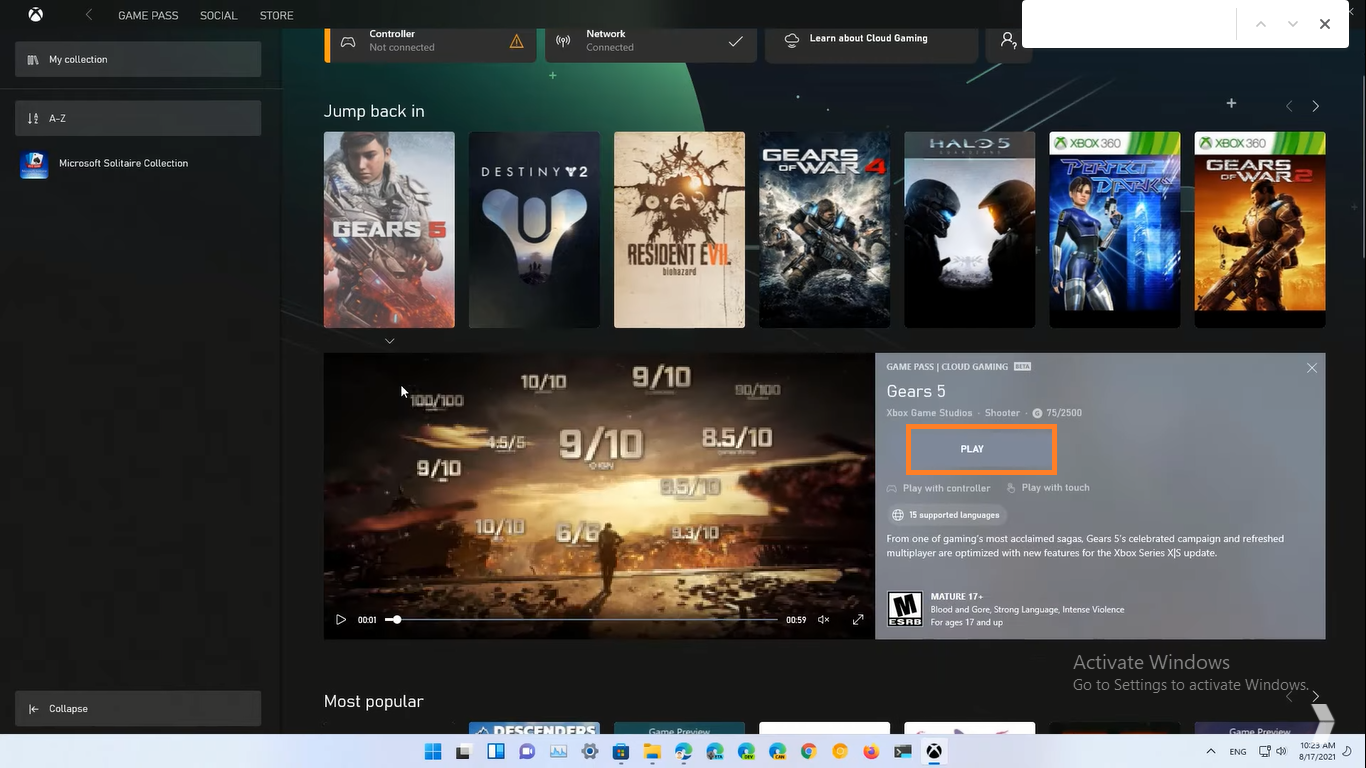
Now your favorite Xbox Game is streamed on your Windows PC. Make sure you have a strong internet connection and a gamepad in order to enjoy Xbox Games on Windows 11 and 10 using the Cloud Gaming function.
I hope that after reading this article you can Access and Play Games with Xbox Game Pass on Windows 11/10.