You might be not able to listen to the audio of the video you are playing on your Windows 10 or 7 and suddenly red block symbol appears on the audio icon in the taskbar with the error message “No Audio Output Device is installed”. You might be wondering about replacing speakers of your HP, Lenovo or Dell Laptop or Computer but the speakers go wrong only in the rarest cases. You can easily assist this error by yourself, you just need to make some software upgrades and just change tweak some settings in order to fix the attached speakers on Windows 10. If you are using an app or playing games and there is no audio sound on Discord Screen Share then just try restarting the app.
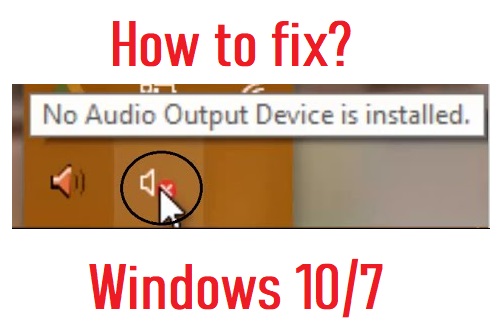
Audio Services might be not working properly due to missing drivers and or improper settings in the Windows Services or might be due to the latest Windows updates. Apply our solutions one by until Audio starts working properly on your Windows 10. Using our solutions you will also notice boost and performance increment in the sound quality of your Dell, HP, Lenovo or whatever PC you are using.
Contents
Change the Startup Type of Audio Services
Audio services are responsible for connecting an output of the audio source. Audio Servies need to run properly to give you a proper audio output of videos and music. Sometime Audio Services might stop working suddenly due to a system or third-party app interruptions and might give the sudden error message No Audio Output Device is installed on Windows 10 or 7. You need to change the startup type of audio services to automatic in order to let audio services restart automatically in case of interruptions.
- Press Windows Button and Search for ‘Services’ in the Search Box.
- Open the Services.
- Keep scrolling through services until you find Windows Audio in the list.
- Stop the Windows Audio Service from the left information box.
- Right Click on Windows Audio and open its Properties.
- Change the Startup type to Automatic and click on Ok to save the changes.
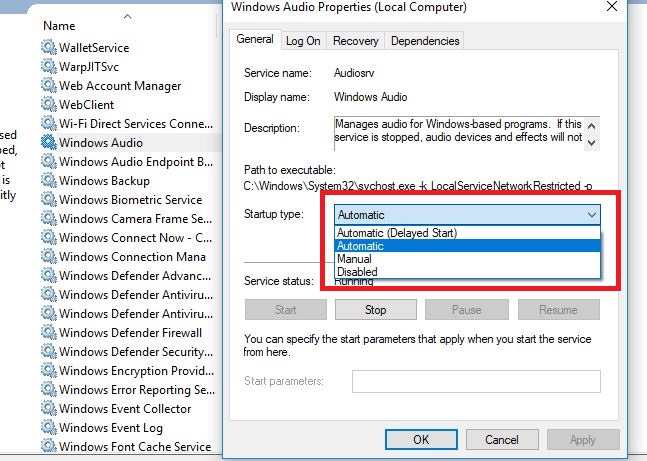
- Start the Windows Audio Service and restart your PC.
This must fix Installed Audio Output Device error on Windows 10 and you will be able to listen audio on your computer. Also, try out headphones if you are still facing the audio error on the computer, it will also fix the headphones not working on Windows 10 error.
Troubleshoot Audio Playback
Windows 10 Troubleshooting is quite useful to fix Windows errors, it has also got a separate troubleshooting process for catching and fixing audio errors. Windows Sound Troubleshooter will go through sets of instructions in order to find the actual problem with audio output and will try to resolve by itself if possible else will ask you to follow the set of instructions to fix the problem. Now let’s go through the steps to troubleshoot audio playback on Windows 10.
- Open Windows RUN Box by pressing the Windows button + R on the Keyboard.
- Type control panel in the box and hit enter to open the Control Panel.
- Click on the Troubleshooting option from the list.
- Select Troubleshoot audio playbook in the Hardware and Sound section.
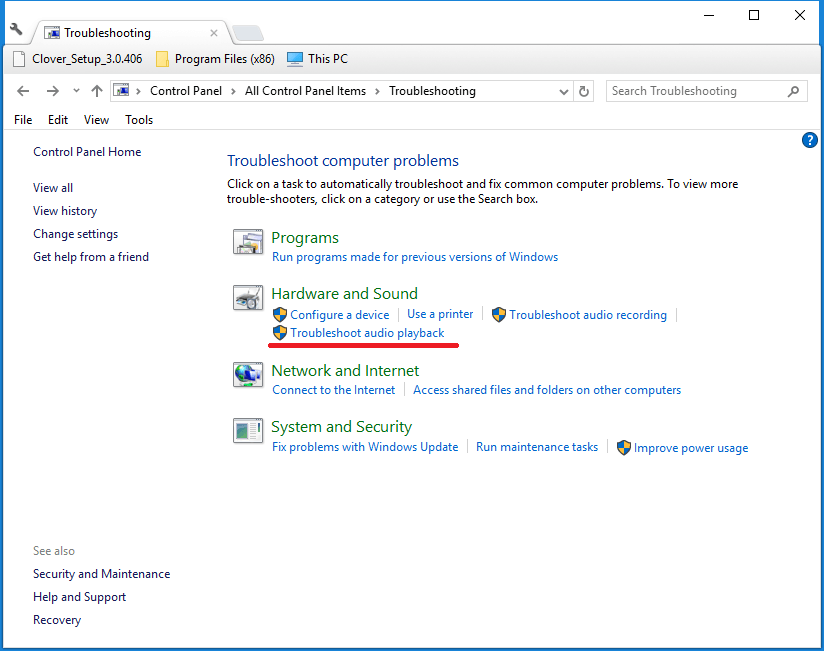
Windows Troubleshooter will start troubleshooting the audio device, its services, processes and drivers and will let you know about further instructions to follow.
Change the Windows Start to the Normal Startup
Windows Diagnostic and Custom startup is preferred more for the maximum performance but sometimes it might terminate Windows own audio output device. First, make Windows Normal Startup and check if audio is working properly or not, if still your Windows Audio doesn’t work then try out the Diagnostic Startup.
- Open Control Panel.
- Keep the View By option to large or small icons.
- Click on the very first option of Administrative Tools.
- Double Click on System Configuration.
- Select Normal startup and apply the settings.
- If Normal Startup is already selected under the General options then change it to the Diagnostic startup and apply the settings.
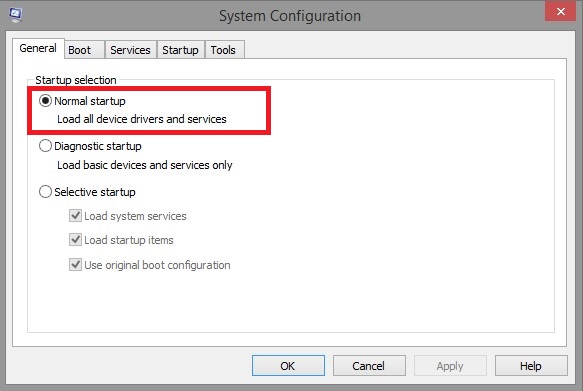
- If Normal Startup is already selected under the General options then change it to the Diagnostic startup and apply the settings.
- Reboot your HP, DELL or Lenovo laptop and try increasing the volume of your system.
Update Audio Drivers
Audio Drivers are the main software patch between the audio device and your Windows 10 hence outdated or missing audio drivers will also come under the main causes of “No Audio Output Device is installed” on Windows 10 or 7. You can try out manually updating all Windows Audio Device Driver and enable Windows 10 Auto Updates to regularly keep all device drivers up to date. A missing audio driver can also create audio problems on Minecraft game on Windows and MAC.
Manually Update Audio Drivers of Windows 10:
You can easily update your Windows 10 devices drivers from the Windows inbuilt settings, without installing any third-party driver software.
- Open Start Menu and search for Device Manager and click on the first listed.
- Expand Audio inputs and outputs devices.
- Select Speakers and Click on Update Driver icon on the top options.
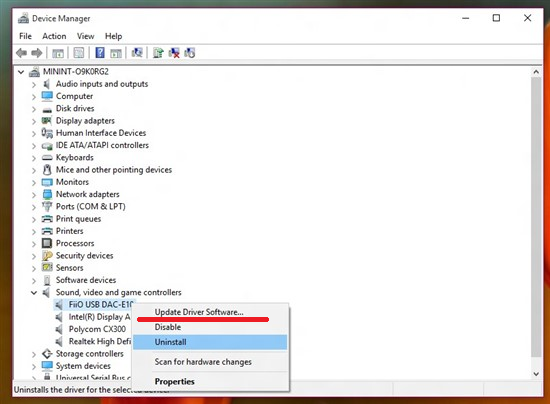
- Windows will start looking for Speaker Drivers and will download and install if found.
Download and Install Audio Driver from Your HP, Lenovo or Dell official site:
- Google the latest audio driver for your PC, for example: ‘audio driver for lenovo ideapad 310 64 bit Windows 10’.
- Visit the official driver site.
- Download the latest audio drivers and install it on your PC.
Enable Windows 10 Auto Updates to Keep all Drivers Up to Date
Windows 10 auto-update is enabled by default but you might have labeled your network as meter connection or you might have changed a startup type of Windows Update Services to manual in the past. You need to declare your network connection as non-meter connection and change the Windows Update service startup to Automatic.
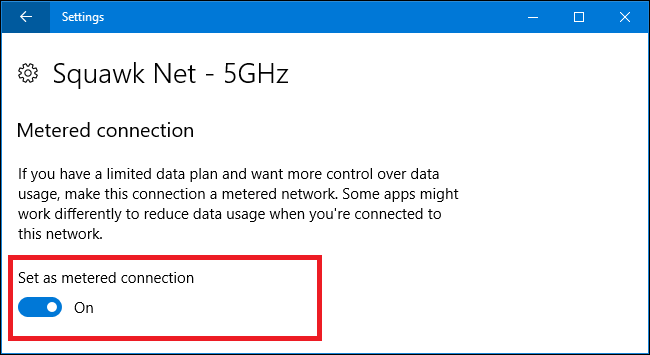
Open Settings, click on Network and Internet, select WiFi network you are connected and disable the Meter Connection option. Now your Windows will download updates to the connected Network.
Open Windows Servies, Right Click on Windows Update service and open Properties and change the startup type to the Automatic. Now your Windows 10 will look for the latest Windows 10 updates whenever available.
Open Windows 10 Settings, Click on Windows Update option and Click on Check for updates to start downloading the latest Windows 10 update right now.
So these were solutions to fix the Audio device stopped running error on Windows 10. Hopefully, one solution will surely fix the No Audio Output Device is installed on Windows 10 or 7.