As we know that discord is one of the VOIP (Voice Over Internet Protocol) application and a platform which was mainly launched for gamers to communicate with the players but in today’s world it has spread its network to all type of persons like many people use this application to communicate with relatives, businessman, friends and all. Discord application has stabilized its place and it has been grown due to its specialized features and also services like a text message, you can share pics, video and as well as audio. Discord can be installed on most of the operating systems like on MAC OS, Linux, Windows, Android, and Chrome web browsers. And the recent data says that there are 250 million users of discord. As the users increase the users experienced discord drawbacks or we can say problems related to it like discord screen share audio not working.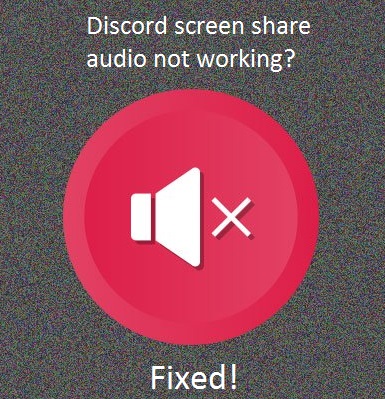
However, there are different causes behind the discord screen share no audio. If you want to know the reason behind your discord screen share audio not working then read the following points carefully.
- If your audio driver is old or corrupt then this issue will arise because discord uses the audio driver that is installed on your system.
- As discord will share your screen on another computer, it required administrative access. So, make sure Run this program as an administrator.
- If you are using an old version of discord so it can also cause the problem like discord screen share audio sound not working.
Likewise, there are many reasons or we can say the causes of discord screen share no audio. Now the question is what to do to overcome this issue? Don’t worry your answer is here just read and apply the below tricks on your device properly.
Contents
Administrative Access
In some applications where privacy concerns like in discord privacy is a concern so it needs administrative right to run on the system. Admin permissions to the discord screen share will give the privileges access to all the major devices and features like Speaker, Microphone, Camera and discord screen overlay settings. This application won’t run on normal mode you just have to tick the option name as Run this program as an administrator.
- Step 1: First of all hold Windows key + E key to have the File Explorer. And once you open the file explorer then do the double tap on the local disk C.
- Step 2: In the local disk C tap on the program file folder and then in that folder you will find Discord application just do right-click on it and you will have an option listed from that option hit on the Properties option. You can also locate the discord folder by right-clicking on discord icon on the desktop and open file location.
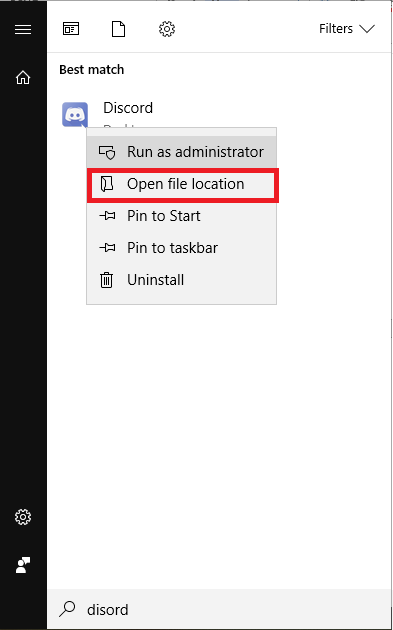
- Step 3: In the properties screen, you will have different tabs just go on the Compatibility tab and do tick on the option name as Run this program as an administrator.
- Step 4: At last tap on the Apply button and then on OK button to make changes save.
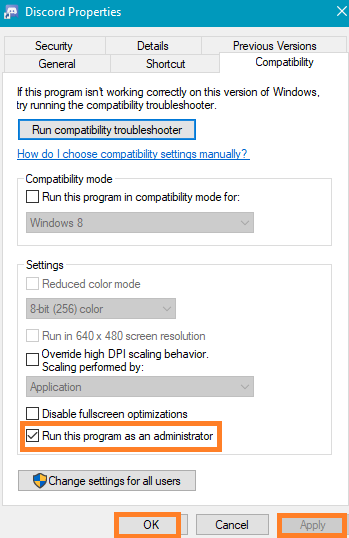
Now try to share the screen and check the discord audio working or not if not just go on our next solution.
Update Audio Driver
Sometimes Audio Driver might be not installed on your computer or wrong audio sound driver might have installed on your system. Audio driver will connect your system software or discord screen share with the speakers of your computer and hence it plays music when you will hit the play button. Devices drivers always create such no audio and video issues while using discord or any other chat apps on Windows or MAC Devices.
MAC inbuilt speaker and headphone jack drivers come preinstalled as devices remains almost the same on any other MAC device. You need to maintain all the device drivers including video and audio drivers on the Windows System as different hardware options are available in the market.
Problems in the audio driver are like a driver is corrupted or faulty and old driver also creates the problem. So, the solution to this problem is to update the driver and to detect the faulty driver. You can manually update the devices driver in the device manager of the Windows.
- Step 1: Click on the Start Button and open the control panel settings.
- Step 2: Change view by option to the large or small icons in the control panel.
- Step 3: Type D three times and hit on Enter to locate and open the Device Manager window.
- Step 4: List of device categories including Audio inputs-outputs, Batteries, Bluetooth, Display Adaptors and etc will appear on the screen.
- Step 5: Right-click on the very first option of the username of your system and tap on Scan for the hardware changes.
- Step 6: Now expand the Audio inputs and outputs option and right-click on the Speakers and update driver.
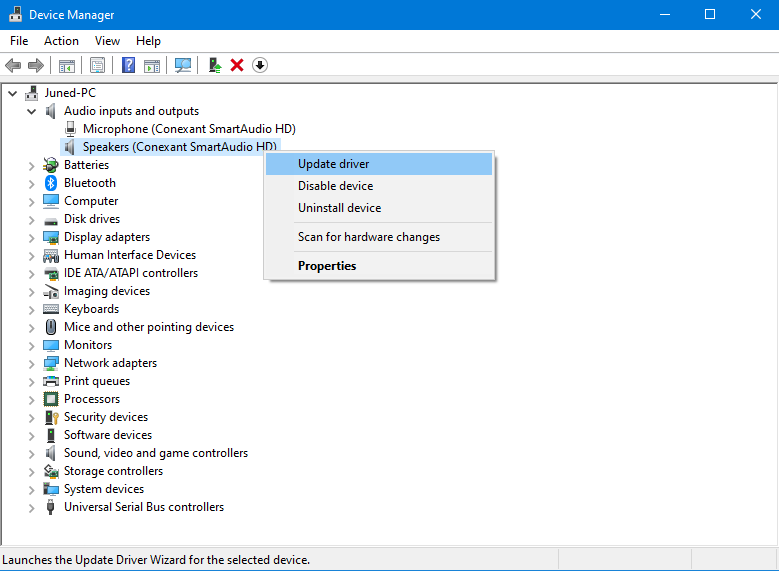
- Step 7: Windows will automatically look for the driver updates for the speaker of your system.
Likewise, you can also update any device driver of your computer and fix discord microphone, audio, and video issues from the Windows settings.
Set the Proper Voice Settings of Discord
Yes if you won’t have proper settings of voice in discoed it can also create the problem of discord screen share audio not working. So, the ultimate solution to this problem is to set the proper voice settings of discord by following the below steps properly.
- Step 1: At first open Discord and tap on the gear icon which is known as settings.
- Step 2: In settings tap on Voice and Video and then hit on Reset Voice Settings.
- Step 3: Now you will have a confirmation message saying it will clear all local volumes, you just have to hit on the Okay button.
Now finally try to share screen and check the audio is back or not, if not then go on our next solution which will definitely help you out.
Add Your Program
If you won’t add the program to discord then you can’t share the screen properly. So, you have to add the program in discord before sharing the screen. To do so follow the following steps below.
- Step 1: Frist of all open the discord and tap on the gear icon which is known as settings.
- Step 2: Now for the further process tap on the Game Activity and then hit on Add it.
- Step 3: Once you tap on Add it now you will have a new screen showing one box just tap on it to have options.
- Step 4: From that options tap on the program you want to share and hit on Add Game.
So, this is how you can add the program in discord before sharing the screen.
I hope that this blog contains the information that you want and most importantly if you want and expected result just follow the above trick as per the cause of discord screen share audio not working. I am sure that you will definitely fix this issue with the help of this blog.