Well, after some of the changes in Windows 10 users reported that the Realtek HD Audio Manager application won’t work and disappear. If you are a victim of this issue then you are landed on the right platform. Here you will get a proper guide to download and use Realtek Audio Console. To get rid of these issues, all you need to do is to stick with this article till the end.
Contents
What is Realtek HD Audio Manager?
Realtek has provided Realtek audio drivers and Realtek HD Audio Manager (HD – High Definition). Using both on Windows OS you can control the sound of Windows. This is one of the best applications for Windows. Using it you can enhance the sound quality of Windows. Apart from it, there are other features too such as mixer, noise suppression, echo cancellation, enhance sound using an equalizer, multi-streaming playback. All settings related to sound are on this application. This audio console is an interesting application when it comes to the sound of Windows. If you are Audiophile then you must use this utility on Windows. This will enhance knowledge and experience in your field.
Download Realtek HD Audio Manager & Console on Windows 10
Well, before going on the actual steps to download Realtek Audio Manager on Windows 10 you should first check that you have Realtek HD Audio Manager or not. Because it is installed along with the high-definition audio driver on Windows 10. The Windows 10 install Realtek HD Audio driver automatically.
To check whether you have it on Windows 10 or not launch the control panel. Hold Windows key and R key. Once you have the run dialog box type the control panel and hit on OK button. In the control panel screen search for Realtek. From the result list, tap on Realtek Audio Console to launch the application. You can also have it by clicking on the Hardware and Sound. From it tap on Realtek Manager to open it.
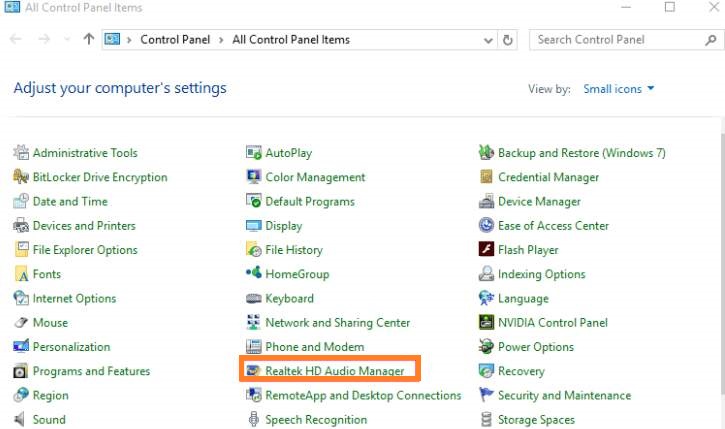
If you won’t find the utility on it then it’s time to check it on the second location. Launch the drive on which you have installed Windows 10. In it follow the path as Program Files > Realtek > Audio > HDA. On the screen look for RtkNGUI64.exe. If you find it then for easy access do right tap on it and tap on Send to option. From the open menu tap on Desktop (create shortcut). Now you can easily access Realtek HD Audio Manager from desktop on Windows 10.
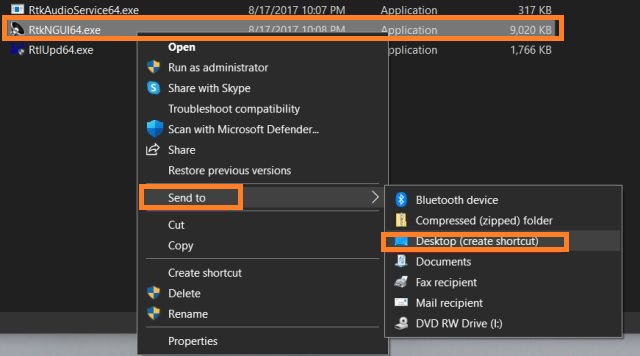
In case, if you won’t find it on Windows 10 then there are two ways to download Realtek on Windows 10. In the first method, you have to download it from its official website manually. In the second method, you have to download it by reinstalling Realtek Audio Driver. We have a guide for both methods.
Download manually from Realtek Website
To download on Windows 10 (64 bit and 32 bit) go on the Realteck official website. Then go to its download page. Look for Realtek HD Audio Drivers and tap on the Download icon to download it. Make sure you download the correct driver for your Windows 10. Once it is downloaded then do tap on the downloaded exe file for the installation process.
After installation, you will have its icon on your Windows 10. As I have told you that Audio Driver installs audio manager along with it.
Reinstall Realtek Audio Driver
If you don’t want to download on Windows 10 manually then go with this method. This will automatically download and install the Audio Driver and application on Windows 10.
- Hold Windows key and X key to have a quick access menu. From it tap on the Device Manager option.
- On the Device Manager screen, expand the Sound, video, and game controller section. From it do a right tap on the Realtek High Definition Audio.
- Now from the open menu tap on the Uninstall device option. This will delete Realtek High Definition Audio Device from your Windows 10.
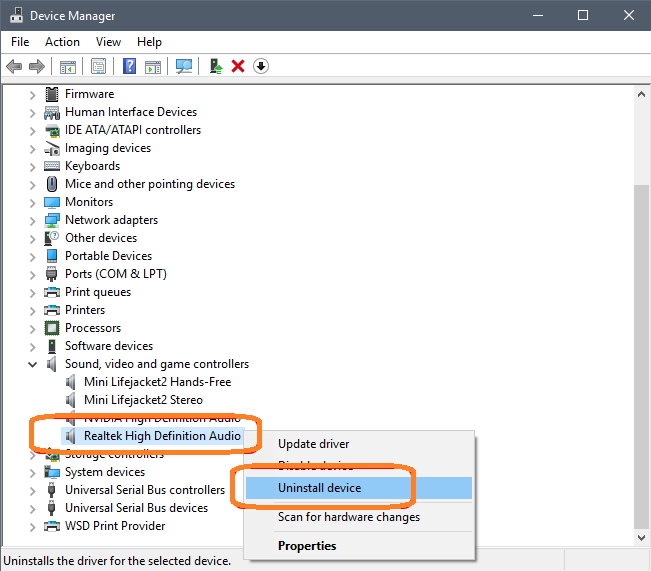
- After this do Restart your Windows 10. By doing restart your Windows 10 will automatically download and install both driver and manager.
So, this is how you can automatically download and install the it on Windows 10. If this won’t work then you should stick to the first method.
Use Realtek HD Audio Console on Windows 10
Well, in this guide we will learn about some of the best settings for Console on Windows 10. Before going on the actual content let me clear to you that music is subjective in nature. You may prefer high pitch sound and I may prefer low pitch sound. So, the taste of music for me is different and for you something different. Read the below tips to do efficient use of Realtek HD Audio Console.
- To have the best sound for your ears adjust the equalizer.
- Enable Stereo sound on your Windows 10 if you are using headphones.
- If you are using speakers then the predefined Rock or Bass profiles should be in the first place.
- You can also enhance Treble a notch high. This setting should be convenient for your ears.
- Enable the Noice Cancellation feature when you are making use of the Microphone. You may use it for video calls or recording.
- Make sure that the frequency is set to 44100 Hz. This frequency is best for all types of media.
At last, I must say that to have the proper and best use of Realtek HD Audio Manager mess with Equalizer.
I hope that with the help of this article you are able to download and use the Audio Manager and Console on Windows 10.
Great, Thank you for the Realtek HD audio manager.