Many iPhone users and android users have experienced that mobile networks are not running properly. It is good that on iPhone and Android phones there is a setting name Reset Network Settings which contains many settings related to networks like wifi setting, Bluetooth setting, sim card settings, and all. So you can go to settings and reset network settings to overcome these issues. In both iPhone and in android, you can reset network settings by going to the setting menu. Don’t worry it is simple to reset network settings in both.
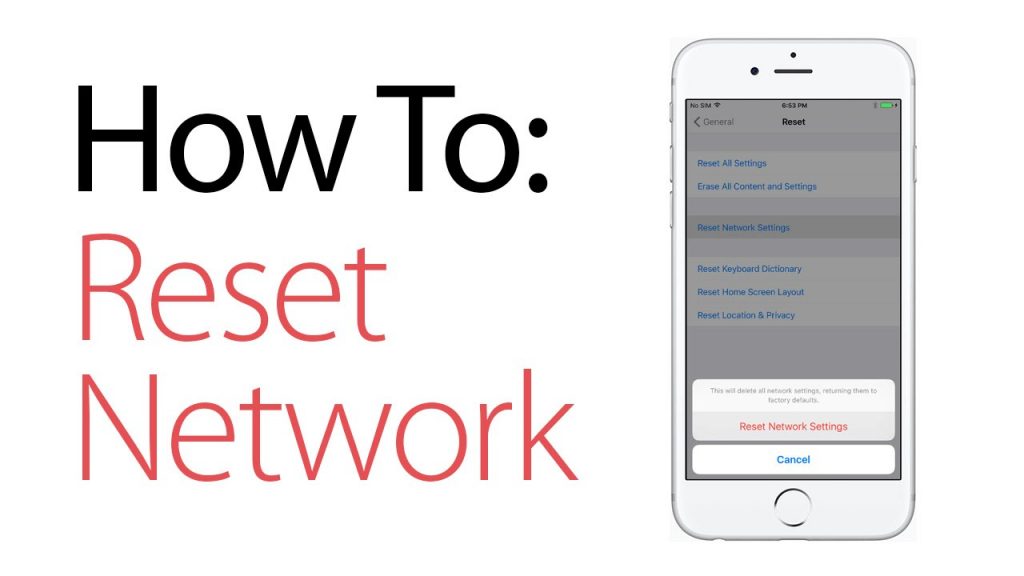
For the iPhone, you will have only one method which is simple and easy too. But as I have told you that in android you have to go on the setting menu to reset network settings so, android has a different model so, in each model, there is a different set menu so, I will provide you a method for each model so that you can have your phone network proper. But first of all, I will provide you the solution for the iPhone and then on android.
I must say that before resetting network settings just try the below-given tricks which will not take your more time which will be done in a simple click or touch.
- First, of all do your phone on Airplane Mode and then keep it as it is till 2 minutes then turn off the Airplane Mode of your phone. If this does not work then go on to our next small trick.
- Secondly, do the power off of your phone and after a couple of minutes do the power-on of it. See whether it works or not. If not then go on to our next point.
- Lastly, you just have to forget the wifi network and you have to reconnect it back. If you won’t get your network back or if your phone network won’t respond properly after applying these 3 small tricks then go and Reset Network Settings which will definitely help you out.
Contents
How to reset network settings on the iPhone?
If you won’t find the network on your phone or if you find the network but it won’t work then follow the below steps which will guide you to reset network settings on the iPhone. I am sure that by resetting network settings your issue will be solved as soon as possible.
- Step 1: First of all go on the Settings app which is on your iPhone.
- Step 2: Once you tap on the Settings app then you will have multiple options that will be listed vertically from that options just tap on General.
- Step 3: In the General tab, you will have a Reset option do click on it for further process.
- Step 4: And now finally in the reset tab, you will have 5-6 reset options you have to hit on Reset Network Settings.
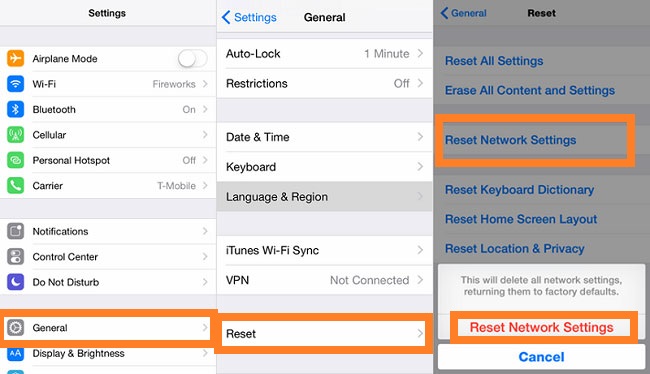 Step 5: The iPhone will give you a confirmation message that “This will delete all network settings, returning them to factory default”. And exactly below this message, you will have the option name Reset Network Settings to accept the confirmation.
Step 5: The iPhone will give you a confirmation message that “This will delete all network settings, returning them to factory default”. And exactly below this message, you will have the option name Reset Network Settings to accept the confirmation.
So, this was the whole process to reset network settings on the iPhone. Make sure you follow all the steps in sequence without skipping a single step.
How to reset network settings on Android?
As I have told you that in android there are a number of a model so as per the model it’s settings menu is different. I will give you 4 methods that will help you out in Resetting the network settings of android as per the model you have. So, take an eye on the below list which will give an idea of which method you have to adopt among the 4.
- If you are using Samsung Galaxy then follow the first method.
- If you are a user of Android 11, 10, and 9 then apply the second method.
- If you are making use of Google 8.0 then follow the third method.
- If you are a user of the Samsung Google Pixel 3 then apply the last method.
Method 1 (Samsung Galaxy)
If you are using Samsung Galaxy and you want to reset network settings then follow the below steps in sequence.
- Step 1: First of all open the Settings app on your Samsung Galaxy phone which is denoted by a gear icon.
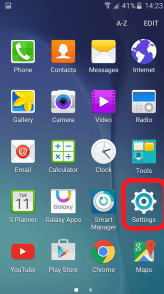
- Step 2: In the Settings app, you will have multiple options but you have to click on General management for the further process.
- Step 3: Once you open the General management menu you will have options listed in it but among the all option just taps on Reset in which you will have the reset menu.
- Step 4: Now tap on Reset Network Settings which is the second option in the Reset menu.
- Step 5: Now to Reset settings hit on the Reset Settings button which is indicated by the blue color button.
- Step 6: Finally it will give you a confirmation message just to confirm it. To confirm hit on Reset Settings. So, here your process ends.
Method 2 (Android 11, 10)
In this method, there are minor changes as compared to the above method. To see the minor changes and to Reset Network Settings follow the below steps in sequence:
- Step 1: Open the Settings app to have the way to reset network settings.
- Step 2: Under the settings app you will see many options just scroll them and find System and hit on it.
- Step 3: Once you open the System menu you will have the option name Reset Options which contains options to reset features of your phone.
- Step 4: Now you have to tap on Reset Wifi, Mobile, and Bluetooth. By opening it you will have the information on which networks will be set.
- Step 5: Now tap on Reset Settings and then once again you will have Option name as Reset Settings which will be a confirmation message. To confirm it hit on it.
So, this is the simplest way to Reset Network Settings in android 11, 10, and 9.
Method 3 (Google 8.0)
- Step 1: First of all in your Google 8.0 open the Settings indicated by a gear icon.
- Step 2: In the Settings menu you will have many options but just scroll them and hit on the System option.
- Step 3: Now hit on the Reset button which is at the bottom of the system menu.
- Step 4: By clicking on the Reset button you will have the option name Network Setting Reset which contains the information of networks.
- Step 5: Now hit on the Reset Settings button and then you will have a confirmation message so to confirm it hit on the Reset Settings button.
So, this is how you can Reset the Network Settings of android phones.
Method 4 (Google Pixel 3)
- Step 1: At first open the Settings in the Phone which is denoted by a gear icon.
- Step 2: Then tap on System which is at the bottom of the Settings menu.
- Step 3: Once you click on System then you will have option name as Advanced which contains the advanced settings option.
- Step 4: In the Advanced menu you will have an option name a Reset Option so just have a click on it for the further process.
- Step 5: Now once you tap on the Reset Option you will have multiple options but you have to hit on the first option that is Reset wifi, Mobile, and Bluetooth.
- Step 6: Lastly tap on Reset Settings to set the network settings and finally tap on Reset Settings to confirm your changes.
I hope that all the information contains in this blog will help you out in Resetting network settings. You just have to apply the method as per the android version and on iPhone, there is one method for all.