Well, in this techy world it is difficult to choose an application or we can say a platform to stream games, videos, and all on mobile. You may choose youtube and twitch but have you ever heard of Discord? Yes, you have heard but you don’t know how to use it for streaming on mobile. In this article, you see the guide to stream on Discord mobile including both iPhone and Android mobile.
The Discord is one of the best or we can say popular chat app, especially for gamers. It gives strong competition in voice chat from the olden days till now. In the olden days, there was no way to stream on Discord mobile. You should thank the mobile screen sharing feature that has made streaming enable on discord mobile. Now streaming on Discord mobile has become popular and no other app can compete with discord in streaming as it gives an easy and simple way to stream and it guarantees stable streaming connection. On Discord, you can stream among 50 friends or fans. It may be a voice call or video call the limit is 50.
As we know that Discord is made for Gamers but nowadays it is also used for alternatives such as Zoom and Slack. It is used for non-gaming activities such as presentations in the form of photos and videos. With the help of the Screen Sharing feature on Discord, you can stream anything on iPhone and Android mobile.
How to Stream on Discord on iPhone?
To stream on Discord on iPhone you have to download and install the latest version of Discord from Apple’s App Store. Once you have installed it then launch it and enter the login information. If you do not have a Discord account then create it. After this, you will need a Discord server. If you have then well and good but if you do not have then follow the steps below to create a discord server on iPhone.
- At first launch the Discord App on your iPhone.
- From the left pane tap on the + icon.
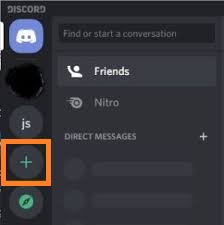
- Now tap on the Create a server option.
- After this on the screen enter the server name and set the image for the server’s icon. Once you are done with this then tap on the Create Server button.
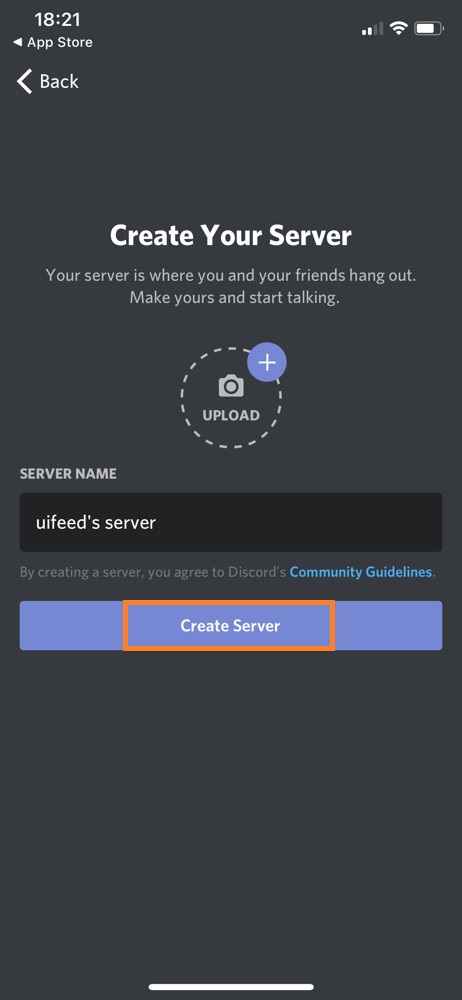
- By doing this now app will ask you to invite friends. If you don’t want to invite now then tap on X from the upper left corner.
- Once you are done with the above steps then you will have a new server.
So, this is how you can create a discord server on mobile. Once you have creates a discord server now it’s time to create a call.
- Launch Discord app on iPhone and tap on the three horizontal lines from the left upper corner.
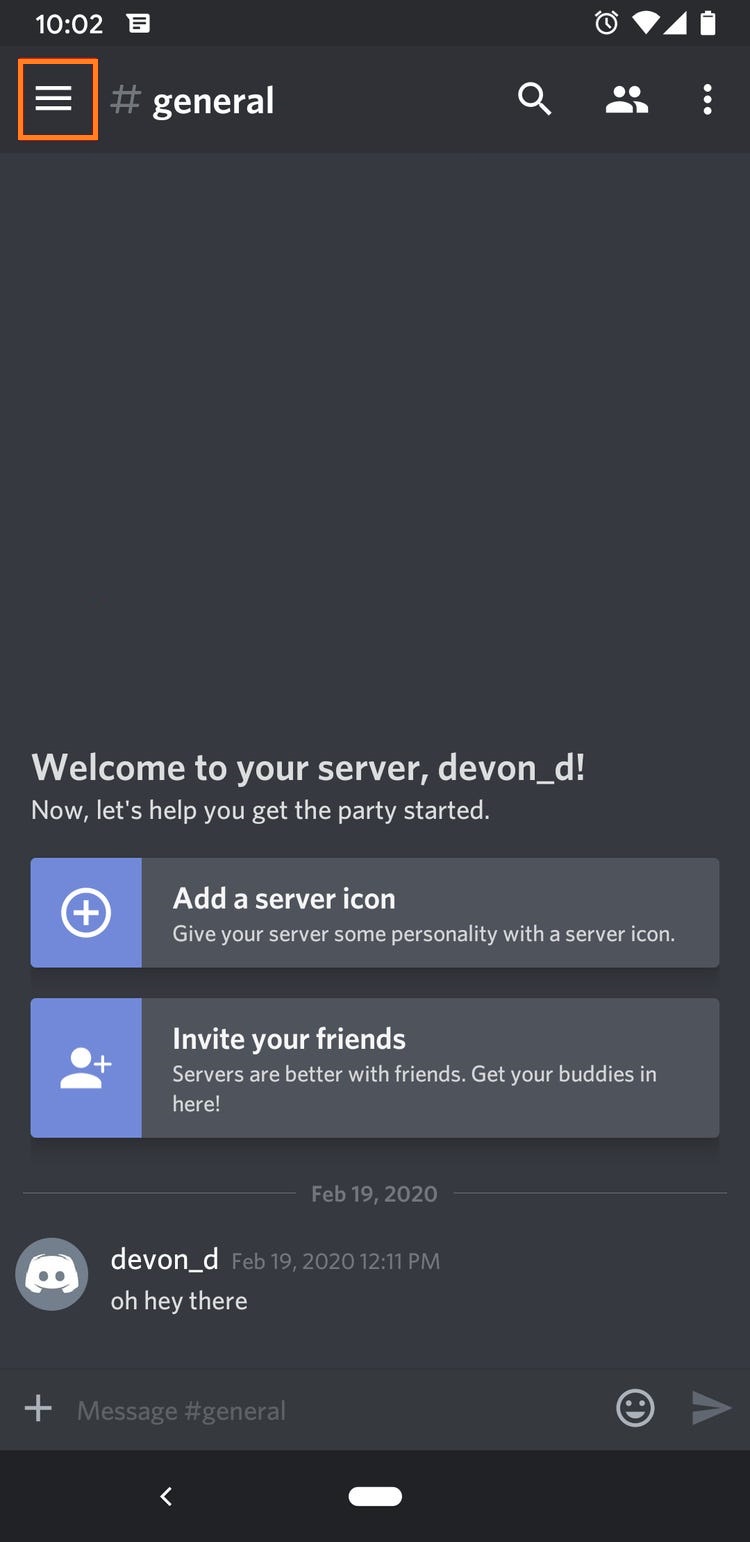
- Now you will have a list of servers you have created. Now tap on the server’s icon for further steps.
- After this tap on your own server icon. Now you will have two channels on the screen. One is the Text channel (#general) and the second is the Voice channel(General).
- From that tap on the General Voice Channel and then you will have a pop-up for confirmation.
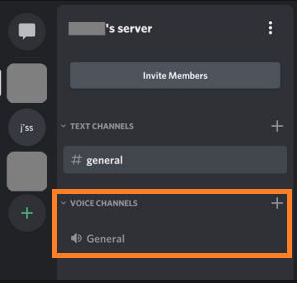
- To confirm tap on the Join Voice button. If you have not allowed Microphone, Speaker, and Camera for Discord then you will have notifications for it.
- Now you will have a General voice call on Discord. If you want to start the video then tap on the video icon from the bottom left corner. If you want to use the screen share feature then tap on the Screen button.
- After this, you will have a pop-up window. Now you can choose an application to share. If you have multiple screens to show then you can choose which screen to show at a particular time.
All set! now your friends can join you by entering your server and clicking on the General channel. If you want to end the call then tap on the red circle icon from the bottom right corner. If you want to pause stream then you just have to switch back to Discord. If you want to stop or end a stream then tap on the Stop Streaming icon from the bottom left corner. This was all about voice calls, video calls, and screen sharing on Discord on iPhone.
How to Stream on Discord on Andoird?
Well, as compared to the iPhone streaming games on Android is easy and simple. All you need to do is to download and install the latest version of Discord on your Android phone. If you have done with setting discord on mobile then follow the steps below to stream games.
- At first, select the Discord server from the left side. If you do not have then create it using an iPhone guide.
- Now tap on the Voice Channel and tap on the Join Voice button.
- By doing this you will have a phone icon including an arrow in it at the bottom left corner. So, tap on it.
- Now hit on Start Now button. After this, you can choose which game or app you want to share.
- If you want to stop streaming then go back to Discord and tap on the Stop Sharing button. You can also tap on the red circle icon from the bottom right corner to stop sharing or streaming.
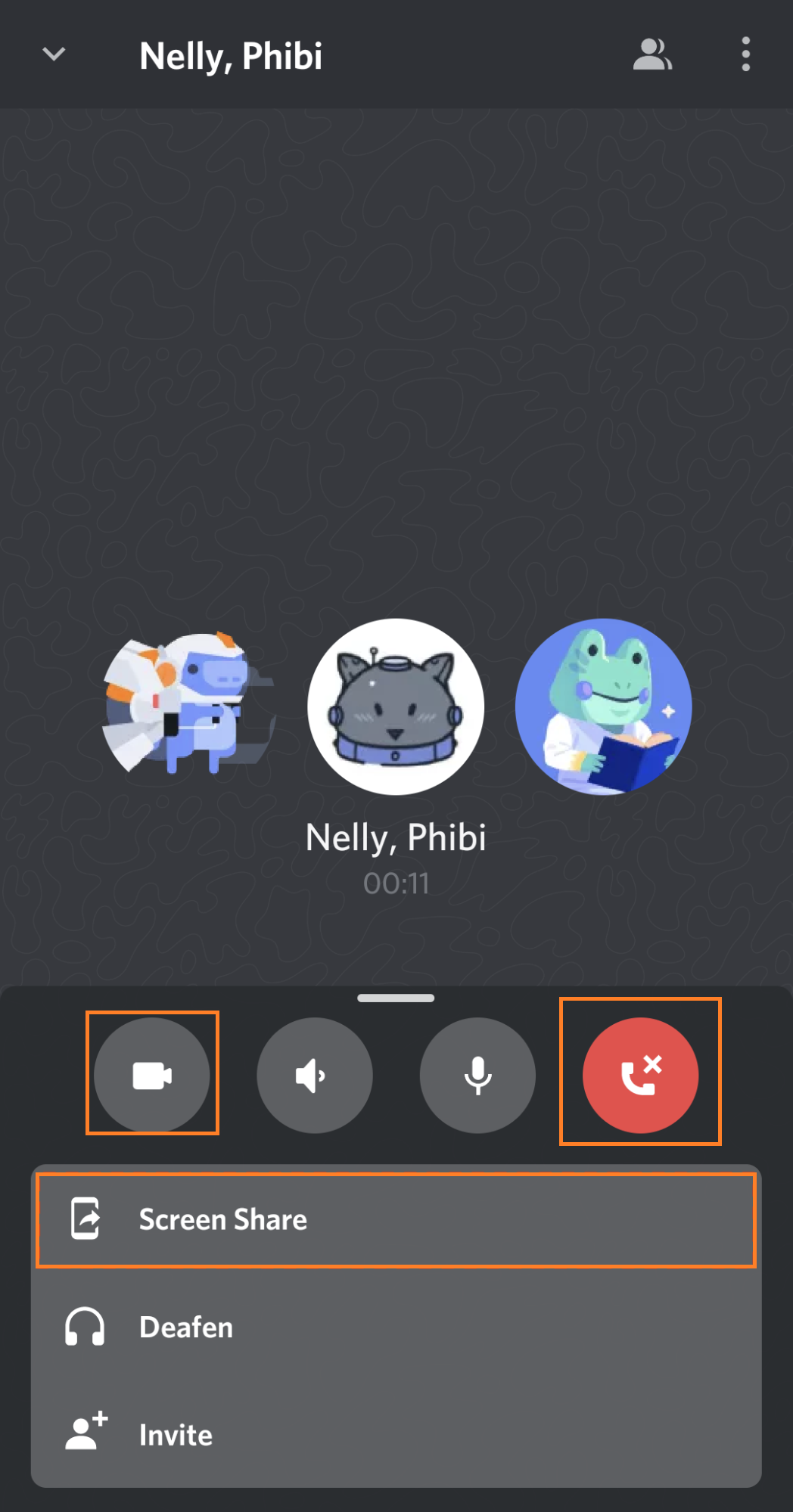
So, this is how you can stream on Discord on Android. To have a better understanding of Android read the whole blog because creating a Discord server is included in the iPhone guide.
I hope that with help of this blog you are clear about “How to Stream on Discord Mobile?”. The mobile includes both iPhone and Android.