If you are using Windows 10 and having this “Kernel Security Check Failure” Blue Screen of Death (BSOD) Error, then don’t worry, you are not the only having this sort of error. It occurs with almost everyone using windows 10. It makes the windows very hard to use and is very annoying.
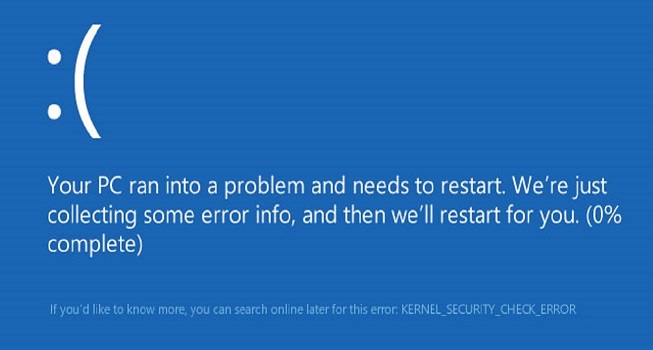
This “Kernel Security Check Failure” error is likely to occur due to following reasons:
- Hard Disk Issue
- Out-Dated Drivers
- Memory Issue
- Windows being affected by Viruses
- Corrupted Windows System Files
But, no need to worry. We are here to solve this error for you. Below are given five such methods that you can try to get this “Kernel Security Check Failure” Error Fixed. Here they are:
Contents
BY SCANNING THE SYSTEM’S HARD DRIVE FOR ERRORS
If you are having this “Kernel Security Check Failure” Error, it is more likely to occur due to an issue with your system’s Hard Drive. If there is any fault in the Hard Disk than this error can occur very often. Before I tell you how to solve this error, please be sure that you have closed all the programs and files. Although, To solve this Hard Drive error that eventually solves the Blue Screen Error all you have to do is to do a simple scan of the Hard Disk. You need to follow some simple steps to do so. Below are the steps you should follow to get it done:
- Go To Desktop And Click On “MY Computer”.
- Now Select the Hard Drive you want to scan (Usually Local Disk (C:) by doing a left click on it.
- After that, Do a Right Click and then Click On “Properties”.
- Now, Open the “Tools” Tab from the upper side.
- Then, From the Error Checking Menu select “Check” to begin the Hard Disk’s Scan.
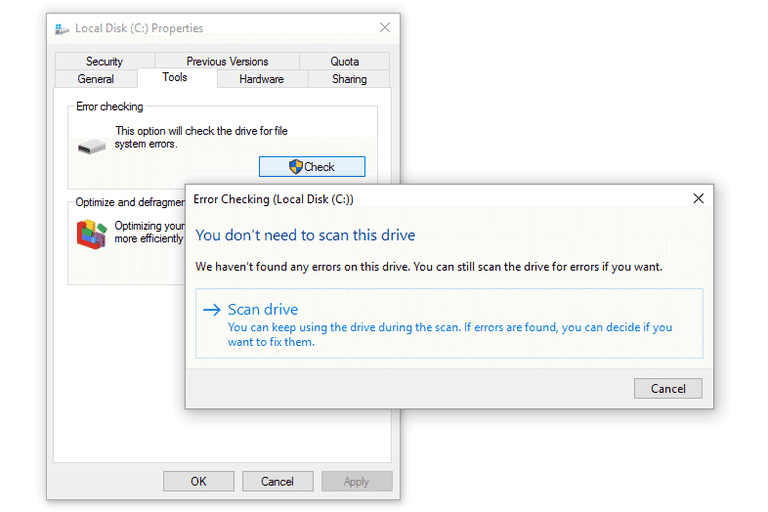
If this Blue Screen Error of “Kernel Security Check Failure” is happening because of the Hard Drive’s error then it will be solved by doing so.
You can also directly Scan the Drive by Entering the Code: ‘chkdsk /f c:’ in the Command Prompt, we recommended the same method to fix DPC WATCHDOG VIOLATION Blue Screen Error on Windows 10.
BY UPDATING THE WINDOWS DRIVERS
As, the Kernel Security Scan and other things related to it are done by the Drivers. This error can easily occur if the Driver you are using in the windows are not compatible with the version of windows. And, Even if they are Out-dated. So, To solve this error we have to update the Windows Drivers and do a security check of some important mainframe drivers. One must verify that various devices connected to the computer are having the compatible drivers, and if not so then we have to update them. The Updating of the Drivers Can be done Manually or even Automatically. Automatic Updating is the first and most preferred choice of many users. Now, to update the Drivers follow the steps given below:
- Install an Application Called “Driver Easy” by downloading it simply from a DriverEasy site. After that, Open the Driver Easy Application and scan the drivers by clicking on “Scan Now” button.
- Now, it will display those drivers which are Out-dated. So, Click on the “Update All” to update the missing, out-dated or Incompatible Drivers.
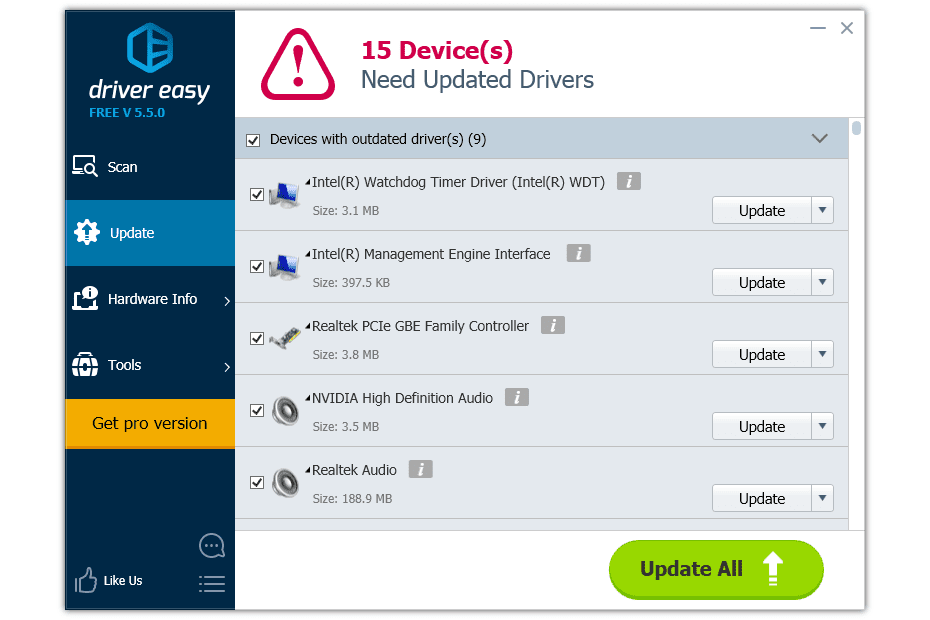
By doing so, The Drivers will be updated. And in most cases this “Kernel Security Check Failure” error can be easily solved by updating drivers. If it isn’t solved for you, then please follow other methods.
By Enabling The Legacy Advanced Boot Menu
This Blue screen error can be easily solved by enabling the legacy Advanced menu. It can be done without opening the main windows i.e., while the booting process. To solve the “Kernel Security Check Failure” error by the boot menu method follow below steps:
- At first, Restart the computer while inserting the Microsoft Windows 10 bootable disk that may have found with the Windows 10 DVD in the optical DVD drive.
- Then, the Computer will display a Setup box and click on the Next button.
- Now, from the upcoming menu select “Repair This Computer”
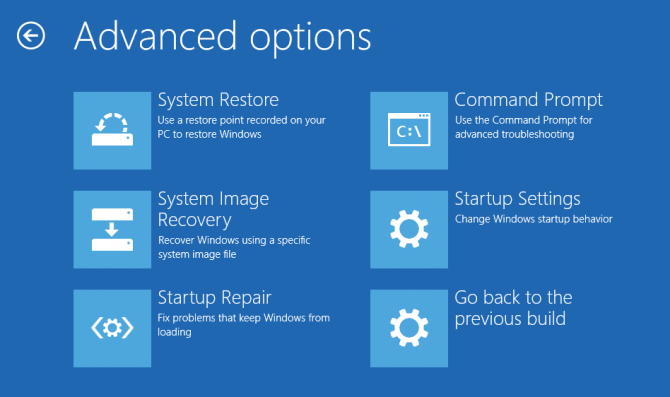
- From the given ‘Choose an option’ menu, click in “Troubleshoot” option.
- Now, select the ‘Advanced options’
- After that click on the “Command Prompt”.
- Now, Command Prompt screen will open then, type “C:” after that press the Enter Key.
- Now, for enabling the legacy advanced boot menu, you have to type below given code in the command prompt: bcedit/set {default} bootmenupolicy legacy
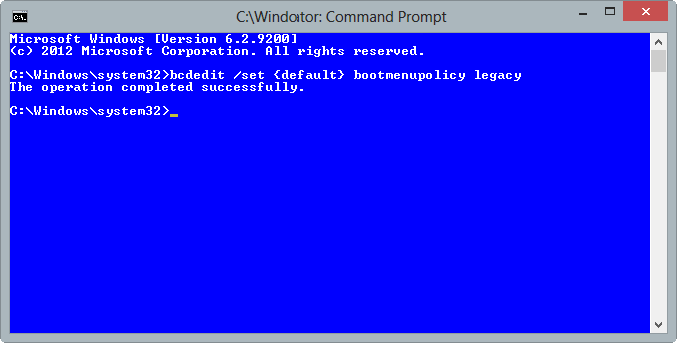
- Now after the command executes given to the Command Prompt Executed, Next, type “EXIT” and the Command Prompt will be closed.
- Now, you have to head back to the previous “Choose an option” menu and the select “Continue”.
After that boot the computer normally to solve the issue. Now, check whether the issue is solved or not. Hopefully it will be solved and if it isn’t then go for other methods. You can also fix Clock Watchdog Timeout error using this solution.
By Checking For Viruses Creating this Error
You may be amazed to know that the viruses and Malware can actually create this “Kernel Security Check Failure” error. These viruses are more likely to affect the mainframe of the files that results in the form of this error. But, by doing a full-time scan by using any legit Anti-Virus or by windows firewall, this can be easily solved. To do a full time scan of the computer, follow the steps given below:
- Open the windows firewall or the Anti-Virus you are using.
- Now select the “Full PC Scan” Option (It is mostly situated in the left side option slab)
- Now Click on the “Scan” button.

- Now, if there are any viruses computer, they will be shown on screen.
- Then, Select “kill the viruses” option.
After doing so the issue of the blue screen or the “Kernel Security Check Failure” Can be easily solved.
By Running the Memory Diagnostic Tool
The last and the more prior option to solve the “Kernel Security Check failure” error can be memory diagnosing. By Running the Memory Diagnostic Tool the blue screen error can be easily solved. This is because the error can occur if there is any issue with the RAM of the computer. To solve this error by using the Memory Diagnostic Tool follow the steps given below:
- From the Desktop of the Windows, Press Win+R Key Simultaneously on the keyboard to open the Run Dialogue Box.
- Type on the Key “mdsched.exe” and then press the Enter key.
- Now, Click on the “Restart now and check for problems (recommended)” Option. This is so to analyse the current status of the RAM.
NOTE: One can also select the “Check for problems the next time I start my computer” Option. - After that the Windows Memory Diagnostic Tool will start running and will start checking for possible errors in the Memory of your Computer.
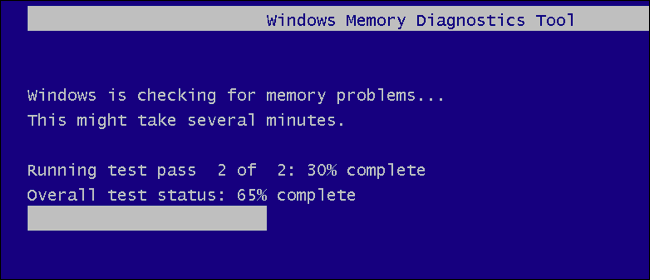
- Now, Hit Enter and all the found error will be diagnosed by the Memory Diagnostic Tool.
In most of the memory, related issues creating this blue screen of death (BDOS) error can be easily solved by following above method.
Read Also, How to fix following Blue Screen Error of Death:
By following above given methods, this “Kernel Security Check Failure” Error Can be solved easily. If it isn’t worked for you, try restarting the Computer after following the methods. Even after doing so, this error isn’t solved then please let us know in the comment box.