How to fix Clock WatchDog Timeout Blue Screen Error of Death (BSOD) in Windows 10/7/8: Many of the Windows users tends to face BSOD and nowadays most of them are complaining about Clock WatchDog Timeout BSOD on their Windows 10/8 and newly installed Windows on Ryzen. We got to know about this error in the comment section of Memory Management BSOD and VIDEO TDR FAILURE Blue Scree Error of Death and now as per recommendations of our readers here we have also got a number of applied and 100% working solutions to fix Clock Watch Timeout BSOD error in windows 10, 7 and 8.
But before going to the solution you must know some basic about Clock WatchDog Timeout error. We will go through Why and When this error appears? What are causes and external effects of this error? and finally How to fix CLOCK WatchDog Timeout error?
Clock WatchDog Timeout error read and looks something like this:
YOUR PC RAN INTO A PROBLEM THAT IT COULDN’T
HANDLE, AND NOW IT NEEDS TO RESTART.
YOU CAN SEARCH FOR THE ERROR CODE ONLINE: CLOCK_WATCHDOG_TIMEOUT
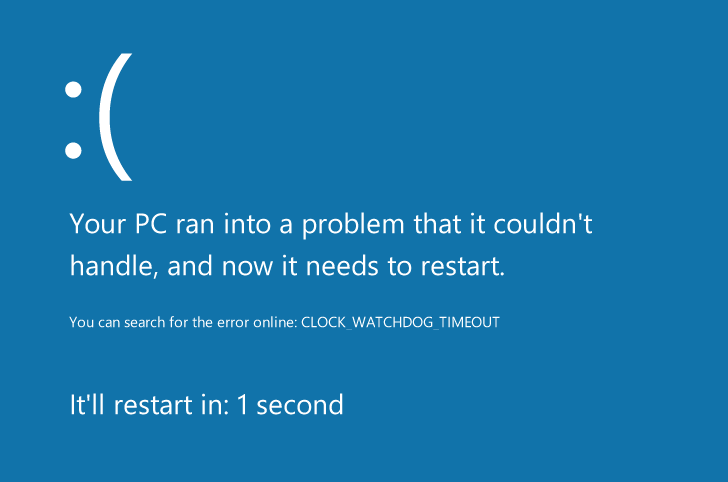
You may face Clock WatchDog Timeout error if you have recently upgraded or changed your windows to windows 10 or windows 8. Most probably you will encounter Clock WatchDog Timeout error while your are playing high graphic games or while using some 3D graphics software. Sometimes your windows may automatically restart while your are playing high quality games and this BSoD will appear or this error may also occur when you are turning on your PC. Sometimes this error may be resolved simply by restarting your PC but this error will appear again and again until you apply some permanent solution.
Clock WatchDog Timeout error appears in windows 10, 8 due to some misconfiguration in operating system, or due to old versions of drivers, or due changes in graphics card settings, or due to power supply issues, or may be due to overheating of components, or your hardware may be running beyond its specification limits. This error won’t appear due to external installed software such as games or some 3D software, so if you are planning to uninstall your favourite game then unfortunately it won’t help you out to fix Clock WatchDog Timeout error in your windows.
Now you are done with basic of Clock WatchDog Timeout error, Now let’s move to main solution of this error.
Contents
- 1 Clock WatchDog Timeout Error Solution
- 2 Installing Latest Versions of Drivers for Your PC
- 3 Resetting OverClocking Settings to Default
- 4 OverClock by increasing Voltage by small value
- 5 System Restore may fix Clock WatchDog Timeout error in your PC:
- 6 Updating your Windows to latest version may this issue:
- 7 Refresh or Reset your windows to fix Clock WatchDog Timeout error:
Clock WatchDog Timeout Error Solution
As this error may appear due to different reasons hence it may have different solutions to apply for different variant. But we will move from basic solution to advance solution hence it will be easy to fix Clock WatchDog Timeout error in your PC.
Installing Latest Versions of Drivers for Your PC
Clock WatchDog Timeout error appears most of the time due to old versions of drivers or due unavailability of some needed drivers. So now first of all we will go through how to update and install all latest versions of drivers needed for your PC.
Most of the blue screen error of deaths BSOD are caused due to unavailability of drivers or old version of windows drivers so first of you must update all your pc drivers to the latest version to stay away from the pc problems.
Resetting OverClocking Settings to Default
Resetting overclocking Settings to default must solve Clock WatchDog Timeout error in windows 10 and windows 8. If you OverClocked any settings to boost gaming performance of your PC then you must reset those settings to default. If you don’t know what Overclocking then this isn’t for you because you must have not changed any settings related to voltage or anything hence you do not need to worry. Resetting Overclocking settings is different for graphic card holder hence you need to Google How to reset settings to default on Graphic Card Name. This must solve Clock WatchDog Timeout error in your PC.
OverClock by increasing Voltage by small value
If you know what OverClocking is then your must increase voltage by small value to fix Clock WatchDog Timeout error in windows 10 or windows 8. If you don’t know what overclocking is then you can Google How to overclock Graphic Card Name and increase voltage. You must surf for more information on How much voltage to increase needed by your CPU or Graphic Card because it may be harmful and can overheat your CPU which will decrease its durability.
If still Clock WatchDog Timeout error appears again then then you must apply further solutions.
System Restore may fix Clock WatchDog Timeout error in your PC:
System Restore may fix Clock WatchDog Timeout error in your PC. Follow steps below to system restore your windows 10 and windows 8:
- Close all running programs because you need to Restart your PC.
- Open start menu and Press and Hold Shift key on your keyboard while clicking on Restart.
- Now select Troubleshoot> Advanced Option.
- Now select System Restore.
- Now System Restore your PC following instruction on your windows.
Now Clock WatchDog Timeout error must be solved in your PC.
Updating your Windows to latest version may this issue:
You must update your windows to latest version to fix Clock Watchdog Timeout error in your windows. Follow below steps to install updates in your windows 10 or windows 8:
- Press Start Menu.
- Go to Settings.
- Click on Update and Security.
- Go for Windows Update.
- Now Update and Install Latest Windows Update on your PC.
Now if Clock WatchDog Timeout error was appearing for this reason then this must be solved now.
Refresh or Reset your windows to fix Clock WatchDog Timeout error:
Refreshing and Resetting your windows 10, 8 may fix Clock WatchDog Timeout bug in your PC. Follow this steps to Refresh or Reset your windows:
- Press Start Menu.
- Go to Settings.
- Click on Update and Security.
- Go for Reset this PC.
- Now select Remove Everything.
Now Clock WatchDog Timeout error will surely disappear from windows 10 or windows 8.
Read Also, How to fix:
So this were list of solutions to fix Blue Screen of Death error in windows 10 and windows 8. Clock WatchDog Timeout error must be solved by this solutions. Do share your comments and your views on Clock WatchDog timeout error and which solution worked for you guys.