HP BIOS Update is required in case of critical Windows 10 errors. We at EasyWebFixes also recommend updating the laptop BIOS to our readers to troubleshoot the system issues. You might have faced sudden blue screen errors like Critical Process Died, Unexpected Store Exception, or any BSOD and you must be advised to update your HP Laptop BIOS. Many Windows 10 users are also facing Red and Black Screen errors like Preparing Automatic Repair on HP Laptop, outdated BIOS might be causing the problems.
Even a heavy stream app like OBS, Adobe video editor, huge games, and high resourceful apps start crashing on its own. Even Windows 10 file explorer stops responding and Google Chrome acts weakly. Most of the Windows 10 errors can be linked to the old BIOS version.
It might be the opposite case such as you are facing a Blue Screen error or other Windows 10 failures after updating the BIOS. No need to panic as we are here to fix all your HP BIOS errors by updating it to the latest and most reliable version.
Contents
What is BIOS and its Updates?
The BIOS is the very Basic software on your device which connects all the Input/Output devices to your System. The HP BIOS has the same System and Security configuration just like any other BIOS. Different HP models have a bit different BIOS setup but almost the same setup, just press the key to access HP Laptop BIOS Settings.
With the latest Windows updates, a lot of configuration changes are also required in the BIOS. The HP BIOS Updates were introduced to tackle the operating system updates along with the multiboot feature.
New BIOS generally doesn’t make many changes, only a few logs are changed as per the latest requirements, fixes bugs, and new supports are added for the modern CPU and RAM models. Bit of BIOS structure is also changed in the upcoming updates but combined changes perform the same as the previous version. That’s all just the information about the BIOS now let’s get into the action on How to update HP BIOS.
How to update HP Laptop BIOS on Windows 10? – 2020
HP Laptop BIOS Updates is feasible through various options. Especially due to versatile Windows 10 features. The latest Windows 10 version connects so intensely with your PC devices such that it can directly integrate with your motherboard and even update your PC BIOS just in a click of few buttons. The new BIOS will come into action from the next boot itself. We will cover both manual and automatic methods to install the new BIOS on your system. Even hint out the mistakes to not make during the process, so that you don’t get into trouble.
Download and Install the latest HP BIOS on Windows
You can directly download the latest BIOS for your HP Laptop and install it on your Windows 10. You just have to take a few measures, which we will describe during the process. No need to worry about your current BIOS version or the exact model of your device as we will also cover the initial steps. Let’s update HP BIOS on Windows 10.
First, you must gather all your system information to download the latest BIOS for your HP Laptop. General information is available in the Windows 10 settings or the main BIOS settings. It will be tiresome to note down the information from the BIOS settings rather let’s get it from the HP System Information app. Install it from the Microsoft Store.
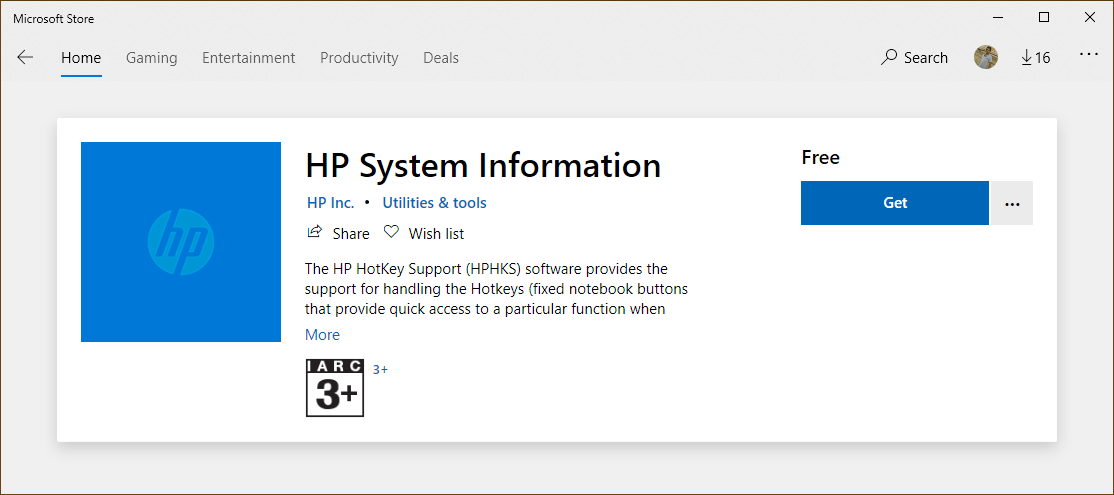
Note down your Product Name, Product Number, and BIOS Version. If you are not able to use the app to get the information then install the HP Support Assistant on your device. You will get the Product Name, Product Number, and Serial Number in the My Devices tab.
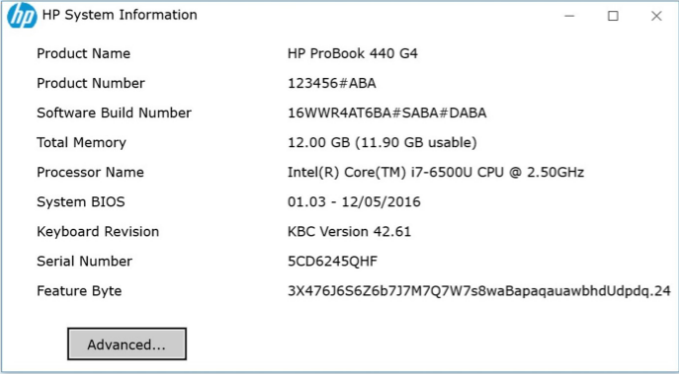
Visit HP Laptop Products Page, enter your Serial Number, or browse it from product categories. You can even find your Laptop Serial Number from the back labels of your Laptop. Tap on the second Software, Drivers, and Firmware option once you are on the product page. You will see the BIOS option in the all drivers list, recheck the BIOS version with the installed version on your device from the System Information. Download the latest BIOS version for your HP laptop if the listed version doesn’t match the installed version.
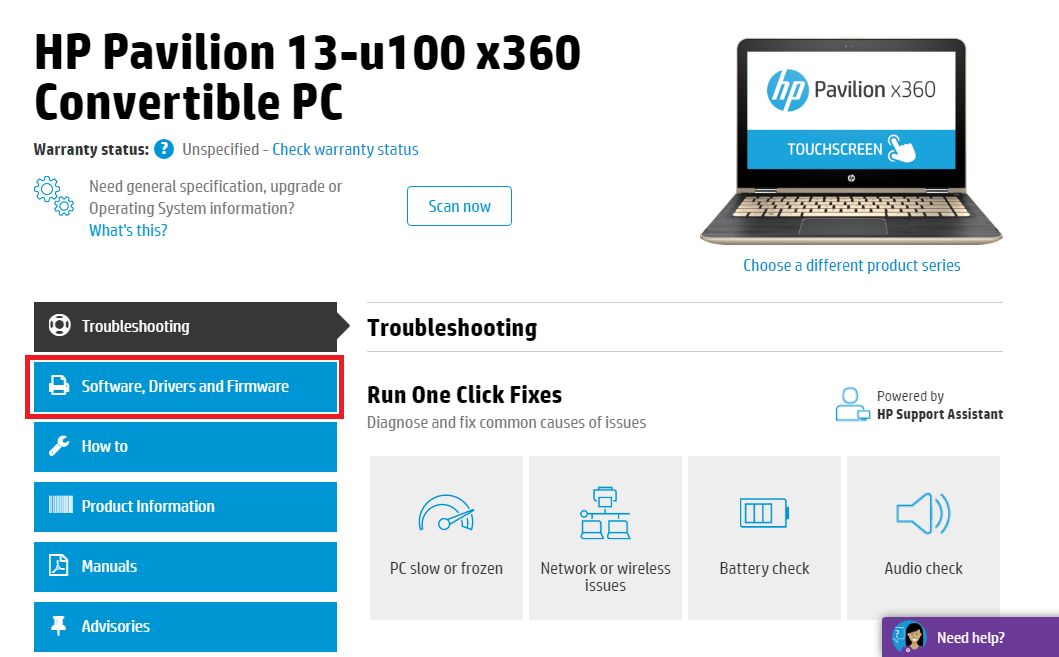
Precautions to take before installing the BIOS:
- Keep your laptop connected to the power source.
- Forcefully close all the applications from the task manager.
- Disable Windows Defender Antivirus by going into Settings. Press Windows key, search for Windows Security, Virus & threat protection, then to the fourth link of Manage settings on the page, and turn off real-time protection. Also, turn off any other active antivirus on your device.
- Also, turn off the BitLocker on the Operating System drive. Open the Windows Start Menu, type BitLocker, and Suspend protection or Turn off BitLocker if enabled by default.
BIOS Installation:
- Double-click on the downloaded BIOS file and allow the admin control permissions.
- Accept the terms and tap on the Next button two times.
- Select the Update and Restart Now into the HP BIOS Update utility.
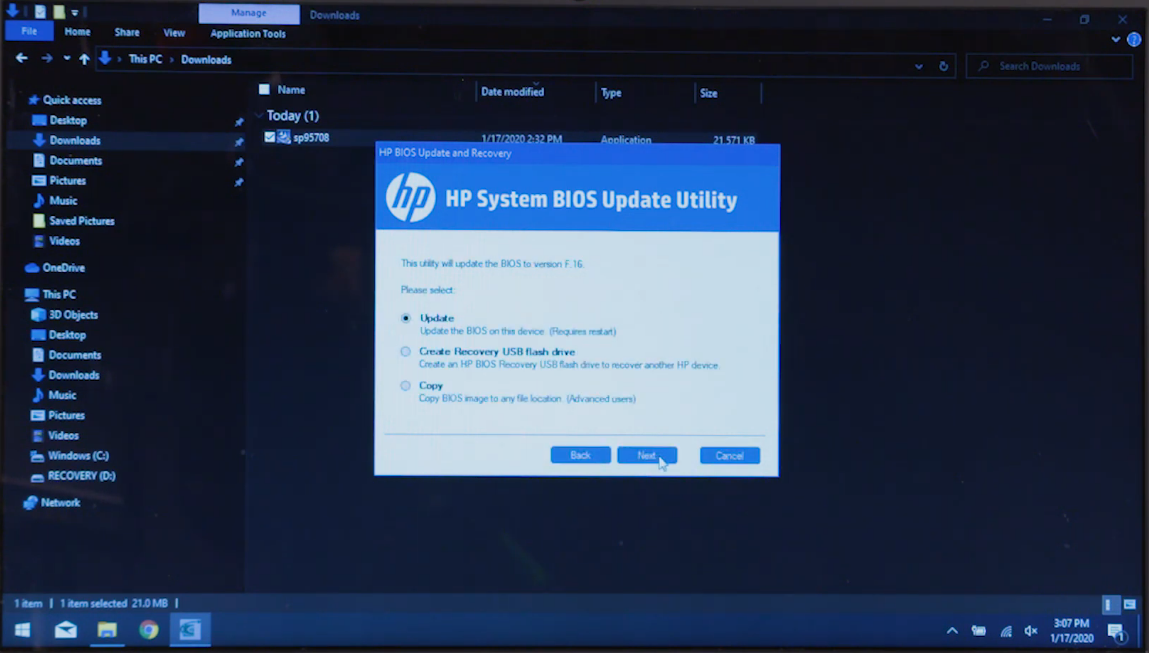
- Apply Update Now to finish the installation and your HP Laptop will reboot with the new updated BIOS.
Hopefully, Windows 10 will boot without errors and the latest BIOS settings.
Flash HP BIOS Update through USB Drive
You can flash HP BIOS Update through USB Drive too if your computer isn’t turning on or crashing frequently or showing the Memory Management Blue Screen errors. You might need your friend’s computer to make a bootable drive or your own PC in the working condition. It is a more recommended method than the previous one as it is practiced from the previous HP Laptop versions. Earlier HP Laptop didn’t use to support the BIOS update from Windows itself rather you have to select the bootable drive from the boot menu options.
HP has also introduced the HP diagnostic utility in the boot menu itself. It consists of several tools including testing and troubleshooting the hardware components. You can also update and roll back BIOS firmware from the utility. You will need a bootable USB drive to change the current firmware. Now let’s get to the steps to install the new BIOS on Laptop.
First of all, you will need your device serial number or the model name to download its latest driver. You can get to the BIOS settings from the Startup Menu. Keep pressing the ESC key before your computer boot to the Windows screen and then tap on the F10 key to select the BIOS Setup. Note down the Product Number and the BIOS version from the Main BIOS Page itself and exit the BIOS without making any changes.
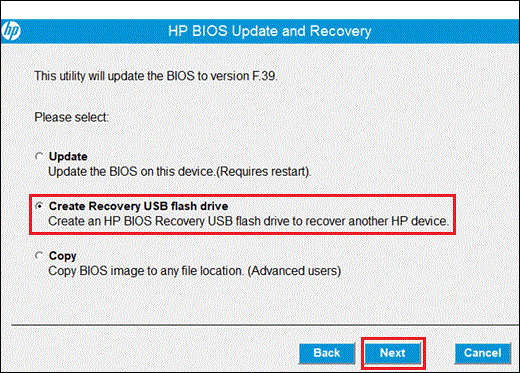
Now visit the HP Product Page by clicking on the link we have listed in the above solution and enter your Product Number or select your HP Laptop. Download the HP BIOS Update as we did in the previous solution.
Now, plug-in your USB drive and begin the downloaded BIOS installation. Allow the User Account Control, skip to the Next three times until you are asked to choose from Update, Create recovery USB flash drive, and Copy options. Of course, you have to select the USB Flash Drive option and choose your plugged-in drive to start copying the files. Close the HP System BIOS Update Utility once you have Finished the process.
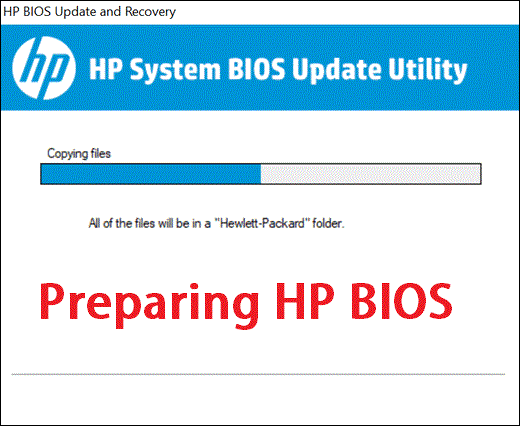
Now, plug the USB drive and charger into your HP Laptop and launch the Startup Menu by pressing the ESC key before the Windows loading screen. Select the System Diagnostics by pressing the F2 key.
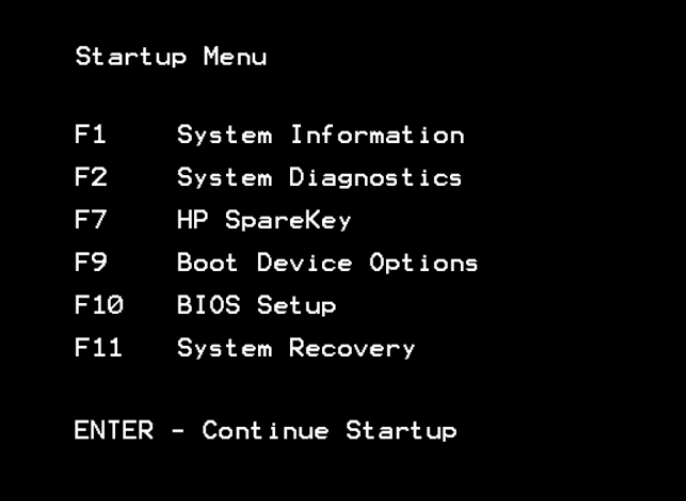
Tap on the Firmware Management and select the BIOS Update in the next HP BIOS Management screen. Select BIOS Image to Apply and choose the bootable USB drive. Navigate to Hewlett-Packard, BIOS, and, Current options. Choose the BIOS Update bin file that starts with a zero or matches your System Board ID. It will show the current BIOS version comparison to make the decision. Just Apply Update Now and wait till the 100% progress and Continue Startup to boot you into Windows 10 with the updated BIOS.
Enable Automatic HP BIOS Updates
HP also supports the Automatic HP BIOS updates from the Windows 10 settings and the HP Support Assistant. Windows 10 Updates also keep track of all the device drivers. The BIOS is also termed as System Firmware and updating its drivers is the same as updating the BIOS.
Update BIOS Driver from Windows 10
There are two Windows 10 default methods to update the BIOS drivers. One is from the Device Manager and another one is by enabling the Windows 10 Updates. Windows 10 Device Manager keeps track of all the connected devices and their driver updates. You can disable, uninstall, and manually update the device drivers including the BIOS driver from the Device Manager.
Launch the RUN dialog box by holding the Windows and R keys and Enter devmgmt.msc.
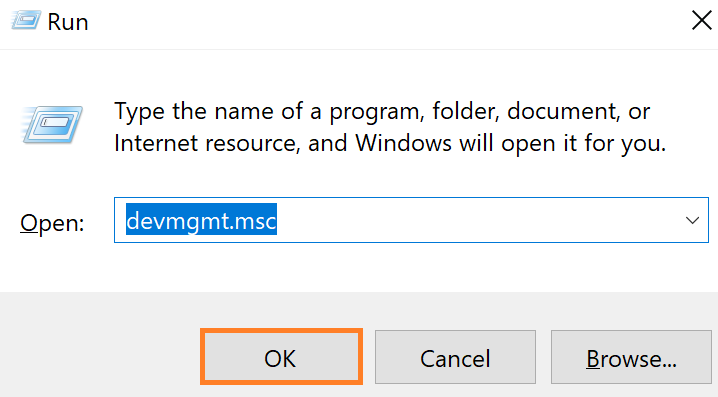
Find the Firmware device by exploring all the categories. Right-click on the System Firmware and Update by Searching automatically for updated driver software.
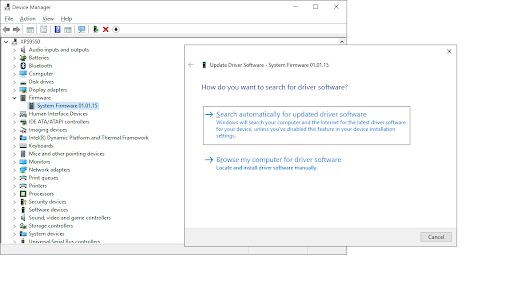
It will automatically install the available BIOS update and skip of updates are found.
Also, enable the Windows 10 updates from the Update & Security settings to make sure all the latest Windows 10 updates are installed on your device.
HP Support Assistant Tool
HP Assistant checks for all the latest driver to install it on your Laptop. Download it from the HP official site to install it on your device. It has many utilities including the device specifications, warranty covers, tests, diagnosing, security measures, and etc. Just tap on the Updates tab to let it work in finding the driver updates. It will also notify if a new HP BIOS Update is found for your Laptop. Select all the available updates and click on the Download and Install button.
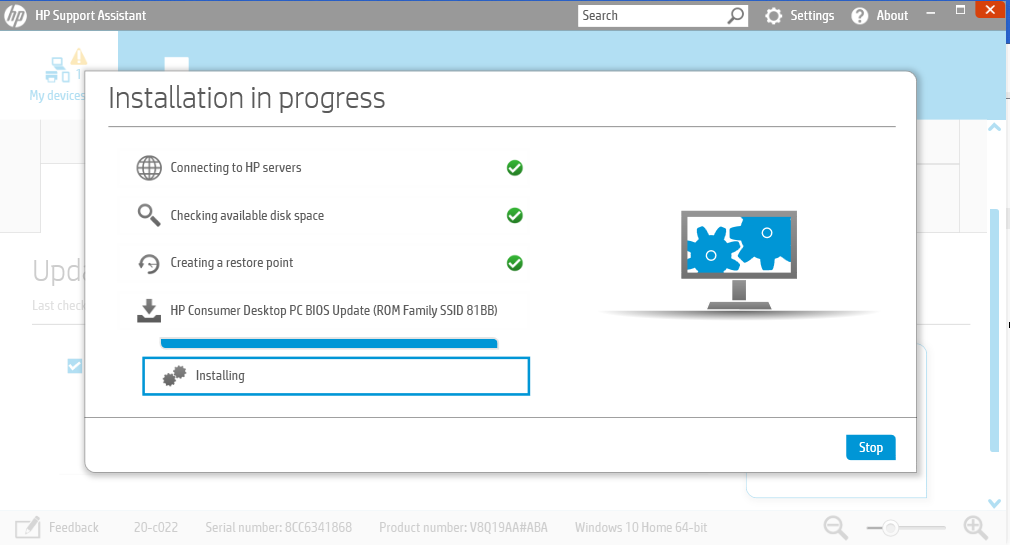
That’s it.! Hopefully new HP BIOS Update is working fine on your Laptop. Do comment about Windows 10 glitches if any after updating the BIOS.
Hi
A few days ago I am just updated my windows 10 with Windows 10 update assistant every think is going good and then I restart my laptop to restart and update. When I restart my laptop the bios is updated too and just when it finished my laptop is don’t display anything and capslock key is blinking i am waiting for an hour but nothing happen.
Note (I think I made a mistake because I am not remove the mouse from the laptop ) just it have any affect my update.
Note (my laptop is hp spectre )
What should I do?
Sometimes inappropriate bios updates can mess up with Windows 10, what I will suggest is to try rebooting your HP laptop to the boot menu or the bios settings. If you are able to do so then install the new Windows in a separate drive and later you can move your previous drive data to the safe drives. If you are not able to access the boot menu or bios then immediately recover your drive data by moving it from your laptop to another computer and then visit your nearest HP service station.