Microsoft’s Windows has given multiple good features in Windows 10 but there are also some unexpected errors that create problems with the computer. An error like an unexpected store exception and Nvlddmkm.sys blue screen are most common BSOD error on windows 10 computers. The unexpected_store_exception error comes with a blue screen of death (BSOD) stop code error. If you found this error on your Windows 10 you might feel frustrated because you can’t do anything on your system until this error is gone permanently. So, to do work you have to fix this error. But don’t worry you are on the right platform which will provide you the causes of this error as well as the best and selected fixes for it.
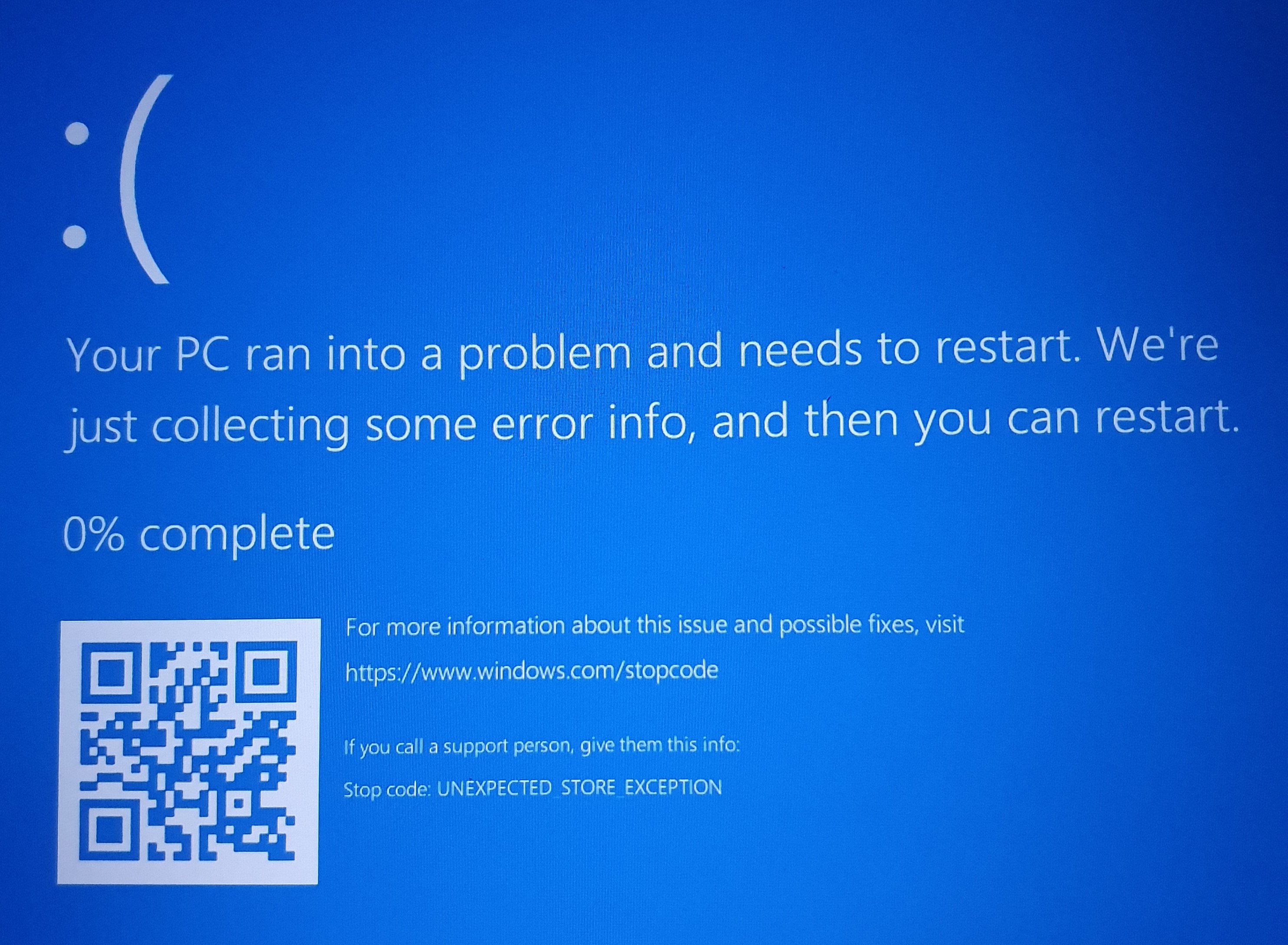
After studying the issue we came out with its multiple most recurring causes:
- Malware on your Windows 10 system
- Corrupted System File
- Old or corrupted hardware driver
We have also come out with the best fixes so that you can apply it and free your windows 10 from blue screen bsod error. I must say that apply all solutions because you don’t know which is the main cause behind the unexpected store exception error. So, top and best 4 fixes are as follows:
Contents
So these are the only fixes but below are its detailed solutions that will help you out in fixing unexpected store exception error. So, take an eye on it.
Check and Repair Hard Drive
Many windows 10 users have experienced this blue screen error due to error in hard drive. You can check your hard drive and you can also fix the error related hard drive by 2 ways so first by using the third party software and second by using windows inbuilt utility that is System File Checker. So first, we will see all about third party software name as MiniTool. This software is easy to run and its features are also good. So, you can go to its official site and download and install it and run it to check and repair the hard drives.
Now the second way is to run System File Checker. As I have told you that it is an inbuilt tool which comes in all windows operating system. So, you just have to run it. So to do so follow the below steps:
- At first go on the start button and in search box search for the command prompt and do right tap on it and select Run as administrator.
- Now you will have Command Prompt screen. So, in it types the command as sfc/scannow and lastly hit enter.
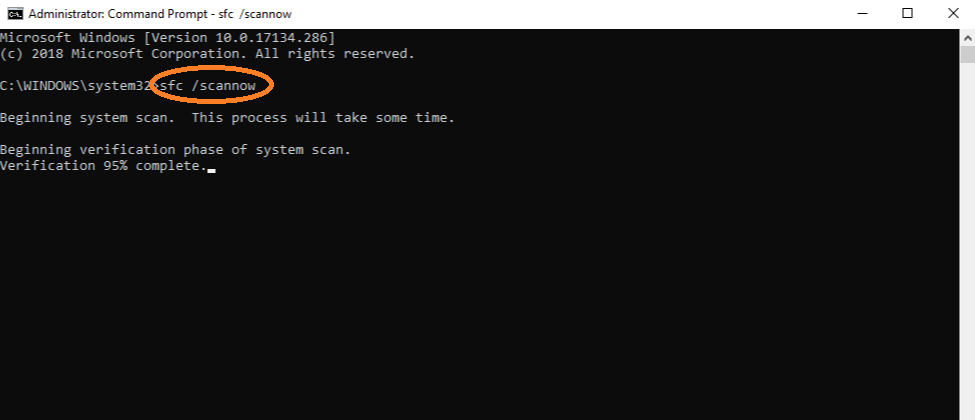
Doing this will start scanning your system. If any corrupted file will found so it will repair it.
Update Display Driver
If your display driver is not compatible with your windows 10 then also unexpected store exception blue screen error arises. So, the ultimate solution to this problem is to update your display driver. So see the below steps which will update the display driver. And I must say that you have to boot your computer in safe mode then only you can follow the below steps.
- First of all hold Windows key + X key to access the quick access menu. Now you will have a list of options so from that list tap on the Device Manager.

- Now you will be navigated to the Device Manager screen so in it expand the option name as Display adaptors.
- In it, you will have a graphics card driver so do right tap on it and hit on Uninstall device. Once you finish with it then do restart to your computer.
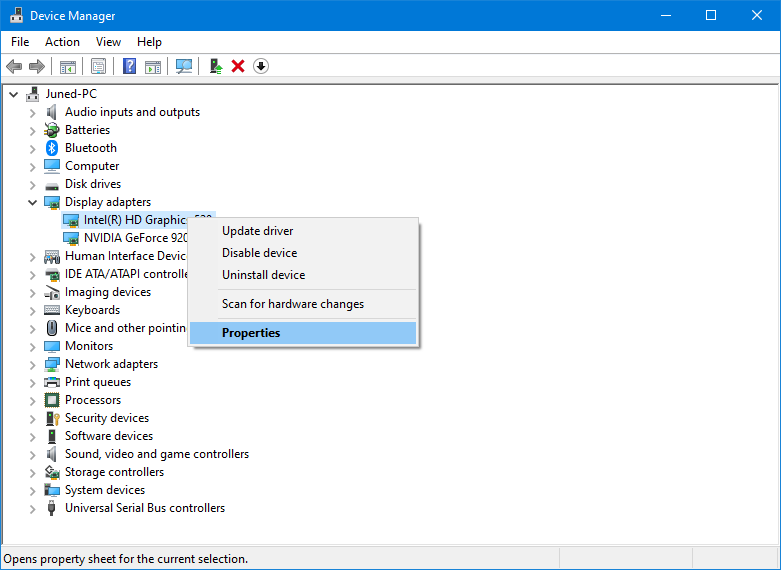
- Now its time to check for updates so hold Windows key + I key to have Settings window and from it choose the Update and Security and then tap on Check for updates. You will have the latest display driver so install it.
After all, check unexpected_store_exception bsod error fixed or not. If not then go to our next solution.
Disable Antivirus Software
Antivirus software also creates a problem by interfering with your system. So, there is 2 type of antivirus first is third party antivirus and second is inbuilt antivirus that is Windows defender. If you are using a third-party antivirus then you can go to the program settings menu and disable it. Follow the steps if you are using Windows defender to disable it.
- At first hold, Windows key + I key to have windows settings.
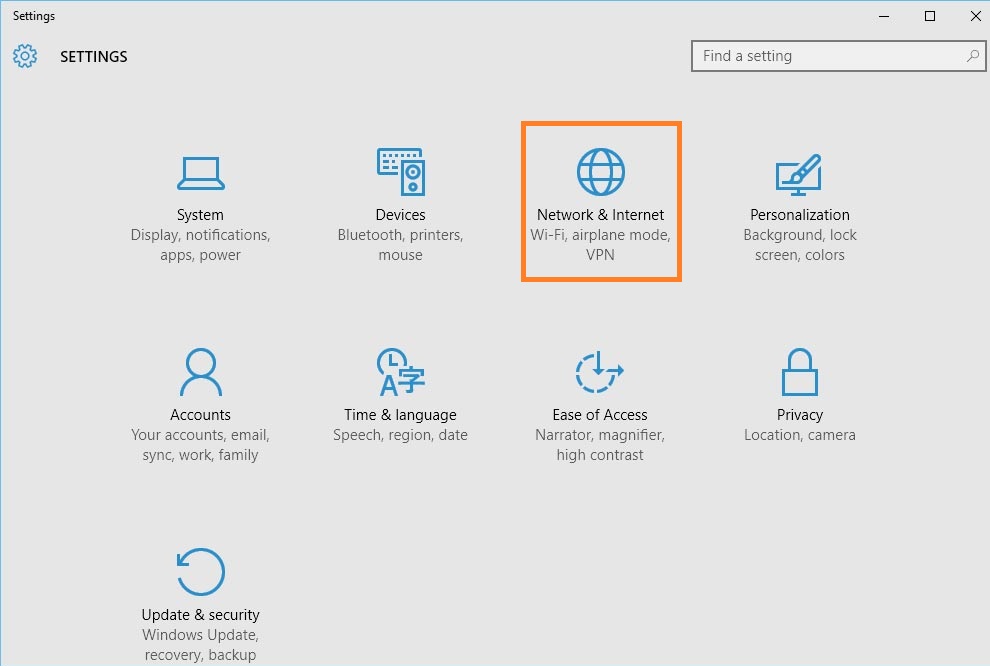
- Once you have windows settings then tap on Update and Security and then on Windows Security for the further process.
- Now tap on Virus and threat protection and then on Virus and threat protection settings.
- In that setting, you will have an option name as Real-time protection so do the toggle off of it.

This trick has also worked on Windows 10 Unmountable Boot Volume error and hence it must also fix unexpected store exception error. If yes then good! And if no then enable the antivirus because it keeps securing your system.
Uncheck the Fast Startup
The fast startup feature comes in the windows operating system which starts your computer faster as compared to normal. But the problem is that some drivers won’t be load with the speed of a fast startup. So, it leads to the unexpected store exception blue screen (BSOD) error. The solution to this problem is that you have to uncheck or turn off the fast startup.
- Due to this error, you won’t able to boot your Windows 10 in normal mode so you have to boot your windows 10 in safe mode.
- Now go to the Start button and search for the control panel and have it.
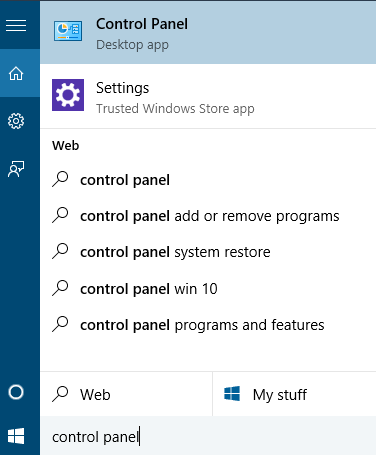
- In control panel screen tap on Power Options. By doing this you will be navigated to the Power options screen and in it tap on Choose what the power button does which is at the left side of the screen.
- Now you will have a new window so in it tap on Change settings that are currently unavailable.
- At last you will have a screen showing the option called Turn on fast startup (recommended) so untick it and to save the changes hit on Save changes button.
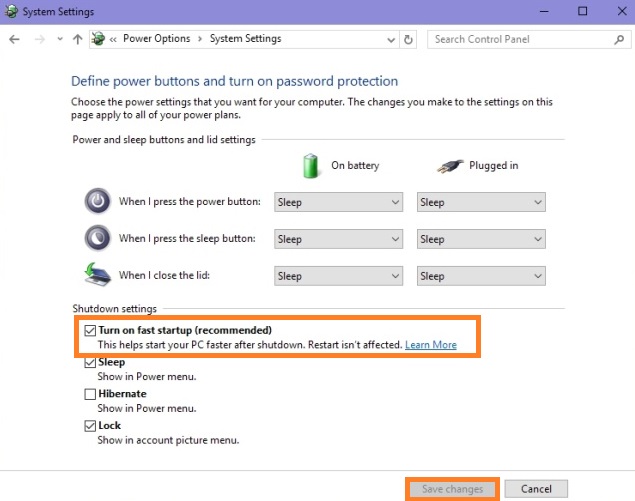
Doing this will turn off the fast startup and if your error behind the cause will be this then it will surely fix the unexpected store exception error.
I hope that after applying the above all fixes you have fixed the unexpected store exception blue screen (BSOD) error on windows 10. If you won’t get an expected solution then go for our next solutions. Make sure you read the steps properly.