As we know that Windows 10 is the latest operating system that is used by millions of users. If you are the user of Windows 10 then you know that it prone to multiple errors but the good news is that all the errors can be easily fixed if proper solutions are applied. On Windows 10 a common error message is the blue screen of death (BSOD) error. Many users have faced BSOD like bad pool header blue screen and kernel security check failure bsod and they fixed by following our article solutions. Likewise, there is also one more error message as the Red screen of death error (RSOD) but it rarely occurs on Windows 10. This error message arises on the Computer, Laptop, iPhone, Apple Watch, iPad, Mac, TV, Youtube and likewise, there are many other Smartphones, PC and Tablets on which Red Screen error message is found.
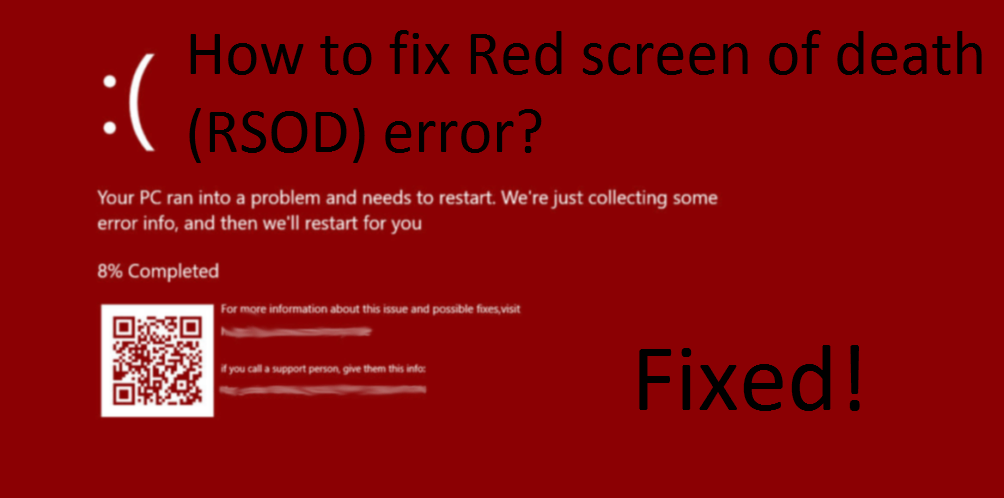
Red Screen on Windows 10 Computer or Laptop won’t allow you to do anything on your system and it will force you to restart your computer. Along with this your whole system will be damaged if you have this error message. The Red screen of death (RSOD) error message is exactly the same as the Blue screen of death (BSOD) and Black screen of death because the effects of all 3 errors are the same. Now there are multiple causes of this error message listed below.
- The Red Screen Error message is mainly caused by hardware issues.
- If you speed up your computer operating system and cross the limit kept by the manufacturer then you may face the RSOD error message. It is known as overclocking.
- If you have old drivers or incompatible drivers on your Windows.
- If your Laptop or Computer BIOS is having issues.
- Your system software interference also causes this error.
All of these are the common causes and the main reasons behind the Red Screen error code. Now take your eye on the workable fixes with its detailed solutions.
Contents
Uninstall the Particular Program
It is said that many times the reason behind the Red screen of death is the program which installed recently on your system. The ultimate solution to this problem is to uninstall the particular program as soon as possible. Also, remove all the unwanted and not useful software from your Windows 10. There is one unwanted application in my case, name as softOSD which is run by the softOSD.exe. It is one of the main causes of the Red screen error message on my Laptop. Follow the guide to uninstall the particular program from your Windows computer.
- First of all, do right tap on the Start icon and hit on the Settings from the listed options.
- Now you will be navigated to the Settings screen. So, in it go on the App and features section for the further process.
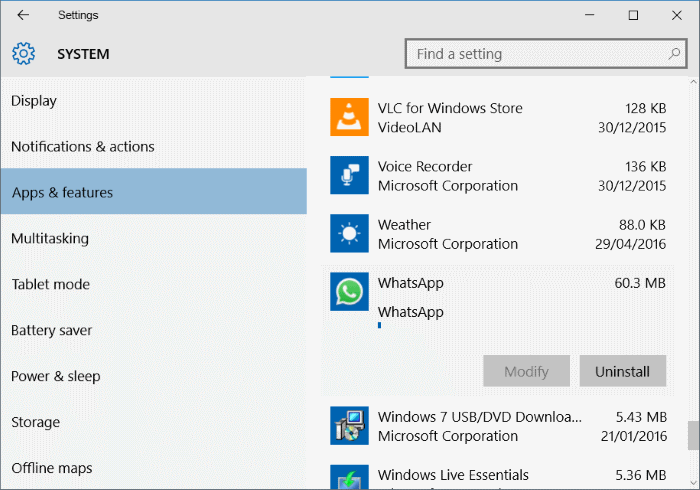
- In this section, you will have all the programs that are running on your system. So do right tap on the particular application and hit on the Uninstall option.
So, these were the steps to uninstall the program which gives the Red screen error code on Windows 10.
Update Graphic Card Driver
If on your Windows 10 computer you are having old or corrupted graphic card driver then it will definitely cause the Red screen of death. Many users have reported that updating the graphic card driver on intel pc has solved and fixed red screen error in one try. To overcome this issue you just have to update the graphics card driver by applying the below steps in sequence.
- First of all, hold the Windows Start Button and X key to get the menu list and select Device Manager from the list.

- Expands the Display adapters option in the Device Manager screen.
- Now you will have your graphic card driver in it so do right tap on it and hit on the Update Driver Software option.
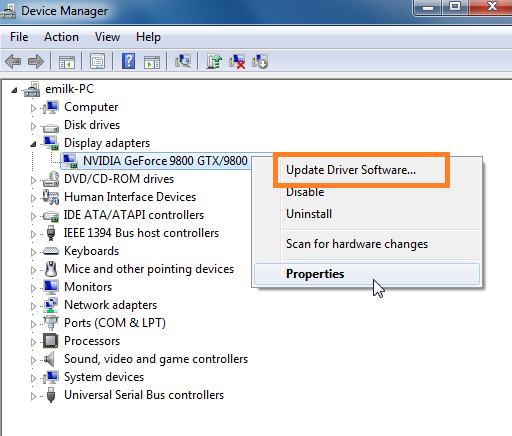
- Your system will scan for the updates and will also download and install it automatically. After all, you will have a message saying an update is done and you have to restart your computer.
Likewise, you have to update the Graphic card driver on your Windows 10 to fix the Red screen on your Laptop or Computer. If you won’t get the issue fixed then jump to our next solutions.
Make Overclock Settings to Normal
Many users want their computer performance high that’s why they change the overclock settings. Even some users don’t know what is overclocking? So, overclocking means customizing the hardware clock rate, multiplier or voltage. By this the performance of the system increases but on the other side, it also has a disadvantage which causes the Red screen error. Its disadvantage is that the overclocking increases the heat of CPU or GPU and it affects the hardware of your system. We know that the hardware problem is one of the main causes of the Red screen of death on Windows. So, if you have changed the settings of the overclock then do it to normal to fix the error message as soon as possible.
Update BIOS/UEFI
The last and final fix is to update your system BIOS/UEFI if you haven’t done once in your Computer or Laptop lifetime. You can update it from your motherboard manufacturer’s official website. On the official website, you will also have the detailed instructions for updating BIOS/UEFI. Let me clear you that this fix is somewhat risky because if you do a mistake in updating it then you have to pay a big cost for it. Big cost means due to mistake your system might suffer the permanent damage. So, if you want to do by your own then follow the instruction clearly and properly and if you are not clear then take help from the expert.
I hope that the above four fixes with its detailed solutions prove workable for your system. You must activate your system before doing any work as you might face Your Windows License will Expire Soon message on Windows 10. You can also try downloading the Windows Repair Tool, it fixes multiple red screen issues on Windows 10.